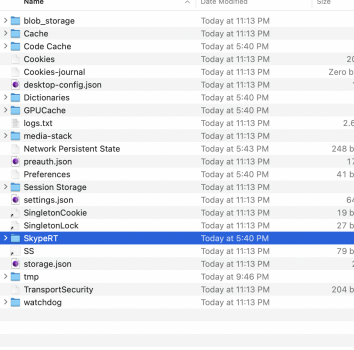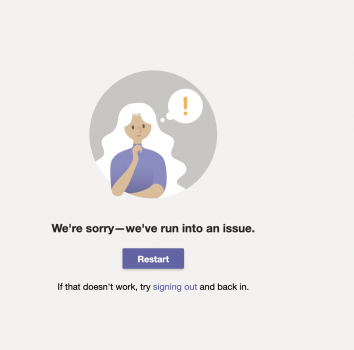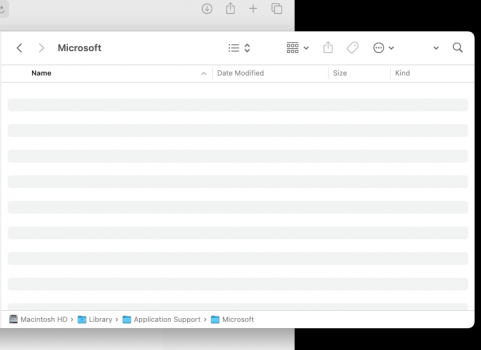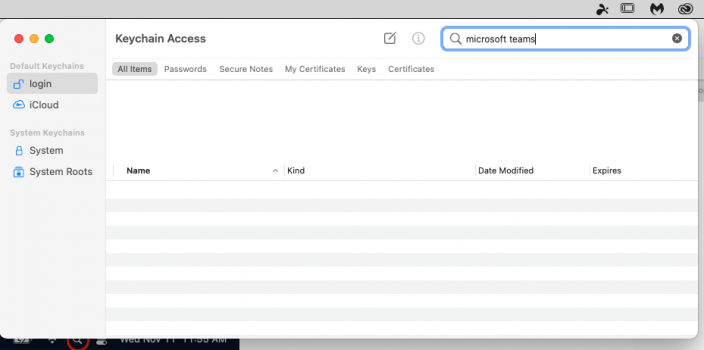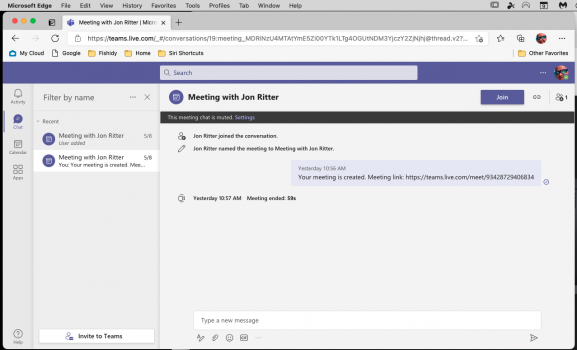I tried this and got an access denied, but I am the admin. Maybe a dumb question, but I am not familiar with terminal. When I paste that after adding my user name do I put "rm" anywhere?Okay, let's give this a try, lifted from Reddt
For the record part of my job is working with MS Teams, trainings, installations, etc. on all platforms and this is the first time I've seen this specific issue persistently on a Mac. Would like to know if this works, if not, we'll keep at it.
Got a tip for us?
Let us know
Become a MacRumors Supporter for $50/year with no ads, ability to filter front page stories, and private forums.
Microsoft Teams issue
- Thread starter Jonr515
- Start date
- Sort by reaction score
You are using an out of date browser. It may not display this or other websites correctly.
You should upgrade or use an alternative browser.
You should upgrade or use an alternative browser.
Let's try a different approach (be sure to close out Teams first):I tried this and got an access denied, but I am the admin. Maybe a dumb question, but I am not familiar with terminal. When I paste that after adding my user name do I put "rm" anywhere?
- Go to the Finder (or desktop).
- Hold the Option key on your keyboard, and click the Go menu at the top of the screen.
- With the Go menu open, you'll notice that pressing and releasing Option will display or hide the Library choice in this menu.
- Select Library from the Go menu (while holding down Option) to access the hidden folder.
- Go to Application Support -> Microsoft -> Teams folder
- Delete settings.json
Same thing. (The screen shot of the teams folder is after restarting)Let's try a different approach (be sure to close out Teams first):
Restart Teams and let us know how this works out.
- Go to the Finder (or desktop).
- Hold the Option key on your keyboard, and click the Go menu at the top of the screen.
- With the Go menu open, you'll notice that pressing and releasing Option will display or hide the Library choice in this menu.
- Select Library from the Go menu (while holding down Option) to access the hidden folder.
- Go to Application Support -> Microsoft -> Teams folder
- Delete settings.json
Attachments
Got it, let's try completely clearing the cache...
Fully close Microsoft Teams.
Fully close Microsoft Teams.
- Right click the Microsoft Teams icon in your dock, then click Quit.

- Open Finder, then click Go and select Go to Folder…

- Copy and paste the following into the Go to Folder box, then click Go:~/Library/Application Support/MicrosoftCopy

- Right click the Teams folder, then click Move to Trash.

- Using Spotlight Search (accessed by clicking the magnifying glass on the macOS menu bar), enter “Keychain” and select Keychain Access.

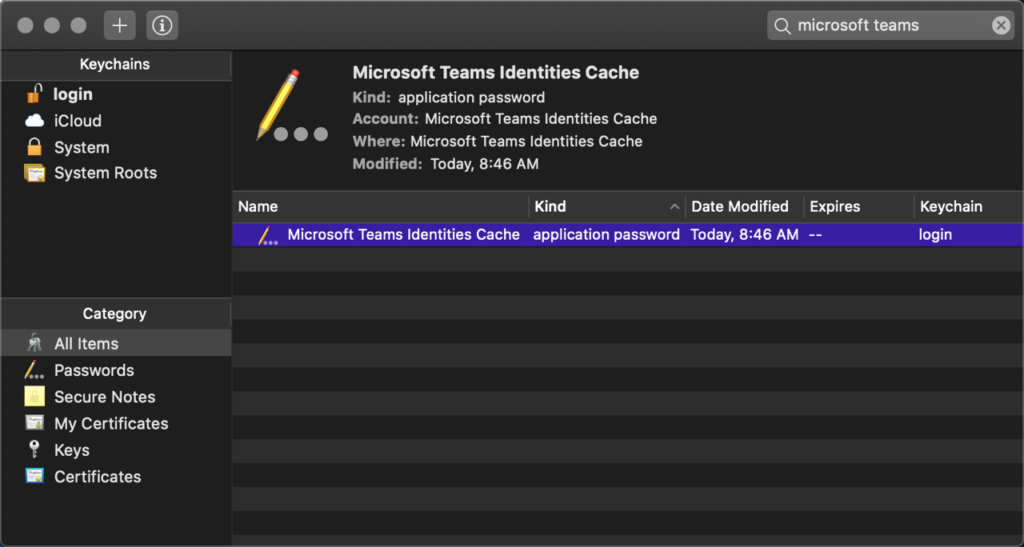
Within Keychain, search for “Microsoft Teams” to find the Microsoft Teams Identities Cache entry. Right (two finger) click this item and select the delete option, then close the Keychain Access app. - Relaunch Microsoft Teams. You should now be prompted to sign back into Teams.
Thank you for putting that together. Unfortunately all of those things were all done have were deleted and did not repopulate and I'm still getting the same error.Got it, let's try completely clearing the cache...
Fully close Microsoft Teams.
- Right click the Microsoft Teams icon in your dock, then click Quit.
- Open Finder, then click Go and select Go to Folder…
- Copy and paste the following into the Go to Folder box, then click Go:~/Library/Application Support/MicrosoftCopy
- Right click the Teams folder, then click Move to Trash.
- Using Spotlight Search (accessed by clicking the magnifying glass on the macOS menu bar), enter “Keychain” and select Keychain Access.
Within Keychain, search for “Microsoft Teams” to find the Microsoft Teams Identities Cache entry. Right (two finger) click this item and select the delete option, then close the Keychain Access app.- Relaunch Microsoft Teams. You should now be prompted to sign back into Teams.
Attachments
I wonder if the client you're trying to attach to may have anything to do with this. Are they using two factor authentication or SSO that you are aware of? It might be worth asking them about it. Also, are you running your own VPN or firewall that may be preventing it?Here is the most aggravating part.
Just some thoughts. It would be ideal if you had another client you could try logging into as that would rule some of it out.
I wonder if the client you're trying to attach to may have anything to do with this. Are they using two factor authentication or SSO that you are aware of? It might be worth asking them about it. Also, are you running your own VPN or firewall that may be preventing it?
Just some thoughts. It would be ideal if you had another client you could try logging into as that would rule some of it out.
If it helps I’m using my personal account. I have Authenticator installed and it works fine via edge browser, iPad Pro and iPhone.
Did you try completely logging out from all devices? I have issues with teams on my iMac all the time, but this seems to help in this case.If it helps I’m using my personal account. I have Authenticator installed and it works fine via edge browser, iPad Pro and iPhone.
Register on MacRumors! This sidebar will go away, and you'll see fewer ads.