Been a while, but I've still been busy with the company!
We got a couple of AirPort Time Capsules, and in addition to wiping and resetting the network profiles, the internal hard drive requires a Mac to wipe. Since the iMac I used to use was put into storage to save space, I set up a 13" unibody 2012 MacBook Pro for such a purpose; I'd plug the Time Capsule into the Mac via Ethernet, create a temporary network profile (with the name "DO NOT USE"), and then do a 7-pass wipe on the built-in hard drive, since the law requires our company to do such a secure wipe when erasing hard drives. And since it can take hours, I usually have it start before the end of my shift, and then when I return the next time I punch in, I unplug the freshly-wiped Time Capsule, re-reset the network settings to remove the temporary network, and label it as wiped and reset, ready to be listed on our eBay store!

This week, one of the school districts in the area released the remote management on the Apple and Google devices we got from them (I'd log the serial numbers on the Apple devices so we can send them to the district). So I got started on the 2018 i3 Mac Minis we got from said district (no doubt they replaced them with Apple Silicon Mac Minis).
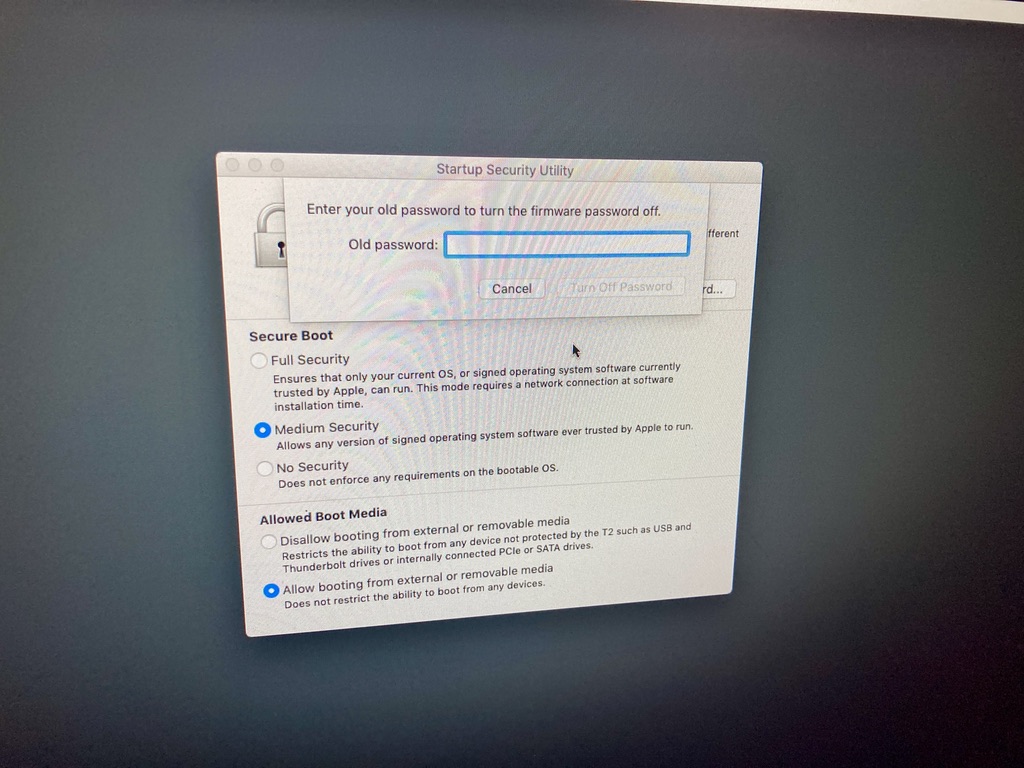
With a couple of them, I was able to boot them into Recovery Mode, re-install the Mac OS (Mojave), create a temporary user profile, re-boot the Mini into Recovery Mode and use that to disable the firmware password the district gave us and enable booting from external drives and such. Then I re-wipe the on-board SSD and re-install the highest Mac OS version it'll support. This is my standard procedure for Intel Macs with the T2 chip we get (which isn't that often, but I'm sure we'll be getting more in the foreseeable future) I wipe, reset and test. It's twice as long compared to older Intel Macs without the T2 chip, but well worth the results and it keeps me busy!
When rebooting them into Internet Recovery after that initial Mac OS reinstall, they may need the firmware updated, in order to ensure the newest Mac OS installer works.
I even managed to create a couple of MacOS Sonoma USB installers as part of this! (Naturally, they are version 14.4.1.)
But on several of them, they didn't have a local Recovery Mode, or it couldn't connect to the Mac OS installer server due to Mojave being over five years old. After a Google search, I found in these cases, I have to boot the Mac Mini into DFU mode, connect it to a Thunderbolt 3-enabled Mac (in this case, I'm using my M1 MacBook Air) and select "Revive Device". It does the trick, even updating the firmware in the process.
Once they've been "revived", I can have two of them wiping and resetting at once, and the Internet Recovery Mode will even use a Sonoma installer for them. I still have to wipe and re-install the Mac OS twice on them to ensure they're still not managed and to remove the firmware password and enable external drive booting, but it's well worth the results!


