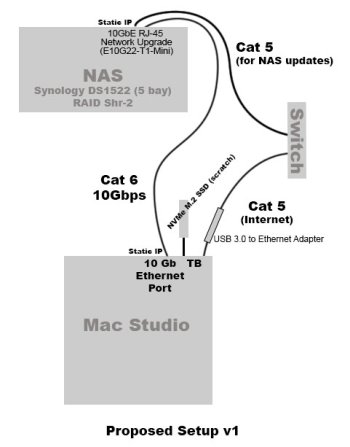You know, I love that beautiful 5,1 case. If I were more techie, I might attempt what you're suggesting. Since I'm not there, I'm thinking of salvaging the contents and repurposing the case as an attractive end-table. You might guess I don't have fancy furniture.In theory, your Mac Pro 5,1 can be converted and re-purposed as a NAS with NAS OS re-installed like True NAS Core, OMV, etc. or even Xpenology (a hacked version of Sysnology OS), but as the hardware has aged, its stability might be an issue.
Got a tip for us?
Let us know
Become a MacRumors Supporter for $50/year with no ads, ability to filter front page stories, and private forums.
NAS or DAS specifically with Hybrid RAID (Synology SHR or Terramaster TRAID) for Mac Studio
- Thread starter GoGrater
- Start date
- Sort by reaction score
You are using an out of date browser. It may not display this or other websites correctly.
You should upgrade or use an alternative browser.
You should upgrade or use an alternative browser.
The reason I'd like a direct connect is to reduce risk from the Internet, plus it'll be a single-user RAID.
You bring up a good point about updates to the NAS software. I'll have to find out how to do that with a direct connect. Things get more complicated when veering away from normal processes.
You can still use a direct connection to a NAS that has RAID on it. However, it depends on what you are meaning by "direct connect".
You have experience with Synology's SHR and offer useful information on how to set up with a direct connection. Unfortunately, some of the details in the last paragraph go way above my head and I will do more homework to understand the terminology.
For now, what do you think is the risk from bad actors in the Internet if I connect via a switch or router? Security is my main reason for the direct connect instead of connecting to the network.
Will it be cumbersome to run updates to the RAID (controller?) with a direct connect? Or will I have to temporarily connect to the network and perform the updates? Thanks
This answers my question a bit better, and I'll draw a bit from the Linux world on this. The reason I asked the first question above is because if using something like Thunderbolt, USBx, or similar, it would be hard to get updates to it, because it would basically be DAS, with no other way to set it up after you initially turn it on. It would require a network connection to do so.
However, what you could do if you did not want to plug this into a switch or router (which even if you did that, you can explicitly refuse to expose it to the Internet at the router or at the config level of anything Synology), is to use IP Masquerading. This would require going from your Mac Studio to the NAS via ethernet, and would masquerade any connections behind your Mac Studio so it would not be directly exposed to the Internet. That way it still stays manageable via your Mac Studio (read: the NAS can go out, get updates, patches, etc.), but any incoming connections to it would have to connect directly to your Mac Studio, and then connect to the NAS. With masquerading, you can explicitly set any private network address block you want to use (10.x.x.x for Class A, 172.16.x.x for Class B, 192.168.x.x for Class C, etc.), so even if someone were to get to your Mac Studio (which would be an issue to begin with), they would have to find out what private IP address you are using between your Mac and the NAS, and how to connect to it.
So IP Masquerading would work, but that would be more at a network level, where you're essentially doing the same thing if you don't expose it to the Internet.
Finally, putting it on your network and having it pull updates != exposing it to the Internet. Exposing it to the Internet means that someone (you or someone else) can connect directly to that NAS to access your data. That is NOT what you will be doing. You are keeping it behind your router and firewall, and only allowing addresses from inside your network to have access to it. You can even go further and tell it that only tour Mac Studio can have access to it and nothing else. That's what makes this very configurable and powerful for your needs.
BL.
Where does BTRFS vs. ext4 come into play? e.g. Is it a setting made during set up of the RAID? I'm not familiar with LinuxSHR is just a tweak over LVM and MDRAID. There are other (GUI) tools out there that also dumbs it down for average users but none of them are as mainstream as Synology I guess, since they sell hardware and software at the same time. As such, even for enclosure failure, you can still bring the disks to a Linux box and can in theory mount the RAID up without using anything Synology.
On a semi-related note, on a Synology it is recommended to use BTRFS instead of ext4 which is probably better than most of what is supported on a DAS mounting to macOS. All in all it simply takes more work for a DAS to Mac setup to reach feature and reliability parity against a NAS at this point.
Simplicity is another requirement since I'm not techie enough to put myself through too many hoops without hurting myself. I saw a video online where a guy ARTISRIGHT setup SHR-2 with the GUI and it looked easy, flexible and reliable. That's what sent me down this path.
Where does BTRFS vs. ext4 come into play? e.g. Is it a setting made during set up of the RAID? I'm not familiar with Linux
This is the filesystem type that the disks will be formatted as. Think of this as NTFS or VFAT/FAT versus AFS or HFS for the disk format.
Here's a page that has a good comparison between the two.

Btrfs vs EXT4 - All You Need to Know🔥
What is the difference between the two file systems, Btrfs and EXT4? This tutorial covers a detailed comparison and a practical tip for you. We also provide useful information about Btrfs or EXT4 for Synology NAS devices and how to recover lost data from Synology NAS Raid drives.
Simplicity is another requirement since I'm not techie enough to put myself through too many hoops without hurting myself. I saw a video online where a guy ARTISRIGHT setup SHR-2 with the GUI and it looked easy, flexible and reliable. That's what sent me down this path.
It actually is that easy. You won't need to get into much technical stuff on a Synology NAS, especially with how well developed the GUI is. You're basically setting up the drives, and it does the rest. After that, you can create shares on it, create users on it, and even grant or revoke individual users' access to those shares.
BL.
I don't know any Linux, but here is the video I found showing a Synology SHR setup with a GUI. This person intentionally removes a drive to simulate a crash to demonstrate how easy it is to recover. He also discussed the ease to add drives later in the future and more. What is not covered is the long-term maintenance, like updates. Anyway, take a look if you're interested.As a novice I always found Synology NAS cumbersome to set up, like a foreign language, but then I don't spend a lot of time with Linux. Once set up they have been reliable/durable for me. I found performance issues when using them for other than basic NAS type functions, and its big bucks to resolve that, so I've been shying away from them. But then the OP seems to just want massive amounts of storage in a single device/package, not so much performance. I worry about the long rebuild times using that approach, but thats just me. I tend to use DAS connected to repurposed minis as a NAS.
Correct, I am looking to store potentially massive amounts of data/photos over the years, especially with camera files getting larger over time. I care about performance, but I think anything 2022 will be super fast compared to 2010 and reviews have the Studio beating some 2019 Mac Pros, which is awesome.
What do you mean about long rebuild times?
I don't know any Linux, but here is the video I found showing a Synology SHR setup with a GUI. This person intentionally removes a drive to simulate a crash to demonstrate how easy it is to recover. He also discussed the ease to add drives later in the future and more. What is not covered is the long-term maintenance, like updates. Anyway, take a look if you're interested.
This video is EXACTLY what you are looking for, and provides a perfect real world setup for it.
Correct, I am looking to store potentially massive amounts of data/photos over the years, especially with camera files getting larger over time. I care about performance, but I think anything 2022 will be super fast compared to 2010 and reviews have the Studio beating some 2019 Mac Pros, which is awesome.
What do you mean about long rebuild times?
When it comes to breaking a RAID setup or even experiencing a failure in the RAID, obviously the RAID will need to be rebuilt. Let's quickly go back through RAID.
RAID 0 = striping. combining every single disk in it to one HUGE volume. Advantage: huge amount of disk space. Risk: If one drive goes bad (or could even be a single sector on a drive), you would lose the entire RAID. Everything would be lost, and you would have to recreate the entire RAID, including the lost data. Let's go through most common sets of RAID.
RAID 1 = Mirroring. one drive mirrors another. Advantage: data exists on both sets of drives at the same time, providing redundancy. Risks: In a unit that has more than 3 drives, you're having to create multiple sets of RAID 1 volumes. One disk in one volume could go bad, and you would only have to replace that disk in that volume. The RAID 1 for that volume could rebuild itself, while not touching any of the other volumes you have set up in RAID 1.
RAID 4 and RAID 5 = striping with Parity. Both are effectively the same, but with RAID 4 you have a dedicated disk for parity, while with RAID 5 the parity is distributed. This allow the remaining disks to be striped like RAID 0. However, you can afford to lose one drive and still maintain your RAID. When you replace that drive and add it back, the parity would be rebuilt.
RAID 10 = Mirrored Striping. You are building a RAID 0, and then mirroring that stripe across the equivalent number of disks used for that stripe. You could use RAID 10 with 4 drives or more. Advantages: space plus the mirroring, for better redundancy. Should you lose 2 drives, your RAID will be destroyed. Risks: rebuilding of that RAID because of how much space it would take would take a lot longer.
so you may have to take into consideration how many and how big your files are in case of needing to rebuild. Nowadays it shouldn't take long, but it all depends on how much space you're wanting to have.
BL.
Good to hear of your positive long-term experience with Synology. That's the kind of longevity I'm willing to pay for.I'm actually using a Synology DS213j with my M1 MBP now. In fact, I have been using it since it came out 9 years ago, along with my mid-2011 MBA. I have it connected via my router, but explicitly do not have it exposed to the internet, nor will it ever be exposed.
From how it is set up (with a short bit of configuration (check a box or two, depending on which account you're going to use) ), you can connect to it over SMB/CIFS or Appleshare. With that, you treat it like any other share. Alternatively, you can turn on CloudStation, have it set up a folder on your Mac, and anything you put into that folder will automatically be copied to the NAS.
SHR works perfectly on this; I have had the same 3TB SATA HDDs in it since I bought them, and in RAID1 at that. Should I upgrade those drives I can pop one out, drop a new one in, let the data migrate over with the additional space free. Then pull out the other one, put in a new drive, and let the RAID rebuild itself. Alternatively, I take a backup of the NAS (HyperBackup on the NAS works just like Time Machine), pull both drives, drop in new, set up as new, restore the backup, and I'm back in business.
When I bought this it was just to simply hold all of the data I had on my Linux box, as I was moving away from that and back to Apple in general (I used Macs in college, but last had an Apple IIe when I was 8). I didn't expect it to be as rock solid as it has been for 9 years. It's definitely worth it, especially with what the OP is doing.
The only thing I would suggest is to consider what it will be used for. If storing data, then you're set; just be sure to have a way to back up the Mac Studio. If you're going to store your data plus backups on it, just make sure that you have enough space to cover all of it on the NAS. But should you go Synology, it will last you for a LONG time.
BL.
In terms of what I plan to use it for, I intent to use it for all my data, like photos and documents. I will keep the system and application stuff on the internal 1TB drive. This is similar to my current Mac Pro setup. I think it's also recommended to keep the Adobe Lightroom catalog on a SSD for performance (fast imports and building 100% previews) so that would be the internal 1TB drive.
I currently have less than 3TB of data so it won't be too difficult copying it over to the RAID. However, I expect it to grow much more in the future which is why I want to set things up to future-proof the RAID.
As for backups, I'll CCC copy the RAID data to another external non-RAID drive for offsite storage. I'll take CCC backup images of the boot drive and put that on the RAID so it'll also end up on the offsite storage too.
Haven't thought about Time Machine backups... mostly because I rely on CCC. I wonder if this is a big hole that I need to address. Do you take both full image (CCC) and Time Machine backups.
Sorry, I'm not following your current setup and what's going on in the following. I think my brain is overloading on all this new info:
"Alternatively, I take a backup of the NAS (HyperBackup on the NAS works just like Time Machine), pull both drives, drop in new, set up as new, restore the backup, and I'm back in business."
Hmmm... so you pull both (all?) drives out. Does this mean your NAS is your backup for internal or other drives? And that you build your backup from copying your internal drives to the new drives in the NAS?
Thanks
If I'm interpreting the last 3 posts correctly, it's recommended to put working data on the internal boot drive and not on external drives. Does that mean copying a file onto the boot drive in order to work on it and then writing it back to the RAID when done? I'm assuming this is for maximum speed. Are there other reasons?Let me offer a different opinion. The first thing to consider is that the storage is completely different in an Apple Silicone computer than in a x86 computer. There is a reason why Apple offers such large storage in these machines. Because the storage performance goes up dramatically it your storage is on board. And it goes up even more the larger that storage is. So my first piece of advice, is to buy the biggest internal storage you can afford.
But you also should have an external storage system as well. NAS is great. Use it for backpacking up and storage of things that you are not working on at this time.
i know that it’s to different from how we have always done this in the past. But it’s like all of these new Apple systems. They really do change the game.
I don't have a Mac Studio and DAS or NAS up and running now so I can't gauge what will be fast enough. But my inclination was to keep all data files on the RAID and rely on memory and scratch on the boot drive to speed up applications.
I'll have 1TB on the Studio if that matters in this discussion. Thanks.
Thanks, recommendation noted!I use a QNAP TR-004 USB3 DAS, works great.
With great power comes great responsibility.You can still use a direct connection to a NAS that has RAID on it. However, it depends on what you are meaning by "direct connect".
This answers my question a bit better, and I'll draw a bit from the Linux world on this. The reason I asked the first question above is because if using something like Thunderbolt, USBx, or similar, it would be hard to get updates to it, because it would basically be DAS, with no other way to set it up after you initially turn it on. It would require a network connection to do so.
However, what you could do if you did not want to plug this into a switch or router (which even if you did that, you can explicitly refuse to expose it to the Internet at the router or at the config level of anything Synology), is to use IP Masquerading. This would require going from your Mac Studio to the NAS via ethernet, and would masquerade any connections behind your Mac Studio so it would not be directly exposed to the Internet. That way it still stays manageable via your Mac Studio (read: the NAS can go out, get updates, patches, etc.), but any incoming connections to it would have to connect directly to your Mac Studio, and then connect to the NAS. With masquerading, you can explicitly set any private network address block you want to use (10.x.x.x for Class A, 172.16.x.x for Class B, 192.168.x.x for Class C, etc.), so even if someone were to get to your Mac Studio (which would be an issue to begin with), they would have to find out what private IP address you are using between your Mac and the NAS, and how to connect to it.
So IP Masquerading would work, but that would be more at a network level, where you're essentially doing the same thing if you don't expose it to the Internet.
Finally, putting it on your network and having it pull updates != exposing it to the Internet. Exposing it to the Internet means that someone (you or someone else) can connect directly to that NAS to access your data. That is NOT what you will be doing. You are keeping it behind your router and firewall, and only allowing addresses from inside your network to have access to it. You can even go further and tell it that only tour Mac Studio can have access to it and nothing else. That's what makes this very configurable and powerful for your needs.
BL.
Wow, a lot of that went over my head, but I'm bookmarking it to study what you said. What it suggests to me is that I could have a SHR NAS connected to a router or switch and in order to close down or minimize unwanted outside exposure to the Internet I'd need to configure additional router settings as you noted. Is that correct?
Since a NAS theoretically should be protected by a router, does that suggest that without these router settings, the NAS might be vulnerable in case of some security issue, like e.g. a router bug? Honestly, it's not easy for me, but I'm trying to understand all this. Thanks!
BTRFS... noted, and thanks!SHR is just a tweak over LVM and MDRAID. There are other (GUI) tools out there that also dumbs it down for average users but none of them are as mainstream as Synology I guess, since they sell hardware and software at the same time. As such, even for enclosure failure, you can still bring the disks to a Linux box and can in theory mount the RAID up without using anything Synology.
On a semi-related note, on a Synology it is recommended to use BTRFS instead of ext4 which is probably better than most of what is supported on a DAS mounting to macOS. All in all it simply takes more work for a DAS to Mac setup to reach feature and reliability parity against a NAS at this point.
Thanks for that!This is the filesystem type that the disks will be formatted as. Think of this as NTFS or VFAT/FAT versus AFS or HFS for the disk format.
Here's a page that has a good comparison between the two.

Btrfs vs EXT4 - All You Need to Know🔥
What is the difference between the two file systems, Btrfs and EXT4? This tutorial covers a detailed comparison and a practical tip for you. We also provide useful information about Btrfs or EXT4 for Synology NAS devices and how to recover lost data from Synology NAS Raid drives.www.easeus.com
It actually is that easy. You won't need to get into much technical stuff on a Synology NAS, especially with how well developed the GUI is. You're basically setting up the drives, and it does the rest. After that, you can create shares on it, create users on it, and even grant or revoke individual users' access to those shares.
BL.
Apple doesn’t say it like that. They explain it like this. You have a video production you are editing. Think of it like it’s a long video, maybe something like a movie. You have a lot of on site storage. You put all of the video on this drive while you are editing. When you are done editing you move the files to your second storage space. Remember the files to edit something like a movie would be very large. Many terabytes. The storage speed is so much better, that is why they recommend for people to do this. And it’s why they have such large storage units available on in system board storage.If I'm interpreting the last 3 posts correctly, it's recommended to put working data on the internal boot drive and not on external drives. Does that mean copying a file onto the boot drive in order to work on it and then writing it back to the RAID when done? I'm assuming this is for maximum speed. Are there other reasons?
I don't have a Mac Studio and DAS or NAS up and running now so I can't gauge what will be fast enough. But my inclination was to keep all data files on the RAID and rely on memory and scratch on the boot drive to speed up applications.
I'll have 1TB on the Studio if that matters in this discussion. Thanks.
Good to hear of your positive long-term experience with Synology. That's the kind of longevity I'm willing to pay for.
In terms of what I plan to use it for, I intent to use it for all my data, like photos and documents. I will keep the system and application stuff on the internal 1TB drive. This is similar to my current Mac Pro setup. I think it's also recommended to keep the Adobe Lightroom catalog on a SSD for performance (fast imports and building 100% previews) so that would be the internal 1TB drive.
I currently have less than 3TB of data so it won't be too difficult copying it over to the RAID. However, I expect it to grow much more in the future which is why I want to set things up to future-proof the RAID.
As for backups, I'll CCC copy the RAID data to another external non-RAID drive for offsite storage. I'll take CCC backup images of the boot drive and put that on the RAID so it'll also end up on the offsite storage too.
Haven't thought about Time Machine backups... mostly because I rely on CCC. I wonder if this is a big hole that I need to address. Do you take both full image (CCC) and Time Machine backups.
Sorry, I'm not following your current setup and what's going on in the following. I think my brain is overloading on all this new info:
"Alternatively, I take a backup of the NAS (HyperBackup on the NAS works just like Time Machine), pull both drives, drop in new, set up as new, restore the backup, and I'm back in business."
Hmmm... so you pull both (all?) drives out. Does this mean your NAS is your backup for internal or other drives? And that you build your backup from copying your internal drives to the new drives in the NAS?
Thanks
Here's what I mean. If I wanted to, I could open a folder on the NAS like I am opening a share on the Mac. use Command-K to go to server, and put in the address of the server. That gets me to the NAS. If I create a folder on that NAS, I could point Time Machine on the Mac to back up my Mac and store that backup on the NAS. If something happened to my Mac, I could connect to that folder again, enter Time Machine, and pull back whatever I need. I believe I can even use it like Migration Assistant with setting up a new Mac (but that is a different story for another day).
Now, at the NAS, the NAS itself has a Time Machine-like program to back up the NAS, called HyperBackup. It works just like Time Machine does, except it is for the NAS. For example, my DS213j has 2 3TB drives, in RAID 1. I back up my NAS to a 5TB USB drive using HyperBackup. As it has the same ability as Time Machine, I could go into it back to a given date, find a version of a file I need, and restore it. The same would work for all of the files HyperBackup backs up, including the Time Machine Backup from that Mac I mentioned above.
If I have that NAS backed up with HyperBackup, I could completely wipe my NAS, or simply pull out all of the drives, put new drives in, set it up as new, go into HyperBackup, point it at my USB drive, and have it restore everything.
So to answer your question, yes, my NAS is a backup for the data I put on it, as I offloaded those files from my Mac and PC to the NAS; and yes, that file set was built from all of the files I copied to it from my internal drives. If I pulled the drives and put new ones in, I could do that same process all over again: copy those files from my internal drives. But as I backed up my NAS using HyperBackup, I could simply restore from that, the same way that Time Machine can restore files from a Mac.
I will say this though - and it can not be stressed enough - RAID IS NOT A BACKUP. One should never count on any type of RAID setup to be a backup. If more than one drive fails in a RAID, the entire RAID is gone. This is where a backup comes in. The files I use on my NAS are fairly static; I only have a subset of data of files that may be in constant use, but since they are sensitive data (tax records, vital records/birth/death certificates, etc.), I definitely want them on something that is built to handle it, as well as backed up. So the NAS works in that aspect for me: I can access them on my Mac or my PC, and HyperBackup backs up the NAS.
Also, my NAS is only accessible on my home network; you have to either be on my wireless network (which I have to allow), or physically plug in Ethernet cable to my router to get onto my network to even get to the NAS.
A NAS can provide functionality that you need, as well as privacy that you need and what you can control. Because of that, and the ability to control accessibility is why I'd prefer using a NAS over a DAS.
BL.
Apple doesn’t say it like that. They explain it like this. You have a video production you are editing. Think of it like it’s a long video, maybe something like a movie. You have a lot of on site storage. You put all of the video on this drive while you are editing. When you are done editing you move the files to your second storage space. Remember the files to edit something like a movie would be very large. Many terabytes. The storage speed is so much better, that is why they recommend for people to do this. And it’s why they have such large storage units available on in system board storage.
The other issue with that is that it is faster to access those files locally than you would on a NAS or DAS. With a NAS or DAS, one is limited to the speed of the interface it is connected to. If it were a DAS connected by Thunderbolt or USBx speeds, you'd be limited to the speed of that interface. If connected by Ethernet and going through a switch, one would be limited to the speed of the network port on the Mac or the router, whichever one is the slowest. If over WiFi, you're limited to the speed that WiFi is running at.
So when working with the files, you'd work with them on the local drive internal to the Mac, and then when done, copy them to the NAS, one-way. Basically, you're backing up those files onto the NAS. If something happened to them, you'd copy them back to your local machine from the NAS.
BL.
To be able to edit 4k video footage in real time on a NAS smoothly, it is recommended that you have all of the below
1. 10Gbps ethernet (LAN) connection on both the terminal and file server (NAS)
2. 10Gbps capable ethernet cable
3. A NAS which is capable of maximizing the 10Gbps LAN transmitting protocol.
Such NAS (file server) need to be able to use both high-capacity RAM cache and SSD cache at the same time.
1. 10Gbps ethernet (LAN) connection on both the terminal and file server (NAS)
2. 10Gbps capable ethernet cable
3. A NAS which is capable of maximizing the 10Gbps LAN transmitting protocol.
Such NAS (file server) need to be able to use both high-capacity RAM cache and SSD cache at the same time.
I had a similar requirement to OP. In the end I went with
Mac Studio with a Sonnet Thunderbolt 3 enclosure with a highpointn 7204 fitted out with nvme ssd drives.
I also then have a terra master t6-423 nas box for bulk storage, also as plex and HDHomeRun server.
I auto mount shares on the terra master at login.
i do work on local drives on the highpoint and then transfer/archive to the NAS. I don’t expose my NAS to the Internet so it can only be accessed from my local lab.
just because you CAN expose a NAS to Internet doesn’t mean you have too.
NAS is configured with TRAID which has similar thing to synology shr so you could easily use a Synology NAS instead if prefer.
i simply went with the terra master as cheaper and better hardware spec, also synology seem to be dropping iGPU from there latest NAS (am running Plex Server so want an iGPU for that)
I don’t need fast access to all my data and so have high performance storage locally for what working on and then SATA HDD in NAS for Bulk.
doesn’t take that long to transfer what working on compared to he cost of paying for bulk local fast storage.
Mac Studio with a Sonnet Thunderbolt 3 enclosure with a highpointn 7204 fitted out with nvme ssd drives.
I also then have a terra master t6-423 nas box for bulk storage, also as plex and HDHomeRun server.
I auto mount shares on the terra master at login.
i do work on local drives on the highpoint and then transfer/archive to the NAS. I don’t expose my NAS to the Internet so it can only be accessed from my local lab.
just because you CAN expose a NAS to Internet doesn’t mean you have too.
NAS is configured with TRAID which has similar thing to synology shr so you could easily use a Synology NAS instead if prefer.
i simply went with the terra master as cheaper and better hardware spec, also synology seem to be dropping iGPU from there latest NAS (am running Plex Server so want an iGPU for that)
I don’t need fast access to all my data and so have high performance storage locally for what working on and then SATA HDD in NAS for Bulk.
doesn’t take that long to transfer what working on compared to he cost of paying for bulk local fast storage.
Last march I upgraded from a LaCie DAS to a Synology DS1621+ NAS and I’m super happy with it and I finally solved all my backup/storage problems.
To achieve maximum speed you will need to install a 10GbE card with a 10GbE compatible Ethernet cable.
Since I use it connected to my iMac 2019 that doesn’t have a 10gbE port, I also had to buy a Thunderbolt 3 to 10GbE adapter.
In your case, you can use the 10gbE Mac Studio port, and buy a Thunderbolt to 1 GbE adapter for normal Ethernet internet use.
So the Max Studio would be connected to the Nas with 10GbE direct cable. Connect the nas with a 1GbE cable to internet router. This way you’ll access 10gbE speed only from the mac studio and have 1GbE speed from all the other devices connected to the router.
I also recommend to buy a NAS that has the option to install nvme drives for the cache. It greatly improves Lightroom speeds.
Speaking about Lightroom, the software doesn’t allow to access catalogs on a NAS, so you will also need to have an external ssd for this matter (so photos on NAS, catalog on external ssd)
To achieve maximum speed you will need to install a 10GbE card with a 10GbE compatible Ethernet cable.
Since I use it connected to my iMac 2019 that doesn’t have a 10gbE port, I also had to buy a Thunderbolt 3 to 10GbE adapter.
In your case, you can use the 10gbE Mac Studio port, and buy a Thunderbolt to 1 GbE adapter for normal Ethernet internet use.
So the Max Studio would be connected to the Nas with 10GbE direct cable. Connect the nas with a 1GbE cable to internet router. This way you’ll access 10gbE speed only from the mac studio and have 1GbE speed from all the other devices connected to the router.
I also recommend to buy a NAS that has the option to install nvme drives for the cache. It greatly improves Lightroom speeds.
Speaking about Lightroom, the software doesn’t allow to access catalogs on a NAS, so you will also need to have an external ssd for this matter (so photos on NAS, catalog on external ssd)
Last edited:
Speaking about Lightroom, the software doesn’t allow to access catalogs on a NAS, so you will also need to have an external ssd for this matter (so photos on NAS, catalog on external ssd)
I don't see how Lightroom could not see the catalogs there. If you have the NAS mounted on the Mac prior to Lightroom opening, then to Lightroom it is just another folder sitting on the Mac. Simply connect to the folder, and off you go.
Unless there is something I'm missing that is only in Lightroom (I don't have it on my Mac), this should simply work..
BL.
Adobe codes LR in a way that it will ask macOS if the ircat file is on a local path, if not then it refuses to load it.I don't see how Lightroom could not see the catalogs there. If you have the NAS mounted on the Mac prior to Lightroom opening, then to Lightroom it is just another folder sitting on the Mac. Simply connect to the folder, and off you go.
Unless there is something I'm missing that is only in Lightroom (I don't have it on my Mac), this should simply work..
BL.
The workaround is as I suggested last page, on a Synology you can use iSCSI LUN such that the network share will pretend it is a DAS. For a single user scenario this is ideal since you stand fewer chance with corruption usually due to multiple user writing to the catalog database, or permission issues. However with how fast the Macs' internal SSDs are, I see very little point in doing this., just leave the LR catalog and more importantly the previews local. Also this setup requires the user knowing exactly what he is doing against corruption, or even just to set up the LUN properly initially. So people go further to avoid SMB which is slow on macOS, and use NFS instead, further complicating the scenario, but this kind of setup really flies.
Adobe codes LR in a way that it will ask macOS if the ircat file is on a local path, if not then it refuses to load it.
The workaround is as I suggested last page, on a Synology you can use iSCSI LUN such that the network share will pretend it is a DAS. For a single user scenario this is ideal since you stand fewer chance with corruption usually due to multiple user writing to the catalog database, or permission issues. However with how fast the Macs' internal SSDs are, I see very little point in doing this., just leave the LR catalog and more importantly the previews local. Also this setup requires the user knowing exactly what he is doing against corruption, or even just to set up the LUN properly initially. So people go further to avoid SMB which is slow on macOS, and use NFS instead, further complicating the scenario, but this kind of setup really flies.
Uhh.. that sucks then..
Would setting up CloudStation between the Mac and the NAS work? Since the files would exist locally on the Mac when opened by Lightroom, any changes to it would automatically be made to the NAS, and vice versa. Until the commit and sync is done on the Mac, the files on the NAS would stay in a restful state. This leaves the writes left to the Mac directly in Lightroom to be the fastest, while the commit to the NAS would be limited to the speed of the NIC, but that would be negligible at that point as you aren't dealing directly with the files on the NAS.
BL.
The above suggestion of "IP Masquerading", and some other suggestions like subnet isolation from me or others, they more or less achieve the same thing: separate the NAS away from your "router" network. Since the NAS' only direct connection is to the Mac Studio's LAN port, and that your mac unless specifically told to, it wouldn't just bridge this LAN interface with the others (like the WiFi card). This in practice gives you flexibility in that your Mac can still browse the internet and connect to the rest of your LAN via your existing structure, but once you call the NAS's IP then this connection only happens to that ethernet between the NAS and the Studio. Apple made the Studio with 10GbE default probably had this sort of usage first in mind, then of course there are further setups that can involve a 10G switch or network infrastructure which is out of the scope of this thread. If and only if the NAS is "exposed" within the LAN like that, then you will need your router or firewall doing some extra protection for the NAS. But that being said, the router / firewall you have should be doing some safe guarding for your network regardless if you add this NAS, especially for your Macs.With great power comes great responsibility.
Wow, a lot of that went over my head, but I'm bookmarking it to study what you said. What it suggests to me is that I could have a SHR NAS connected to a router or switch and in order to close down or minimize unwanted outside exposure to the Internet I'd need to configure additional router settings as you noted. Is that correct?
Since a NAS theoretically should be protected by a router, does that suggest that without these router settings, the NAS might be vulnerable in case of some security issue, like e.g. a router bug? Honestly, it's not easy for me, but I'm trying to understand all this. Thanks!
There is this one YouTube channel called SpaceRex, the dude has loads of videos with simple step by step tutorials doing exactly what you may need. Like this one:
Last edited:
It depends ultimately what your intention is with the whole setup. It is true that as long as the "real" ircat is local, LR of course won't care how your sync / backup strategy is. Then if you sync / backup way too often of course there will be performance penalty, but negligible today I would say.Uhh.. that sucks then..
Would setting up CloudStation between the Mac and the NAS work? Since the files would exist locally on the Mac when opened by Lightroom, any changes to it would automatically be made to the NAS, and vice versa. Until the commit and sync is done on the Mac, the files on the NAS would stay in a restful state. This leaves the writes left to the Mac directly in Lightroom to be the fastest, while the commit to the NAS would be limited to the speed of the NIC, but that would be negligible at that point as you aren't dealing directly with the files on the NAS.
BL.
I can only see one or two real need to host the "real" ircat on a network share: 1) you want to have more than one host computer to use LR with, or 2) you work as a team, but cannot afford actual collaboration workflow software setup.
Thanks for that tip on the NAS 10GbE card. I'm now looking at the Synology DS1522+ that has a 10GbE optional upgrade. The way you are connecting the Studio to the NAS and Studio to the Internet and NAS to the router or switch is exactly what I'd like for my setup. I put together this diagram which includes notes contributed by members in this forum. I also added a NVMe M.2 SSD that I can pull out from my Mac Pro and pop into an enclosure for fast external storage. I can probably add more notes, but want to put this out there for critiques.Last march I upgraded from a LaCie DAS to a Synology DS1621+ NAS and I’m super happy with it and I finally solved all my backup/storage problems.
To achieve maximum speed you will need to install a 10GbE card with a 10GbE compatible Ethernet cable.
Since I use it connected to my iMac 2019 that doesn’t have a 10gbE port, I also had to buy a Thunderbolt 3 to 10GbE adapter.
In your case, you can use the 10gbE Mac Studio port, and buy a Thunderbolt to 1 GbE adapter for normal Ethernet internet use.
So the Max Studio would be connected to the Nas with 10GbE direct cable. Connect the nas with a 1GbE cable to internet router. This way you’ll access 10gbE speed only from the mac studio and have 1GbE speed from all the other devices connected to the router.
I also recommend to buy a NAS that has the option to install nvme drives for the cache. It greatly improves Lightroom speeds.
Speaking about Lightroom, the software doesn’t allow to access catalogs on a NAS, so you will also need to have an external ssd for this matter (so photos on NAS, catalog on external ssd)
p.s. I can't figure out how to delete the thumbnails below. They're the same as the above.
Attachments
Thanks, this makes it easier for me to understand.The above suggestion of "IP Masquerading", and some other suggestions like subnet isolation from me or others, they more or less achieve the same thing: separate the NAS away from your "router" network. Since the NAS' only direct connection is to the Mac Studio's LAN port, and that your mac unless specifically told to, it wouldn't just bridge this LAN interface with the others (like the WiFi card). This in practice gives you flexibility in that your Mac can still browse the internet and connect to the rest of your LAN via your existing structure, but once you call the NAS's IP then this connection only happens to that ethernet between the NAS and the Studio. Apple made the Studio with 10GbE default probably had this sort of usage first in mind, then of course there are further setups that can involve a 10G switch or network infrastructure which is out of the scope of this thread. If and only if the NAS is "exposed" within the LAN like that, then you will need your router or firewall doing some extra protection for the NAS. But that being said, the router / firewall you have should be doing some safe guarding for your network regardless if you add this NAS, especially for your Macs.
There is this one YouTube channel called SpaceRex, the dude has loads of videos with simple step by step tutorials doing exactly what you may need. Like this one:
Register on MacRumors! This sidebar will go away, and you'll see fewer ads.