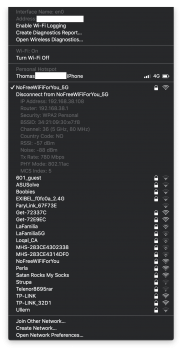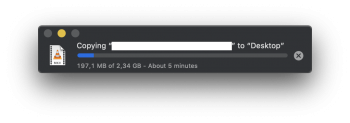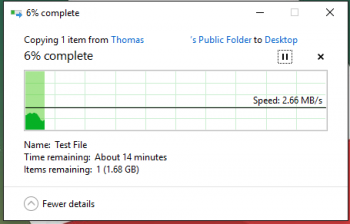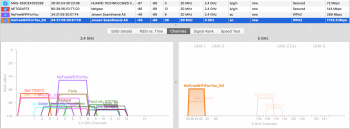So I have a problem with my NAS just giving me around 10-15MB/s write and ~20MB/s read. This is a WD EX2 with two WD RED 4TB discs. I've done a lot of troubleshooting, but now I'm completely lost.
Connecting the unit directly to a computer with an Ethernet cable gives speeds of over 100MB/s, so the unit itself is fully capable. The router is a high-end router with gigabit ports (LYNX 9000, from Jensen Scandinavia) so it should be capable as well, so is my computers. Googling the problem shows me that people are capable of getting 70-90MB/s.
I've also tried different protocols. SMB2 (which is the standard for Finder), AFS and NFS, where NFS gives me the best speed (25MB/s) and the rest is the same.
I'm not that experienced with networking, but would really like to get better speed from my NAS. Does anyone here have any tips what I could do to solve this?
Connecting the unit directly to a computer with an Ethernet cable gives speeds of over 100MB/s, so the unit itself is fully capable. The router is a high-end router with gigabit ports (LYNX 9000, from Jensen Scandinavia) so it should be capable as well, so is my computers. Googling the problem shows me that people are capable of getting 70-90MB/s.
I've also tried different protocols. SMB2 (which is the standard for Finder), AFS and NFS, where NFS gives me the best speed (25MB/s) and the rest is the same.
I'm not that experienced with networking, but would really like to get better speed from my NAS. Does anyone here have any tips what I could do to solve this?