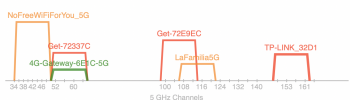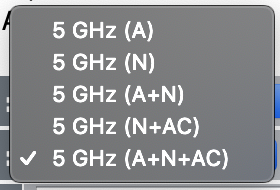These are my choices.
View attachment 809642
No, nothing. Everything is clean and default from factory.
Thanks. ok, you're got the right choice for sure.
I’m out of ideas pretty much. I think it’s possible that you might have more than one issue?
NAS
You're not getting the speeds I'd expect for a large file transfer between the Mini and MacBook, but your Mini is seeing great speeds from the NAS directly. So that rules out that NAS as any sort of issue. Or at least as an
exclusive issue.
Wifi Hardware
But you've tried a different wireless router of a different brand, so we can rule out a fault in your specific Lynx router, as well as some sort of compatibility issue with Apple's wifi chipset and the Lynx. Unless there is an issue with the Pro's wireless chipset talking to both the vendor's wireless routers, which would seem incredibly unlikely. But not impossible.
Protocols
You've also tried different protocols. SMB1 will be slow, but even if this was an SMB1 issue, you should still see faster speeds. SMB1 will do more than 10MB/s over a local connection, I had it running at 40MB/s over wifi to my NAS and I'm sure it'll go faster than that too.
Going back to these tests:
https://forums.macrumors.com/threads/nas-serving-low-speed.2158882/#post-26890222
With Mac Mini connected directly to router, rest with WiFi:
3.1) from Mac Mini - Ethernet - Router - WiFi - MacBook Pro: ~24MB/s
4.1) from MacBook Pro - WiFi - Router - Ethernet - Mac Mini: ~50MB/s
5.1) from MacBook Pro - Ethernet - Router - WiFi - Windows PC: ~10MB/s
6.1) from Mac Mini - Ethernet - Router - WiFi - Windows PC: ~10MB/s
4.1 is an anomaly. And you said that it was the second time it was faster than the first IIRC. So I'm not sure how to interpret that one to be honest.
So assuming that it's a wireless issue, despite my comments about the wireless hardware above, I'd consider DFS and channel size.
For 802.11ac in many countries the specification requests or requires something called DFS - Dynamic Frequency Selection. This applies particularly in the higher numbered channels. This MIGHT also be why you cannot select the higher channels. Some airports use radar in the 5GHz range and so if your wireless router sees radar (or thinks that it does) it's supposed to jump to another channel.
For the channel size - you're using 80MHz right now, which is a wide channel. I live in apartment building and use 80MHz and so I'm a good candidate for having this issue that I'm about to describe, but I'm not having this issue. The challenge with 80MHz on 802.11ac is that you're taking a really wide channels, which is great for jamming data through, but it's also opening you up to exposure to radio interference over a wider range (because the channel is wider). Faster, but more open to interference. More interference will also cripple throughput because there's a kind of black hole where the signal degrades and you end up doing a mass of retransmissions, which then compounds the issue. Again, I'm not seeing this issue myself, and my 5GHz space is more crowded than yours (a little, not a lot).
Your signal strength here:
https://forums.macrumors.com/threads/nas-serving-low-speed.2158882/#post-26889051
shows RSSI -57dBm and noise of -88dBm. Ideally you want the gap between those numbers to be larger. The RSSI should be as closed to 0 as possible, and the noise should be as close to 100 as possible. Right now I have -49 RSSI and -92 noise, and a 702Mb/s connection. I'm not terribly close to my router.
So if I was you, I would take the Netgear router, your Mac Mini, and your MBPro, and forget the rest for now. I would shutdown my current router and other devices, and I would focus on trying to get a working traffic flow between just these devices.
On the router, I would decrease the channels size from 80MHz to 40MHz, but also during the test place the MBPro as close to the router as possible. Decreasing that channel size will decrease your bandwidth too (which seems counter intuitive because we want more speed, not less speed) but by moving closer to the router you'll negotiate a higher speed link to compensate. With 40MHz you should top out at either 540Mb/s or 600Mb/s when your MacBook is about a foot from the router. With the NetGear, hopefully you can try this with a channel in the ~34 range as well as a channel in the ~154 range.
Mini <-> Ethernet <-> Router <-> wifi <-> MBPro
Do the opt-click wifi thing and verify that you're seeing a 40MHz connection in the 500Mb/s or higher range, and then re-do 3.1 and 4.1. And possibly 5.1 and 6.1 too. The problem here is that 500Mb/s is 62.5MB/s, but you previous had test results of 24MB/s and 50MB/s. I'd hope to see more than 24MB/s for sure. I wouldn't be too alarmed if you don't see 50MB/s as you won't get anywhere close to 100% efficiency.
Then I would try the same in the 2.4Ghz space, pick what appears to be a relatively open channel using the app from there:
https://forums.macrumors.com/threads/nas-serving-low-speed.2158882/#post-26890222
And compare. Use the largest channels size for 2.4GHz.
Again, nothing else connected to the wifi. I would also turn off wifi security during the test too. Just don't forget to turn it back on.
I guess it's possible that your MBPro wifi is questionable too? I don't think we've seen a test with the MBPro to
any other device that has shown high wifi throughout have we?