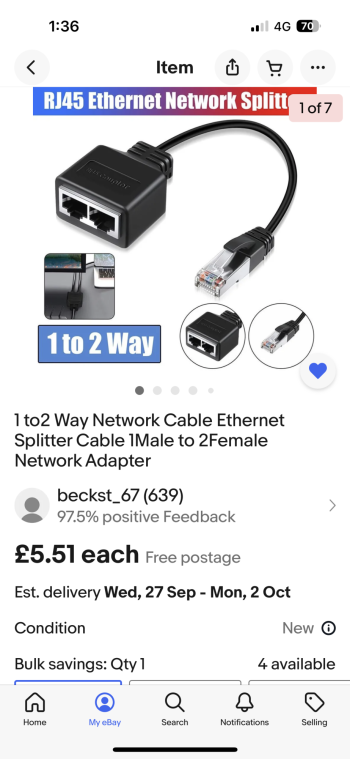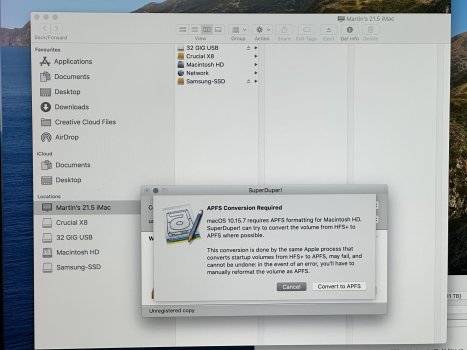I suspect this is going to be a long post and for that I apologise in advance. I also hope ive posted this in the correct section of the forum.
I’m looking for a bit of guidance regarding setting up a new (to me) 27 inch iMac. I bought this secondhand and it’s a 2014. I’m currently using a 20 inch which is 2012. I have a few questions.
1… the 27 inch has a fresh install of Yosomite, yet the (older) 21 inch runs Catalina. Why does the newer mac not run a later version?
2…. Both computers are in my office which is in a separate building from my house where the Wi-Fi router is. I access the Internet via a network cable plugged into the electrical circuit (I cant remember exactly what these are called). Therefore, I’m not able to access the internet on both at the same time, in the office. Moving both to the house is a ballache as I don’t have the room to have them setup while transferring all my data. SO MY QUESTION IS, if using migration assistant, will it move my applications, settings and data or does it just transfer the data? If that is the case then I may as well just do that manually. There is a 2 way adapter for the network on eBay, which is very inexpensive, would that work by plugging into the wall and one cable going to each mac?
3….I’m running a manual time machine backup now of the old machine so will use that one on the new mac. I’ve ordered a SSD to allow me to use time machine on the new computer. As the old one backed up to its internal mac drive and the OS and data were on a separate external HD, which i'll include with the sale once it’s all transferred over.
Does this sound like a reasonable plan?
I’m looking for a bit of guidance regarding setting up a new (to me) 27 inch iMac. I bought this secondhand and it’s a 2014. I’m currently using a 20 inch which is 2012. I have a few questions.
1… the 27 inch has a fresh install of Yosomite, yet the (older) 21 inch runs Catalina. Why does the newer mac not run a later version?
2…. Both computers are in my office which is in a separate building from my house where the Wi-Fi router is. I access the Internet via a network cable plugged into the electrical circuit (I cant remember exactly what these are called). Therefore, I’m not able to access the internet on both at the same time, in the office. Moving both to the house is a ballache as I don’t have the room to have them setup while transferring all my data. SO MY QUESTION IS, if using migration assistant, will it move my applications, settings and data or does it just transfer the data? If that is the case then I may as well just do that manually. There is a 2 way adapter for the network on eBay, which is very inexpensive, would that work by plugging into the wall and one cable going to each mac?
3….I’m running a manual time machine backup now of the old machine so will use that one on the new mac. I’ve ordered a SSD to allow me to use time machine on the new computer. As the old one backed up to its internal mac drive and the OS and data were on a separate external HD, which i'll include with the sale once it’s all transferred over.
Does this sound like a reasonable plan?