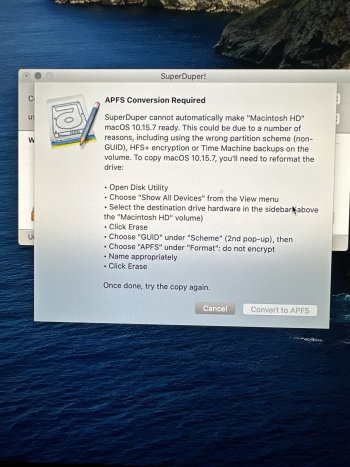Thanks. I’m still very lost! I’ve unplugged the (old SSD from the old Mac) after initially plugging it into the new Mac. I have the brand new bigger SSD plugged in and as you say, it boots into it fine using the option key. Do I copy crucial SSD (2tb) onto mac hd? Or do I plug my old SSD in and copy that?OK, let's try some more.
The external SSD has "all the stuff" from your OLD Mac, right, Martin?
And you seem to be able to boot the newer iMac from it.
The next step is going to be another "clone".
Only this time, you're cloning the contents of the external drive to the internal drive on the new Mac.
THIS WILL WIPE OUT ALL DATA that's on the internal drive.
This is OK, it's what we want.
The old drive is probably HFS+, so, YES, SuperDuper will erase it and reformat it to APFS BEFORE it copies all the data over.
This is what we want.
So get back to where you were in reply 24 above, and click "convert", and let SuperDuper do its job.
When done, the OS and data on the SSD will now be on the new internal drive.
When it's done, you also need to go to the startup disk preference pane on the NEW Mac, and set it to boot from the internal drive.
I’ve not been able to fully understand what to do, i’m sorry.
If it’s the new SSD with the clone on it to the Mac hd i’m getting this (image attached)….i’m using my iPhone to reply now and the image is literally a photo of my screen. So hope you can read it.