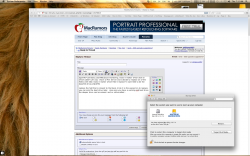I have a Mac mini server (Mid-2010) which came with the dual 7200rpm hard drives. I had the boot drive replaced with a 128GB OCZ Vertex3 SSD which has the operating system and applications. The boot SSD is probably using 27GB of the 128GB capacity, lots of space left.
My user account lives on the second (internal) hard drive and my iTunes library is there. I think I'm using up about 220GB of the 500GB capacity, a little less than half. I'm doing Time Machine backups of the secondary (user) drive, but I'm not even bothering backing up the boot drive. I can rebuild from scratch, plus I have an external Snow Leopard boot drive somewhere in the closet.
Most of my movies are actually on a 3TB external Firewire800 drive.
Just upgrading the boot drive to SSD provides enormous performance benefits.
Note that I didn't do the upgrade myself although I bought the drive. Upgrading the 2010 Mac mini server is a bit tricky and I didn't feel like putting myself through that sort of nail-biting excitement so I paid a local Mac repair shop to do the upgrade for me (they guarantee their work). It was about $90 bucks of labor and they had my Mac for about three hours. I used to build my own Linux boxes in the late Nineties, early 2000s, but diddling with PC hardware isn't all that interesting so I had no problem letting someone else do the work.