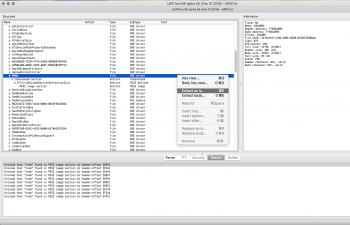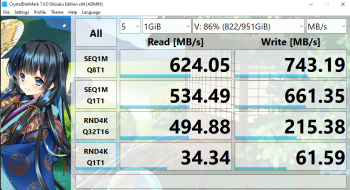Got a tip for us?
Let us know
Become a MacRumors Supporter for $50/year with no ads, ability to filter front page stories, and private forums.
NVME boot on 3,1 in El Capitan
- Thread starter Root2k
- Start date
- Sort by reaction score
You are using an out of date browser. It may not display this or other websites correctly.
You should upgrade or use an alternative browser.
You should upgrade or use an alternative browser.
Could you explain how you extracted this from the bootrom?Here is the nvme.ffs I used. Extracted from 144.0.*** Mojave 5,1 bootrom.
Could you explain how you extracted this from the bootrom?
Right Click on latest Mojave FULL INSTALL
Go to Contents/Resources/Firmware
Copy MP51.fd to a suitable directory on your computer
Open MP51.fd with UEFITools
Go to : Action/Search and select ‘TEXT'
Type ‘nvme'
Select nvme DXE driver and extract ‘As Is’ (after clicking in bottom window to show parent)
Save as nvme.ffs
Use DXEInject to inject nvme.ffs into your existing (backed up) bootrom.
Reflash new bootrom.
Attachments
Finally i've decided to give my mac pro 3,1 more lifetime and speed thanks to all the info i’ve found in this thread and another ones (and of course in the useful guide from handheld games).
I’ve already flashed my boot-room, even without having yet the nvme pcie adapter and the nvme drive. I guess that if i've done all the steps and the mac started without problems i’m out of the damage and brick my mac pro 3,1, am I?
Now i’m a bit confused to following the next steps like pcietools. I guess i have to do it to give the nvme pcie adapter the full speed i can get, right? Because my second pcie slot x16 are already 2.0 if i’m not wrong.
Another thing i have doubts is what kind of m.2 pcie nvme adapter should I buy, because i see that some of them are pcie 3.0. It needs to be pcie 2.0 compatible, isn’t it? Is it better to have heatsink? i’ve read that nvme adapter turns hot.
Thanks in advance
I’ve already flashed my boot-room, even without having yet the nvme pcie adapter and the nvme drive. I guess that if i've done all the steps and the mac started without problems i’m out of the damage and brick my mac pro 3,1, am I?
Now i’m a bit confused to following the next steps like pcietools. I guess i have to do it to give the nvme pcie adapter the full speed i can get, right? Because my second pcie slot x16 are already 2.0 if i’m not wrong.
Another thing i have doubts is what kind of m.2 pcie nvme adapter should I buy, because i see that some of them are pcie 3.0. It needs to be pcie 2.0 compatible, isn’t it? Is it better to have heatsink? i’ve read that nvme adapter turns hot.
Thanks in advance
Last edited:
Hi Freqrider,You can not boot from NVMe on a 3,1 UNLESS you modify your bootrom!
THIS IS NOT A NOOB MODIFICATION!!!
You need to:
Download Dosdude1’s RomTool (password: rom)
Extract your bootrom with RomTool (and save a copy somewhere safe!!!)
Extract the nvme.ffs (nvme driver from 5,1 bootrom within Latest Mojave full install) using Pacifist and UEFITools. You have to locate it in Mojave Full install/Contents/Install.dmg/Payloads or something like that, I forget exactly. Open 5,1.fd in UEFITools and search for nvme.ffs. Extract as is. This is the driver you need to inject into your saved bootrom.
Inject the extracted nvme.ffs driver into your saved bootrom using DXEInject. (Follow directions! It’s command line only!!) Name new bootrom something appropriate.
(Optional) Open new bootrom in UEFITools to verify (search for) nvme driver is present.
Flash new, modified bootrom to your 3,1 with RomTool.
Use PCItools to activate PCIe2 speeds. (Slot 1-2 only) Or install lnkspd package from here: https://github.com/matatata/lnkspd
I tested it in slot 2 and it works. Much easier than configuring pcietools.
If you have done it correctly, you will be able to boot from nvme drive on your 3,1.
If done incorrectly, you could brick your machine!
YOU HAVE BEEN WARNED! PROCEED AT YOUR OWN RISK!!!
That said, I have done it many times with no issues.
Reference the google doc posted below! It is accurate, only nvme.ffs link is outdated. You have to extract it from latest Mojave FULL INSTALL! NOT UPGRADE!!! https://docs.google.com/document/d/...BLAWWJipyM/mobilebasic#heading=h.l23937sx565e
The hardest part for me was finding the 5,1.fd file (5,1 firmware update payload)
Good luck!
when you say: "Extract the nvme.ffs (nvme driver from 5,1 bootrom within Latest Mojave full install) using Pacifist and UEFITools. You have to locate it in Mojave Full install/Contents/Install.dmg/Payloads or something like that, I forget exactly. Open 5,1.fd in UEFITools and search for nvme.ffs. Extract as is. This is the driver you need to inject into your saved bootrom."
do you mean, this need to be extracted from Mojave installed on an original MacPro 5.1. or can I extract this from Mojave installed on a MAcPro 3.1.
actually I have Catalina install with Dosdude patcher.
thanks
@freqrider For 2,1, I am using NVME for extra drive (not boot drive) in Windows, but I get a Speed limit of 750 Mb/s. I am tring to understand why is this and I see no hardware impediment to get 1000 mb/s in a PCIe gen 1.1 4x lanes. So I could get a little faster. I have seen that others in 3,1 and 4,1 also get this kind of speed limit. What I understand is that this nvme driver is for the EFI, so it would affect the nvme speed on Windows? (so theorically I could ty to apply it even if it is not for booting)
You are mixing up theoretical speeds vs real world.@freqrider For 2,1, I am using NVME for extra drive (not boot drive) in Windows, but I get a Speed limit of 750 Mb/s. I am tring to understand why is this and I see no hardware impediment to get 1000 mb/s in a PCIe gen 1.1 4x lanes. So I could get a little faster. I have seen that others in 3,1 and 4,1 also get this kind of speed limit. What I understand is that this nvme driver is for the EFI, so it would affect the nvme speed on Windows? (so theorically I could ty to apply it even if it is not for booting)
PCIe v1.0 x4 real word speeds, after PCIe encoding overhead, is around 775MB/s. MP4,1/5,1 real world speeds of PCIe v2.0 x4 is around 1450MB/s.
@tsialex Got it. I thought that 1000MB/s already account for the compression overhead, but you need to take off 20% (800 Mb/s).You are mixing up theoretical speeds vs real world.
PCIe v1.0 x4 real word speeds, after PCIe encoding overhead, is around 775MB/s.
I am setting 2 NVMEs on 4x Windows software raid0 (storage spaces, also set to Dynamic on Disk Mangement) and I was expecting to get a little more sequiential write. In this case 800 Mb/s or more. Maybe the internal PCI switch bus has also this limitation. On practice, I am really fine with around 750 Mb/s, I just want to understand it. I set the correct Slot configuration from MacOS. Here is my userbenchmark and attached and my crystal disk mark, thanks
I wonder if I can set a Storage Space mixing nvmes and Sata XD
Attachments
U can extract from mojave full install media.Hi Freqrider,
when you say: "Extract the nvme.ffs (nvme driver from 5,1 bootrom within Latest Mojave full install) using Pacifist and UEFITools. You have to locate it in Mojave Full install/Contents/Install.dmg/Payloads or something like that, I forget exactly. Open 5,1.fd in UEFITools and search for nvme.ffs. Extract as is. This is the driver you need to inject into your saved bootrom."
do you mean, this need to be extracted from Mojave installed on an original MacPro 5.1. or can I extract this from Mojave installed on a MAcPro 3.1.
actually I have Catalina install with Dosdude patcher.
thanks
Dear members,
I think I am in a similar situation with the one described above for the Mac Pro but in my case, it is for the MacBook Pro 15" Mid-2015 (A1398, MacBookPro11,5). I bought MBP brand new with the 1TB storage option but recently, I wanted to repurpose said laptop with considerably higher storage (8TB). So, I purchased the Corsair MP600 NH Pro 8TB NVMe SSD (Gen4 PCIe x4 M.2) and the Sintech adapter so that I can slot it in the MBP.
Long story short, I was able to install and run High Sierra and Monterey on the MBP just fine with the new SSD installed. In both cases, I booted from a USB flash drive that contained the installer and then proceeded to install the respective OS in a partition on the SSD. However, the problems started when I attempted to install El Capitan on the SSD. I followed the same approach as with the other 2 macOS's and this time, the USB-based installer just could not see the SSD at all. Same with Disk Utility; the internal SSD was totally invisible. I went into a spin and wondered what could be wrong: the Sintech adapter? the FW on the SSD? or something else?...
By process of elimination, I have concluded that the Sintech adapter is (most likely) not the culprit. After all, it works just fine under High Sierra or Monterey (the latter btw is the last macOS that is natively allowable on my MBP). I checked the FW on my Corsair NVMe SSD and it is v5102 and apparently there is a later version (v51.03) but I was not able to do the update using the SSD FW update app. For some reason, even though it detects that my SSD has v51.02, it does not update it to the v51.03 (that apparently and according to Corsair website, is the latest one available for my SSD). Interestingly enough, the v51.03 FW update provides support for DirectStorage. I think this is mostly targeted towards gamers (games loading faster and the like) but is there a chance that it can make my SSD visible to El Capitan and before?
After all the above seemed to be dead ends, I have come to realise that the problem lies with the out-of-date BootROM on my MBP. When I look in "System Report", I can see the following:
Processor Name: Quad-Core Intel Core i7
Processor Speed: 2.8GHz
Number of Processors: 1
Total Number of Cores: 4
L2 Cache (per Core): 256 KB
L3 Cache: 6 MB
Hyper-Threading Technology: Enabled
Memory: 16GB
System Firmware Version: 486.0.0.0.0
OS Loader Version: 640.120.3-22
SMC Version (system): 2.30f2
Given the above, is there perhaps a chance that I can successfully update the BootROM (with the steps that are provided further up in this thread) and be in a position to get the Corsair SSD to be recognised fully for El Capitan?
I think I am in a similar situation with the one described above for the Mac Pro but in my case, it is for the MacBook Pro 15" Mid-2015 (A1398, MacBookPro11,5). I bought MBP brand new with the 1TB storage option but recently, I wanted to repurpose said laptop with considerably higher storage (8TB). So, I purchased the Corsair MP600 NH Pro 8TB NVMe SSD (Gen4 PCIe x4 M.2) and the Sintech adapter so that I can slot it in the MBP.
Long story short, I was able to install and run High Sierra and Monterey on the MBP just fine with the new SSD installed. In both cases, I booted from a USB flash drive that contained the installer and then proceeded to install the respective OS in a partition on the SSD. However, the problems started when I attempted to install El Capitan on the SSD. I followed the same approach as with the other 2 macOS's and this time, the USB-based installer just could not see the SSD at all. Same with Disk Utility; the internal SSD was totally invisible. I went into a spin and wondered what could be wrong: the Sintech adapter? the FW on the SSD? or something else?...
By process of elimination, I have concluded that the Sintech adapter is (most likely) not the culprit. After all, it works just fine under High Sierra or Monterey (the latter btw is the last macOS that is natively allowable on my MBP). I checked the FW on my Corsair NVMe SSD and it is v5102 and apparently there is a later version (v51.03) but I was not able to do the update using the SSD FW update app. For some reason, even though it detects that my SSD has v51.02, it does not update it to the v51.03 (that apparently and according to Corsair website, is the latest one available for my SSD). Interestingly enough, the v51.03 FW update provides support for DirectStorage. I think this is mostly targeted towards gamers (games loading faster and the like) but is there a chance that it can make my SSD visible to El Capitan and before?
After all the above seemed to be dead ends, I have come to realise that the problem lies with the out-of-date BootROM on my MBP. When I look in "System Report", I can see the following:
Processor Name: Quad-Core Intel Core i7
Processor Speed: 2.8GHz
Number of Processors: 1
Total Number of Cores: 4
L2 Cache (per Core): 256 KB
L3 Cache: 6 MB
Hyper-Threading Technology: Enabled
Memory: 16GB
System Firmware Version: 486.0.0.0.0
OS Loader Version: 640.120.3-22
SMC Version (system): 2.30f2
Given the above, is there perhaps a chance that I can successfully update the BootROM (with the steps that are provided further up in this thread) and be in a position to get the Corsair SSD to be recognised fully for El Capitan?
Dear members,
I think I am in a similar situation with the one described above for the Mac Pro but in my case, it is for the MacBook Pro 15" Mid-2015 (A1398, MacBookPro11,5). I bought MBP brand new with the 1TB storage option but recently, I wanted to repurpose said laptop with considerably higher storage (8TB). So, I purchased the Corsair MP600 NH Pro 8TB NVMe SSD (Gen4 PCIe x4 M.2) and the Sintech adapter so that I can slot it in the MBP.
Long story short, I was able to install and run High Sierra and Monterey on the MBP just fine with the new SSD installed. In both cases, I booted from a USB flash drive that contained the installer and then proceeded to install the respective OS in a partition on the SSD. However, the problems started when I attempted to install El Capitan on the SSD. I followed the same approach as with the other 2 macOS's and this time, the USB-based installer just could not see the SSD at all. Same with Disk Utility; the internal SSD was totally invisible. I went into a spin and wondered what could be wrong: the Sintech adapter? the FW on the SSD? or something else?...
By process of elimination, I have concluded that the Sintech adapter is (most likely) not the culprit. After all, it works just fine under High Sierra or Monterey (the latter btw is the last macOS that is natively allowable on my MBP). I checked the FW on my Corsair NVMe SSD and it is v5102 and apparently there is a later version (v51.03) but I was not able to do the update using the SSD FW update app. For some reason, even though it detects that my SSD has v51.02, it does not update it to the v51.03 (that apparently and according to Corsair website, is the latest one available for my SSD). Interestingly enough, the v51.03 FW update provides support for DirectStorage. I think this is mostly targeted towards gamers (games loading faster and the like) but is there a chance that it can make my SSD visible to El Capitan and before?
After all the above seemed to be dead ends, I have come to realise that the problem lies with the out-of-date BootROM on my MBP. When I look in "System Report", I can see the following:
Processor Name: Quad-Core Intel Core i7
Processor Speed: 2.8GHz
Number of Processors: 1
Total Number of Cores: 4
L2 Cache (per Core): 256 KB
L3 Cache: 6 MB
Hyper-Threading Technology: Enabled
Memory: 16GB
System Firmware Version: 486.0.0.0.0
OS Loader Version: 640.120.3-22
SMC Version (system): 2.30f2
Given the above, is there perhaps a chance that I can successfully update the BootROM (with the steps that are provided further up in this thread) and be in a position to get the Corsair SSD to be recognised fully for El Capitan?
You are forgotting the most important requirement, macOS support for NVMe blades. Non Apple NVMe blades are supported only with Sierra (4K bytes/sector blades) and High Sierra (both 512 and 4K bytes/sector).
El Capitan will not work with third party NVMe blades.
So, it is not just the question of whether the BootROM is the right version. It is also the OS support for those blades, right? I may have an adequate BootROM (do I? which means I don't have to go through the arduous process that freqrider outlined above), but still it won't work because the El Capitan OS cannot work with the disk structure of those blades. Sorry for asking again but I am not 100% clear on where the problem lies.You are forgotting the most important requirement, macOS support for NVMe blades. Non Apple NVMe blades are supported only with Sierra (4K bytes/sector blades) and High Sierra (both 512 and 4K bytes/sector).
El Capitan will not work with third party NVMe blades.
Aside from that, I just tried another thing: I placed the Corsair NVMe blade in a USB enclosure and hooked it up to one of the USB port of my MBP. Now, under this connection, I can see this disk from the USB-based El Capitan installer and I can successfully install El Capitan on the NVMe. I can even boot from it (via USB of course). I then felt I got it and I installed the blade in the MBP and attempted to boot into El Capitan from it. It started (progress bar etc) but after a couple of minutes, it displayed a Ghostbusters symbol on a black screen and went no further. I guess then that the NVMe works fine for El Capitan via USB but does not work when installed on the logic board. Does that tell something (new) about what is going on?
Last edited:
Again, macOS El Capitan predate third party NVMe blades and do not work with any NVMe device, besides Apple made ones. There is no support at all for non-Apple made NVMe devices before Sierra.
It's not a BootROM issue, it's a macOS issue. Generic NVMe blades are supported only with Sierra (4K bytes/sector blades) and High Sierra (both 512 and 4K bytes/sector).
It's not a BootROM issue, it's a macOS issue. Generic NVMe blades are supported only with Sierra (4K bytes/sector blades) and High Sierra (both 512 and 4K bytes/sector).
OK, I understand that but then, how did it work when I connected it via USB? (in an NVMe enclosure?)Again, macOS El Capitan predate third party NVMe blades and do not work with any NVMe device, besides Apple made ones.
OK, I understand that but then, how did it work when I connected it via USB? (in an NVMe enclosure?)
It's a USB device then, not a NVMe one. The USB enclosure controller does all the communication related to the NVMe protocol, to El Capitan is just another USB mass storage device.
El Capitan does not have support for the NVMe protocol as used by third party devices. Apple back then used an early version of the protocol that is basically proprietary to Apple devices and incompatible with generic NVMe devices.
Register on MacRumors! This sidebar will go away, and you'll see fewer ads.