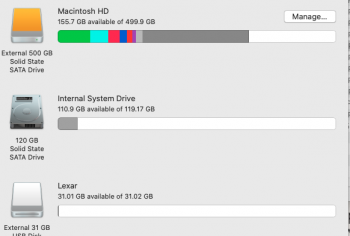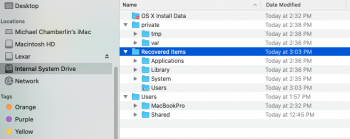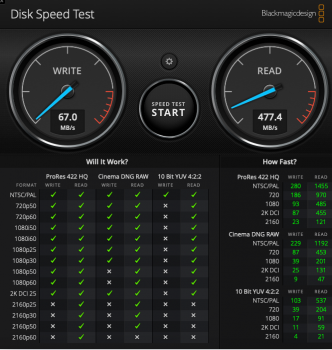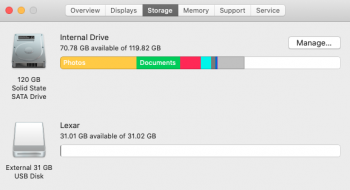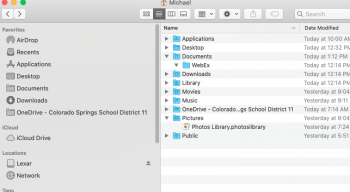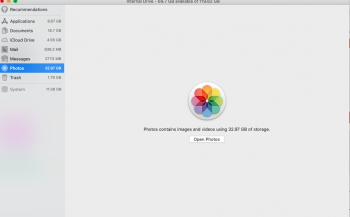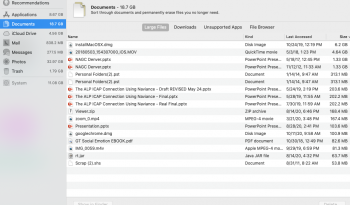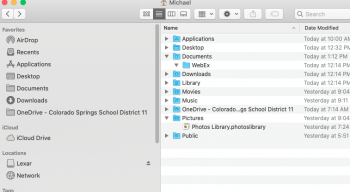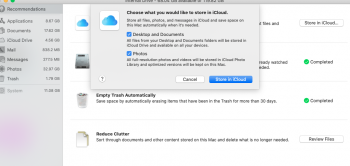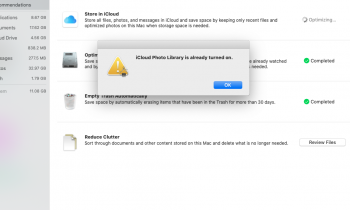When I mentioned separating work and home I was referring to only doing your teaching duties on the district computer (which comes with IT support and requisite access and programs) and doing all non school related activity on your personal computer. Your side business is part of your personal life and should be on your personal computer.Right now my priorities are:
1) internal ram
2) stand to hold mac laptop in closed position
3) external webcam
4) mic (I have Samson Q2U on backorder, but would the Samson Meteor be better since it's smaller?)
I would like to see how much I can do on my Mac and not the PC. And no. I don't want to separate work and home computers. I have some side business that I need to use the home computer (plus I like Macs better).
5) then maybe a better and larger monitor, or just a second 21.5" for the PC.
Your district provided device should have all of the tools that you need to do remote teaching, and if there are any problems with it, the district IT is there to sort things out for you. It just seems like you will be expending a lot of energy trying to duplicate some of that functionality on your beloved Mac, with the reality being that you will still need to do things on the district laptop. You have a less than optimally running Mac, don't make things worse by trying to flog the limping device with required district related tasks, you will just get frustrated.
I understand your desire to get your Mac up to snuff or get another Mac. You need to step back and look at that as a completely different issue--yes you do indeed need to have your personal computer work smoothly and efficiently.
Last edited: