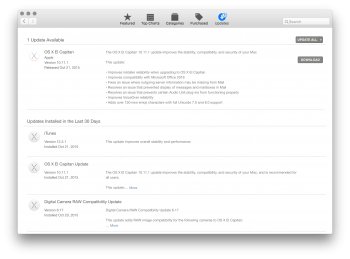Got a tip for us?
Let us know
Become a MacRumors Supporter for $50/year with no ads, ability to filter front page stories, and private forums.
OS X 10.11 All The Little Things!
- Thread starter Galaxas0
- WikiPost WikiPost
- Start date
- Sort by reaction score
You are using an out of date browser. It may not display this or other websites correctly.
You should upgrade or use an alternative browser.
You should upgrade or use an alternative browser.
- Status
- The first post of this thread is a WikiPost and can be edited by anyone with the appropiate permissions. Your edits will be public.
You can do it that way, sure, but there are also other ways to do it. When you want to change one window in a Split View setup, simply click the green exit full screen button for that window. That leaves the other window in full screen mode, allowing you to use Mission Control to drag another window next to it (drag it up to the Spaces bar and it will suggest different arrangements).With Split View, I have to disable Split View first, which means deactivating the green button on both windows that are currently in that mode, create a new doc, THEN re-enable Split View. It just seems really tedious, especially given that disabling Split View doesn't simply revert both windows in that mode to normal...
Also, you can indeed revert both windows to their normal, non-full screen state with one click. Simply use the exit full screen button in Mission Control Spaces bar. You can also drag the particular Split View setup out of there, it does the same job.
Mentioned in the keynote as I recall, as well as the Safari 9 App Store update description.The password system in Safari has been improved: Before it wouldn't work at all on some sites, but now an icon appears in all password boxes that you can click on to select or generate a password when it fails to detect the field automatically.
New since 10.10.3, and I think not very well known:
In the Finder while dragging items, you could always spring-load onto folders - but now you can spring-load onto toolbar buttons.
For example if you've went down a few folders, you can move the dragged items over the back/forward or view mode buttons to press them, while continuing the drag.
On a MacBook with force touch, you also force click while dragging to quickly trigger spring-loading.
---
In El Capitan, if you have a native sidebar (i.e. in Finder, Safari, Notes) that's hidden, if you drag close to the left edge of the window, the sidebar opens to let you drop something in.
In the Finder while dragging items, you could always spring-load onto folders - but now you can spring-load onto toolbar buttons.
For example if you've went down a few folders, you can move the dragged items over the back/forward or view mode buttons to press them, while continuing the drag.
On a MacBook with force touch, you also force click while dragging to quickly trigger spring-loading.
---
In El Capitan, if you have a native sidebar (i.e. in Finder, Safari, Notes) that's hidden, if you drag close to the left edge of the window, the sidebar opens to let you drop something in.
You can do it that way, sure, but there are also other ways to do it. When you want to change one window in a Split View setup, simply click the green exit full screen button for that window. That leaves the other window in full screen mode, allowing you to use Mission Control to drag another window next to it (drag it up to the Spaces bar and it will suggest different arrangements).
Also, you can indeed revert both windows to their normal, non-full screen state with one click. Simply use the exit full screen button in Mission Control Spaces bar. You can also drag the particular Split View setup out of there, it does the same job.
If all anyone ever does is use one window & merely browses the web, yeah - its hard to capture the imagination.
Works very nicely though, if people need to flip between apps & you use Spaces to limit some apps to specific workspaces. Clicking the green bubble - on a large desktop means covering a lot of real estate to get there.
There are utilities that make this better & have many customizable features.
Its a little sad that this feature came to the OS this late. Microsoft glommed this off an old Mac utility several years ago called Cinch. Cinch is back & Bettersnap, as well as others with hotzones for certain size & placed windows.
This is probably pretty obvious, but in split view, if you have Safari in there, back and forward gesture still works..
Another question concerning Disk Utility. 
Can I re-enable it to show also the other partitions?
The former default string do not work anymore:
defaults write com.apple.DiskUtility advanced-image-options -bool true
defaults write com.apple.DiskUtility DUDebugMenuEnabled 1
Can I re-enable it to show also the other partitions?
The former default string do not work anymore:
defaults write com.apple.DiskUtility advanced-image-options -bool true
defaults write com.apple.DiskUtility DUDebugMenuEnabled 1
I tried to disable bonjour advertising by trying to add ProgramArguments -NoMulticastAdvertisements to /System/Library/LaunchDaemons/com.apple.mDNSResponder.plist
I tried this script:
https://github.com/MacMiniVault/Mac-Scripts/blob/master/disablebonjour/disablebonjour.sh
But it failed. Maybe SIP prevents this?
I tried this script:
https://github.com/MacMiniVault/Mac-Scripts/blob/master/disablebonjour/disablebonjour.sh
But it failed. Maybe SIP prevents this?
Most likely, yes. /System is one of the locations SIP is guarding.I tried to disable bonjour advertising by trying to add ProgramArguments -NoMulticastAdvertisements to /System/Library/LaunchDaemons/com.apple.mDNSResponder.plist
I tried this script:
https://github.com/MacMiniVault/Mac-Scripts/blob/master/disablebonjour/disablebonjour.sh
But it failed. Maybe SIP prevents this?
I was going to make a separate thread but I figured I'd ask here....I have an early 2013 15" rMBP 8GB RAM....I on Mountain Lion the Integrated Graphics (HD 4000) said 1024MB's of memory but now it says 1536MB's! Things seam much much much smoother on integrated graphics and I haven't had to use my 650M dGPU as much for trivial stuff. I know integrated graphics memory is shared with the main memory so its possible the OS shifted a bit more. Anyone else notice this?
What happens if there is power outage and MBP is starting to run out of juice?
What if MBP is in sleep when this happens?
OK i just tested this by unplugging power cord and when i came back to Mac, MBP was shutdown because battery was empty.
I plugged power cable and it booted.
Only thing wrong was time. It was 1st of jan 2015. I think that means it crashed.
I think Mac should shutdown nicely when it's running out of juice.
What if MBP is in sleep when this happens?
OK i just tested this by unplugging power cord and when i came back to Mac, MBP was shutdown because battery was empty.
I plugged power cable and it booted.
Only thing wrong was time. It was 1st of jan 2015. I think that means it crashed.
I think Mac should shutdown nicely when it's running out of juice.
Don't know if that was reported before, but I'm unable to erase a rewritable optical disc (DVD-RW) in Disk Utility with the latest version of El Capitan. The Erase option is greyed out. I just checked with Mavericks and there it is possible. I'm using the external Apple USB Superdrive.
Did Apple remove support for Optical Discs in Disk Utility?
Did Apple remove support for Optical Discs in Disk Utility?
https://support.apple.com/kb/PH22122?locale=en_USDon't know if that was reported before, but I'm unable to erase a rewritable optical disc (DVD-RW) in Disk Utility with the latest version of El Capitan. The Erase option is greyed out. I just checked with Mavericks and there it is possible. I'm using the external Apple USB Superdrive.
Did Apple remove support for Optical Discs in Disk Utility?
That functionality has been moved to Finder. Look at the bottom of the support article I linked.
I try to update to 10.11.1 but MAS shows no updates available in Updates tab.
Purchased tab lists 10.11 as Downloaded. If i click Capitan in Featured tab or in Purchased tab and then click Download then i get dialog:
"OS X v10.11 is already installed on this computer. Use the Updates page to install the 10.11 update or if you would like to download the full OS X installer click Continue."
I clicked Continue and when i run installer, installer window says "to setup the installation of os x 10.11", so i think it is just 10.11.
It is 1.7.33 (1133) created 17 October 2015.
I deleted MAS preference files and cache and booted but that did not help.
Why Updates tab shows no updates available?
Purchased tab lists 10.11 as Downloaded. If i click Capitan in Featured tab or in Purchased tab and then click Download then i get dialog:
"OS X v10.11 is already installed on this computer. Use the Updates page to install the 10.11 update or if you would like to download the full OS X installer click Continue."
I clicked Continue and when i run installer, installer window says "to setup the installation of os x 10.11", so i think it is just 10.11.
It is 1.7.33 (1133) created 17 October 2015.
I deleted MAS preference files and cache and booted but that did not help.
Why Updates tab shows no updates available?
Last edited:
I try to update to 10.11.1 but MAS shows no updates available in Updates tab.
Purchased tab lists 10.11 as Downloaded. If i click Capitan in Featured tab or in Purchased tab and then click Download then i get dialog:
"OS X v10.11 is already installed on this computer. Use the Updates page to install the 10.11 update or if you would like to download the full OS X installer click Continue."
I clicked Continue and when i run installer, installer window says "to setup the installation of os x 10.11", so i think it is just 10.11.
It is 1.7.33 (1133) created 17 October 2015.
I deleted MAS preference files and cache and booted but that did not help.
Why Updates tab shows no updates available?
You can try to update through https://support.apple.com/kb/DL1845?viewlocale=en_US&locale=en_US
https://support.apple.com/kb/PH22122?locale=en_US
That functionality has been moved to Finder. Look at the bottom of the support article I linked.
"To erase the contents of a rewritable disc, Control-click the CD or DVD drive in the Finder sidebar, then choose Erase Rewriteable Disc from the shortcut menu."
WTF? On a Mac I've never needed to use Control key before....
Thanks! Thumbs up!
Control-clicking is the equivalent of right-clicking or a two-finger click on a trackpad. Control-clicking was implemented because Macs used to ship with mice (and other pointing devices) that only had a single button and therefore didn't support secondary clicking without the assistance of a modifier key."To erase the contents of a rewritable disc, Control-click the CD or DVD drive in the Finder sidebar, then choose Erase Rewriteable Disc from the shortcut menu."
WTF? On a Mac I've never needed to use Control key before....
Thanks! Thumbs up!
Hello everybody.
Is the battery life better with 10.11.1? I have a rmbp late 2013 still in Mavericks, and I read that most of users say battery usage dropped from 7-8 hours to 4.
Thanks in advance
Is the battery life better with 10.11.1? I have a rmbp late 2013 still in Mavericks, and I read that most of users say battery usage dropped from 7-8 hours to 4.
Thanks in advance
Register on MacRumors! This sidebar will go away, and you'll see fewer ads.