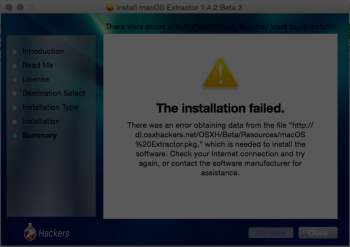hi what usb creation tool that installs clover as bootloader can i use to install el captain 10.11.x on my real mac pro 1,1.
Got a tip for us?
Let us know
Become a MacRumors Supporter for $50/year with no ads, ability to filter front page stories, and private forums.
OS X El Capitan on Unsupported Macs
- Thread starter TMRJIJ
- WikiPost WikiPost
- Start date
- Sort by reaction score
You are using an out of date browser. It may not display this or other websites correctly.
You should upgrade or use an alternative browser.
You should upgrade or use an alternative browser.
- Status
- The first post of this thread is a WikiPost and can be edited by anyone with the appropiate permissions. Your edits will be public.
hi what usb creation tool that installs clover as bootloader can i use to install el captain 10.11.x on my real mac pro 1,1.
Better use this Thread for the MacPro 1,1/2,1:
https://forums.macrumors.com/threads/2006-2007-mac-pro-1-1-2-1-and-os-x-el-capitan.1890435/
I just wanted to share a success story; I was able to successfully upgrade my father-in-law's Macbook 4.1 (2008), and it is running extremely well with a 4GB RAM and 240GB SSD upgrade (the SSD is key for responsiveness, because otherwise it is unbelievably slow, although stable). After trying last year and failing, I tried again now, and using my own 2010 Macbook Pro, I was able to achieve stable success using skyfly555's method by including two steps and omitting one for this particular hardware. This will be useful for other Macbook 4.1 users because this hardware has a 64 bit processor to boot from, but a 32-bit graphics card.
I used Super Duper, so I had to follow steps 3 and 4, which are included in the unabridged Post 502:
3- The EFI partition should be a real Mac one. Two possibilities: it’s blank or it has only one file: /EFI/APPLE/EXTENSIONS/Firmware.scap. We may come from three scenarios.
a) If you have cloned from a real Mac, EFI could have some firmware from your source machine, which is different than your machine. CCC and SuperDuper clone the EFI partition automatically, so you have it.
b) If you have cloned from a Hackintosh with Legacy Clover, you should have the EFI partition empty.
c) If you have cloned from a Hackintosh with UEFI Clover, you have Clover into the EFI Partition. We want to delete it.
We want to be sure the EFI partition is empty.
4- You need to mount the EFI partition to be sure it's blank. You can use an app called “Clover configurator”, for example (http://mackie100projects.altervista.org/download-clover-configurator/). Go to “TOOLS/Mount EFI”. Click “Check partition”. Locate your external hard drive (disk0, disk1, disk2…). Click “Mount EFI partition” and select our cloned hard drive by its name (its name will be disk0s1 or disk1s1 or similar). Click “Open Partition”. Finder will open the EFI Partition of your hard drive.
If there’s something there, delete it and leave it blank. Unmount the partition.
Now, the next step is what I did omit. Since this particular hardware is a 64-bit core 2 duo, I though that perhaps the 32 bit EFI was the reason why my earlier attempts left the machine unstable; so I omitted step 5 and just went on to the next step.
5- Now we need to change the boot.efi because we need a 32-bit boot.efi. Download it from here: Pike's 32-bit boot.efi.
The important part is having all of the kexts, especially the graphics one (Intel GMAx3100 for this one). Although you won't obtain the performance of a late model Macbook Pro, I was able to play back YouTube videos at 720p at full screen with no stutter on a measly 3Mbps Internet connection.
Some helpful tips:
*I did this with four different hard drives
1. The hard drive on my Macbook Pro, which has Sierra installed. I obtained my copy of El Capitan from the App Store here.
2. The SSD drive on the Macbook 4.1, running Lion. I created a cloned image with Super Duper and Time Machine backups to drive 3.
3. A USB external HDD for the backups. This will keep your data safe and apart from your experimentation until you get this install right. It took me three tries, so you will want to avoid formatting a drive accidentally because you are juggling partitions on the same drive.
4. The old 5400RPM drive that came originally with the Macbook before the SSD upgrade. I connected this to the Macbook Pro with a SATA to USB cable and created a large partition to install El Capitan. I made a second smaller partition to create the El Capitan Installer drive. I booted off of the installer and chose the larger partition on the HDD to install a totally clean El Capitan install. I used this drive as my "Master" on the Macbook Pro, and once installed, I rebooted one more time to the Install El Capitan parition and selected the Terminal Utility to enable SIP mode as skyfly555 indicates. After that, I used Super Duper to clone to drive 2, and afterwards followed steps 3 and 4 to make sure the EFI was empty, since I used that program which leaves a folder in the EFI. I omitted step 5 as I mentioned. Finally, I just followed the remaining steps, and plugged the modified clone into the Macbook.
Once I booted succesfully, I proceeded to use Migration Assistant to take all of the data from the Time Machine backup and recreate the user profile.
Mail had a particular issue where I manually had to reincorporate the old mail folders. This video quickly explains how:
I hope this is of service to those in the community with these machines that are on the razor's edge of the Apple's support cut due to the 64 bit processor/32 bit gpu issue on them. It is not ultra fast with El Capitan, but I would say it is not much slower than when it had Lion running.
Great work guys! And for those of you whom have not succeeded yet. I would say be patient and be ready to start over and try again! Best of luck!
I used Super Duper, so I had to follow steps 3 and 4, which are included in the unabridged Post 502:
3- The EFI partition should be a real Mac one. Two possibilities: it’s blank or it has only one file: /EFI/APPLE/EXTENSIONS/Firmware.scap. We may come from three scenarios.
a) If you have cloned from a real Mac, EFI could have some firmware from your source machine, which is different than your machine. CCC and SuperDuper clone the EFI partition automatically, so you have it.
b) If you have cloned from a Hackintosh with Legacy Clover, you should have the EFI partition empty.
c) If you have cloned from a Hackintosh with UEFI Clover, you have Clover into the EFI Partition. We want to delete it.
We want to be sure the EFI partition is empty.
4- You need to mount the EFI partition to be sure it's blank. You can use an app called “Clover configurator”, for example (http://mackie100projects.altervista.org/download-clover-configurator/). Go to “TOOLS/Mount EFI”. Click “Check partition”. Locate your external hard drive (disk0, disk1, disk2…). Click “Mount EFI partition” and select our cloned hard drive by its name (its name will be disk0s1 or disk1s1 or similar). Click “Open Partition”. Finder will open the EFI Partition of your hard drive.
If there’s something there, delete it and leave it blank. Unmount the partition.
Now, the next step is what I did omit. Since this particular hardware is a 64-bit core 2 duo, I though that perhaps the 32 bit EFI was the reason why my earlier attempts left the machine unstable; so I omitted step 5 and just went on to the next step.
5- Now we need to change the boot.efi because we need a 32-bit boot.efi. Download it from here: Pike's 32-bit boot.efi.
The important part is having all of the kexts, especially the graphics one (Intel GMAx3100 for this one). Although you won't obtain the performance of a late model Macbook Pro, I was able to play back YouTube videos at 720p at full screen with no stutter on a measly 3Mbps Internet connection.
Some helpful tips:
*I did this with four different hard drives
1. The hard drive on my Macbook Pro, which has Sierra installed. I obtained my copy of El Capitan from the App Store here.
2. The SSD drive on the Macbook 4.1, running Lion. I created a cloned image with Super Duper and Time Machine backups to drive 3.
3. A USB external HDD for the backups. This will keep your data safe and apart from your experimentation until you get this install right. It took me three tries, so you will want to avoid formatting a drive accidentally because you are juggling partitions on the same drive.
4. The old 5400RPM drive that came originally with the Macbook before the SSD upgrade. I connected this to the Macbook Pro with a SATA to USB cable and created a large partition to install El Capitan. I made a second smaller partition to create the El Capitan Installer drive. I booted off of the installer and chose the larger partition on the HDD to install a totally clean El Capitan install. I used this drive as my "Master" on the Macbook Pro, and once installed, I rebooted one more time to the Install El Capitan parition and selected the Terminal Utility to enable SIP mode as skyfly555 indicates. After that, I used Super Duper to clone to drive 2, and afterwards followed steps 3 and 4 to make sure the EFI was empty, since I used that program which leaves a folder in the EFI. I omitted step 5 as I mentioned. Finally, I just followed the remaining steps, and plugged the modified clone into the Macbook.
Once I booted succesfully, I proceeded to use Migration Assistant to take all of the data from the Time Machine backup and recreate the user profile.
Mail had a particular issue where I manually had to reincorporate the old mail folders. This video quickly explains how:
I hope this is of service to those in the community with these machines that are on the razor's edge of the Apple's support cut due to the 64 bit processor/32 bit gpu issue on them. It is not ultra fast with El Capitan, but I would say it is not much slower than when it had Lion running.
Great work guys! And for those of you whom have not succeeded yet. I would say be patient and be ready to start over and try again! Best of luck!
Hi all,
I'm trying to upgrade my Mountain Lion to El Capitan on my MacBook 4,1 (white). But until now, no luck
I first tried MacPostFactor : It fails whether I use USB or direct installation on Macintosh HD. It says "Error Code 1"
I then convinced myself to use the MacOS Extractor method but to me it's not fully documented or I do lack of knowledge because the procedure says :

I used part of the Mavericks procedure, getting the BaseSystem.dmg, writing it to my USB key using Disk Utility and then AutoPatch do modify things on it.
When I reboot using alt key, I always get back on my Mountain Lion desktop whether I "bless" my USB key or not
The bless thing seems to work since the USB key is changing its name at boot time : it's now called "EFI boot". But still no luck : Mountain Lion again.
I'm pretty sure I'm doing something wrong but what ? Can someone help me ?
I'm trying to upgrade my Mountain Lion to El Capitan on my MacBook 4,1 (white). But until now, no luck
I first tried MacPostFactor : It fails whether I use USB or direct installation on Macintosh HD. It says "Error Code 1"
I then convinced myself to use the MacOS Extractor method but to me it's not fully documented or I do lack of knowledge because the procedure says :
- Install OS X Extractor.
- After you install, there should be a Hidden Toggle in your System Preferences
- Right click on the OS X Yosemite Installer app and click show package contents.
- There should be a new drive appearing on your Desktop called 'OS X Install ESD'
- Go to Applications/OS X Hackers Patch Files and run the AutoPatch package.
- Select the disk or partition (Installation Drive) that you want as the installer. WARNING: DO NOT SELECT YOUR CURRENT PARTITION (i.e Macintosh HD)
I used part of the Mavericks procedure, getting the BaseSystem.dmg, writing it to my USB key using Disk Utility and then AutoPatch do modify things on it.
- (for non 64 bit Macs) Unlock and Replace the boot.efi files located in /System/Library/CoreServices and /usr/standalone/i386 with the copy provided in /Applications/OS X Hackers Patch Files/Boot EFI/ or from here . To Unlock it, use the Terminal app in Applications/Utilities/ and enter the command: (for EFI32 Macs only) Unlock and Replace the boot.efi files located in /System/Library/CoreServices , /usr/standalone/i386 and RecoveryHD with the copy provided from here. To unlock it, use the Terminal app in Applications/Utilities/ and enter the command:
- (...)
- Now lock the new boot.efi file
When I reboot using alt key, I always get back on my Mountain Lion desktop whether I "bless" my USB key or not
The bless thing seems to work since the USB key is changing its name at boot time : it's now called "EFI boot". But still no luck : Mountain Lion again.
I'm pretty sure I'm doing something wrong but what ? Can someone help me ?
Hi all,
I'm trying to upgrade my Mountain Lion to El Capitan on my MacBook 4,1 (white). But until now, no luck
I first tried MacPostFactor : It fails whether I use USB or direct installation on Macintosh HD. It says "Error Code 1"
I then convinced myself to use the MacOS Extractor method but to me it's not fully documented or I do lack of knowledge because the procedure says :
And then don't we do anything with it ?
- Install OS X Extractor.
- After you install, there should be a Hidden Toggle in your System Preferences
- Right click on the OS X Yosemite Installer app and click show package contents.
- There should be a new drive appearing on your Desktop called 'OS X Install ESD'
I tried to do it on a USB key but only two directories are created. If I do it on the 'OS X Install ESD', it's read-only
- Go to Applications/OS X Hackers Patch Files and run the AutoPatch package.
- Select the disk or partition (Installation Drive) that you want as the installer. WARNING: DO NOT SELECT YOUR CURRENT PARTITION (i.e Macintosh HD)
I used part of the Mavericks procedure, getting the BaseSystem.dmg, writing it to my USB key using Disk Utility and then AutoPatch do modify things on it.
I did it for both files using boot.efi file in /Applications/OS X Hackers Patch Files/ (no Boot EFI directory)
- (for non 64 bit Macs) Unlock and Replace the boot.efi files located in /System/Library/CoreServices and /usr/standalone/i386 with the copy provided in /Applications/OS X Hackers Patch Files/Boot EFI/ or from here . To Unlock it, use the Terminal app in Applications/Utilities/ and enter the command: (for EFI32 Macs only) Unlock and Replace the boot.efi files located in /System/Library/CoreServices , /usr/standalone/i386 and RecoveryHD with the copy provided from here. To unlock it, use the Terminal app in Applications/Utilities/ and enter the command:
- (...)
- Now lock the new boot.efi file
When I reboot using alt key, I always get back on my Mountain Lion desktop whether I "bless" my USB key or not
The bless thing seems to work since the USB key is changing its name at boot time : it's now called "EFI boot". But still no luck : Mountain Lion again.
I'm pretty sure I'm doing something wrong but what ? Can someone help me ?
Yeah, the new guide seems to have redaction problems, more steps are requiered, I've never been able to create the usb with the autopatch tool (I had no troubles with the old method), @TMRJIJ should have a look at it.
The usb booting into system has happened to me and other users too, and it seems that there's no clear solution. You can try installing rEFInd and booting the usb from there.
I have a late 2007 macbook (yours is early 2008). Both have 64 bit efi, so you can create an usb installer for el capitan with unibeast and try installing that way (unibeast creates an efi on your usb stick and makes el capitan installer think you are on a supported machine). I used that method and it worked
I did it for both files using boot.efi file in /Applications/OS X Hackers Patch Files/ (no Boot EFI directory)
Since the MB4,1 has a 64bit-EFI you don't need the 32bit Boot.efi from Pike R. Alpha at all.
Check of the EFI version (32 or 64 bit) via Terminal command:
ioreg -p IODeviceTree -b -n efi | grep firmware-abi
I have just come back to this project after almost a year, and am very impressed with progress, in particular graphics acceleration. I have now got a mac mini 2.1 (2007) running 10.11.4, and it can play movies easily. By way of comparison, I have identical minis running Windows 10 and Ubuntu 16.04. The Ubuntu machine is probably the fastest, but all work well. Google Chrome works well on Ubuntu and El Capitan on these Minis and is the best way to watch Netflix. (You may need to go to your Netflix profile to downgrade your download quality to Medium.)
These Minis all have SSDs. This is pretty much essential. I tried Ubuntu on an old spinning drive and not only was it slow, but the fan soon became loud when watching movies. I don't think the hard drive was generating that much heat, but I think the SMC may require spinning drives to be at a lower temperature (<50C) than SSDs (<70C). 2GB of Ram seems fine.
The main problem with El Capitan is that you need an older version than the 10.11.6 that downloads from the App Store. I used the SkyFly555 method on an old backup. Although the Mac Mini has a 64-bit EFI, the native boot.efi did not work. I used the one recently compiled a few posts back (post 786). The main problems I have so far found are that Bluetooth causes a kernel panic, and that wake from sleep does not work. Apple Maps does not work for me, but Google Earth does. What is great is that I have full control of Apple Photos and iCloud sharing through the native app, rather than the limited access through the web-interface.
Thanks to all those who have contributed to this project.
These Minis all have SSDs. This is pretty much essential. I tried Ubuntu on an old spinning drive and not only was it slow, but the fan soon became loud when watching movies. I don't think the hard drive was generating that much heat, but I think the SMC may require spinning drives to be at a lower temperature (<50C) than SSDs (<70C). 2GB of Ram seems fine.
The main problem with El Capitan is that you need an older version than the 10.11.6 that downloads from the App Store. I used the SkyFly555 method on an old backup. Although the Mac Mini has a 64-bit EFI, the native boot.efi did not work. I used the one recently compiled a few posts back (post 786). The main problems I have so far found are that Bluetooth causes a kernel panic, and that wake from sleep does not work. Apple Maps does not work for me, but Google Earth does. What is great is that I have full control of Apple Photos and iCloud sharing through the native app, rather than the limited access through the web-interface.
Thanks to all those who have contributed to this project.
I will look into this issue.Yeah, the new guide seems to have redaction problems, more steps are requiered, I've never been able to create the usb with the autopatch tool (I had no troubles with the old method), @TMRJIJ should have a look at it.
The usb booting into system has happened to me and other users too, and it seems that there's no clear solution. You can try installing rEFInd and booting the usb from there.
I have a late 2007 macbook (yours is early 2008). Both have 64 bit efi, so you can create an usb installer for el capitan with unibeast and try installing that way (unibeast creates an efi on your usb stick and makes el capitan installer think you are on a supported machine). I used that method and it worked
macOS Extractor v1.42 will include the following:
- Fixed issue where the Graphical Installer fails after clearing kernel cache
- Addresses issue where the AutoPatch refuses to complete all of its tasks within the Target Partition/Image
- Fixes issue where some scripts are in rich text formatting (ugh...who did that?)
- Replaces brightness app with a new app recommended by a member is the Yosemite thread.
- Smart OS detection
- Installer Logs now echo its current process to help diagnose where more issues may occur.
Hi 
After tried to install Sierra on my non-Pro Macbook4,1, I decided to try to install a El Cap. I tried Method #1 and Method #2, but
Method#1 - When I booting from USB I got 'Circle Slash' imediately
Method#2 - During install, after 2-3 mins my Mac was rebooted.
What can I do?
After tried to install Sierra on my non-Pro Macbook4,1, I decided to try to install a El Cap. I tried Method #1 and Method #2, but
Method#1 - When I booting from USB I got 'Circle Slash' imediately
Method#2 - During install, after 2-3 mins my Mac was rebooted.
What can I do?
Same Mac, same effect. Tried to install Yosemite from 10.7.5. When holding down the option key at boot, there is only one partition to choose from, so there are no options to get out of this.The window "Creating MacPostFactor Recovery (small)" opens and then system reboots.
My Mac is MacBookPro 2,2.
Using MacPostFactor 2.0.1
I just wanted to share a success story; I was able to successfully upgrade my father-in-law's Macbook 4.1 (2008), and it is running extremely well with a 4GB RAM and 240GB SSD upgrade (the SSD is key for responsiveness, because otherwise it is unbelievably slow, although stable). After trying last year and failing, I tried again now, and using my own 2010 Macbook Pro, I was able to achieve stable success using skyfly555's method by including two steps and omitting one for this particular hardware. This will be useful for other Macbook 4.1 users because this hardware has a 64 bit processor to boot from, but a 32-bit graphics card.
I used Super Duper, so I had to follow steps 3 and 4, which are included in the unabridged Post 502:
3- The EFI partition should be a real Mac one. Two possibilities: it’s blank or it has only one file: /EFI/APPLE/EXTENSIONS/Firmware.scap. We may come from three scenarios.
a) If you have cloned from a real Mac, EFI could have some firmware from your source machine, which is different than your machine. CCC and SuperDuper clone the EFI partition automatically, so you have it.
b) If you have cloned from a Hackintosh with Legacy Clover, you should have the EFI partition empty.
c) If you have cloned from a Hackintosh with UEFI Clover, you have Clover into the EFI Partition. We want to delete it.
We want to be sure the EFI partition is empty.
4- You need to mount the EFI partition to be sure it's blank. You can use an app called “Clover configurator”, for example (http://mackie100projects.altervista.org/download-clover-configurator/). Go to “TOOLS/Mount EFI”. Click “Check partition”. Locate your external hard drive (disk0, disk1, disk2…). Click “Mount EFI partition” and select our cloned hard drive by its name (its name will be disk0s1 or disk1s1 or similar). Click “Open Partition”. Finder will open the EFI Partition of your hard drive.
If there’s something there, delete it and leave it blank. Unmount the partition.
Now, the next step is what I did omit. Since this particular hardware is a 64-bit core 2 duo, I though that perhaps the 32 bit EFI was the reason why my earlier attempts left the machine unstable; so I omitted step 5 and just went on to the next step.
5- Now we need to change the boot.efi because we need a 32-bit boot.efi. Download it from here: Pike's 32-bit boot.efi.
The important part is having all of the kexts, especially the graphics one (Intel GMAx3100 for this one). Although you won't obtain the performance of a late model Macbook Pro, I was able to play back YouTube videos at 720p at full screen with no stutter on a measly 3Mbps Internet connection.
Some helpful tips:
*I did this with four different hard drives
1. The hard drive on my Macbook Pro, which has Sierra installed. I obtained my copy of El Capitan from the App Store here.
2. The SSD drive on the Macbook 4.1, running Lion. I created a cloned image with Super Duper and Time Machine backups to drive 3.
3. A USB external HDD for the backups. This will keep your data safe and apart from your experimentation until you get this install right. It took me three tries, so you will want to avoid formatting a drive accidentally because you are juggling partitions on the same drive.
4. The old 5400RPM drive that came originally with the Macbook before the SSD upgrade. I connected this to the Macbook Pro with a SATA to USB cable and created a large partition to install El Capitan. I made a second smaller partition to create the El Capitan Installer drive. I booted off of the installer and chose the larger partition on the HDD to install a totally clean El Capitan install. I used this drive as my "Master" on the Macbook Pro, and once installed, I rebooted one more time to the Install El Capitan parition and selected the Terminal Utility to enable SIP mode as skyfly555 indicates. After that, I used Super Duper to clone to drive 2, and afterwards followed steps 3 and 4 to make sure the EFI was empty, since I used that program which leaves a folder in the EFI. I omitted step 5 as I mentioned. Finally, I just followed the remaining steps, and plugged the modified clone into the Macbook.
Once I booted succesfully, I proceeded to use Migration Assistant to take all of the data from the Time Machine backup and recreate the user profile.
Mail had a particular issue where I manually had to reincorporate the old mail folders. This video quickly explains how:
I hope this is of service to those in the community with these machines that are on the razor's edge of the Apple's support cut due to the 64 bit processor/32 bit gpu issue on them. It is not ultra fast with El Capitan, but I would say it is not much slower than when it had Lion running.
Great work guys! And for those of you whom have not succeeded yet. I would say be patient and be ready to start over and try again! Best of luck!
Thank you very much, friend!
I will update your information into post #1 giving a reference to your post
[doublepost=1488127667][/doublepost]
Thank you very much for your work!Yes, you are right, if I accept the warnings MSVC 2015 can build an executable.
I added the code to disable SIP and now it seems it works well on my Mac Mini.
It boots, loads all the kexts correctly, SIP is disabled and hasn't crashed since at least 10 minutes...
Try with my boot.efi from Google Drive link
https://drive.google.com/open?id=0B3xWIRz1McYkWFVtZi1TMTVBaGM
I will including this info into Post #1
Excellent. I'll also try to put this boot.efi in macOS Extractor 1.42Thank you very much, friend!
I will update your information into post #1 giving a reference to your post
[doublepost=1488127667][/doublepost]
Thank you very much for your work!
I will including this info into Post #1
macOS Extractor v1.4.2 Beta 3
Here is macOS Extractor v1.4.2 Beta 3. This Beta is for Developers and Beta Testers who can diagnose their Macs if something goes wrong.
A macOSE update is recommended to assist you in installing macOS Sierra, El Capitan, Yosemite, and Mavericks on your old Mac. Also, by updating this patching software on your Mac, you can enjoy various additional features and enhanced security. Always use to the latest version.
Never download this from any other provider. All links must be from these forums or directly from our server. This is to ensure that nothing was tampered with and that you have the most reliable and tested stuff.
This update includes the following:
- Fixed issue where the Graphical Installer fails after clearing kernel cache
- Addresses issue where the AutoPatch refuses to complete all of its tasks within the Target Partition/Image
- Fixes issue where some scripts are in rich text formatting (ugh...who did that?)
- Replaces brightness app with a new app recommended by a member is the Yosemite thread.
- Smart OS detection
- Installer Logs now echo its current process to help diagnose where more issues may occur.
- Booting into OS X El Capitan and macOS Sierra Installer
- Performance
- General Reliability
- Rootless Disabling
Download Size:
70 - 170 MB
Prerequisites
Tested Macs listed below. Here are the minimum requirements:
- Running 10.7 Lion
- At least 2GB of RAM.
- A copy of Yosemite or Mavericks in Applications Folder (.app file preferred)
- 15 GB of free space from USB or HDD Partition.
-MacBook2,x
-MacBook3,x
-MacBook4,x
-MacBookPro2,x
-MacBookAir1,1
-MacMini1,x (C2D upgraded)
-MacMini2,x
-iMac4,x (C2D can be upgraded)
-iMac5,x
We DON'T assist with Hackintosh. All private messages/emails involving installing OS X on non-Apple hardware will be redirected to another support team.
How to Use It:
1. Download macOS Extractor
2. Install it. Choose a version of macOS/OS X to get the correct patches.
3. Open the AutoPatch in your Applications and view to corresponding guide the OS you choose. (Use Post 1 right now)

Last edited:
Hi I tried the new Extractor but unable to download the additional resource pkg, as seen on the screenshot attached.
Tried to directly download using Firefox and failed on 16.6MB. Tried another download using DownThemAll and it installed succesfully.
On another note, same thing happened when I tried to download http://dl.osxhackers.net/Yosemite/YosemitePatchFiles.zip failed on about 16MB. Managed to get the whole 32MB using DownThemAll but still unable to open the zip file, looks like it corrupt.
Not sure if this only happens to me.
Tried to directly download using Firefox and failed on 16.6MB. Tried another download using DownThemAll and it installed succesfully.
On another note, same thing happened when I tried to download http://dl.osxhackers.net/Yosemite/YosemitePatchFiles.zip failed on about 16MB. Managed to get the whole 32MB using DownThemAll but still unable to open the zip file, looks like it corrupt.
Not sure if this only happens to me.
Attachments
I just look my Server's CPU usage and tried the download. The installer was successful but the usage is a little high right now due to another project I started. Try again later today and if it still doesn't work, I'll bundle the packages and put it somewhere else for you.Hi I tried the new Extractor but unable to download the additional resource pkg, as seen on the screenshot attached.
Tried to directly download using Firefox and failed on 16.6MB. Tried another download using DownThemAll and it installed succesfully.
On another note, same thing happened when I tried to download http://dl.osxhackers.net/Yosemite/YosemitePatchFiles.zip failed on about 16MB. Managed to get the whole 32MB using DownThemAll but still unable to open the zip file, looks like it corrupt.
Not sure if this only happens to me.
Excellent. I'll also try to put this boot.efi in macOS Extractor 1.42
Hi, TRMJIJ.
I have just checked boot.efi from @vsbalint70. It doesn't work on my MacBook 2,1. I've done from zero all my process using this boot.efi instead of the old one. In my case, no success.
Last edited:
Hi, TRMJIJ.
I have just checked boot.efi from @vsbalint70. It doesn't work on my MacBook 2,1. I've done from zero all my process using this boot.efi instead of the old one. In my case, no success.It seems it wants to boot and while booting on verbose mode all the text seems to be ok, but when it arrives the time to load the graphical desktop it gets stuck on a black screen with a white apple, or, instead of that, you get the screen remaining grey, the same grey you have just when you boot the machine, and then you only can shut down the computer, because nothing more happens.
Well, I think I might have another idea how to disable SIP and approve those Kexts. It will just be a little tedious to code it, unfortunately.
Sorry, TRMJIJ, please, don't take my words seriously. Really, that new SIP-disabled boot.efi could work. It seems there's something wrong with my MB2,1. Internal HDD is dead, so this could be the reason why boot.efi didn't work. In fact, I have had to change the HDD for another one. It has Windows 10 (only one Bootcamp partition) and it has booted.
I'm not going to spend more time with El Capitan, and I will leave windows 10 on there. At least, with it, I can have graphical hardware acceleration, and a reasonably good performance without SSDs and other miracles.
It has been a pleasure to share with you all the knowledge we together have earned during these last months working on this project
Please, if something changes, take the liberty to modify method 3 on post #1 if needed: that's yours
Last edited:
The kexts were AppleHDA.kext and IOAudioFamilly.kext , but I can't remember which of them I used, I tried to help @recluta70 but he was unable to make it work on his MB3,1 (same model than mine), however audio works on my MB 3,1
I know this is late but this might help someone else with a Macbook 3,1 Late 2007. I got the audio to work on mine by grabbing the AppleHDA.kext from my Lion partition. I have attached it to this post if anyone else needs it.
Attachments
I am trying to install El Capitan using MacOS Extractor on iMac4.1. I am trying because MPF does not work for me, it gives an error massage saying "disk finder tool no installed drives". I have managed to follow the procedure successfully to the point of rebooting into the install partition "OS X Base System" but this takes me back to the Lion 10.7.5 installation. So I tried blessing /Volumes/OS X Base System. This still boot me into Lion. Looking at bless --info "/Volumes/OS X Base System/" I get the following info - see attachment. The problem seems to be *49464 => Blessed System File is <missing>. I think it should be /Volumes/OS X Base System/System/Library/CoreServices/boot.efi ... but how do I correct this and add the Blessed System File?
Attachments
Looking to put OS X 10.11 El Capitan on my Mac Pro Tower. Reading a few of the methods, seems the best way is to start with a DMG of El Capitain, but I can't seem to find a link anywhere to download it. My laptop running 10.7.5 can't access the system upgrade at the apple app store. Anyone know where there is a downloadable DMG of El Capitain?
You could always try one of these bootable USB flash drives.Looking to put OS X 10.11 El Capitan on my Mac Pro Tower. Reading a few of the methods, seems the best way is to start with a DMG of El Capitain, but I can't seem to find a link anywhere to download it. My laptop running 10.7.5 can't access the system upgrade at the apple app store. Anyone know where there is a downloadable DMG of El Capitain?
When I installed MacOS Extractor I got four nested windows on my deaktop, I kep these open. I looked in vain in System Preferences for a toggle (hidden or otherwise) and saw absolutely nothing. The 'how to' should expand on this and explain where exactly to find the toggle and its relevance. I expected to see a mounted image of the drive on the desktop called 'OS X Install ESD'. All I saw was one of the windows had that name, so I used that.
The process appeard to proceed successfully but as noted above the bless --info file says 49464 => Blessed System File is <missing> I was not able to correct it. I have given up with MCPF because I get an error message every time about disk finder tool not finding any installed drives!
The process appeard to proceed successfully but as noted above the bless --info file says 49464 => Blessed System File is <missing> I was not able to correct it. I have given up with MCPF because I get an error message every time about disk finder tool not finding any installed drives!
Hello Guys please I'm new to all these, just wanted to find out the best possible method to install El Capitan on Macbook 4,1 or if its safer to stick with Yosemite for now as it has more supported Kexts... Thanks
macOS Extractor v1.4.2 Beta 4 / Public Beta 1
Here is macOS Extractor v1.4.2 Beta 4 / Public Beta 1. This Beta is for Developers and Beta Testers who can diagnose their Macs if something goes wrong.
A macOSE update is recommended to assist you in installing macOS Sierra, El Capitan, Yosemite, and Mavericks on your old Mac. Also, by updating this patching software on your Mac, you can enjoy various additional features and enhanced security. Always use to the latest version.
Never download this from any other provider. All links must be from these forums or directly from our server. This is to ensure that nothing was tampered with and that you have the most reliable and tested stuff.
This update includes the following:
- Address Issue that would cause Mountain Lion Patching to fail due to file name errors.
- Adds a PostInst script within the AutoPatch that can be addressed through the Installer’s terminal
- Graphical Kexts are automatically downloaded to the Installer for use during patching.
- AutoPatch now verifies that the Installer is ‘bless’ to boot.
- Maintenance Script is now fully executable and includes more optimizations.
- Address issue where Graphics Kext Installer fails even when the kexts are installed.
Other features in Previous Betas:
- Fixed issue where the Graphical Installer fails after clearing kernel cache
- Addresses issue where the AutoPatch refuses to complete all of its tasks within the Target Partition/Image
- Fixes issue where some scripts are in rich text formatting (ugh...who did that?)
- Replaces brightness app with a new app recommended by a member is the Yosemite thread.
- Smart OS detection
- Installer Logs now echo its current process to help diagnose where more issues may occur.
Developer Focus Area:
- Booting into OS X Mountain Lion, El Capitan, and macOS Sierra Installer
- Usage of PostInst script
- Performance
- General Reliability
- Rootless Disabling
Download Size:
70 - 170 MB
Prerequisites
Tested Macs listed below. Here are the minimum requirements:
- Running 10.7 Lion
- At least 2GB of RAM.
- A copy of Yosemite or Mavericks in Applications Folder (.app file preferred)
- 15 GB of free space from USB or HDD Partition.
-MacBook2,x
-MacBook3,x
-MacBook4,x
-MacBookPro2,x
-MacBookAir1,1
-MacMini1,x (C2D upgraded)
-MacMini2,x
-iMac4,x (C2D can be upgraded)
-iMac5,x
We DON'T assist with Hackintosh. All private messages/emails involving installing OS X on non-Apple hardware will be redirected to another support team.
How to Use It:
1. Download macOS Extractor
2. Install it. Choose a version of macOS/OS X to get the correct patches.
3. Open the AutoPatch in your Applications and view to corresponding guide the OS you choose. (Use Post 1 right now)

Last edited:
Register on MacRumors! This sidebar will go away, and you'll see fewer ads.