I 'hot unplugged' my iPod Touch, and plugged it back in, with Finder, and Photos running. I got the 'you have to enter your code on your iPod Touch' message in Photos, and after that, a few seconds, and it transferred the images. It appears that there is a bug in the authentication process, and hot unplugging the Touch 'woke it up', and things worked. Of course, YMMV, and in the case of badness, the secretary will disavow any knowledge of this incident.
Got a tip for us?
Let us know
Become a MacRumors Supporter for $50/year with no ads, ability to filter front page stories, and private forums.
Photos 'preparing to import from iPhone' message....
- Thread starter mdwsta4
- Start date
- Sort by reaction score
You are using an out of date browser. It may not display this or other websites correctly.
You should upgrade or use an alternative browser.
You should upgrade or use an alternative browser.
I 'hot unplugged' my iPod Touch, and plugged it back in, with Finder, and Photos running. I got the 'you have to enter your code on your iPod Touch' message in Photos, and after that, a few seconds, and it transferred the images. It appears that there is a bug in the authentication process, and hot unplugging the Touch 'woke it up', and things worked. Of course, YMMV, and in the case of badness, the secretary will disavow any knowledge of this incident.
AND my iPhone just synched like it was supposed to. The authentication (trust) bit worked immediately. Makes me wonder if there isn't a priority issue between the two processes when attached. Meaning the Photo bit is getting stuck behind some other process when authenticating, and the prompt is getting lost somewhere. Seems like a bug to me...
I've been having this problem for a month now. I had 40,000 pictures on my phone so I was never sure if it was just the large amount of data slowing everything. I finally got it, and the last two responses were the ones that led me down the path of solving it.
On the Mac there is this app already installed called "image capture" I had read you could do a brute force upload through this app if photos wasnt working. However, once I opened image capture, I noticed there was a lock next to my phone-- I clicked to open and was prompted to enter my passcode. Once I entered, all my photos appeared both within image capture and photos!
this whole process was incredibly annoying and finding solutions was worse, thankful for this thread🙏 hope this helps!
On the Mac there is this app already installed called "image capture" I had read you could do a brute force upload through this app if photos wasnt working. However, once I opened image capture, I noticed there was a lock next to my phone-- I clicked to open and was prompted to enter my passcode. Once I entered, all my photos appeared both within image capture and photos!
this whole process was incredibly annoying and finding solutions was worse, thankful for this thread🙏 hope this helps!
Hi guys, I had this problem too. Since I got a MacBook M1 and iPhone 12 mini half a year ago. And I have moved my Photo Library to an external SSD. I thought it might have been cause of that. I could not import and iPhoto was giving me this annoying "Preparing to import from iPhone" message. I have restarted and waited and unplugged/plugged again countless times. It worked 1 time out of 20 but then stuck when importing the photos. I was reading all this posts here and have then tried putting the phone in flight. This solved the issue for some of us. It worked for me too. But I was wondering what the internet connection has to do with the iPhoto app. And then remembered that if you plug the phone there is happening quite a lot of things. One thing is to provide an internet connection through a connected Mac via USB. And I thought maybe it is the internet connection via USB which is switched off when turning flight mode on. And yes. This is the case. And I thought maybe this whole setup can't handle internet via USB and photo import the same time. And my idea was to switch of the PERSONAL HOTSPOT. That was the key. As soon as I did that I could see my photos in the finder/locations, digital images AND iPhoto. Thats the solution. No need to buy external software. No need to turn on flight mode. Just switch OFF the PERSONAL HOTSPOT! 
Good luck!
Good luck!
Same issue - either preparing to import or unlock iPhone message - changed cords, rebooted both brand new MacBook Air and IPhone 10 - then I put phone in airplane mode - nothing seemed to happen and then in about 30 seconds - began to show photos and allowed me to click import - truly amazing -THANKS!!!
The solution for me was to turn off my hotspot (System Preferences > Personal Hotspot > "Allow others to join" - toggle to off). This could also be the reason that turning on airplane mode works.Got back from a isolated road trip and plugged my iPhone 12 Pro into my M1 Mac mini to dump the photos I took into Photos. When I plug my phone in, photos simply says 'preparing to import from my iPhone'. I've seen this before for maybe a second or two, but now it's stuck on this message. I've restarted both devices, tried numerous cables and ports, and the issue still persists. I've let it sit for an hour and the message doesn't change.
What is going on and how can I fix it? Had zero issues with offloading photos the day before I left. No changes were made to either device from when I left to when I returned that would explain why I'm now running into this problem. Any help?
The hotspot-turned-on is the reason that whenever you connect an iPhone to your mac you get the "do you trust this computer". When you toggle the hotspot off this no longer happens.
You can verify the change in Image Capture. If you open IC with your phone connected and hotspot on, there's a padlock to the right of the phone's name. When you turn hotspot off the padlock is gone and the images appear quickly.
Hope that works for you - it was driving me nuts until I twigged.
I was having the same problem with my wife’s phone and finally gave up and tried my phone. It worked fine. I couldn’t figure out the difference. Tried my wife’s phone again and still didn’t work. After restarting everything and trying the keep photos and airplane mode of which none was working, I decided to shut down the computer. As it was closing the windows, everything closed except image capture which than all the photo’s starting coming up. Finally I was able to back up to my hard drive.
Thank you so much! It works! 🥳Hi guys, I had this problem too. Since I got a MacBook M1 and iPhone 12 mini half a year ago. And I have moved my Photo Library to an external SSD. I thought it might have been cause of that. I could not import and iPhoto was giving me this annoying "Preparing to import from iPhone" message. I have restarted and waited and unplugged/plugged again countless times. It worked 1 time out of 20 but then stuck when importing the photos. I was reading all this posts here and have then tried putting the phone in flight. This solved the issue for some of us. It worked for me too. But I was wondering what the internet connection has to do with the iPhoto app. And then remembered that if you plug the phone there is happening quite a lot of things. One thing is to provide an internet connection through a connected Mac via USB. And I thought maybe it is the internet connection via USB which is switched off when turning flight mode on. And yes. This is the case. And I thought maybe this whole setup can't handle internet via USB and photo import the same time. And my idea was to switch of the PERSONAL HOTSPOT. That was the key. As soon as I did that I could see my photos in the finder/locations, digital images AND iPhoto. Thats the solution. No need to buy external software. No need to turn on flight mode. Just switch OFF the PERSONAL HOTSPOT!
Good luck!
This worked for me, thanks. Turn off hotspot.Hi guys, I had this problem too. Since I got a MacBook M1 and iPhone 12 mini half a year ago. And I have moved my Photo Library to an external SSD. I thought it might have been cause of that. I could not import and iPhoto was giving me this annoying "Preparing to import from iPhone" message. I have restarted and waited and unplugged/plugged again countless times. It worked 1 time out of 20 but then stuck when importing the photos. I was reading all this posts here and have then tried putting the phone in flight. This solved the issue for some of us. It worked for me too. But I was wondering what the internet connection has to do with the iPhoto app. And then remembered that if you plug the phone there is happening quite a lot of things. One thing is to provide an internet connection through a connected Mac via USB. And I thought maybe it is the internet connection via USB which is switched off when turning flight mode on. And yes. This is the case. And I thought maybe this whole setup can't handle internet via USB and photo import the same time. And my idea was to switch of the PERSONAL HOTSPOT. That was the key. As soon as I did that I could see my photos in the finder/locations, digital images AND iPhoto. Thats the solution. No need to buy external software. No need to turn on flight mode. Just switch OFF the PERSONAL HOTSPOT!
Good luck!
how long did you have to wait while it "prepares the import"?I believe you have found the answer!!! I was having zero luck getting my Photos app on my M1 MacBook Pro and my iPhone 12 Pro Max to work together. Either it was the "unlock iPhone" message or the "preparing to import" message but nothing happened. As soon as I put my phone into airplane mode (as you suggested), everything immediately began to work properly. As soon as I took the phone out of airplane mode, it went back to the same old problem.
This is the fix for now. Thank you!
swingerofbirch
macrumors 68040
I've had this issue with every version of Mac OS since Sierra.
I have tried every solution and they sometimes work and then stop working. I have even discovered my own solutions that work and then stop working.
Here is another thread of people with the same issue:
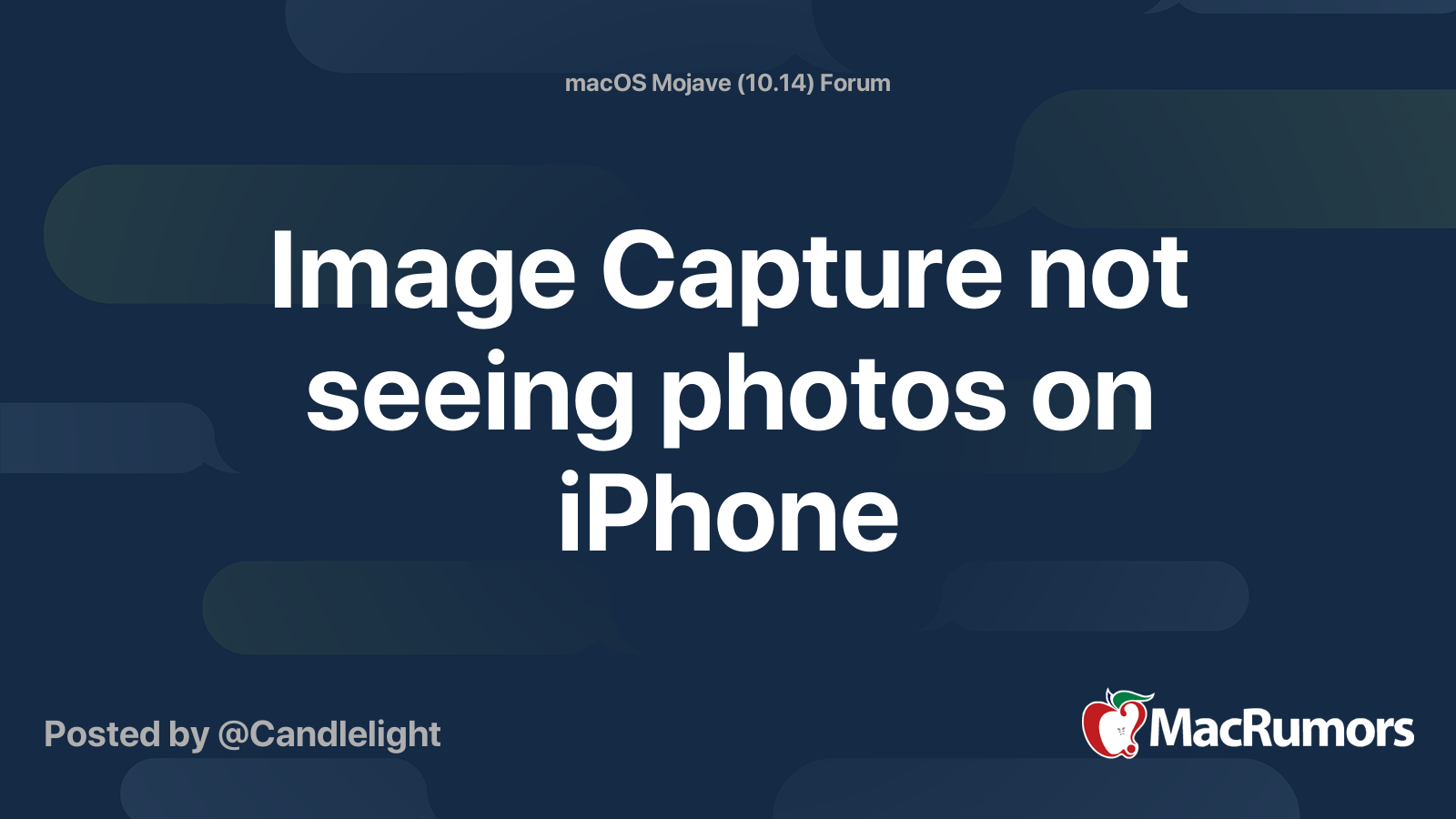
 forums.macrumors.com
forums.macrumors.com
They will show up for me on Windows and a Chromebook.
Apple doesn't seem to care.
I have tried every solution and they sometimes work and then stop working. I have even discovered my own solutions that work and then stop working.
Here is another thread of people with the same issue:
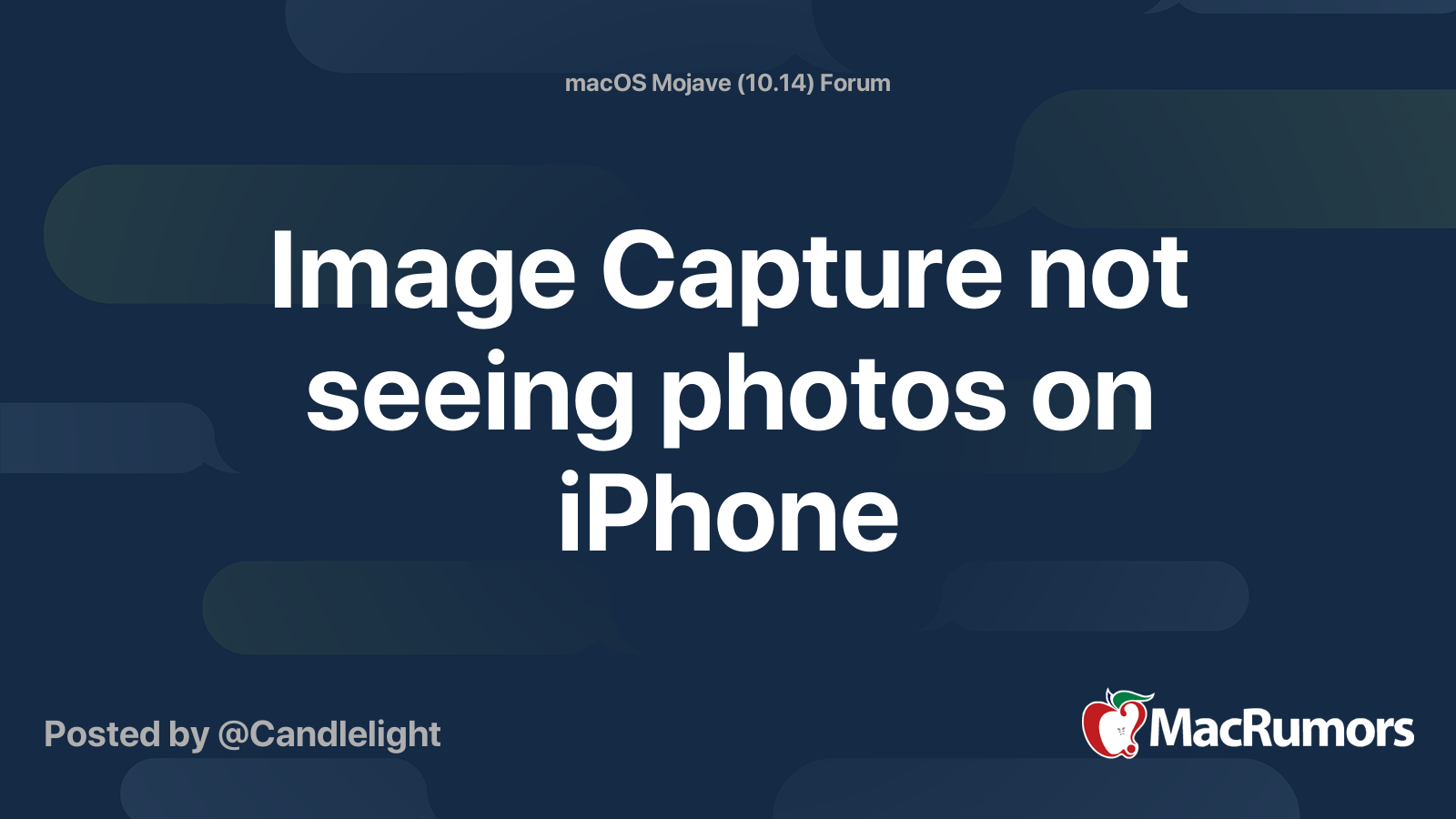
Image Capture not seeing photos on iPhone
Plugging in phone via cable. Image Capture launches and can see the device, but no images or videos show up in the list. It was working when I was running the Public Beta, but now running the general release of 10.14.0 it's no longer working properly (this is the first time I've connected the...
They will show up for me on Windows and a Chromebook.
Apple doesn't seem to care.
This is stunning that this issue is not fixed. It just starting happening to me on an M1 Mac Mini and two different iPhones (X and 13 Pro) when I upgraded to Monterey. Hangs forever on preparing to import. Sometime works for no reason at all if I switch which USB port I'm using. Sometimes works through Image Capture. Very rarely works through Photos now. Tried turning off Personal Hotspot, turning off iCloud Photos, etc. Absolutely nuts that this is not fixed by Apple when it appears to be such a widespread problem. Really disappointing!
swingerofbirch
macrumors 68040
I agree.This is stunning that this issue is not fixed. It just starting happening to me on an M1 Mac Mini and two different iPhones (X and 13 Pro) when I upgraded to Monterey. Hangs forever on preparing to import. Sometime works for no reason at all if I switch which USB port I'm using. Sometimes works through Image Capture. Very rarely works through Photos now. Tried turning off Personal Hotspot, turning off iCloud Photos, etc. Absolutely nuts that this is not fixed by Apple when it appears to be such a widespread problem. Really disappointing!
Apple not caring about this issue alone is enough to make me switch from iPhone/Mac as a lifelong user. Every time I call they just want you to switch to iCloud photos. They don't care. It's been too long now.
This is stunning that this issue is not fixed. It just starting happening to me on an M1 Mac Mini and two different iPhones (X and 13 Pro) when I upgraded to Monterey. Hangs forever on preparing to import. Sometime works for no reason at all if I switch which USB port I'm using. Sometimes works through Image Capture. Very rarely works through Photos now. Tried turning off Personal Hotspot, turning off iCloud Photos, etc. Absolutely nuts that this is not fixed by Apple when it appears to be such a widespread problem. Really disappointing!
I still start the process like it's supposed to be done, and it seems to take a long time, and I unplug the iPhone, and plug it back in, and unlock it, again, and it usually takes off within a minute or three. I have to make sure it's not syncing, or packing up. Both of those processes seem to help delay the photo sync process. I tried to sync my 11 pro max, and it had issues, but finally worked. Yeah, it's a PITA when it takes that much 'coaxing' to get it to work. So frustrating.
One thing that worked too was turning the iPhone off, when connected, and turning it back on. It forces authentication. My thought is that is the process that might be hanging up the whole parade. *shrug*
swingerofbirch
macrumors 68040
For me, I found a million fixes, and honestly I don't remember them all, until none of them worked at all. It's very confusing how so many different fixes could temporarily work for the same problem, and then all stop working—across multiple Macs. I can now only get my photos off with a Windows computer. And yet Apple's whole thing is the seamless integration.I still start the process like it's supposed to be done, and it seems to take a long time, and I unplug the iPhone, and plug it back in, and unlock it, again, and it usually takes off within a minute or three. I have to make sure it's not syncing, or packing up. Both of those processes seem to help delay the photo sync process. I tried to sync my 11 pro max, and it had issues, but finally worked. Yeah, it's a PITA when it takes that much 'coaxing' to get it to work. So frustrating.
One thing that worked too was turning the iPhone off, when connected, and turning it back on. It forces authentication. My thought is that is the process that might be hanging up the whole parade. *shrug*
Hi there! Have you tried to turn the Personal Hotspot off? In my case, it works for all times.For me, I found a million fixes, and honestly I don't remember them all, until none of them worked at all. It's very confusing how so many different fixes could temporarily work for the same problem, and then all stop working—across multiple Macs. I can now only get my photos off with a Windows computer. And yet Apple's whole thing is the seamless integration.
Okay I never have posted on a forum like this but, this was driving me absolutely nuts. I tried all the suggestions above and what worked for me was:
Settings > General > Reset > Reset Location & Privacy
This forces the "trust this computer" dialogue to come up on the iPhone, once I hit trust all my photos loaded as normal. I tried everything else listed here (reboots, new cords, airplane, hotspot) — IMO the reason some of these work is because something is messed up in this authentication process. For me, it was likely because I setup a new iPhone a few months back, then got a new computer — the phone was a copy of my iPhone 12 and I don't believe I ever got that "trust" dialogue on my new laptop.
Settings > General > Reset > Reset Location & Privacy
This forces the "trust this computer" dialogue to come up on the iPhone, once I hit trust all my photos loaded as normal. I tried everything else listed here (reboots, new cords, airplane, hotspot) — IMO the reason some of these work is because something is messed up in this authentication process. For me, it was likely because I setup a new iPhone a few months back, then got a new computer — the phone was a copy of my iPhone 12 and I don't believe I ever got that "trust" dialogue on my new laptop.
3/2022 and still a bug. Apple is certainly not what it used to be. Its now as buggy as Microsoft.
At first I tried the toggling off/on airplane mode and it didn't work.
The second time I toggled airplane mode on, I had the Photo app open and the sync initiated in its failed 'stuck' state. The Photo app then flickered just as I turned airplane mode on and the sync started. So be sure to have the Photo app open and trying to sync when you turn on airplane mode.
As far as hours of my life wasted along with missing deadlines, there is no fix for that. FU Apple! I believe there is a correlation with this issue and Photoshop getting stuck with a spinning wheel after the app opens. Most likely it has to do with some sort of forced cloud authentication built into Apple's crappy OS.
At first I tried the toggling off/on airplane mode and it didn't work.
The second time I toggled airplane mode on, I had the Photo app open and the sync initiated in its failed 'stuck' state. The Photo app then flickered just as I turned airplane mode on and the sync started. So be sure to have the Photo app open and trying to sync when you turn on airplane mode.
As far as hours of my life wasted along with missing deadlines, there is no fix for that. FU Apple! I believe there is a correlation with this issue and Photoshop getting stuck with a spinning wheel after the app opens. Most likely it has to do with some sort of forced cloud authentication built into Apple's crappy OS.
Worked for meAirplane mode worked for me. I got all of the same errors as the original poster, rebooted, updated, etc. Then airplane mode solved issue in 30 seconds. Thanks.
I just did this, with my phone in airplane mode, and it's worked! Thank you so much!So I've tried all of these, but the only thing that worked for me is opening my iPhone in locations part in Finder and pressing the Sync button at the bottom. Once I pressed sync, immediately the photos started appearing. And since I had over 50,000 photos, I had to select the Keep originals in Photos in settings. Hope this helps someone.
Haven't been able to sync my phone to download photos in the entire three years that I've had it lol it's ridiculous we pay so much for these products and have to input secret combos in order to do the most basic functions
Register on MacRumors! This sidebar will go away, and you'll see fewer ads.

