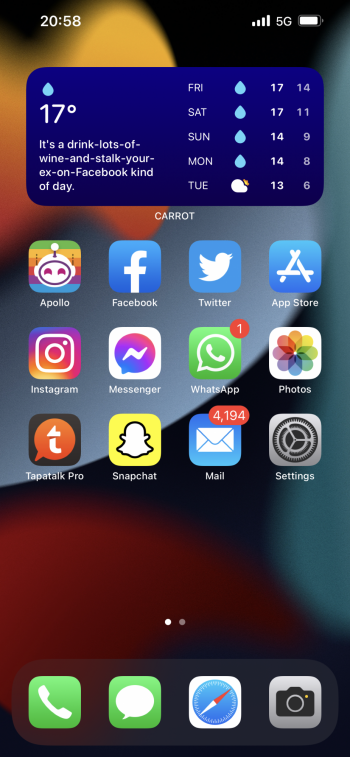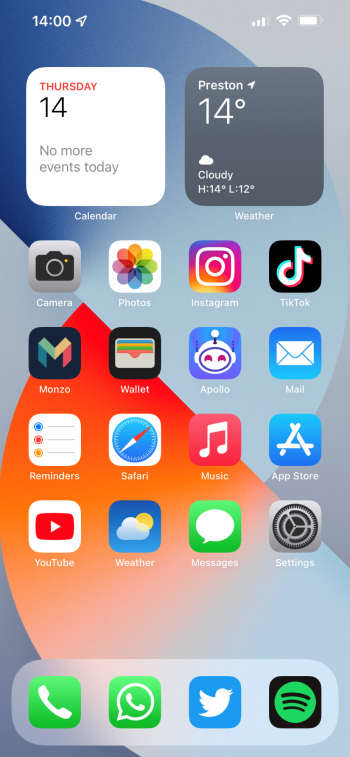Got a tip for us?
Let us know
Become a MacRumors Supporter for $50/year with no ads, ability to filter front page stories, and private forums.
Post Your iOS 15 Home Screen!
- Thread starter Knowlege Bomb
- Start date
- Sort by reaction score
You are using an out of date browser. It may not display this or other websites correctly.
You should upgrade or use an alternative browser.
You should upgrade or use an alternative browser.
Mail > Edit > Select All > Mark > Mark As ReadMines is pretty boring, gonna have to update it soon
The Mail badge gives me nightmares! 😱Mines is pretty boring, gonna have to update it soon
Awesome! Thanks for sharing! Here it is with my shadowification:
Last edited:
I wish I could get Homescreen creator to work.. I've tried multiple times but it won't download the shadow packs so I get halfway through the process and it just goes nowhere when add shadows is selected. It takes me to iCloud files and there aren't any shadows there to choose from. Where are your shadows located? In your download folder?
iCloud Drive -> Shortcuts -> 12 - 12 Pro (That dash is actually a dot that I don't have on my keyboard)I wish I could get Homescreen creator to work.. I've tried multiple times but it won't download the shadow packs so I get halfway through the process and it just goes nowhere when add shadows is selected. It takes me to iCloud files and there aren't any shadows there to choose from. Where are your shadows located? In your download folder?
Hi
How can tou do this 3D effect and the bottom with this effects either?
Thanks
edited: I believe it’s with the explanation above right?
Yes, I’ve posted the link to the tutorial video in a few different places. Wouldn’t be hard to find in my post history.Hi
How can tou do this 3D effect and the bottom with this effects either?
Thanks
edited: I believe it’s with the explanation above right?
I keep it simple.. The communications folder has any app that has badges enabled. (since they won't show in Launcher)

Could you post link for the launcher , please ?

Launcher with Multiple Widgets App - App Store
Download Launcher with Multiple Widgets by Cromulent Labs on the App Store. See screenshots, ratings and reviews, user tips, and more games like Launcher with…
Now make the launcher widget use the same wallpaper
Last edited:
Here is the setup for my 2018 11” iPad Pro, which I am using for teaching, and which I am playing around with the various focus modes.

Overall summary:
My default mode is the first 3 homescreens.
Page 1 - fantastical (for daily schedule), sticky notes (to jot down stuff), 2 rows of shortcuts, battery widget, lockdown. It’s more of a dashboard to get quick glances of information and access information quickly (for example, one of my shortcuts contains links to numerous google docs that I access as part of my work).
I also have shortcuts to activate 4 focus modes that I use - teaching, marking, recording, gaming. In addition to turning in DnD, it also hides my current homescreens and presents me with a separate homescreen with the apps I typically use for each particular task.
Page 2 - my entertainment page. TV and music widgets, Apollo links for quick reading, 2 rows of siri suggestions (for improved app density).
Page 3 - misc apps, sometimes I hide it, sometimes I don’t.
Focus modes:
Teaching - Lookup widget suggests a word of the day, fun way to start the lesson. PDF expert and Documents widgets for quick access to key folders and files. And a shortcut to turn off focus mode when I am done.
Marking - mostly music and podcast widgets so I have something to listen to when marking more mundane work.
Recording - created this when I was conducting home-based learning. There were a few apps I accessed as part of creating screencasts for my students, and this was an easy way of having them all in one page for this instance for convenience. Usually record videos via camera app or screen recording, then import into LumaFusion, then upload to YouTube and add time stamps in the studio app. Instructions can then be posted to google classroom or Padlet. Then delete the videos from the photos app when I am done.
Gaming - admittedly haven’t really used this much, but I just wanted to make use of the new App Store and game centre apps.
Generally, I try to keep the number of active homescreens to a minimum so I can easily trigger App Library as necessary.

Overall summary:
My default mode is the first 3 homescreens.
Page 1 - fantastical (for daily schedule), sticky notes (to jot down stuff), 2 rows of shortcuts, battery widget, lockdown. It’s more of a dashboard to get quick glances of information and access information quickly (for example, one of my shortcuts contains links to numerous google docs that I access as part of my work).
I also have shortcuts to activate 4 focus modes that I use - teaching, marking, recording, gaming. In addition to turning in DnD, it also hides my current homescreens and presents me with a separate homescreen with the apps I typically use for each particular task.
Page 2 - my entertainment page. TV and music widgets, Apollo links for quick reading, 2 rows of siri suggestions (for improved app density).
Page 3 - misc apps, sometimes I hide it, sometimes I don’t.
Focus modes:
Teaching - Lookup widget suggests a word of the day, fun way to start the lesson. PDF expert and Documents widgets for quick access to key folders and files. And a shortcut to turn off focus mode when I am done.
Marking - mostly music and podcast widgets so I have something to listen to when marking more mundane work.
Recording - created this when I was conducting home-based learning. There were a few apps I accessed as part of creating screencasts for my students, and this was an easy way of having them all in one page for this instance for convenience. Usually record videos via camera app or screen recording, then import into LumaFusion, then upload to YouTube and add time stamps in the studio app. Instructions can then be posted to google classroom or Padlet. Then delete the videos from the photos app when I am done.
Gaming - admittedly haven’t really used this much, but I just wanted to make use of the new App Store and game centre apps.
Generally, I try to keep the number of active homescreens to a minimum so I can easily trigger App Library as necessary.

Edited (think I like the one with the shadows better)

Last edited:
Register on MacRumors! This sidebar will go away, and you'll see fewer ads.