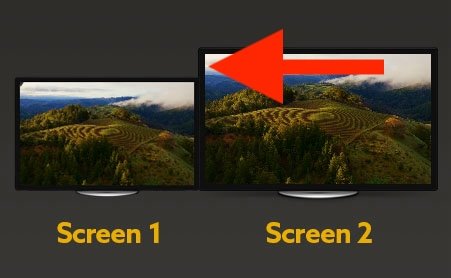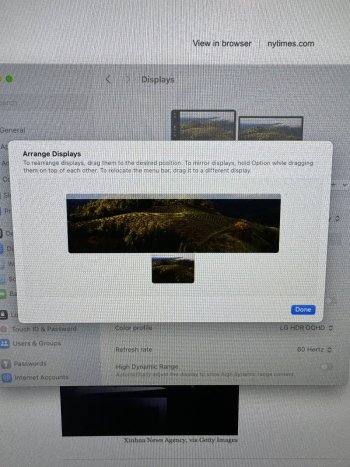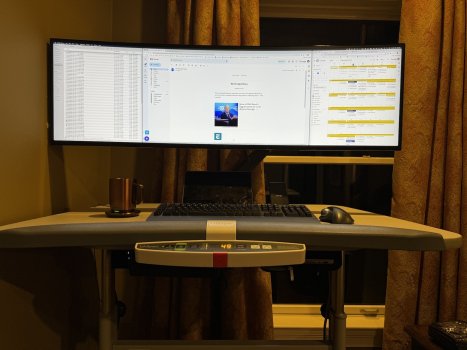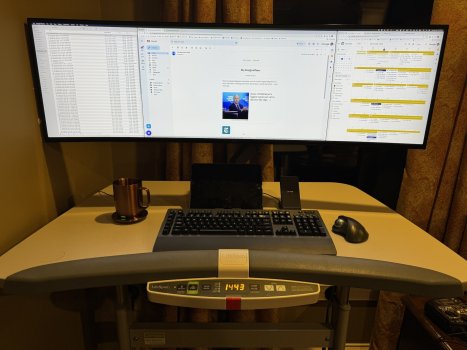I’ve used large monitors for many years, but I tried this setup out of curiosity, and I’ve found I actually really like it. Overall, this is a very practical, reasonably portable, and incredibly versatile (though expensive) setup.
Just to get ahead of the possible comments: I’m not advocating for people to buy an iPad pro to use exclusively as a second screen.
The main point of this post is to show the specific setup of the iPad on the MacBook keyboard. I love finding ways of using the tech I already have to it’s best potential - for me, this is it. I haven’t seen any others doing this, and the fact that they fit so perfectly, and work so well together, made me want to share.
- The camera bump, as I have this set up, is on the top left, and doesn’t touch any keys. This may not be the case for other iPads, as their camera bumps are larger.
- The iPad fits perfectly between the MacBook’s speakers.
- I am not concerned about overheating, as my workload is not nearly heavy enough for that to be an issue.
- I am insanely careful with my tech, so I’m not dropping the iPad down on the MacBook or anything; nothing is being damaged or scratched.
The only thing I don’t like is that I have to lift the iPad, in order to reach the Touch ID sensor. Not a deal-breaker for me, obviously, but worth mentioning.
I’ll list the details of everything below, but the main parts are an M1 MacBook Air and a 12.9 iPad Pro (2018).
There are many ways to arrange this setup, depending on my needs at the time, and each offer their own advantages. Here are just a few:
- MacOS on both screens, extended using Sidecar.
- This is my daily setup for work. It allows me the screen real estate I need, while not being as overwhelming as my previous setup, which consisted of two 24” screens, and one 15”.
- To make this work, you need to have your window/desktop management down (I use Rectangle Pro), but if you do, I’ve found no disadvantage to this over a wall of screens, for me personally.
- At my desk, I use a wired connection, but when mobile the wireless mode works well enough for me; not as smooth, but I’ve had a good enough experience to make it work without complaint.
- This is best on a riser, for neck strain reasons, but it will absolutely also work in a portable setting. I often work in different locations, and being able to bring the vast majority of my setup in one bag is really nice.
- MacOS on top screen, iPadOS on bottom.
- Thanks to Universal Control, this is much more practical than them being totally separate.
- I’m still getting used to this, but I can definitely see situations where it would be an advantage - though, mostly for personal stuff, not work (again, for me, personally).
- MacBook on top, and iPad on desk for notes w/ pencil.
- I like writing with a pen/pencil sometimes; this allows for that option.
- During meetings, I can put my iPad on the desk and write notes, scribble ideas, etc.
- I don’t do it often, but when I do, I’m glad to have the option.
- Works raised, or on the desk while using the MacBook keyboard and trackpad, obviously
These can obviously also be used separately, and I often do. It all depends on the needs of the day.
The stuff:
- Macbook Air M1
- iPad pro 12.9 (2018)
- iPhone 12 Pro
- Keychron K3 keyboard
- Logitech M535 mouse
- Ugreen USB-C cable
- Laptop riser is this one
- Desk pad from IKEA
- Choetech iPhone charger (that I don’t plug in; just a stand)
- Ember Mug (this thing is incredible)
- Dell D6000 dock is under the shelf thing