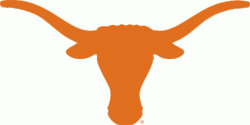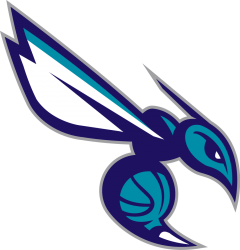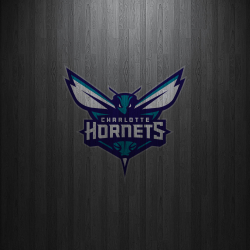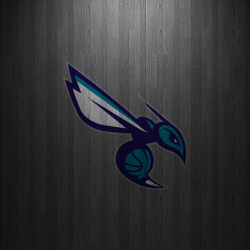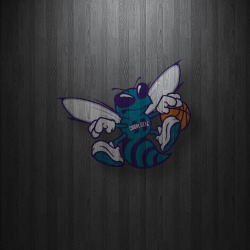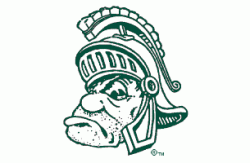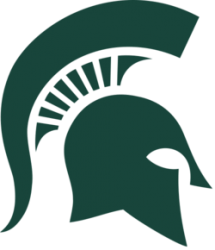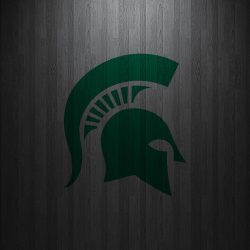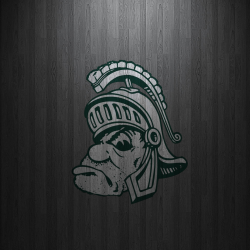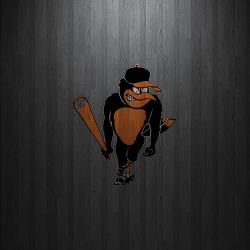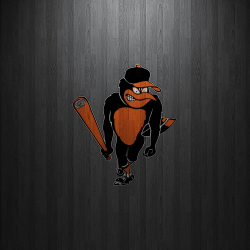Got a tip for us?
Let us know
Become a MacRumors Supporter for $50/year with no ads, ability to filter front page stories, and private forums.
iPad Retina "Wooden Logo" iPad Wallpapers
- Thread starter Megagator
- Start date
- Sort by reaction score
You are using an out of date browser. It may not display this or other websites correctly.
You should upgrade or use an alternative browser.
You should upgrade or use an alternative browser.
Would love anyones help. Thanks In Advance.
3 options...
Attachments
Hi any chance of this? Thanks in advance
2 tigers...
Attachments
Can someone make me the Manchester United logo please?
4 manchester united options...
Attachments
These all look incredible!
Any chance anyone can make a few different versions using this Texas logo? I love all the ones with the black wood background.
Also - I tried downloading some of these and using them on my iPad Mini w Retina display, and they don't fit correctly. It looks as if the iPad is zooming in on the wallpaper, as opposed to keeping it in it's current dimensions. Any thoughts?!
Thanks in advance!!
Any chance anyone can make a few different versions using this Texas logo? I love all the ones with the black wood background.
Also - I tried downloading some of these and using them on my iPad Mini w Retina display, and they don't fit correctly. It looks as if the iPad is zooming in on the wallpaper, as opposed to keeping it in it's current dimensions. Any thoughts?!
Thanks in advance!!
Attachments
These all look incredible!
Any chance anyone can make a few different versions using this Texas logo? I love all the ones with the black wood background.
Also - I tried downloading some of these and using them on my iPad Mini w Retina display, and they don't fit correctly. It looks as if the iPad is zooming in on the wallpaper, as opposed to keeping it in it's current dimensions. Any thoughts?!
Thanks in advance!!
try these two, they are at 1024x1024...
Attachments
Can you make me the Borussia Dortmund logo please?
Here you go.
Attachments
Last edited:
So you guys can make your own wallpapers, I have provided a complete guide on what I've been doing.
1. You will need a version of Photoshop. I have been using the CS6 beta found here:http://labs.adobe.com/downloads/photoshopcs6.html
It's free and works well.
2. After launching, drag one of the base wallpapers into the open space.
http://www.box.com/s/3cbf040cdd8f97154c5d
http://www.box.com/s/6d0145844366b9de7663
I've re-uploaded these to Box for optimal quality downloads.
3. Next, select the logo you'd like from wherever you've found it. I prefer Google images, but any image around 1000 x 1000 will do alright. Drag that into a new tab near the top, to the left of the base wallpaper.
4. Now, more than likely, you will have to extract the image from its original background. Selecting the "Magnetic Lasso" (third tool down from the toolbar on the far left, right click and third tool down again), trace around the logo.
5. Hit the "Refine Edge" button above the tab bar, below the "Adobe Photoshop CS6" name. Now, you can trace over the areas that may have been lost in the selection. If you need, you can change the background color by selecting one from the "View" drop down menu. When finished, hit OK.
6. Now, select the "Move Tool" (first tool in the tool bar on the left), and drag it into the first tab with the base wallpaper. Don't worry about placement yet. If the image is too big, undo with command/control Z, and go back to the tab with the logo. Choose the Scale tool (Edit > Transform > Scale from the application's drop-down menus) and stretch any corner while holding shift to the appropriate size. Hit enter when you are done. If the image is too small you can use the above method, but i would strongly recommend finding a larger image.
7. Once you have the right size logo on the base wallpaper, select the base layer in the list of layers on the left (it should be named "Background"). Now, choose the "Rectangular Marquee Tool" (second tool down in the toolbar). Drag it over the entire image, selecting the outside edge of the whole wallpaper. Then, click on the logo layer (probably named "Layer 1") from the Layers list. Go to Layer > Align Layers To Selection > Vertical Centers from the top toolbar. Similarly, go to Layer > Align Layers To Selection > Horizontal Centers . You logo should now be centered on the background.
8. Right click anywhere on the image and "Deselect". Double click the logo layer in the list. Choose "Overlay" from the "Blend Mode" selection menu at the top that originally was set to "Original".
9. Now to export choose File > Save As from the top tool bar. Select where you want to save, and choose the format. I prefer PNG, but JPEG works OK too. After that the standard options will look great.
10. Find a veritable host to upload to and post the greatness here!
Can you repost the background images?
Thanks!
Can you repost the background images?
Thanks!
i think the ones that you're looking for are here:
https://forums.macrumors.com/threads/1350246/
post #1...
i think the ones that you're looking for are here:
https://forums.macrumors.com/threads/1350246/
post #1...
Thanks!
I saw the FSU wallpaper you did and it looked awesome. Is there any way you can do one with FSU's new logo?
2 with fsu's new logo...
Attachments
Need some Charlotte love, I like your panther ones too
3 hornets - 1 jimmie johnson...
Attachments
Can someone please do these Michigan State and Mexico Soccer team? Thanks!!
Here you go.
Attachments
If so, thank you!
Per request.
Attachments
Register on MacRumors! This sidebar will go away, and you'll see fewer ads.