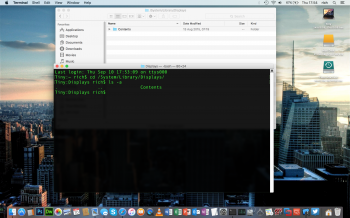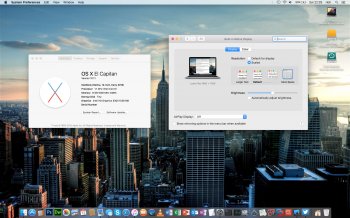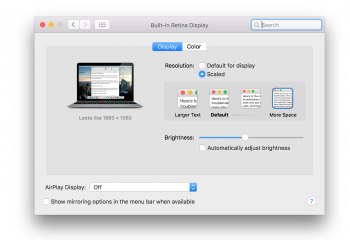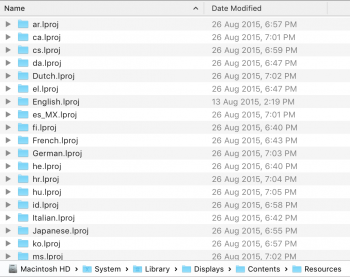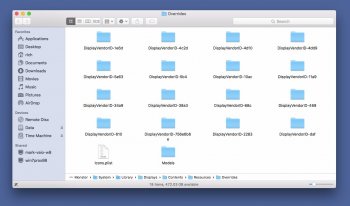None that I can see. It's the setting I use as my daily driver as it gives me more screen real estate than the default 1200x800. I enjoyed using 1680x1050 for a while on my 13" rMBP, but even on that I eventually went back to 1440x900 for less strain on my eyes. Really don't think you need to worry about any loss of visual fidelity in that regard.Any loss of FPS or visual clarity at the 1440x900 res? Cheers.
Got a tip for us?
Let us know
Become a MacRumors Supporter for $50/year with no ads, ability to filter front page stories, and private forums.
Scale 1680x1050 on rMB without an app
- Thread starter thadoggfather
- Start date
- Sort by reaction score
You are using an out of date browser. It may not display this or other websites correctly.
You should upgrade or use an alternative browser.
You should upgrade or use an alternative browser.
I'm running 1680x1050 on Yosemite, but can not get this to work under the latest El Capitan beta. Is there a workaround for the newer El Capitan betas? The one listed is not working for me.
#121I'm running 1680x1050 on Yosemite, but can not get this to work under the latest El Capitan beta. Is there a workaround for the newer El Capitan betas? The one listed is not working for me.
Thanks, but I'm well aware of that post. Maybe my post wasn't clear. That El Capitan 'workaround' is not working for me with the latest El Capitan build. It won't let me modify and replace the file, even after running the Terminal command.
Hello, just had this problem with a buddy of mine this week-end.Thanks, but I'm well aware of that post. Maybe my post wasn't clear. That El Capitan 'workaround' is not working for me with the latest El Capitan build. It won't let me modify and replace the file, even after running the Terminal command.
This is the workaround (maybe you can add this to the first post of this thread) :
Boot in recovery mode, and disable SIP (https://forums.developer.apple.com/thread/3981)
Once it's done, reboot and you'll be able to modify the file.
By the way, if you've done the 1680 resolution trick before, it isn't disabled when you update El Cap.
Hello, just had this problem with a buddy of mine this week-end.
This is the workaround (maybe you can add this to the first post of this thread) :
Boot in recovery mode, and disable SIP (https://forums.developer.apple.com/thread/3981)
Once it's done, reboot and you'll be able to modify the file.
By the way, if you've done the 1680 resolution trick before, it isn't disabled when you update El Cap.
I'll give that a try. Thanks.
since installing the GM, I have not been able to overwrite or modify that display product file.
i wonder if disabling rootless isn't working now.
EDIT: found the solution,
[

i wonder if disabling rootless isn't working now.
EDIT: found the solution,
[

Last edited:
I can't find it...? Wonder what I'm doing wrong.since installing the GM, I have not been able to overwrite or modify that display product file.
i wonder if disabling rootless isn't working now.
Found it!
Its moved in El Capitain. It's now here: /System/Library/Displays/Contents/Resources/Overrides
I had to reboot into recovery mode to copy the file over using Terminal, but I'm back to 1680x1050
One happy bunny here
Its moved in El Capitain. It's now here: /System/Library/Displays/Contents/Resources/Overrides
I had to reboot into recovery mode to copy the file over using Terminal, but I'm back to 1680x1050
One happy bunny here
Attachments
Found it!
Its moved in El Capitain. It's now here: /System/Library/Displays/Contents/Resources/Overrides
I had to reboot into recovery mode to copy the file over using Terminal, but I'm back to 1680x1050
One happy bunny here
Can you elaborate on the steps required to get this working in El Cap GM?
so I figured it out for people on El Cap GM and stuck,
tl;dr- we're disabling System integrity protection instead of going rootless as worked for me in the public beta builds.
1) cmd+R key held when rebooting/powering up to go into recovery mode.
2)utilities->terminal from status bar
3) type "csrutil disable" without quotes, reboot,
4)then modify the display file, following the guide in original post, and reboot to reflect changes..
and this is optional,
4b) do the same thing cmd+r and open Terminal and type "csrutil enable" if you want to re-enable system integrity protection after doing the deed.
 bada bing, bada boom. will update OP to reflect this info as well
bada bing, bada boom. will update OP to reflect this info as well
1536x960 and 1680x1050, back in biz!!
tl;dr- we're disabling System integrity protection instead of going rootless as worked for me in the public beta builds.
1) cmd+R key held when rebooting/powering up to go into recovery mode.
2)utilities->terminal from status bar
3) type "csrutil disable" without quotes, reboot,
4)then modify the display file, following the guide in original post, and reboot to reflect changes..
and this is optional,
4b) do the same thing cmd+r and open Terminal and type "csrutil enable" if you want to re-enable system integrity protection after doing the deed.
1536x960 and 1680x1050, back in biz!!
Last edited:
The steps I did are as follows:Can you elaborate on the steps required to get this working in El Cap GM?
Note: bits in bold must be changed for your user name and hard disk name.
1) Find the DisplayProductID-a027 in /System/Library/Display/Contents/Resources/Overrides/DisplayVendorID-610 folder and copy to the desktop.
2) Put <data>AAANIAAACDQAAAAB</data> at the bottom of the <array> section and save the file
3) Reboot into recovery mode and open up the Terminal
4) Type in the following mv /Volumes/Macintosh\ HD/Users/username/Desktop/DisplayProductID-a027 /Volumes/Macintosh\ HD/System/Library/Displays/Contents/Resources/Overrides/DisplayVendorID-610/.
5) Reboot
6) Open up System Preferences and choose Displays.
You should now see 1680x1050 as an option in stead of 1440x900
Attachments
Last edited:
Not that I can see.Does having it at 1680x1050 look any blurrier than having it at 1280x800?
The steps I did are as follows:
Note: bits in bold must be changed for your user name and hard disk name.
1) Find the DisplayProductID-a027 in /System/Library/Display/Contents/Resources/Overrides/DisplayVendorID-610 folder and copy to the desktop.
2) Put <data>AAANIAAACDQAAAAB</data> at the bottom of the <array> section and save the file
3) Reboot into recovery mode and open up the Terminal
4) Type in the following mv /Volumes/Macintosh\ HD/Users/username/Desktop/DisplayProductID-a027 /Volumes/Macintosh\ HD/System/Library/Display/Contents/Resources/Overrides/DisplayVendorID-610/.
5) Reboot
6) Open up System Preferences and choose Displays.
You should now see 1680x1050 as an option in stead of 1440x900
Confirmed with the final version. Thanks!
The steps I did are as follows:
Note: bits in bold must be changed for your user name and hard disk name.
1) Find the DisplayProductID-a027 in /System/Library/Display/Contents/Resources/Overrides/DisplayVendorID-610 folder and copy to the desktop.
2) Put <data>AAANIAAACDQAAAAB</data> at the bottom of the <array> section and save the file
3) Reboot into recovery mode and open up the Terminal
4) Type in the following mv /Volumes/Macintosh\ HD/Users/username/Desktop/DisplayProductID-a027 /Volumes/Macintosh\ HD/System/Library/Display/Contents/Resources/Overrides/DisplayVendorID-610/.
5) Reboot
6) Open up System Preferences and choose Displays.
You should now see 1680x1050 as an option in stead of 1440x900
After i updated to el Capitan, my 1680x1050 resolution-setting was gone!
So thank you very much for the updated steps, it is straight forward.
But one thing was getting me nuts in the process:
Please correct the path of the DisplayVendorID-610 folder. It's
(..)/System/Library/Displays/Contents/Resources/Overrides/DisplayVendorID-610
As a terminal-n00b, i was getting desperate and searched for my spelling-fault and slash-fails for about an hour. (the Macintosh\ HD placeholder didn't helped at all
The upside of the story: i learned some terminal commands and rules in this process
People who had the GM candidate installed, is it the same version?
if not, anyone configure the GM candidate (offered as a public beta tester) and leap to GM build without setting up again?
if not, anyone configure the GM candidate (offered as a public beta tester) and leap to GM build without setting up again?
After i updated to el Capitan, my 1680x1050 resolution-setting was gone!
So thank you very much for the updated steps, it is straight forward.
But one thing was getting me nuts in the process:
Please correct the path of the DisplayVendorID-610 folder. It's
(..)/System/Library/Displays/Contents/Resources/Overrides/DisplayVendorID-610
As a terminal-n00b, i was getting desperate and searched for my spelling-fault and slash-fails for about an hour. (the Macintosh\ HD placeholder didn't helped at all)
The upside of the story: i learned some terminal commands and rules in this process
Whoops! I've added the missing s to Displays. Thanks for pointing that out. Sorry it took you so long to figure it out
If you press tab while typing in a path, it should auto complete for you after the first couple of letters. Also the backward slash in Terminal tells Terminal to ignore the next character, which in Macintosh HD is the space. Just in case you were wondering. The trailing dot at the end of the mv (move) command says to place the file here, rather than having to specify the name of it.
Glad you got it fixed. 1440x900 was driving me crazy.
pac
1440x900 was driving me crazy too, once you get used to 1680x1050 there is no back 
Thank you for those explanations, helps for the next time
So I've learned some stuff, so no damage here
Thank you for your work
Thank you for those explanations, helps for the next time
So I've learned some stuff, so no damage here
Thank you for your work
So I did a fresh install, and now I cannot get this working again. When I go into my 'RESOURCES' folder, I am presented with a bunch of what I assume is language folders - there is no 'OVERRIDES' folder at all. Can someone take a look at the screenshots please.
Attachments
What if you click the Go menu and choose Go to Folder and paste in the path there?So I did a fresh install, and now I cannot get this working again. When I go into my 'RESOURCES' folder, I am presented with a bunch of what I assume is language folders - there is no 'OVERRIDES' folder at all. Can someone take a look at the screenshots please.
pac
Attachments
What if you click the Go menu and choose Go to Folder and paste in the path there?
pac
Thanks.
Can't believe I didn't think of that.
All working again.
Last edited:
Register on MacRumors! This sidebar will go away, and you'll see fewer ads.