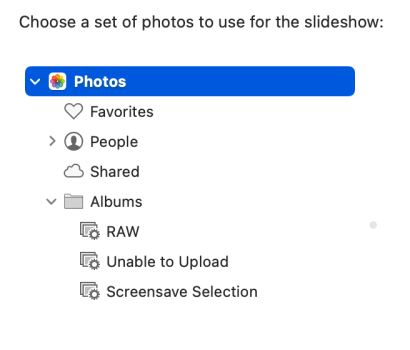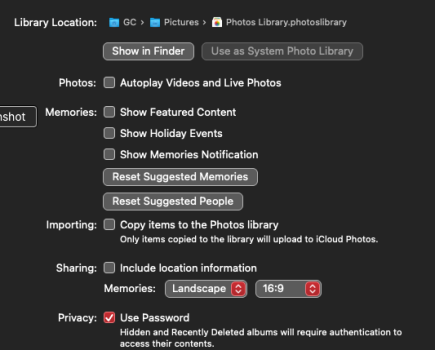Just updated to 13.3 and immediately ran into a change (bug?) I'm not thrilled about. I've always had the screensaver set up to fetch images from my Photos library (iPhoto before that), and now there appears to be no option to do so. The only options are canned images from Apple or pulling images from a folder. Is there some new secret sauce to make this work?
Become a MacRumors Supporter for $50/year with no ads, ability to filter front page stories, and private forums.
Screensaver Cannot Use Photos Library
- Thread starter jasnw
- Start date
- Sort by reaction score
You are using an out of date browser. It may not display this or other websites correctly.
You should upgrade or use an alternative browser.
You should upgrade or use an alternative browser.
OK, so that just triggered a memory. I ran into this when I first transferred over to Ventura (13.2) in early Feb. Somehow I discovered that you needed to set up a "smart" album to hold the images for a screensaver. I did that, and it worked (last time). I checked Photos, and that smart album was no longer in existence. I set up another one and called in ScreenSaver and went back into System Preferences. Now "Photo Library ..." shows up in the selection of sources. I selected that, and up popped the attached image. The only one of these selections that worked was the one called "Screensave Selection" (which is NOT what I called that smart album).
So, since my Photos library did not have any of the albums shown in this list, just for fun I went back into Photos and delected the ScreenSaver smart albumn. The screen saver was still able to find the photos from this "Screensave Selection" choice. OK, so I closed everything down and rebooted. Still works with no smart album.
I have no idea what is going on here, but there is some undocumented (and buggy) interaction between Photos and the Ventura screen saver.
So, since my Photos library did not have any of the albums shown in this list, just for fun I went back into Photos and delected the ScreenSaver smart albumn. The screen saver was still able to find the photos from this "Screensave Selection" choice. OK, so I closed everything down and rebooted. Still works with no smart album.
I have no idea what is going on here, but there is some undocumented (and buggy) interaction between Photos and the Ventura screen saver.
Attachments
I'm having the same problem as OP, except the second monitor is OK (has a picture from the folder). This worked perfectly before. BTW The folder is just a plain folder named "Images" (not in Photo Library).
UPDATE:After restart seems to be working. -- Not working! Maybe worked once.
UPDATE:
Last edited:
I've noticed another odd, or at least unexpected, behavior when using a Photos library for your screensaver. The library I'm using has had many of the images edited (cropped and straightened, mostly), but the images that show up in the screensaver are the unedited originals. I don't know if this is a bug or a feature.
I have just tried this but the option 'Use as System Library' is grayed out that is unclickable.I had the same problem and just fixed the issue.
Open Photos>go to Settings>General> click in "Use as System Photo Library".
voilá! now the Photo library appears as an option in System Settings>Screen Saver>Options
Attachments
I don't know if you already tried this, but try first rebuilding your photos Library (open it with option+command pressed)I have just tried this but the option 'Use as System Library' is grayed out that is unclickable.
Use System Library grayed out here, too. Did you ever get this fixed?
I see that it is greyed out of the system library is already set, but I'm still only seeing a subset of my photos, only those loaded since I set the screen saver to photosThank you. Tried that and still the same result.
Register on MacRumors! This sidebar will go away, and you'll see fewer ads.