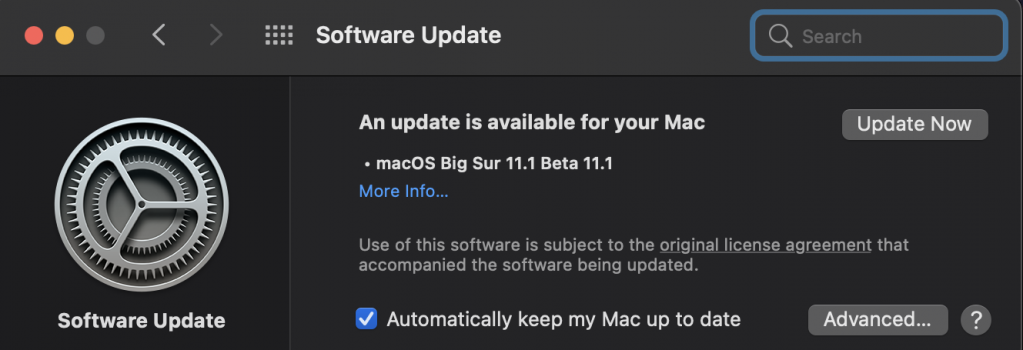Got a tip for us?
Let us know
Become a MacRumors Supporter for $50/year with no ads, ability to filter front page stories, and private forums.
Software Update keeps telling me macOS Big Sur Beta 11.1 is available, but I have no profile installed
- Thread starter Dwalls90
- Start date
- Sort by reaction score
You are using an out of date browser. It may not display this or other websites correctly.
You should upgrade or use an alternative browser.
You should upgrade or use an alternative browser.
To the left of the Software Update window, does it look like this?

If so, at the bottom you can click on the 'Details...' link and un-enrol there
If so, at the bottom you can click on the 'Details...' link and un-enrol there
Thanks for your suggestion. My screenshot is the entire screen, and there is nothing below "Software Update", so I have no "Details" to select.To the left of the Software Update window, does it look like this?
View attachment 1672986
If so, at the bottom you can click on the 'Details...' link and un-enrol there
Thanks for your suggestion. My screenshot is the entire screen, and there is nothing below "Software Update", so I have no "Details" to select.
Weird. I don't know what is going on there.
All I can suggest is to re-enrol your system into the beta program, then un-enrol it.
Thanks for that suggestion. I know how to enroll; by downloading the profile from Apple's public beta website. But how would I unenroll?Weird. I don't know what is going on there.
All I can suggest is to re-enrol your system into the beta program, then un-enrol it.
How to opt out of the macOS beta program
Want to stop getting beta updates once the public version of Big Sur is released? Here’s how!
 www.imore.com
www.imore.com
Thanks. I tried that but it didn't work.How to opt out of the macOS beta program
Want to stop getting beta updates once the public version of Big Sur is released? Here’s how!www.imore.com
Thanks for that suggestion. I know how to enroll; by downloading the profile from Apple's public beta website. But how would I unenroll?
Once you have re-enrolled, you will get the little notification that you are enrolled in the Beta program. Click on the blue 'Details' and this second dialog box pops up. Click on 'Restore Defaults' and you should be right.
Possibly. Maybe. If all goes well.
Yea I did that. For some reason after performing these steps, the “Details” section disappears, but it still prompts me to a beta update being available. I think it’s a bug unfortunately.Once you have re-enrolled, you will get the little notification that you are enrolled in the Beta program. Click on the blue 'Details' and this second dialog box pops up. Click on 'Restore Defaults' and you should be right.
View attachment 1673406
Possibly. Maybe. If all goes well.
Try shutting down your machine and rebooting. It may "update" Software Update. If that doesn't work, click on this link:
 It should take you to the final release in the App Store, then install from there.
It should take you to the final release in the App Store, then install from there.
macOS Big Sur
macOS Big Sur elevates the world's most advanced desktop operating system to a new level of power and beauty. Experience Mac to the fullest with a refined new design. Enjoy the biggest Safari update ever. Discover new features for Maps and Messages. And get even more transparency around your...
apps.apple.com
Last edited:
Appreciate your help. I did restart a few times and nothing changed.Try shutting down your machine and rebooting. It may "update" Software Update. If that doesn't work, click on this link:
It should take you to the final release in the App Store, then install from there.
macOS Big Sur
macOS Big Sur elevates the world's most advanced desktop operating system to a new level of power and beauty. Experience Mac to the fullest with a refined new design. Enjoy the biggest Safari update ever. Discover new features for Maps and Messages. And get even more transparency around your...apps.apple.com
I did install the final release from the Mac App store on launch day. To be honest, in retrospect, I wonder if there is a bug because I think I installed the final version from the Mac App store before I uninstalled my beta profile. Therefore, the public version was installed over the beta before the profile was installed, and now there is some hybrid of my Mac thinking it's enrolled in the beta program, when it's really on the public version. Perhaps that explains why there is no "Details" displayed in Software Update, but it keeps pointing my Mac to the 11.1 Beta.
A fix to this would be if Apple just let you manually uninstall the beta profile from a profiles section of System Preferences/Settings (similar to iOS), or via Terminal (it appears Apple deprecated this functionality in a recent version of Mac OS - who knows why).
I guess I'll wait until the next public release comes out. At that time, I'll unenroll my Mac by selecting "Details" in Software Update, and then apply the latest public version and hope that works.
Really frustrating and an oversight on Apple's end.
First, verify that your computer is on 11.0.1 build 20B29. If it's not, redownload the installer from the App Store and run it again.A fix to this would be if Apple just let you manually uninstall the beta profile from a profiles section of System Preferences/Settings (similar to iOS), or via Terminal (it appears Apple deprecated this functionality in a recent version of Mac OS - who knows why).
"Enrolling" a computer in the public beta doesn't install a configuration profile. It really just runs this command:
Code:
/System/Library/PrivateFrameworks/Seeding.framework/Versions/A/Resources/seedutil enroll PublicSeedYou can verify whether the computer is enrolled by running this command:
Code:
/System/Library/PrivateFrameworks/Seeding.framework/Versions/A/Resources/seedutil currentYou can opt-out of a beta by running:
Code:
/System/Library/PrivateFrameworks/Seeding.framework/Versions/A/Resources/seedutil unenrollIt's also possible that the computer is looking at an incorrect software update catalog. You can reset that to default by running this in Terminal:
Code:
sudo defaults delete /Library/Preferences/com.apple.SoftwareUpdate CatalogURLRunning that after the seedutil unenroll command should ensure that your computer only sees released software in Software Update.
Thanks so much for this. I wish I were more patient, as I ended up caving and just updating to 11.1 Beta 1 (to get rid of notification). I will certainly keep this in mind and give the commands a try.First, verify that your computer is on 11.0.1 build 20B29. If it's not, redownload the installer from the App Store and run it again.
"Enrolling" a computer in the public beta doesn't install a configuration profile. It really just runs this command:
Code:/System/Library/PrivateFrameworks/Seeding.framework/Versions/A/Resources/seedutil enroll PublicSeed
You can verify whether the computer is enrolled by running this command:
Code:/System/Library/PrivateFrameworks/Seeding.framework/Versions/A/Resources/seedutil current
You can opt-out of a beta by running:
Code:/System/Library/PrivateFrameworks/Seeding.framework/Versions/A/Resources/seedutil unenroll
It's also possible that the computer is looking at an incorrect software update catalog. You can reset that to default by running this in Terminal:
Code:sudo defaults delete /Library/Preferences/com.apple.SoftwareUpdate CatalogURL
Running that after the seedutil unenroll command should ensure that your computer only sees released software in Software Update.
Perhaps the update was already downloaded. The /Library/Updates directory should not have any large files. Maybe restarting the system solves the problem.
I saw elsewhere that people suggested re-enrolling and then un-enrolling to clear it properly.
I saw elsewhere that people suggested re-enrolling and then un-enrolling to clear it properly.
Code:
sudo /System/Library/PrivateFrameworks/Seeding.framework/Versions/A/Resources/seedutil enroll DeveloperSeed
sudo /System/Library/PrivateFrameworks/Seeding.framework/Versions/A/Resources/seedutil unenrollAre you on one of the release builds of Big Sur (either 20B29 or the newly released 20B50?)Can confirm I'm seeing the same thing.
My 16-inch MacBook Pro is fully unenrolled from the program. I did so both from the system preferences pane and even the public beta website. I also ran the Terminal commands above. The update still shows up.
I have the same issue - on 20B28. The catalog commands are no longer supported.
I'll try the generic installer from the App Store - see if that doesn't clear this. (started a new job, so can't run betas on my MacBook for the time being).
Oh, and this seemed to do nothing:
sudo /System/Library/PrivateFrameworks/Seeding.framework/Versions/A/Resources/seedutil unenroll
Unenrolling...
Program: 0
Build is seed: NO
CatalogURL: (null)
NSShowFeedbackMenu: NO
DisableSeedOptOut: NO
(and, yes, I did have the restore to defaults option - also seemed to do nothing, other than removing "details" from under the gear icon).
Edit: And, yes, using the installer from the App Store resolves the issue - installs 20B50.
I'll try the generic installer from the App Store - see if that doesn't clear this. (started a new job, so can't run betas on my MacBook for the time being).
Oh, and this seemed to do nothing:
sudo /System/Library/PrivateFrameworks/Seeding.framework/Versions/A/Resources/seedutil unenroll
Unenrolling...
Program: 0
Build is seed: NO
CatalogURL: (null)
NSShowFeedbackMenu: NO
DisableSeedOptOut: NO
(and, yes, I did have the restore to defaults option - also seemed to do nothing, other than removing "details" from under the gear icon).
Edit: And, yes, using the installer from the App Store resolves the issue - installs 20B50.
Last edited:
You're not on a release version of Big Sur, which is why you're being prompted to install another beta. This should be resolved by installing the full release version from the App Store.I have the same issue - on 20B28. The catalog commands are no longer supported.
Yep (didn't think that was really up for debate?) - the toggle in the Software Update app to restore defaults wasn't working.You're not on a release version of Big Sur, which is why you're being prompted to install another beta. This should be resolved by installing the full release version from the App Store.
Huh, so I'm not loosing my mind then?
All I want is for the darn badge to go away, haha.

And yes, those Terminal commands don't seem to do much here.

You do make a point though about the version number, I never noticed it to be anything different than what my non-beta running Mac pulled down from Software Update. My 2013 model here is on 20B28. Where the final appears to be 20B50. Perhaps it'll resolve itself when the final 11.1 releases later on and I'll be done with it. I'm sure it won't be all that far out. Thanks for keeping me sane y'all.
All I want is for the darn badge to go away, haha.
And yes, those Terminal commands don't seem to do much here.
You do make a point though about the version number, I never noticed it to be anything different than what my non-beta running Mac pulled down from Software Update. My 2013 model here is on 20B28. Where the final appears to be 20B50. Perhaps it'll resolve itself when the final 11.1 releases later on and I'll be done with it. I'm sure it won't be all that far out. Thanks for keeping me sane y'all.
Before the 11.1 beta was released, software update was showing the release 11.0.1 as an update from 20B28. Apparently that's been replaced with this 11.1 beta, so downloading the full installer is the only way to resolve it.Yep (didn't think that was really up for debate?) - the toggle in the Software Update app to restore defaults wasn't working.
I am having the same issue on a MBP 15” 2019.
Unfortunately 11.1 beta installed and now it’s in a reboot loop every time I put in my password.
what can I do to fix it?
Unfortunately 11.1 beta installed and now it’s in a reboot loop every time I put in my password.
what can I do to fix it?
You could try booting into safe boot to see if that at least lets the computer start up.I am having the same issue on a MBP 15” 2019.
Unfortunately 11.1 beta installed and now it’s in a reboot loop every time I put in my password.
what can I do to fix it?
You could also boot into recovery and select the "Restore from Time Machine" option, then select your internal disk as the source. If there's a snapshot from before the 11.1 update, select that and it should revert the computer.
Alternatively, I'd try starting from Internet Recovery and reinstalling what should be 11.0.1, if I had a good backup of my data. Reinstalling shouldn't affect your files but I haven't tested this with Big Sur so I don't know if it'd be successful.
Register on MacRumors! This sidebar will go away, and you'll see fewer ads.