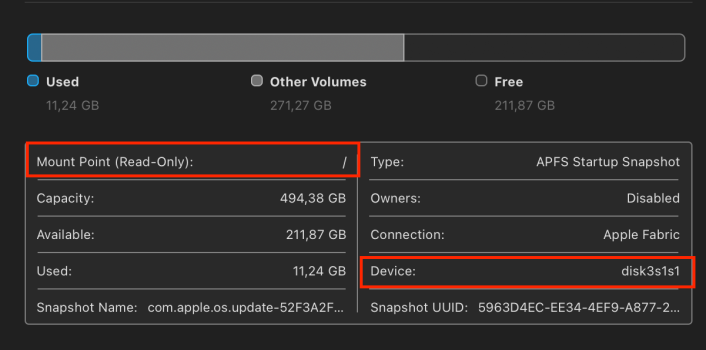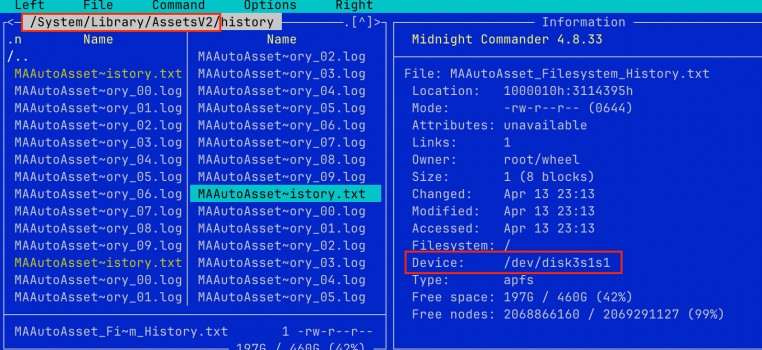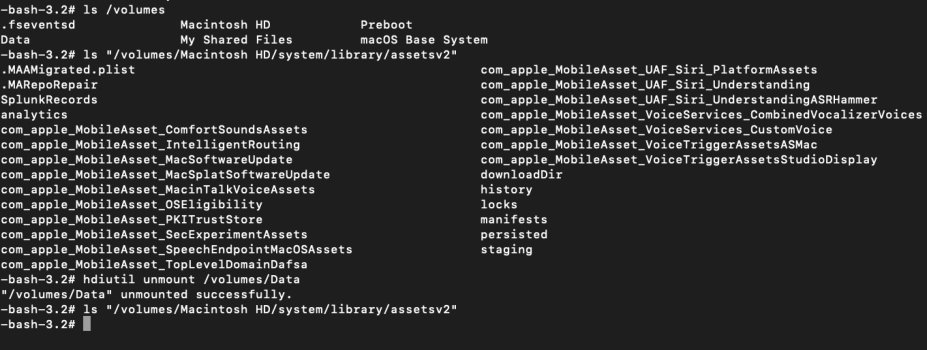Does that not seem like a bit much?
9.27 GB for a completely disabled feature is about half the size of macOS itself. It was 5 GB before -- how much bigger can we expect it to get, for something I have no intention to use?
Is there still no way to remove these files and have them stay gone? I followed some steps to remove them in the terminal from restore mode, only to watch them download right back again.
For those of us who Apple happily sold 256 GB models, it starts to add up. I suspect I'll have to just move the whole computer to an external drive.
9.27 GB for a completely disabled feature is about half the size of macOS itself. It was 5 GB before -- how much bigger can we expect it to get, for something I have no intention to use?
Is there still no way to remove these files and have them stay gone? I followed some steps to remove them in the terminal from restore mode, only to watch them download right back again.
For those of us who Apple happily sold 256 GB models, it starts to add up. I suspect I'll have to just move the whole computer to an external drive.