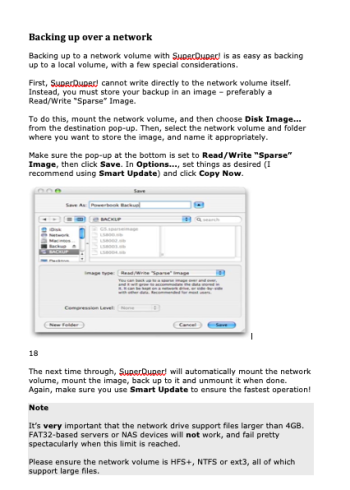You should probably spend some time on the Synology site and maybe even go ahead and review the manual for that model to read up on using the device. Servers are towards whole computers on their own- not a Mac, not quite Windows or Unix, etc.
RAID 1 OR 5 or SHR?
While I think I recall RAID 1 is an option, their own RAID-like option is more like RAID-5. It is called Synology Hybrid Raid (SHR). Like RAID-5, one drive- the biggest installed- is fully allocated to maintain a backup of sorts for the rest of the drives, so you will have no capacity for your own storage on the biggest drive installed (if you use pooled storage like SHR or RAID-5). Unlike RAID-5, SHR lets you mix & match drive sizes, speeds, etc. So if your 4 bays eventually hold a 3TB, 6TB, 8TB and 10TB drive, the 10TB is the SHR "backup" and your capacity is 3 + 6 + 8TB (this assumes you pool all 4 bays, NOT allocate a bay or two as its own
separate storage).
If any of the 4 goes down, you get an alert and must replace the faulty drive with one at least as large as the largest in the set (10TB in this example). You can keep using it until you replace it & while this new drive is integrated, but at that point the storage is unprotected in the event another drive fails.
If you later need more storage but all 4 bays are full as described, you can put a bigger drive in place of any of them. For example, you could pull the 3TB and replace it with a 10TB (or larger). Then you would have 10 + 6 + 8TB of storage with the other 10TB handling backup protection. If you install a drive larger than 10TB then it will take over as the backup drive and the other 3 will tally up as total available storage.
If me, given how well SHR works, I wouldn't even consider RAID 1, RAID 0, RAID 5 or similar. I just use SHR... mostly for the flexibility of drive sizes and easy evolution without rebuilding from scratch over time.
To plan your own immediate storage,
use their calculator to install virtual drives in up to 4 bays to see what you net. You can also compare it to various RAID options at the
same time. RAID 1 fares particularly badly with mixed capacity drives, so you will be pressed to buy bigger, same-sized drives right up front to both MAX capacity and Mirror it in RAID 1. SHR is much like what is called JBOD, except it can present to you as if it is one big drive (like RAID-0).
Pooled or Some Separate Drives/Volumes?
Perhaps it's just my own personal bias, but I would not want to use this in lieu of separate enclosures for as little as single drive usage. It can do that but that forgoes many benefits. If I want to use just one drive for anything, I'll do that with a DAS (enclosure) and a single drive. This is still how I would go with ANY SuperDuper usage so I have both an updated SD backup AND a boot drive. Else, I don't use SD at all in this line of thinking.
Noise in Living Area
My NAS has fans that sound about the same as a PowerMac circa 2002 or so. If you've been around long enough to know that sound, you will definitely hear them. Yes, fans can be turned down and/or off but jamming many drives in close quarters begs for cooling. Get them too hot and you can kill them or kill them earlier than they should conk. If you really have no placement choice (can the router not be moved to a more isolated place and then link Synology directly to the router), I'd probably shift back to using several DAS drives for backups and no NAS... even your plan with SSDs over HDDs.
I have good ears and this thing would definitely bug me in my own living room. I want dead silence tech in there myself. This is far from it.
Synology Pushing Synology Drives
I haven't paid much attention to very recent moves at Synology. I'm doubting their systems only work with their own drives (I haven't seen enough complaints if that were true) but no surprise they push their own likely with extra profit for them and then their own confidence about base platform in future customer service. If their newest enclosures up to require their own drives, you might want to buy an enclosure from a few years ago. Those can also be found new and likely cheaper if newer generations of the same are for sale now.
If Synology has gone all the way to forcing their own drives to be used exclusively, there are plenty of other NAS makers in the sea. Many Apple people like QNAP. And there are others. As we see with Apple Silicon, when you have only one choice of storage vendor, you get exploitation like $2200 for 8TB upgrade vs. $750 for 8TB retail. For a NAS, there's little need to chain our own hands in that kind of way if any vendor was trying to replicate the profit maximization of Apple.
Link to Router
Yes, get a fast switch and connect NAS and anything else that benefits from direct connection to Router. No particular recommendations here. I built my own home and have ethernet running everywhere in the walls & ceiling so I have a 24-port master switch and 8 and 16-port switches here and there too. My Synology has dual ethernet ports and I have both connected to 2 ports in the master 24 (to "aggregate"). But I had a few years where it was only a single ethernet cable connection until I came to realize I could get a little more out of connecting both. Even a single is fine for all of these intended purposes.
SD Can Backup to Network
So SD can store a backup to a network drive but that doesn't say anything about being able to boot from it (which I still doubt). Again, to me, key benefits of SD backups are:
- copying the entire boot drive so one could replace boot drive with a bigger one, copy back, and then have an expanded internal boot drive (no longer an option with locked-down Silicon) and
- copying the entire boot drive to an external drive so one could boot from that just in case the internal drive fails.
Yes, it can also do periodic backup updates too like a manual Time Machine process. But TM does that well and needs no attention, hookup, actions. So again, I probably do NOT use SD for your purposes if it was me.
All this shared...
If the noise worry concerns me- and it would if it was "living room or bust" placement- perhaps I toss this entire concept and receive and use the stuff you've already ordered... with which SD can play a major role. On a minimal scale, I use SD to maintain backups to the 2 sticks of SSD with one always stored offsite and regularly rotating with the one at home. For probably overkill, I also have one HDD in a DAS enclosure that I plug in regularly for a TM backup too. Net: I have 2 backups that are both pretty fresh and one that is as fresh as my offsite rotation schedule. I'd be able to recover from worst case like fire/flood/theft that takes out Mac and all backups stored at home with that one drive stored offsite, losing only the very new creations since I last executed the swap. An option here might be to store the most recent creations between swaps in a Cloud service (which is, in effect, an offsite backup too that survives fire/flood/theft/etc.). When I swap offsite with onsite, I clear the Cloud storage so that doesn't get overloaded (and thus I'm paying Cloud rentals forever).
The NAS + TM-centric approach I use is continuously backing up with no manual intervention. I don't really have to do anything- it's just backing up on its own. However, if I was pressed to put the NAS in my living room, the noise would continuously bug me to the point of dumping this super-easy option and switching to probably manual backups with DAS attached drives as just described (I'd probably still use TM to DAS vs. SD to DAS but the latter would certainly work too).
However, I worked for YEARS with that old Power Mac making similar sound and ears do adjust to the steady sounds of anything in the environment (for example, in-wall/window A/C or the jet engine sound for a long flight eventually fades into the 'norm' background even without any noise-cancelling phones/buds). So maybe it still works in your situation. TBD with your own ears if you like.