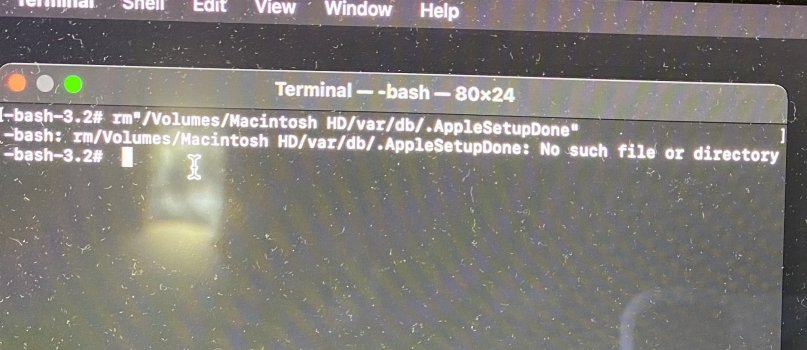Hey guys, super strange issue.
Went to update a 12" MacBook to Big Sur from High Sierra. The Mac just ended up in a 20 hour freeze on the boot up/update screen, so I tried to restart it, wouldn't boot normally. Tried booting in safe mode, however Big Sur treated the device like a brand new device. I had no option, so I created a simple admin/admin account, and the OS loaded up.
I needed to access files in the gregp main account to get them onto a new machine, but I couldn't. I checked under Users, and there was only the admin account, and it was a standard user!
I'm totally stuck - has anyone seen this before? I took it to Apple, they told me I was SOL.
Target disk mode won't work, as the OS won't boot normally, single user mode can't be used to create an admin account. Don't know what to do!

Went to update a 12" MacBook to Big Sur from High Sierra. The Mac just ended up in a 20 hour freeze on the boot up/update screen, so I tried to restart it, wouldn't boot normally. Tried booting in safe mode, however Big Sur treated the device like a brand new device. I had no option, so I created a simple admin/admin account, and the OS loaded up.
I needed to access files in the gregp main account to get them onto a new machine, but I couldn't. I checked under Users, and there was only the admin account, and it was a standard user!
I'm totally stuck - has anyone seen this before? I took it to Apple, they told me I was SOL.
Target disk mode won't work, as the OS won't boot normally, single user mode can't be used to create an admin account. Don't know what to do!
Last edited: