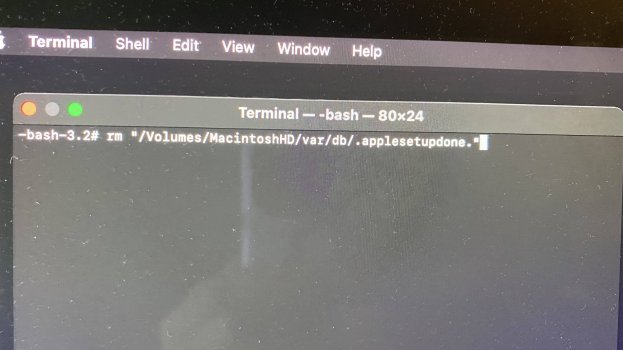I did do that as well and the disk Macintosh HD - Data was already mounted. So frustrating.Also, while in Recovery mode, go into Disk Utility, and make sure this drive is showing as 'mounted': Macintosh HD - Data
Got a tip for us?
Let us know
Become a MacRumors Supporter for $50/year with no ads, ability to filter front page stories, and private forums.
Super weird issue - no admin account in Big Sur
- Thread starter jonnysods
- Start date
- Sort by reaction score
You are using an out of date browser. It may not display this or other websites correctly.
You should upgrade or use an alternative browser.
You should upgrade or use an alternative browser.
What error was in recovery? It shouldn't be the same, or any, really.Hi! I did run it from recovery mode as well but it still came up with an error. I did not erase the disk. A box came up showing reinstall so that's what I had done. Is there a way to go back to the previous software?
You would need to erase the disk. Just hitting reinstall without erasing the disk only reinstalls the system partition.
Yes, to install a previous version you need to download the installer for the old version, boot into that version's recovery, erase the disk and install it. There's a program inside the app bundle called createinstallmedia that can make bootable USB installers
Thanks for trying to help!I did do that as well and the disk Macintosh HD - Data was already mounted. So frustrating.
I just tried again and this time I didn't have a space between 'Macintosh HD' like I previously did, I then entered: reboot and the computer started back up but it still has me as a standard user and didn't give me an option to create a new user or admin? So to erase the disk and reinstall, would you mind telling me the steps? I appreciate your help on this~! Below is the photo of the command in terminalWhat error was in recovery? It shouldn't be the same, or any, really.
You would need to erase the disk. Just hitting reinstall without erasing the disk only reinstalls the system partition.
Yes, to install a previous version you need to download the installer for the old version, boot into that version's recovery, erase the disk and install it. There's a program inside the app bundle called createinstallmedia that can make bootable USB installers
Attachments
Thanks for trying to help!
I just tried again and this time I didn't have a space between 'Macintosh HD' like I previously did, I then entered: reboot and the computer started back up but it still has me as a standard user and didn't give me an option to create a new user or admin? So to erase the disk and reinstall, would you mind telling me the steps? I appreciate your help on this~! Below is the photo of the command in terminal
There needed to be a space between Macintosh and HD. That's part of the path.
To erase the disk and reinstall:
All of the following is from Recovery
1) Open Disk Utility
2) Ensure View is set to show All Devices from the View menu in the menu bar
3) Select the disk itself, *not Macintosh HD or Macintosh HD - Data n'or their container, but the whole disk.
4) Hit erase and give it a name with APFS and GUID selected
5) Quit Disk Utility and reinstall as before
Okay. I'll try again with the space between and see if it will work. This may be a silly questions, but if I erase the disk itself, will all my information be deleted too? Thanks again for your time!There needed to be a space between Macintosh and HD. That's part of the path.
To erase the disk and reinstall:
All of the following is from Recovery
1) Open Disk Utility
2) Ensure View is set to show All Devices from the View menu in the menu bar
3) Select the disk itself, *not Macintosh HD or Macintosh HD - Data n'or their container, but the whole disk.
4) Hit erase and give it a name with APFS and GUID selected
5) Quit Disk Utility and reinstall as before
Okay. I'll try again with the space between and see if it will work. This may be a silly questions, but if I erase the disk itself, will all my information be deleted too? Thanks again for your time!
Yes. All your information will be erased
Hi! Thank you all for your help. I did end up reinstalling, creating a new admin user!!!! I am in the process of getting my mac mail and photos etc. synced but all is good!
Hi,
I had the exact same issue after upgrading to Monterey. I was no longer able to change System Preferences or install new software ...I figured out that the issue is that my username was switched to be a "Standard" user, not an "Admin" user. So... effectively there was NO admin user on my account, thus no way to enter an admin username and password.
The solution is you need to trick the computer into running Setup Assistant again, so you can create a new user. That new user will automatically have admin rights. And then when you log in with that user, you can turn on admin rights for your original username.
I contacted Apple Support, and did a ton more research, and the steps everybody tells you to do are:
- Re-start your computer in Recovery Mode, by holding down Command-R during boot-up.
- Open Terminal
- Type this command. Exactly, including spaces and quotes: rm "/Volumes/Macintosh HD/var/db/.AppleSetupDone"
- Then re-start your computer, and you'll be taken into the Setup Assistant in which you can create a new user.
Your method above worked great for me (Thanks!!) when I had the same problem (all "Admin" users demoted to "Standard") after upgrading to Big Sur on my late 2014 iMac 27" this morning (1/14/2022).After going into Recovery Mode, before going into Terminal, I first went into Disk Utility. For some reason the volume listed as Macintosh HD - Data was showing as "unmounted". So I simply hit the "Mount" button. And THEN I did the above steps, and it worked. Finally. Hallelujah.
I was ready to give up, reformat my drive, and do a complete reinstall.
The "steps everybody tells you to do" are spelled out in more detail here:

Fixing Mac No Admin Account On macOS Mojave Or Later
If your Mac has no admin account anymore or if your macOS account lost its administrator rights on macOS 10.14 Mojave, macOS 11 Big Sur or later, you can recover the macOS admin rights easily by running again Apple's Setup Assistant tool to add a new admin account. For getting in the setup...
Step 3. of your solution corresponds to steps 6&7 there. In your method, after launching Terminal in Recovery Mode,
in response to the prompt (which was [-bash-3.2# for me), you simply type (exactly, including the quotes, the space after rm, the space before HD, and the period before Apple):
rm "/Volumes/Macintosh HD/var/db/.AppleSetupDone"
then hit the Return key. The other site does this in two steps - changing to the directory, then the "rm" command.
Your troubleshooting tip about mounting "Macintosh HD - Data" was not needed in my case, but good to know.
I also took the time to run Disk First Aid on the volume from Disk Utility, while I was there.
Register on MacRumors! This sidebar will go away, and you'll see fewer ads.