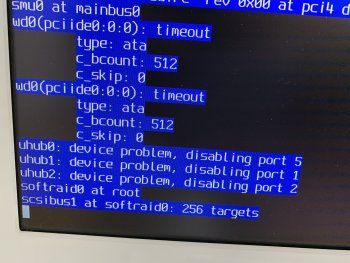OpenBSD is an alternative operating system to Linux and Mac OS X on the PowerPC platform. Save for Debian Sid, it is newer. It is by nature more secure due to its extremely extensive vetting and review of each line of code. It is inherently faster thanks to the lightweight kernel and lack of systemd. When compared to Linux, it has better compatibility with PowerPC machines. It has a far tidier and easier to understand file system than Linux. It is also the most well-documented system in the world (meaning there's a manual page for everything).
However, OpenBSD also has a smaller package library than Linux. It does not support FireWire or sleep mode on iBooks / PowerBooks, and its graphical environment (X Window Server) also does not support as many nVidia cards as Linux, so installed GPUs will likely be an ultimate deciding factor for most people, at least for desktop usage. For CLI use / server work however, OpenBSD remains an excellent choice for most all models.
As always, contributions to this Wiki are greatly welcomed and highly appreciated. Thank you.
Click a category to get started.
This is a public Wiki -
Please contribute if you know something about OpenBSD that can make people's lives easier.
Thank you.
However, OpenBSD also has a smaller package library than Linux. It does not support FireWire or sleep mode on iBooks / PowerBooks, and its graphical environment (X Window Server) also does not support as many nVidia cards as Linux, so installed GPUs will likely be an ultimate deciding factor for most people, at least for desktop usage. For CLI use / server work however, OpenBSD remains an excellent choice for most all models.
As always, contributions to this Wiki are greatly welcomed and highly appreciated. Thank you.
Click a category to get started.
CLI + GUI GPUs
ATi Rage 128
ATi Radeon 7500
ATi Radeon 9000
ATi Radeon 9200
ATi Radeon 9600
ATi Radeon 9700
ATi Radeon 9800
nVidia GeForce FX 5200
CLI Only GPUs
nVidia GeForce 6600
ATi Rage 128
ATi Radeon 7500
ATi Radeon 9000
ATi Radeon 9200
ATi Radeon 9600
ATi Radeon 9700
ATi Radeon 9800
nVidia GeForce FX 5200
CLI Only GPUs
nVidia GeForce 6600
Install Guide
The latest version is currently 6.7, released on May 19, 2020. Get it here.
1. Burn the image to a CD, and connect your Mac to Ethernet. Reboot, and hold 'C' at the chime (or Caps Lock light), then press 'Enter' when you get to the boot prompt. After the installer finishes booting, just follow the prompts. Most of the time, you'll be pressing 'Enter'. That said, the below instructions will serve as extra pointers.
2. Enter 'I' when you are greeted by the installer to start the installation process. When you are asked about xenodm, press 'Enter' to boot to a console (we'll enable it later). Then, enter your username when asked to set up a user.
3. Press 'Enter' when asked about the root disk. If you have multiple disks, 'wd0' = Disk 1 and 'wd1' = Disk 2, so in this case, answer according to which disk you wish to install on. Enter 'yes' when asked if you are sure you want the MBR partition table on your selected disk. This will delete all existing data and automatically partition the entire drive for OpenBSD, so be sure you want to do this.
4. Enter 'http' when asked the location of the sets, enter cdn.openbsd.org, when asked for the HTTP server, and hit 'Enter' when asked for the server directory (should be pub/OpenBSD/6.x/macppc). Press 'Enter' when asked for the set names (they should all be selected by default). Now, you must allow the system to install.
5. Press 'Enter' to reboot once you are congratulated on the installation success. Hold Opt at the chime to boot into the Boot Picker, then hit Ctrl + Z to switch into Open Firmware, then enter 'eject cd' to eject the disc.
Now that we're in Open Firmware, let's tell your Mac to automatically boot OpenBSD when first start up.
6. Enter 'setenv auto-boot? true'. Now, enter 'setenv boot-device hd:,ofwboot'. Afterward, enter 'shut-down' to save, then turn your Mac back on. OpenBSD will come up, then automatically configure itself for first-time use. This will take longer than usual, please be patient.
Congratulations! The system has been successfully installed!
The latest version is currently 6.7, released on May 19, 2020. Get it here.
1. Burn the image to a CD, and connect your Mac to Ethernet. Reboot, and hold 'C' at the chime (or Caps Lock light), then press 'Enter' when you get to the boot prompt. After the installer finishes booting, just follow the prompts. Most of the time, you'll be pressing 'Enter'. That said, the below instructions will serve as extra pointers.
2. Enter 'I' when you are greeted by the installer to start the installation process. When you are asked about xenodm, press 'Enter' to boot to a console (we'll enable it later). Then, enter your username when asked to set up a user.
3. Press 'Enter' when asked about the root disk. If you have multiple disks, 'wd0' = Disk 1 and 'wd1' = Disk 2, so in this case, answer according to which disk you wish to install on. Enter 'yes' when asked if you are sure you want the MBR partition table on your selected disk. This will delete all existing data and automatically partition the entire drive for OpenBSD, so be sure you want to do this.
4. Enter 'http' when asked the location of the sets, enter cdn.openbsd.org, when asked for the HTTP server, and hit 'Enter' when asked for the server directory (should be pub/OpenBSD/6.x/macppc). Press 'Enter' when asked for the set names (they should all be selected by default). Now, you must allow the system to install.
5. Press 'Enter' to reboot once you are congratulated on the installation success. Hold Opt at the chime to boot into the Boot Picker, then hit Ctrl + Z to switch into Open Firmware, then enter 'eject cd' to eject the disc.
Now that we're in Open Firmware, let's tell your Mac to automatically boot OpenBSD when first start up.
6. Enter 'setenv auto-boot? true'. Now, enter 'setenv boot-device hd:,ofwboot'. Afterward, enter 'shut-down' to save, then turn your Mac back on. OpenBSD will come up, then automatically configure itself for first-time use. This will take longer than usual, please be patient.
Congratulations! The system has been successfully installed!
Post Install Guide
1. Log in as your user account (username: <user>, pass: <your account password>).
2. Carefully review 'man help' and 'man afterboot'. Then, temporarily log in as root with 'su'. Enter your root password when asked.
3. Do 'pkg_add pico doas' to install the Pico text editor (similar to Nano, otherwise use vi) and doas, which is simpler than sudo.
4. Do 'pico /etc/doas.conf' and add the line 'permit persist <username>' to allow your account to perform administrative actions without logging in as root. Afterward, enter 'exit' to get out of the root account.
5. You are now ready to install a desktop environment. Once you have, do 'doas pico .xinitrc', and enter 'exec' followed by the name of the desktop environment / window manager you want xenodm to automatically start after login (ex. exec xfce4, exec i3, exec wmaker, etc.). Enter Ctrl + X, hit Y, and then hit Enter.
6. When you're ready to start xenodm, enter 'doas rcctl start xenodm', and 'doas rcctl enable xenodm' if you want it to automatically start upon boot.
1. Log in as your user account (username: <user>, pass: <your account password>).
2. Carefully review 'man help' and 'man afterboot'. Then, temporarily log in as root with 'su'. Enter your root password when asked.
3. Do 'pkg_add pico doas' to install the Pico text editor (similar to Nano, otherwise use vi) and doas, which is simpler than sudo.
4. Do 'pico /etc/doas.conf' and add the line 'permit persist <username>' to allow your account to perform administrative actions without logging in as root. Afterward, enter 'exit' to get out of the root account.
5. You are now ready to install a desktop environment. Once you have, do 'doas pico .xinitrc', and enter 'exec' followed by the name of the desktop environment / window manager you want xenodm to automatically start after login (ex. exec xfce4, exec i3, exec wmaker, etc.). Enter Ctrl + X, hit Y, and then hit Enter.
6. When you're ready to start xenodm, enter 'doas rcctl start xenodm', and 'doas rcctl enable xenodm' if you want it to automatically start upon boot.
Desktop Environments
Xfce
Install: pkg_add xfce
Requirements: G3, 256mb RAM
LXQt
Install: pkg_add lxqt
Requirements: G4, 512mb RAM
MATE
Install: pkg_add mate
Requirements: G4, 512mb RAM
KDE
Install: pkg_add kde4
Requirements: G5, 1gb RAM
GNOME
Install: pkg_add gnome
Requirements: G5, 2gb RAM
Xfce
Install: pkg_add xfce
Requirements: G3, 256mb RAM
LXQt
Install: pkg_add lxqt
Requirements: G4, 512mb RAM
MATE
Install: pkg_add mate
Requirements: G4, 512mb RAM
KDE
Install: pkg_add kde4
Requirements: G5, 1gb RAM
GNOME
Install: pkg_add gnome
Requirements: G5, 2gb RAM
Window Managers
i3
Install: pkg_add i3
Requirements: G3, 128mb RAM
Openbox
Install: pkg_add openbox
Requirements: G3, 256mb RAM
IceWM
Install: pkg_add icewm
Requirements: G3, 256mb RAM
Window Maker
Install: pkg_add windowmaker
Requirements: G3, 256mb RAM
i3
Install: pkg_add i3
Requirements: G3, 128mb RAM
Openbox
Install: pkg_add openbox
Requirements: G3, 256mb RAM
IceWM
Install: pkg_add icewm
Requirements: G3, 256mb RAM
Window Maker
Install: pkg_add windowmaker
Requirements: G3, 256mb RAM
Web Browsers
Links
Install: pkg_add links
Requirements: G3, 128mb RAM
Notes: Very functional CLI-only Web browser. Continually updated. Consult 'man links' for more details.
NetSurf
Install: pkg_add netsurf
Requirements: G3, 256mb RAM
Notes: Install netsurf-fb for another CLI web browser. Consult 'man netsurf-gtk' for more details.
Surf
Install: pkg_add surf
Requirements: G3, 512mb RAM
Notes: Lightweight WebKit-based browser that is started from a terminal by entering 'surf' followed by the desired website. Consult 'man surf' for more details.
Qute Browser
Install: pkg_add qutebrowser
Requirements: G4, 512mb RAM
Notes: Qt-based browser. Works best with LXQt or KDE. Consult 'man qutebrowser' for more details.
Otter Browser
Install: pkg_add otter-browser
Requirements: G4, 512mb RAM
Notes: Opera derivative, not unlike Vivaldi. Utilizes WebKit rendering engine. Consult 'man otter-browser' for more details.
Links
Install: pkg_add links
Requirements: G3, 128mb RAM
Notes: Very functional CLI-only Web browser. Continually updated. Consult 'man links' for more details.
NetSurf
Install: pkg_add netsurf
Requirements: G3, 256mb RAM
Notes: Install netsurf-fb for another CLI web browser. Consult 'man netsurf-gtk' for more details.
Surf
Install: pkg_add surf
Requirements: G3, 512mb RAM
Notes: Lightweight WebKit-based browser that is started from a terminal by entering 'surf' followed by the desired website. Consult 'man surf' for more details.
Qute Browser
Install: pkg_add qutebrowser
Requirements: G4, 512mb RAM
Notes: Qt-based browser. Works best with LXQt or KDE. Consult 'man qutebrowser' for more details.
Otter Browser
Install: pkg_add otter-browser
Requirements: G4, 512mb RAM
Notes: Opera derivative, not unlike Vivaldi. Utilizes WebKit rendering engine. Consult 'man otter-browser' for more details.
Issues
503 Errors When Installing Packages -
Occasionally, you may get a 503 error when trying to install certain packages. This is a server fault, so the best you can do is to either try again immediately, or try again later.
- - - - - - - - - -
Further inquiries may be answered by visiting (https://www.openbsd.org/faq/index.html) or (https://man.openbsd.org/).
- - - - - - - - - -
503 Errors When Installing Packages -
Occasionally, you may get a 503 error when trying to install certain packages. This is a server fault, so the best you can do is to either try again immediately, or try again later.
- - - - - - - - - -
Further inquiries may be answered by visiting (https://www.openbsd.org/faq/index.html) or (https://man.openbsd.org/).
- - - - - - - - - -
Enjoy Your OS!
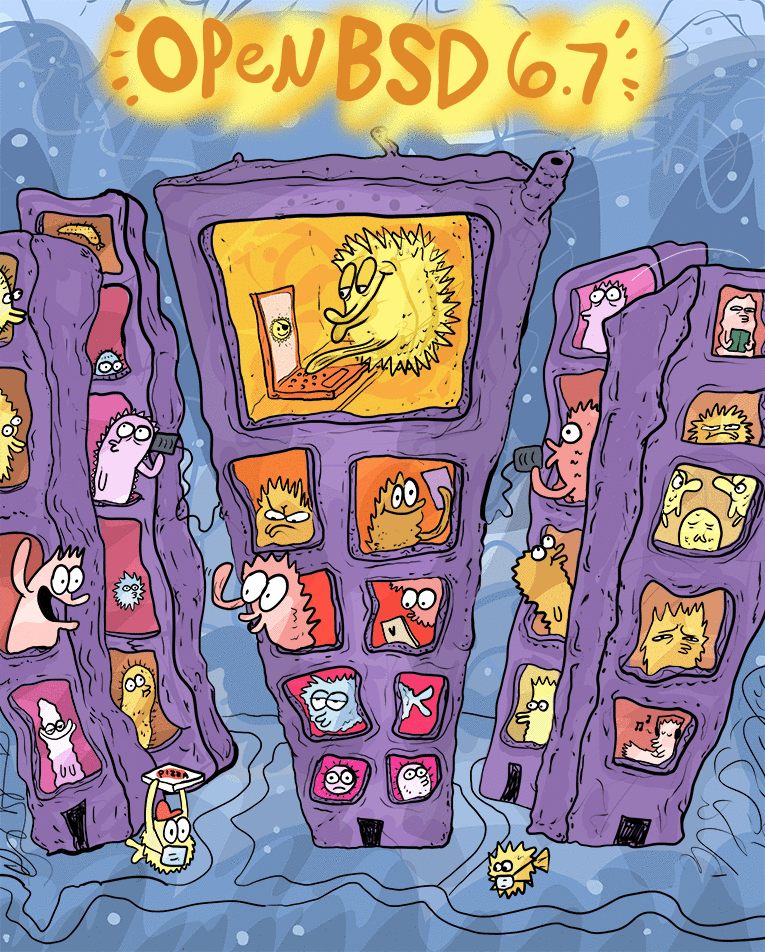
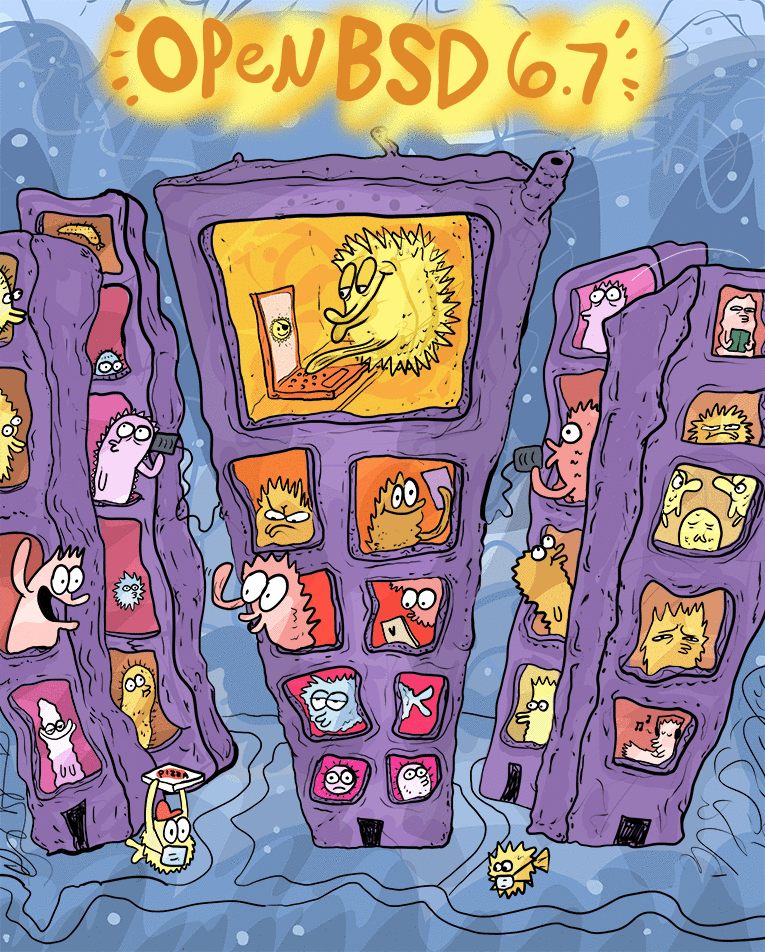
Void Linux | The Void Linux Wiki
Void Linux is a faster and more complex OS than OpenBSD. It does not prioritize security to the same extent, and has been described to behave like a hybrid of both Linux and BSD.
-
Debian | The PowerPC Debian Wiki
Debian is a heavier and more complex OS than OpenBSD. However, it currently boasts a wider range of compatible software.
Void Linux is a faster and more complex OS than OpenBSD. It does not prioritize security to the same extent, and has been described to behave like a hybrid of both Linux and BSD.
-
Debian | The PowerPC Debian Wiki
Debian is a heavier and more complex OS than OpenBSD. However, it currently boasts a wider range of compatible software.
This is a public Wiki -
Please contribute if you know something about OpenBSD that can make people's lives easier.
Thank you.
Last edited: