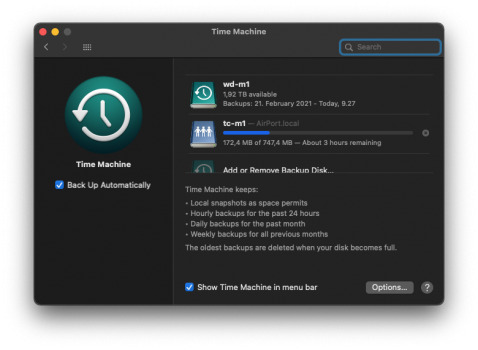Greetings,
I know I'm way late to join this conversation, so please forgive anything that might seem like it was already covered or perhaps novice. (Please be patient, I promise I'm going somewhere with this long post.)
I'm currently running a single 2013 27" iMac running Catalina 10.15.7. I have a 3 TB AirPort Time Capsule (TC) and run backups exclusively through Time Machine (TM). Based on the facts that a) I'm fairly certain the wifi on it is about to go, b) all backups even of modest size are extremely slow, and c) Apple no longer makes TCs, I've been researching potential backup solutions not only for my current machine, but for a potential new iMac which I suspect will likely have to get purchased this year. I'm in a bit of a mental race to get a backup solution in place so that when it comes time to restore a new iMac from backup, I'm all set, and not unable to do so because of a failing TC.
I spent a lot of time the past couple of weeks researching an appropriate solution, and the short answer is that there seem to be two routes: Either just get a standard USB PnP external drive large enough to hold all my data, or get a NAS. Initially, I didn't want to get into the NAS world because I don't want to spend all my free time being a babysitter to a more complicated appliance/device, but now that I'm thinking about it, I'm okay with a NAS or NAS-like solution.
I was about to pull the trigger on a WD Ultra EX2 MyCloud, which is how I wound up in this thread. But the more threads from here and over on the WD forums that I read, the less convinced I am that this solution will even work for me, which is alarming. It seems like every single poster on every thread in every forum is having problems trying to use TM to do backups on their NAS, and it seems like once you upgrade to Big Sur/macOS 11 (?), the problem gets even worse. At this point, I'm thoroughly confused as to what to do. I thought I had a solution all picked out, and now I'm not sure at all, but I need to get something in place soon.
My questions are as follows:
1. Is it true that you don't or can't actually directly attach an external device such as a NAS (other than a standard USB drive) to your Mac and use it for TM backups?
2. An Apple article about doing backups suggests that, "Sure, you can do backups on a NAS, if they support SMB." I had to go look up what that was, but still really don't get it (or frankly care - I just want a backup solution). Is there any way to know if a given appliance/device supports SMB? That would obviously dictate what brand/product I would select.
3. Are all TM backups done wirelessly? Do they *have* to be done this way? It seems like, even with my current setup, I cannot force backups to be done any other way. I naively thought in years past that by plugging an Ethernet cable from the back of my Mac into my TC that it was doing backups that way. Apparently, that's not what happens. I even went out and bought a USB-to-Ethernet adapter and an Ethernet cable because of course, after seven years, my Ethernet port is bad/non-functioning, so the only remaining hardwired option to try was to go USB out of the back of the Mac to one of the Ethernet ports on the TC, but that had no effect (at least not in the time I was on the phone with the Apple support guy).
4. Is there any way to force a Mac to do a backup over a physical connection instead of wifi? Why would that limitation even be in place by Apple? It seems dumb, knowing that it's slower, more error-prone, etc.
5. Is it the general consensus of the group that things only get worse if you go to Big Sur? I'm not looking forward to that, and when I say "not looking forward to that", I mean in a flip-the-table, what-is-this-BS kind of way.
I see that I just finished a 3.74 GB backup. I know it took about three hours, because I left off the phone call with the hardware back in the original configuration, which was just that I removed my brand-new cable from both ends, went out to grab dinner, came back, read through this whole thread, and it just finished a little bit ago.
Thanks for humoring me.
Mike