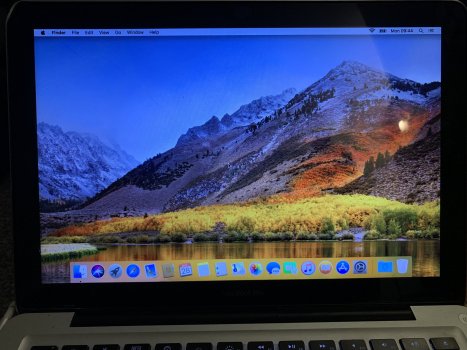Got a tip for us?
Let us know
Become a MacRumors Supporter for $50/year with no ads, ability to filter front page stories, and private forums.
TROUBLE INSTALLING HIGH SIERRA. Unmounted
- Thread starter mrk123
- Start date
- Sort by reaction score
You are using an out of date browser. It may not display this or other websites correctly.
You should upgrade or use an alternative browser.
You should upgrade or use an alternative browser.
OP:
If the new cable doesn't fix things, TAKE OUT the SSD, and put the original drive back in (for now).
Now you can boot and run the MBP, right?
A MBP that boots and runs is better than one that won't (again, for now).
Get an external USB3 enclosure for the SSD, like this one:

I realize you have only USB2 on the MBP, but USB3 is backward-compatible with USB2.
Put the SSD into it and connect it to the Mac.
Try to erase it now.
Use HFS+ (Mac OS extended, journaling enabled, GUID partition format).
Does it erase quickly and easily?
Ok, now try disk utility's "first aid" function on it.
Do you get "a good report"?
If so, repeat this five times in succession.
If you get a good report every time, I'll guess any problem is not with the drive.
What I would do at this point is to try to install High Sierra on the SSD while it's in the external enclosure.
You could use either an installer app (downloaded from Apple), or, a bootable flashdrive installer.
You could also try internet recovery:
Command-OPTION-R
at boot
(this is NOT THE SAME AS "the recovery partition").
If you're able to get the SSD up-and-running with High Sierra while it's in the external enclosure, then set it up as you wish.
Then, do a "drive swap" and put it back inside, and see how it does that way.
Good luck.
If the new cable doesn't fix things, TAKE OUT the SSD, and put the original drive back in (for now).
Now you can boot and run the MBP, right?
A MBP that boots and runs is better than one that won't (again, for now).
Get an external USB3 enclosure for the SSD, like this one:

SABRENT 2.5 Inch SATA to USB 3.0 Tool Free External Hard Drive Enclosure [Optimized for SSD, Support UASP SATA III] Black (EC-UASP)
SABRENT 2.5 Inch SATA to USB 3.0 Tool Free External Hard Drive Enclosure [Optimized for SSD, Support UASP SATA III] Black (EC-UASP)
www.amazon.com
I realize you have only USB2 on the MBP, but USB3 is backward-compatible with USB2.
Put the SSD into it and connect it to the Mac.
Try to erase it now.
Use HFS+ (Mac OS extended, journaling enabled, GUID partition format).
Does it erase quickly and easily?
Ok, now try disk utility's "first aid" function on it.
Do you get "a good report"?
If so, repeat this five times in succession.
If you get a good report every time, I'll guess any problem is not with the drive.
What I would do at this point is to try to install High Sierra on the SSD while it's in the external enclosure.
You could use either an installer app (downloaded from Apple), or, a bootable flashdrive installer.
You could also try internet recovery:
Command-OPTION-R
at boot
(this is NOT THE SAME AS "the recovery partition").
If you're able to get the SSD up-and-running with High Sierra while it's in the external enclosure, then set it up as you wish.
Then, do a "drive swap" and put it back inside, and see how it does that way.
Good luck.
As an Amazon Associate, MacRumors earns a commission from qualifying purchases made through links in this post.
Thanks. Some things to try there. Tho I’m reaching the end of my tether with it all. Lost so many days of work due to all this.OP:
If the new cable doesn't fix things, TAKE OUT the SSD, and put the original drive back in (for now).
Now you can boot and run the MBP, right?
A MBP that boots and runs is better than one that won't (again, for now).
Get an external USB3 enclosure for the SSD, like this one:

SABRENT 2.5 Inch SATA to USB 3.0 Tool Free External Hard Drive Enclosure [Optimized for SSD, Support UASP SATA III] Black (EC-UASP)
SABRENT 2.5 Inch SATA to USB 3.0 Tool Free External Hard Drive Enclosure [Optimized for SSD, Support UASP SATA III] Black (EC-UASP)www.amazon.com
I realize you have only USB2 on the MBP, but USB3 is backward-compatible with USB2.
Put the SSD into it and connect it to the Mac.
Try to erase it now.
Use HFS+ (Mac OS extended, journaling enabled, GUID partition format).
Does it erase quickly and easily?
Ok, now try disk utility's "first aid" function on it.
Do you get "a good report"?
If so, repeat this five times in succession.
If you get a good report every time, I'll guess any problem is not with the drive.
What I would do at this point is to try to install High Sierra on the SSD while it's in the external enclosure.
You could use either an installer app (downloaded from Apple), or, a bootable flashdrive installer.
You could also try internet recovery:
Command-OPTION-R
at boot
(this is NOT THE SAME AS "the recovery partition").
If you're able to get the SSD up-and-running with High Sierra while it's in the external enclosure, then set it up as you wish.
Then, do a "drive swap" and put it back inside, and see how it does that way.
Good luck.
Just out of interest. You mention the CMD Option R, this is the key Config I’ve been using all along. I read CMD R only but that didn’t work for me?
I’ll consider this usb drive but I’m just going to end up with a tray of plastic useless junk and a new mac at this rate.
The old drive wouldn’t let me in that’s why I bought new SSD. But maybe it was cable. I can try old HD with new cable also.
As an Amazon Associate, MacRumors earns a commission from qualifying purchases made through links in this post.
Command-option-r is for internet recovery, which is what you need to use on a fully erased disk. The new cable may resolve the issues you had with the old disk but perfomance will be so poor you won‘t want to use it for anything more than testing.Thanks. Some things to try there. Tho I’m reaching the end of my tether with it all. Lost so many days of work due to all this.
Just out of interest. You mention the CMD Option R, this is the key Config I’ve been using all along. I read CMD R only but that didn’t work for me?
I’ll consider this usb drive but I’m just going to end up with a tray of plastic useless junk and a new mac at this rate.
The old drive wouldn’t let me in that’s why I bought new SSD. But maybe it was cable. I can try old HD with new cable also.
Surely this new cable and new SSD will allow my mac to return to faster than before speeds. Hence why I bought a new SSD to replace my HD and what not with a new cable.Command-option-r is for internet recovery, which is what you need to use on a fully erased disk. The new cable may resolve the issues you had with the old disk but perfomance will be so poor you won‘t want to use it for anything more than testing.
All systems are go! We are rocking.
Everything backed up on external SSD so we don’t need to touch the other HD now. How do I destroy that properly?
Thanks everyone for help.
Hope the vintage OS screen brings back happy memories for you in 2022.
Everything backed up on external SSD so we don’t need to touch the other HD now. How do I destroy that properly?
Thanks everyone for help.
Hope the vintage OS screen brings back happy memories for you in 2022.
Attachments
Everything backed up on external SSD so we don’t need to touch the other HD now. How do I destroy that properly?
I physically destroy them. I put the lower half in a vice then use a hammer to pound the upper half over. This destroys both the enclosure and the disk inside. No way anyone is going to salvage it. Wear eye protection just in case.
Don't "destroy" the old HDD.
Get an external enclosure for it, like this one:
 Then, use it for a backup.
Then, use it for a backup.
Or... use it for "scratch storage" -- stuff you'd like to keep around (such as copies of apps, etc.), but don't regard as "critical" (which would need backup as does the internal drive).
I have old platter-based HDDs from 10-year-old MacBooks that still work just fine (with light, occasional usage).
Get an external enclosure for it, like this one:

SABRENT 2.5 Inch SATA to USB 3.0 Tool Free External Hard Drive Enclosure [Optimized for SSD, Support UASP SATA III] Black (EC-UASP)
SABRENT 2.5 Inch SATA to USB 3.0 Tool Free External Hard Drive Enclosure [Optimized for SSD, Support UASP SATA III] Black (EC-UASP)
www.amazon.com
Or... use it for "scratch storage" -- stuff you'd like to keep around (such as copies of apps, etc.), but don't regard as "critical" (which would need backup as does the internal drive).
I have old platter-based HDDs from 10-year-old MacBooks that still work just fine (with light, occasional usage).
As an Amazon Associate, MacRumors earns a commission from qualifying purchases made through links in this post.
Register on MacRumors! This sidebar will go away, and you'll see fewer ads.