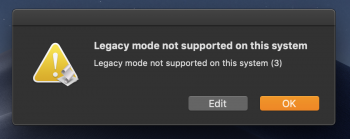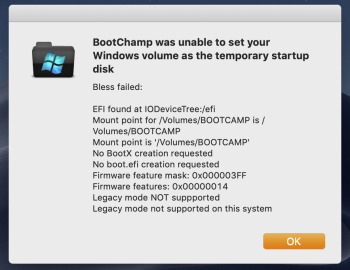Wow!
I would be very appreciative if you could post your current script to get around the UEFI issue.
Most grateful, actually...
Which script? To boot to Win 10 legacy-BIOS or to Win 10 UEFI mode?
[doublepost=1554515082][/doublepost]Here's my script (works with Mojave 10.14.4) for Win 10 Legacy-BIOS ONLY.
# Menubar Script for Mac Pro 5,1
# Reboots from Mac OS into Windows with legacy-BIOS ONLY. This script is NOT for Windows UEFI rebooting.
# A different script can be used for Windows UEFI rebooting, but Win10 UEFI booting is not recommended for MacPro 5,1.
# IMPORTANT - This script, like Reboot menu apps, requires SIP for the NVRAM to be disabled.
# To disable the SIP NVRAM boot into the recovery mode (hold cmd-R while restarting the Mac)
# and enter the following terminal command: csrutil enable --without nvram
# NOTE - PRAM reset will reenable the entire SIP and the script will cease to work until the SIP NVRAM is diaabled again.
# The entire SIP can also be reenabled from the recovery mode with the terminal command: csrutil enable
# Edit the following parameters in the script below for your Mac Pro -
# If the Windows volume name is not BOOTCAMP, then change BOOTCAMP (2 places) to your Windows volume name,
# but spaces are not permitted in the Windows volume name.
# Substitute your own password for "yourPassword" (enclose with " ") (2 places)
# This Script displays a dialog box with the choice of Once, Save, and Cancel buttons.
# Once - Restart from Win 10 will reboot to the previous OS X volume.
# Save - Restart from Win 10 will reboot to the Win 10 volume again (optional, see below).
# Cancel - will dismiss the dialog without rebooting.
# If you select Save you will NOT be able to reboot out of Windows unless you do a PRAM reset, or use
# the Windows Bootcamp Control panel to select a Mac OS boot volume. HOWEVER, the Bootcamp Control panel
# included with the Mac Pro 5,1 Bootcamp drivers no longer works with APFS volumes. But the Bootcamp Control panel
# included with the iMac Pro Bootcamp drivers (ver 6.1) will work. See MacRumors articles for installation method.
# If you do not install the iMac Pro Bootcamp Control panel you will not want to use the "Save" button option.
# You can delete the "Save" button in the next line, and the "else if (choice) = "Save"" block lines of the script below.
display dialog "Reboot to Windows 10 Legacy-BIOS" buttons {"Cancel", "Save", "Once"} # delete "Save", if desired
set choice
to the button returned
of the result
as text
if (choice) = "Cancel"
then
return
else if (choice) = "Once"
then
# The line below creates an optional last chance to abort. Remove if desired
display dialog "Reboot to Windows Now & Reboot to Mac OS on Windows Restart"
# Change BOOTCAMP to the name of the Windows Volume in the line below, and substitute your password
do shell script "bless -mount /Volumes/BOOTCAMP -setBoot -nextonly -legacy" password "yourPassword"
with administrator privileges
tell application "Finder"
to restart
# delete the following lines if not using the optional "Save" button
else if (choice) = "Save"
then
# The line below creates an optional last chance to abort. Remove if desired
display dialog "Reboot to Windows Now & Reboot to Windows on Windows Restart"
# Change BOOTCAMP to the name of the Windows Volume in the line below, and substitute your password
do shell script "bless -mount /Volumes/BOOTCAMP -setBoot -legacy" password "yourPassword"
with administrator privileges
tell application "Finder"
to restart
# end of the optional "Save" button deletion lines
end if