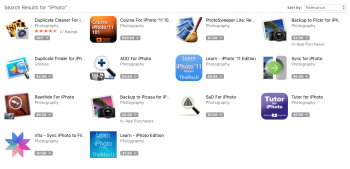Solution to grey apple id box
I called apple support since I had this same exact problem after upgrading.
http://www.apple.com/support/
My problem was that I have a MACBOOK PRO that i had bought used from someone else and they had iPhoto included on the Mac. When updates came out I could never update it since the previous owner owned it and when I tried to update it a box popped up and said to sign-in with a GREY APPLE ID BOX pre-filled with the previous owners id (email.) I don't know his password or have contact with him. I updated to Yosemite and to be up to date with the software iPhoto NEEDED to be updated (iPhoto app had a circle with a line through it.) I called apple support and they told me I needed to purchase it through my apple id in order to get access back to the application and to my hundreds of photos.
1. Go to finder on the top right and type in "applications" and enter.
2. Look for the iPhoto application logo.
3. Click and drag the logo to the trash in on the bottom right on your mac. (Don't worry your files/photos won't be deleted we are just replacing the application.)
4. Now empty your trash by clicking on to the "trash bin" icon and on the top right you will see "empty" click that.
5. go to the app store and sign out from your account. (go to the top left and click on "store" and click sign-out) of course if you not signed in the first place you're fine.
6. Close the app store window.
7. Reopen window and type in on the top right search box: "iPhoto" and enter.
8. You will see the application and it should say "free" or some price. (for me it was free) once you click on that it says install and click that and then it says sign-in.
9. Put your apple id and password. (if it says its free you won't be paying but if it says a price you will be charged) just to let you know.
10. The application will start to download and you will be able to track its process in the "launchpad" (the app that is a rocketship.)
11. The download takes 5-10 minutes.
12. Click on the iPhoto app and you will see that it will load up. A box will pop up saying that it will need to be upgraded. Click on the button that says "upgrade."
13. It should load up in less than 5 minutes depending on how many photos you have in your library.
14. You will be ready to go! You might see that the icon for iPhoto has a circle and line through it but that is fine. Just exit out of iPhoto and click on it again. The icon should be replaced with the new look icon for iPhoto.
15. Repeat this process with another application you may have that is owned by someone else and you don't know their password.