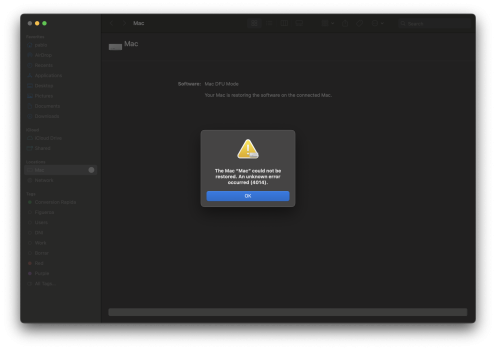I swear that Apple has 2 secret depts that only work on 2 projects:
1- Make the systems as hard as possible to disassemble.
2- Make the systems as hard as possible to expand/upgrade or repair.
I can't disagree with you on those points.
I've spent hundreds of hours here on these forums helping people get NVMe SSDs working in Macs from 2013 to 2017. The adoption of in-house NVMe controllers (with the 12” MacBook), the apparition of T2 chip and glued iPhone NAND chips has been very disappointing to me.
I've seen incredible design flaws, and I wonder what kind of maniac designed the batteries glued on top of the trackpad, the ultra-complex motherboards, the butterfly keyboards, the LCD screens with EDP cables that tear and are impossible to replace without completely dismantling everything, including ungluing the LCD display panel which is a very difficult task, and clean everything, all that for 2x $5 flex cables...
Sure, the machines are beautiful and powerful, but we're no longer in an era where making computers repairable was a concern.
Long gone are the days when keynote demos consisted of completely disassembling and reassembling a Mac Portable without any tools...
Question, if i get a drive for a M1 Max Studio, then decide (against my better judgement, given Apple hostility) to move to a M2 or maybe M4 Max Studio, would that drive be usable on those systems or its permanently tied to the original Mac, in this case, the M1?
You said it, Apple makes it impossible.
The M1, M2, M3, and M4 chip systems all use exactly the same types of NAND which are all "regular" TLC NAND from selected manufacturers (Hynix, Kioxia, Sandisk/WD, Samsung) packed in a BGA110 or 315 packages with an Apple custom ARM "S5e" processor that makes the interfaces between the Apple SOC and the NAND flash array using a 1 lane PCIe 4.0 link to the SOC.
Our drives (and Apple ones) are just "simple" PCB with voltage regulators and the circuitry for BGA110 (M1) or BGA315 (M2 - M3 - M4) pads array for the NANDs.
For the fun, we have test to make our M1 "Studio Drive" work with Mac Studio M2 by soldering on them some KIC5228 NANDs, which are the exact same as K5A8 NANDs (only package differs).
But it's useless because once we sold KIC5228 NANDs on a M1 drive, it doesn't work anymore on an M1 Mac Studio because this latest only supports KICM22x NANDs.
The problem is inside the M1/M2/M3/M4 SOC firmware : they each one only accepts some types of NANDs, and to my knowledge, supported NANDs change each generation (and even between some models).
I've tried to collect the supported NANDs here :
https://forums.macrumors.com/threads/apple-silicon-soldered-ssd-upgrade-thread.2417822/post-32897781
You can see there is no compatibility between each generation.