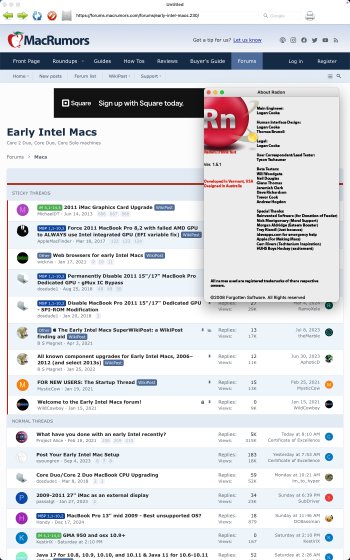I found an easy and super fast to stand up canned Static Blog for ones website called Zonelets. It's essentially HTML with a simple java script. You just drop the guts into your website directory and voila, you're blog is ready to rumble. I have been considering solutions for a while but fundamentally I did not want to pay for anything so I steered clear of complex products like wordpress, wix etc. so it really boiled down to Jekyll. J is free and very cool but jeez, more work than what I wanted to put in to get a basic static blog going so when I ran into Zonelets, it was exactly what I was looking for; fast, easy and free.
One caveat. When I build sites, I out of habit call page one, index.html. When you unzip the zonelets file, the blog html file is called Index.html. I wasnt paying attention and dropped the files into my directory and in doing so, overwrote my websites landing page LOL, so had to stop and fix that little oopsie. Luckily I had a back up to c/p from. Did all this from my 09 mbp.

One caveat. When I build sites, I out of habit call page one, index.html. When you unzip the zonelets file, the blog html file is called Index.html. I wasnt paying attention and dropped the files into my directory and in doing so, overwrote my websites landing page LOL, so had to stop and fix that little oopsie. Luckily I had a back up to c/p from. Did all this from my 09 mbp.