I was strapped for money when my 2015 MBP 15 died. I got a refurb 2020 MBA for $849 (USD) which had the standard 256GB. It's really enough for me, and I've gathered 3 Samsung T7 (1 1TB, 2 512GB) SSDs when on sale for backups. I'm good.
Got a tip for us?
Let us know
Become a MacRumors Supporter for $50/year with no ads, ability to filter front page stories, and private forums.
What size internal SSD did you go for?
- Thread starter JamesMay82
- Start date
- Sort by reaction score
You are using an out of date browser. It may not display this or other websites correctly.
You should upgrade or use an alternative browser.
You should upgrade or use an alternative browser.
1TB internal, and 1TB micro SD card with the BaseQI flush SD card adapter to have my large iCloud Photo Library on.
To be honest, when I think of computer storage (Mac and Windows), I tend to think of the volume of data I MUST have on the drive to perform the tasks I need.
Anything over that, i.e. data that I will hardly ever touch, not worth paying all that money for storage. I put it on an external drive, or cloud, and access it when needed, if ever.
Of course, this is merely my opinion...
Anything over that, i.e. data that I will hardly ever touch, not worth paying all that money for storage. I put it on an external drive, or cloud, and access it when needed, if ever.
Of course, this is merely my opinion...
From my life in video and corporate America, I got used to external drives, network drives, and cloud storage.
I currently have a non-profit Office 365 account with 1TB of storage, a Mac mini in the closet with an external 8tb backed up to Backblaze and a key ring USB drive that’s 256gb. I save almost nothing to the local drive so 256 or 512 has been just fine.
I currently have a non-profit Office 365 account with 1TB of storage, a Mac mini in the closet with an external 8tb backed up to Backblaze and a key ring USB drive that’s 256gb. I save almost nothing to the local drive so 256 or 512 has been just fine.
Old discussion threads:
M1 2TB vs 1TB
M1 SSD Speeds
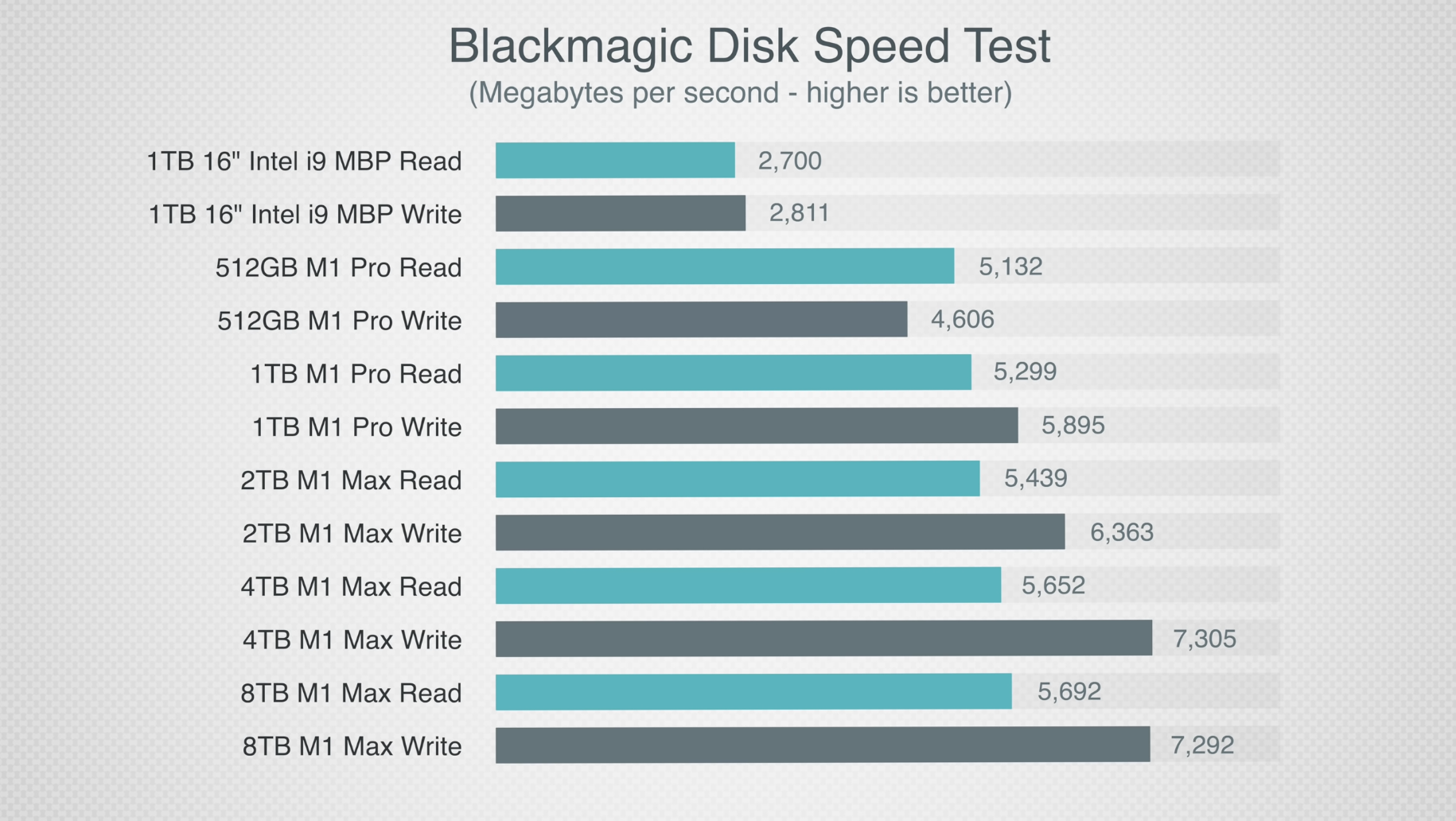
 forums.macrumors.com
forums.macrumors.com
M1 2TB vs 1TB
M1 SSD Speeds
MBP 2021 - SSD Speed Comparison - Please Contribute!
From some of the YouTube reviews, it looks like there are SSD chip configuration differences between the 14" and 16" models and significant speed differences across SSD sizes. Can I please get everyone's help to run Blackmagic speed tests - only takes 2 minutes. Please use 5GB stress file size...
Last edited:
512GB because it's enough to get by (barely) and Apple charges an exorbitant amount for internal storage :/
When you can get fast external storage for often 1/3 or even 1/4 of what Apple is charging its pretty hard to justify IMHO.
That said, it's a harder decision if you're buying something like a MBA. 256GB is, IMHO just not enough to have a good experience in 2022(3) even factoring in external storage.
When you can get fast external storage for often 1/3 or even 1/4 of what Apple is charging its pretty hard to justify IMHO.
That said, it's a harder decision if you're buying something like a MBA. 256GB is, IMHO just not enough to have a good experience in 2022(3) even factoring in external storage.
I had a 512 GB SSD in my non-retina 13" MBP but only used a little over 270GB. I stuck with 1 TB on my 16" MBP and have used 300 GB on this, and I don't use any clouds or any of that stuff. I do have external drives, but those I use specifically for video editing. 2 TB sounds like it would be sufficient but I wouldn't rule out getting either the 4 TB model or maybe an external drive and a 2 TB model, considering the price jump is pretty substantial from 2 to 4.
1TB is probably the minimum I would go for any new purchase. I do have a 2019 16-inch with 2TB because I run a lot of virtual machines on that system. Its the only outlier in my arsenal.
My 2015 Mac Book Pro has only 256 GB because when I bought it the 512 GB versions were sold out. Luckilly I have an external Samsung SSD T7 1TB. When I buy a new laptop, I will go for 512 GB. My Mac Studio has 1 TB.
HobeSoundDarryl
macrumors G5
The thread seems to be full answers addressing the core OP want of enough storage. It appears all answers focus on keeping this part of the cost low, leaning towards buying the minimum and/or buying stock and doing what the OP says they do not want- external storage options.
However, no one seems to have mentioned the SPEED difference of storage. Silicon SSD is FAST and FAST storage means all things that intensely use storage will be faster. OP asks a question about family video. If there is editing of family video, editing will be faster with plenty of SSD vs. "barely enough." Even if OP would bend to the external option recommended by some, are there any external drives that are as fast as the internal SSD in these Macs? I'm not aware of any myself and most options are substantially SLOWER than the internal... especially with a guiding mindset of minimizing spend.
I have also seen more than a few posts by people confidently proclaiming that spare "empty" SSD is needed to keep that speed high. Full or near-full SSD speed slows down from peak speed. While that could be covert Apple marketing players trying to plant a different kind of seed to motivate speed-hungry owners to pay wayyyyyyyyy up for more Apple SSD, I'm buying the concept more than outright rejecting it as such.
While I think Apple overpricing for "you can get this only from us" SSD is towards robbery/exploitation pricing, if you want a Silicon Mac, they are effectively a complete monopoly on SSD and RAM. Buy from them at whatever price they demand or minimize that robbery and lean on externals for SSD and simply hope that stock RAM is enough for all tasks. To the latter, if it is NOT, macOS will then lean on using the SSD for swaps (using SSD space like it is spare RAM) and thus the SPEED issue comes into play in a much more important way. For example, MAX RAM but MIN SSD free space means that speedy RAM-driven computing may be negatively affected by the SSD slowdown effect of a nearly full SSD in all swaps.
So this sets up another variable for OPs consideration beyond "I want enough so I don't need an external" and that is: how important is speedy SSD read/writes to OP? If OPs usage needs speed, the choice may become something like:
To the answer to the second question, rule of thumb for the "speed" issue seems to be to multiply by at least 1.3 and round up. So, if OP needs- say- 1.4TB now and anticipates accumulating files during ownership to 2.5TB (not hard to do with "family video" accumulation), 2.5 times 1.3 = 3.25. Rounded up = 4TB option. if this was OPs actual math, Apple's 4TB pricing is relatively insane but again, only game in town... and priced that way.
Lastly: in facing actual need to cover both future storage need potential and this speedy SSD issue with sufficient empty spare, OP may not like Apple's crazy pricing for the storage. If so, this might be a time to segregate what you really need on a laptop at all times vs. what could work fine on a hub or external you leave at home or carry as additional weight. An external will definitely save lots of money. For example, I have a portable 2.5" HDD (about the size of a deck of playing cards) that cost only $99 for 4TB. I think the 5TB model is now $99. Relatively, it is painfully slow on R/W vs. the internal SSD but it's only $99 and holds 4-5TB of files that I don't always have to have on the laptop.
I have a massive library of family videos shot on even old silent film from back in the 1950s. I don't keep any of it on a laptop. Instead, I have it on an external attached to a Mac Desktop feeding AppleTVs hooked to the TV screens around the house. If I was going to visit some family and wanted to show them select videos, I might put only those onto the laptop for that trip and then take them back off after the trip. OR I might take the whole external with me so I would have all of them in case they wanted to see some video I could not anticipate before I traveled.
I also backup my iDevices to that desktop, store my iTunes library there, etc. Net effect is the laptop is a mobile Mac tool with the SSD mostly about holding the apps I need when on the road. Big SSD-hogging files like videos, my entire music collection, my entire photo collection, etc. easily live on much cheaper external storage back at home (backed up a few times to spares just in case that crucial store of such media conks unexpectedly).
If you don't have a desktop but do have an existing laptop, maybe it becomes the home "big store" desktop-like computer for similar purposes and the new laptop can be SSD lean to mostly hold the apps you need when on the road with a little extra space for new files you create when on the road? When you get home, dump the new files onto the "desktop" storage to free up that space again.
Revisiting the wild guess math: if the current 1.4TB could be shaved to- say- 700GB of OP essentials and future anticipation assumes that will grow to- say- 1.2TB during life of the new laptop, 1.2 times 1.3 = 1.56TB rounded up to the 2TB internal SSD. That too is insanely priced but much less expensive than Apple's 4TB option.
However, no one seems to have mentioned the SPEED difference of storage. Silicon SSD is FAST and FAST storage means all things that intensely use storage will be faster. OP asks a question about family video. If there is editing of family video, editing will be faster with plenty of SSD vs. "barely enough." Even if OP would bend to the external option recommended by some, are there any external drives that are as fast as the internal SSD in these Macs? I'm not aware of any myself and most options are substantially SLOWER than the internal... especially with a guiding mindset of minimizing spend.
I have also seen more than a few posts by people confidently proclaiming that spare "empty" SSD is needed to keep that speed high. Full or near-full SSD speed slows down from peak speed. While that could be covert Apple marketing players trying to plant a different kind of seed to motivate speed-hungry owners to pay wayyyyyyyyy up for more Apple SSD, I'm buying the concept more than outright rejecting it as such.
While I think Apple overpricing for "you can get this only from us" SSD is towards robbery/exploitation pricing, if you want a Silicon Mac, they are effectively a complete monopoly on SSD and RAM. Buy from them at whatever price they demand or minimize that robbery and lean on externals for SSD and simply hope that stock RAM is enough for all tasks. To the latter, if it is NOT, macOS will then lean on using the SSD for swaps (using SSD space like it is spare RAM) and thus the SPEED issue comes into play in a much more important way. For example, MAX RAM but MIN SSD free space means that speedy RAM-driven computing may be negatively affected by the SSD slowdown effect of a nearly full SSD in all swaps.
So this sets up another variable for OPs consideration beyond "I want enough so I don't need an external" and that is: how important is speedy SSD read/writes to OP? If OPs usage needs speed, the choice may become something like:
- How much SSD storage do I need for all files I want to put on it now?
- How much more storage do I think I will need for all files I'll likely add while I own this device?
To the answer to the second question, rule of thumb for the "speed" issue seems to be to multiply by at least 1.3 and round up. So, if OP needs- say- 1.4TB now and anticipates accumulating files during ownership to 2.5TB (not hard to do with "family video" accumulation), 2.5 times 1.3 = 3.25. Rounded up = 4TB option. if this was OPs actual math, Apple's 4TB pricing is relatively insane but again, only game in town... and priced that way.
Lastly: in facing actual need to cover both future storage need potential and this speedy SSD issue with sufficient empty spare, OP may not like Apple's crazy pricing for the storage. If so, this might be a time to segregate what you really need on a laptop at all times vs. what could work fine on a hub or external you leave at home or carry as additional weight. An external will definitely save lots of money. For example, I have a portable 2.5" HDD (about the size of a deck of playing cards) that cost only $99 for 4TB. I think the 5TB model is now $99. Relatively, it is painfully slow on R/W vs. the internal SSD but it's only $99 and holds 4-5TB of files that I don't always have to have on the laptop.
I have a massive library of family videos shot on even old silent film from back in the 1950s. I don't keep any of it on a laptop. Instead, I have it on an external attached to a Mac Desktop feeding AppleTVs hooked to the TV screens around the house. If I was going to visit some family and wanted to show them select videos, I might put only those onto the laptop for that trip and then take them back off after the trip. OR I might take the whole external with me so I would have all of them in case they wanted to see some video I could not anticipate before I traveled.
I also backup my iDevices to that desktop, store my iTunes library there, etc. Net effect is the laptop is a mobile Mac tool with the SSD mostly about holding the apps I need when on the road. Big SSD-hogging files like videos, my entire music collection, my entire photo collection, etc. easily live on much cheaper external storage back at home (backed up a few times to spares just in case that crucial store of such media conks unexpectedly).
If you don't have a desktop but do have an existing laptop, maybe it becomes the home "big store" desktop-like computer for similar purposes and the new laptop can be SSD lean to mostly hold the apps you need when on the road with a little extra space for new files you create when on the road? When you get home, dump the new files onto the "desktop" storage to free up that space again.
Revisiting the wild guess math: if the current 1.4TB could be shaved to- say- 700GB of OP essentials and future anticipation assumes that will grow to- say- 1.2TB during life of the new laptop, 1.2 times 1.3 = 1.56TB rounded up to the 2TB internal SSD. That too is insanely priced but much less expensive than Apple's 4TB option.
Last edited:
Always 512 GB. In the few instances I required more storage, I purchased the fastest external SSD available when needed.
Thanks very much for the long reply, it’s very useful. I think my take away is that I’m wanting my laptop to maybe be more than it’s intended for within my budget.The thread seems to be full answers addressing the core OP want of enough storage. It appears all answers focus on keeping this part of the cost low, leaning towards buying the minimum and/or buying stock and doing what the OP says they do not want- external storage options.
However, no one seems to have mentioned the SPEED difference of storage. Silicon SSD is FAST and FAST storage means all things that intensely use storage will be faster. OP asks a question about family video. If there is editing of family video, editing will be faster with plenty of SSD vs. "barely enough." Even if OP would bend to the external option recommended by some, are there any external drives that are as fast as the internal SSD in these Macs? I'm not aware of any myself and most options are substantially SLOWER than the internal... especially with a guiding mindset of minimizing spend.
I have also seen more than a few posts by people confidently proclaiming that spare "empty" SSD is needed to keep that speed high. Full or near-full SSD speed slows down from peak speed. While that could be covert Apple marketing players trying to plant a different kind of seed to motivate speed-hungry owners to pay wayyyyyyyyy up for more Apple SSD, I'm buying the concept more than outright rejecting it as such.
While I think Apple overpricing for "you can get this only from us" SSD is towards robbery/exploitation pricing, if you want a Silicon Mac, they are effectively a complete monopoly on SSD and RAM. Buy from them at whatever price they demand or minimize that robbery and lean on externals for SSD and simply hope that stock RAM is enough for all tasks. To the latter, if it is NOT, macOS will then lean on using the SSD for swaps (using SSD space like it is spare RAM) and thus the SPEED issue comes into play in a much more important way. For example, MAX RAM but MIN SSD free space means that speedy RAM-driven computing may be negatively affected by the SSD slowdown effect of a nearly full SSD in all swaps.
So this sets up another variable for OPs consideration beyond "I want enough so I don't need an external" and that is: how important is speedy SSD read/writes to OP? If OPs usage needs speed, the choice may become something like:
The second question actually matters much more than first but the first is a good starting point because an existing main Mac can likely give a nearly precise answer.
- How much SSD storage do I need for all files I want to put on it now?
- How much more storage do I think I will need for all files I'll likely add while I own this device?
To the answer to the second question, rule of thumb for the "speed" issue seems to be to multiply by at least 1.3 and round up. So, if OP needs- say- 1.4TB now and anticipates accumulating files during ownership to 2.5TB (not hard to do with "family video" accumulation), 2.5 times 1.3 = 3.25. Rounded up = 4TB option. if this was OPs actual math, Apple's 4TB pricing is relatively insane but again, only game in town... and priced that way.
Lastly: in facing actual need to cover both future storage need potential and this speedy SSD issue with sufficient empty spare, OP may not like Apple's crazy pricing for the storage. If so, this might be a time to segregate what you really need on a laptop at all times vs. what could work fine on a hub or external you leave at home or carry as additional weight. An external will definitely save lots of money. For example, I have a portable 2.5" HDD (about the size of a deck of playing cards) that cost only $99 for 4TB. I think the 5TB model is now $99. Relatively, it is painfully slow on R/W vs. the internal SSD but it's only $99 and holds 4-5TB of files that I don't always have to have on the laptop.
I have a massive library of family videos shot on even old silent film from back in the 1950s. I don't keep any of it on a laptop. Instead, I have it on an external attached to a Mac Desktop feeding AppleTVs hooked to the TV screens around the house. If I was going to visit some family and wanted to show them select videos, I might put only those onto the laptop for that trip and then take them back off after the trip. OR I might take the whole external with me so I would have all of them in case they wanted to see some video I could not anticipate before I traveled.
I also backup my iDevices to that desktop, store my iTunes library there, etc. Net effect is the laptop is a mobile Mac tool with the SSD mostly about holding the apps I need when on the road. Big SSD-hogging files like videos, my entire music collection, my entire photo collection, etc. easily live on much cheaper external storage back at home (backed up a few times to spares just in case that crucial store of such media conks unexpectedly).
If you don't have a desktop but do have an existing laptop, maybe it becomes the home "big store" desktop-like computer for similar purposes and the new laptop can be SSD lean to mostly hold the apps you need when on the road with a little extra space for new files you create when on the road? When you get home, dump the new files onto the "desktop" storage to free up that space again.
Revisiting the wild guess math: if the current 1.4TB could be shaved to- say- 700GB of OP essentials and future anticipation assumes that will grow to- say- 1.2TB during life of the new laptop, 1.2 times 1.3 = 1.56TB rounded up to the 2TB internal SSD. That too is insanely priced but much less expensive than Apple's 4TB option.
Im very big on family videos and photos so i do really like the simplicity of being able to have them on the laptop and then I can have them with me whenever I want and not have to go to the iMac upstairs in the home office. I know it sounds like a strange request but I like the simplicity and god forbid there was a fire I can grab the laptop and all data is safe with me etc.
1TB of the data is of my family videos in both their edited and unedited forms. So I suppose i could keep all the unedited clips on the iMac or even just on an external drive and keep my edited clips just on the laptop. It would maybe prompt me to be a bit better with the editing process. Our daughter is 8 so there are 100’s of little clips of her learning to crawl and ride bikes etc that I’ve never really edited together but I do just occasionally like to watch every now and then. I suppose if just kept the edited clips I could prob get my videos down to 200 gigs which then leaves 200 gigs of the current photo library and 200 gigs for my music and files.
The other reason for the newer laptop was so I could just phase out the iMac and just have one computer so I didn’t have to rely on iCloud for keeping them both in sync.
I think I’ll go for the 2TB option as it’s probably the most sensible option price wise.
HobeSoundDarryl
macrumors G5
Yes, if you want all of them with you at all times, shifting the editing versions to longer-term storage OFF of the laptop should free up a LOT of space, which means you could get by fine with a smaller SSD inside. Conceptually, the finalized, compressed version is the master video. Keeping all of the editable videos is prob overkill if you be sure to edit all of the good bits into the final video. An h265 or h264 compressed version of the final should take up small space while fully delivering the edited video. If anything, that's all to include on that laptop.
I think the "god forbid" scenario sounds terrible in more ways than one. What if you CAN'T grab the laptop in that fire? What if you are out and the fire destroys the laptop before you get home? The most important thing you could do is to go buy an external drive or two right now and back all that up and store at least one copy OUTSIDE of your home. I have 2 backup drives for that sort of thing. At least one is always in a safe deposit box at the bank. I could lose all tech at home for any reason and still recover those files.
I have 2 backups so that the second one (the one NOT in the bank) can be backing up my Mac's internal as I add new videos. Then, I regularly swap out the one stored in safe deposit with the latest version and put the new videos on the one I've just "checked out" of the bank. Thus, latest videos are always backed up in 2 separate locations. Let there be fire, theft, flood, or whatever and I'm likely covered. Let anything happen to that laptop storage and I'm still covered.
Since you have a 1TB library now that is growing, I suggest at least a 2TB backup, which will probably cost only about $30-$40 MAX (example), so two (if you want to do it my way) for less than a $100. Backup to both and get one offsite in a secure location. Then regularly rotate your backups as you add a few new videos.
As to phasing out iCloud, I think that's a great idea too. Personally, I see little reason for paying for a Hard Drive in the sky other than the offsite security reason just offered, which can be resolved by rotating hard drives as described and dodging the forever subscription fee.
For the "keep in sync" option, I use the free iCloud space for the macOS basics and Chronosync for my own files. It works very well and I simply regularly have it keep my file creations in sync between devices. There are other options like it but I find it ideal for my own needs. You might want to check it out.
If you Chronosync in full between iMac and laptop, you'll already have one completely separate backup in case either's storage conks. I don't do that. I only Chronosync folders that I absolutely want on that laptop, leaving the bulk of original files on the desktop. Key in my approach are those rotating backup drives. If you absolutely want EVERYTHING on both computers, you might get by with only 1 "bank" external though you would have the small risk of those times when it is checked out and thus all backups are at the same location.
One more strategy for home movies: grandparents or other family. You may have relatives that would like to have the same moves always available to watch too. If so, backup to an external and leave the external with THEM. Take note of last backup and take them the new home moves captured since the last time you visited them. That would give you another backup other than the bank. Odds in losing precious home movies plunge with wider distribution like that.
As to the concept of having only 1 computer, since there is a child, I assume there is a spouse or S.O. Since there are precious home videos, what if THEY want to watch them while you are OUT with the one laptop? One reason to have a Mac desktop like your iMac is to let it serve the media within your home at ALL times... even when the laptop is away. That's how I have mine set up. All media is centralized on the desktop (a huge external drive attached to the desktop) and that serves home video, ripped video, music collection, photo collection, etc on demand to AppleTVs attached to the TVs around the house at any time... even when I'm away with my laptop.
If it was just you, then it wouldn't matter. But there are prob at least 3 people in your home and even that little one will likely soon want to fire up some of their "me as a baby" movies themselves. If the laptop is the only source, they have to wait until you are home to do that. If you make that iMac play home "hub," they get to enjoy them whenever they like... even if you are away.
I think the "god forbid" scenario sounds terrible in more ways than one. What if you CAN'T grab the laptop in that fire? What if you are out and the fire destroys the laptop before you get home? The most important thing you could do is to go buy an external drive or two right now and back all that up and store at least one copy OUTSIDE of your home. I have 2 backup drives for that sort of thing. At least one is always in a safe deposit box at the bank. I could lose all tech at home for any reason and still recover those files.
I have 2 backups so that the second one (the one NOT in the bank) can be backing up my Mac's internal as I add new videos. Then, I regularly swap out the one stored in safe deposit with the latest version and put the new videos on the one I've just "checked out" of the bank. Thus, latest videos are always backed up in 2 separate locations. Let there be fire, theft, flood, or whatever and I'm likely covered. Let anything happen to that laptop storage and I'm still covered.
Since you have a 1TB library now that is growing, I suggest at least a 2TB backup, which will probably cost only about $30-$40 MAX (example), so two (if you want to do it my way) for less than a $100. Backup to both and get one offsite in a secure location. Then regularly rotate your backups as you add a few new videos.
As to phasing out iCloud, I think that's a great idea too. Personally, I see little reason for paying for a Hard Drive in the sky other than the offsite security reason just offered, which can be resolved by rotating hard drives as described and dodging the forever subscription fee.
For the "keep in sync" option, I use the free iCloud space for the macOS basics and Chronosync for my own files. It works very well and I simply regularly have it keep my file creations in sync between devices. There are other options like it but I find it ideal for my own needs. You might want to check it out.
If you Chronosync in full between iMac and laptop, you'll already have one completely separate backup in case either's storage conks. I don't do that. I only Chronosync folders that I absolutely want on that laptop, leaving the bulk of original files on the desktop. Key in my approach are those rotating backup drives. If you absolutely want EVERYTHING on both computers, you might get by with only 1 "bank" external though you would have the small risk of those times when it is checked out and thus all backups are at the same location.
One more strategy for home movies: grandparents or other family. You may have relatives that would like to have the same moves always available to watch too. If so, backup to an external and leave the external with THEM. Take note of last backup and take them the new home moves captured since the last time you visited them. That would give you another backup other than the bank. Odds in losing precious home movies plunge with wider distribution like that.
As to the concept of having only 1 computer, since there is a child, I assume there is a spouse or S.O. Since there are precious home videos, what if THEY want to watch them while you are OUT with the one laptop? One reason to have a Mac desktop like your iMac is to let it serve the media within your home at ALL times... even when the laptop is away. That's how I have mine set up. All media is centralized on the desktop (a huge external drive attached to the desktop) and that serves home video, ripped video, music collection, photo collection, etc on demand to AppleTVs attached to the TVs around the house at any time... even when I'm away with my laptop.
If it was just you, then it wouldn't matter. But there are prob at least 3 people in your home and even that little one will likely soon want to fire up some of their "me as a baby" movies themselves. If the laptop is the only source, they have to wait until you are home to do that. If you make that iMac play home "hub," they get to enjoy them whenever they like... even if you are away.
Last edited:
As an Amazon Associate, MacRumors earns a commission from qualifying purchases made through links in this post.
Yep all valid points again. I keep meaning to do the offsite storage but it’s one of those things that keeps getting out off.. ha it can be one of my new year resolutions.Yes, if you want all of them with you at all times, shifting the edited versions to longer-term storage OFF of the laptop should free up a LOT of space, which means you could get by fine with a smaller SSD inside.
I think the "god forbid" scenario sounds terrible in more ways than one. What if you CAN'T grab the laptop in that fire? What if you are out and the fire destroys the laptop before you get home? The most important thing you could do is to go buy an external drive or two right now and back all that up and store at least one copy OUTSIDE of your home. I have 2 backup drives for that sort of thing. At least one is always in a safe deposit box at the bank. I could lose all tech at home for any reason and still recover those files.
I have 2 backups so that the second one (the one NOT in the bank) can be backing up my Mac's internal as I add new videos. Then, I regularly swap out the one stored in safe deposit with the latest version and put the new videos on the one I've just "checked out" of the bank. Thus, latest videos are always backed up in 2 separate locations. Let there be fire, theft, flood, or whatever and I'm likely covered. Let anything happen to that laptop storage and I'm still covered.
Since you have a 1TB library now that is growing, I suggest at least a 2TB backup, which will probably cost only about $30-$40 MAX (example), so two (if you want to do it my way) for less than a $100. Backup to both and get one offsite in a secure location. Then regularly rotate your backups as you add a few new videos.
As to phasing out iCloud, I think that's a great idea too. Personally, I see little reason for paying for a Hard Drive in the sky other than the offsite security reason just offered, which can be resolved by rotating hard drives as described and dodging the forever subscription fee.
For the "keep in sync" option, I use the free iCloud space for the macOS basics and Chronosync for my own files. It works very well and I simply regularly have it keep my file creations in sync between devices. There are other options like it but I find it ideal for my own needs. You might want to check it out.
As to the concept of having only 1 computer, since there is a child, I assume there is a spouse or S.O. Since there are precious home videos, what if THEY want to watch them while you are OUT with the one laptop? One reason to have a Mac desktop like your iMac is to let it serve the media within your home at ALL times... even when the laptop is away. That's how I have mine set up. All media is centralized on the desktop (a huge external drive attached to the desktop) and that serves home video, ripped video, music collection, photo collection, etc on demand to AppleTVs attached to the TVs around the house at any time... even when I'm away with my laptop.
If it was just you, then it wouldn't matter. But there are prob at least 3 people in your home and even that little one will likely soon want to fire up some of their "me as a baby" movies themselves. If the laptop is the only source, they have to wait until you are home to do that. If you make that iMac play home "hub," they get to enjoy them whoever they like... even if you are away.
I use to have the iMac centralised and streaming to Apple TVs but for some strange reasons it’s become really hit and miss.. sometimes it will buffer fast and other times it can take 5 mins or longer and just quit.. I suppose thats just the joys of Wi-Fi. I’ve not really got the option of making it wired either which is a shame. It will have to wait for the next refurb.
Saying that, if I stored videos on Apple photo library would that then sync to the Apple TV photo stream? That might be better if it works.
As an Amazon Associate, MacRumors earns a commission from qualifying purchases made through links in this post.
HobeSoundDarryl
macrumors G5
If wifi is not streaming home videos well, it probably won't stream photo library well either. If you can rent a movie from iTunes Store and those stream through AppleTV just fine, wifi is fine and something is wrong with how you are serving your own videos. A simple free test would be to open the movie trailers app in the AppleTVs and play some trailers. If those play fine, you are not properly formatting your movie renders for AppleTV.
Assuming you were using the Computers app on those AppleTVs vs. those dependent on iCloud (if not, try using it), perhaps look to reposition your router in some different spots and or reposition the AppleTVs. Sometimes even a few feet can make a difference.
I presume you are compressing your videos for AppleTV and not- say- trying to airplay the editable versions and/or the raw files as PRORES or similar. What to serve to AppleTV should be h.264 or h.265 compressed files. That will eat much less bandwidth than trying to toss raw video footage, PRORES, etc.
If you don't know already, Handbrake is a great, free tool for compressing FCPX or iMovie raw render files for AppleTV. I edit my home movies as PRORES files (HUGE), render them as PRORES (still huge) and then run the PRORES file through Handbrake to create the version to stream to the AppleTVs. Once I check the render to be sure it is good, I delete the PRORES files to free up that space. The h.26X version then goes into the long-term library for streaming to AppleTV via the Computers app.
As to "I keep meaning to" (offsite storage), get on it! Home videos are possibly the worst of all files to lose with no option to recover them. Head to Walmart or similar if you don't want to wait on Amazon or similar to deliver. They should have cheap 2+ TB externals too. At least ONE could be key to saving you from the devastation of losing up to 1TB of precious home movies. If there is no backup now, there may be no way to get them back if that one source of storage suddenly conks, burns, is stolen, hacked, etc. I suggest dealing with this RIGHT NOW.
I also suggest getting the automated backup of Apple Time Machine working for both laptop and iMac. That won't deal with the offsite need but requires no work on your part after you set it up.
Assuming you were using the Computers app on those AppleTVs vs. those dependent on iCloud (if not, try using it), perhaps look to reposition your router in some different spots and or reposition the AppleTVs. Sometimes even a few feet can make a difference.
I presume you are compressing your videos for AppleTV and not- say- trying to airplay the editable versions and/or the raw files as PRORES or similar. What to serve to AppleTV should be h.264 or h.265 compressed files. That will eat much less bandwidth than trying to toss raw video footage, PRORES, etc.
If you don't know already, Handbrake is a great, free tool for compressing FCPX or iMovie raw render files for AppleTV. I edit my home movies as PRORES files (HUGE), render them as PRORES (still huge) and then run the PRORES file through Handbrake to create the version to stream to the AppleTVs. Once I check the render to be sure it is good, I delete the PRORES files to free up that space. The h.26X version then goes into the long-term library for streaming to AppleTV via the Computers app.
As to "I keep meaning to" (offsite storage), get on it! Home videos are possibly the worst of all files to lose with no option to recover them. Head to Walmart or similar if you don't want to wait on Amazon or similar to deliver. They should have cheap 2+ TB externals too. At least ONE could be key to saving you from the devastation of losing up to 1TB of precious home movies. If there is no backup now, there may be no way to get them back if that one source of storage suddenly conks, burns, is stolen, hacked, etc. I suggest dealing with this RIGHT NOW.
I also suggest getting the automated backup of Apple Time Machine working for both laptop and iMac. That won't deal with the offsite need but requires no work on your part after you set it up.
Last edited:
Great points. I also posted this link earlier.However, no one seems to have mentioned the SPEED difference of storage. Silicon SSD is FAST and FAST storage means all things that intensely use storage will be faster. OP asks a question about family video. If there is editing of family video, editing will be faster with plenty of SSD vs. "barely enough." Even if OP would bend to the external option recommended by some, are there any external drives that are as fast as the internal SSD in these Macs? I'm not aware of any myself and most options are substantially SLOWER than the internal... especially with a guiding mindset of minimizing spend.
MBP 2021 - SSD Speed Comparison - Please Contribute!
From some of the YouTube reviews, it looks like there are SSD chip configuration differences between the 14" and 16" models and significant speed differences across SSD sizes. Can I please get everyone's help to run Blackmagic speed tests - only takes 2 minutes. Please use 5GB stress file size...
Chiming in to absolutely agree with HobeSoundDarryl with regard to offsite storage for backups. I have been doing this for years. I don't have family who live close enough for convenient storage of my backups, especially when it comes to regular updating. I'm a bit leery of using online resources for my backups and prefer to keep things local.
Each month I take one set of backups on external SSDs to my safe deposit box and swap them in for the ones that have been in the bank for the past month. These backups include my important data files, my photographic image files, my music files (iTunes, etc.)....and that way if there is ever a problem here at home there is one set of backups safely in the bank. I bring home the previous month's backups and update them at the beginning of the next month prior to transporting them over to the bank and doing the monthly swap. Gives me peace of mind.
Each month I take one set of backups on external SSDs to my safe deposit box and swap them in for the ones that have been in the bank for the past month. These backups include my important data files, my photographic image files, my music files (iTunes, etc.)....and that way if there is ever a problem here at home there is one set of backups safely in the bank. I bring home the previous month's backups and update them at the beginning of the next month prior to transporting them over to the bank and doing the monthly swap. Gives me peace of mind.
HobeSoundDarryl
macrumors G5
Chiming in to absolutely agree with HobeSoundDarryl with regard to offsite storage for backups. I have been doing this for years. I don't have family who live close enough for convenient storage of my backups, especially when it comes to regular updating. I'm a bit leery of using online resources for my backups and prefer to keep things local.
Each month I take one set of backups on external SSDs to my safe deposit box and swap them in for the ones that have been in the bank for the past month. These backups include my important data files, my photographic image files, my music files (iTunes, etc.)....and that way if there is ever a problem here at home there is one set of backups safely in the bank. I bring home the previous month's backups and update them at the beginning of the next month prior to transporting them over to the bank and doing the monthly swap. Gives me peace of mind.
Obviously IMO, this is THE very best way to do it. You don't have to trust for-profit, corporation middlemen as the caretakers of a hard drive in the sky, you can have a catastrophic loss at home of all tech and almost fully recover all of the unique files, it takes relatively little time and almost no ongoing cost once you own the drives and the banks most foundational service is security of what is kept in their vaults.
I encourage anyone reading this thread to adopt something similar if you have any irreplaceable files you would HATE to lose. Big HDDs are dirt cheap and bank safe deposit rentals should cost less than a few Starbuck coffees each year.
Last edited:
I will have to check! Some might be encoded for Apple TV but some might be the original or even pro res files.. a school boy error as they say!If wifi is not streaming home videos well, it probably won't stream photo library well either. If you can rent a movie from iTunes Store and those stream through AppleTV just fine, wifi is fine and something is wrong with how you are serving your own videos. A simple free test would be to open the movie trailers app in the AppleTVs and play some trailers. If those play fine, you are not properly formatting your movie renders for AppleTV.
Assuming you were using the Computers app on those AppleTVs vs. those dependent on iCloud (if not, try using it), perhaps look to reposition your router in some different spots and or reposition the AppleTVs. Sometimes even a few feet can make a difference.
I presume you are compressing your videos for AppleTV and not- say- trying to airplay the editable versions and/or the raw files as PRORES or similar. What to serve to AppleTV should be h.264 or h.265 compressed files. That will eat much less bandwidth than trying to toss raw video footage, PRORES, etc.
If you don't know already, Handbrake is a great, free tool for compressing FCPX or iMovie raw render files for AppleTV. I edit my home movies as PRORES files (HUGE), render them as PRORES (still huge) and then run the PRORES file through Handbrake to create the version to stream to the AppleTVs. Once I check the render to be sure it is good, I delete the PRORES files to free up that space. The h.26X version then goes into the long-term library for streaming to AppleTV via the Computers app.
As to "I keep meaning to" (offsite storage), get on it! Home videos are possibly the worst of all files to lose with no option to recover them. Head to Walmart or similar if you don't want to wait on Amazon or similar to deliver. They should have cheap 2+ TB externals too. At least ONE could be key to saving you from the devastation of losing up to 1TB of precious home movies. If there is no backup now, there may be no way to get them back if that one source of storage suddenly conks, burns, is stolen, hacked, etc. I suggest dealing with this RIGHT NOW.
I also suggest getting the automated backup of Apple Time Machine working for both laptop and iMac. That won't deal with the offsite need but requires no work on your part after you set it up.
HobeSoundDarryl
macrumors G5
Yes, I strongly suspect that if Movie Trailers and iTunes rentals play fine on those AppleTV (or Netflix movies, etc too), the encoding of your home movies is the culprit. Wifi can't favor the trailers & rental streams over your own files. Be sure they are encoded properly for AppleTV, put them in iTunes on that iMac and they should play just fine using the Computers app on your AppleTVs.
My entire home movie collection are encoded that way, tagged, with posters (thumbnails) etc and all play just fine. Tip: if you haven't done much of that kind of tagging, etc, consider tagging them as TV shows instead of "movies" or "home movies." Why? Because TV shows can display them as "seasons", so all of your 2022 home movies are in the 2022 season, all 2021 moves are in the 2021 season and so on. That makes a home movie called Easter or Christmas much easier to find when 5 or 10 or 20 have the same name.
In AppleTV, TV Shows, all of my home movies are named "home movies" so they appear as a single, clickable icon. When clicked, it opens up to all of the "seasons" (years) of home movies. So if we want to watch Christmas 2010 or Jenny's Birthday 2018, we can hop right into the right year for it and find it in a shorter list there. That's much easier than one long list of hundreds of home movies, many of which can have the exact same name.
My entire home movie collection are encoded that way, tagged, with posters (thumbnails) etc and all play just fine. Tip: if you haven't done much of that kind of tagging, etc, consider tagging them as TV shows instead of "movies" or "home movies." Why? Because TV shows can display them as "seasons", so all of your 2022 home movies are in the 2022 season, all 2021 moves are in the 2021 season and so on. That makes a home movie called Easter or Christmas much easier to find when 5 or 10 or 20 have the same name.
In AppleTV, TV Shows, all of my home movies are named "home movies" so they appear as a single, clickable icon. When clicked, it opens up to all of the "seasons" (years) of home movies. So if we want to watch Christmas 2010 or Jenny's Birthday 2018, we can hop right into the right year for it and find it in a shorter list there. That's much easier than one long list of hundreds of home movies, many of which can have the exact same name.
Cool i shall have a play about with this Over the weekend. I’m surprised Apple haven’t come up with a better or simpler way for people to stream the home movies etc. it made me laugh when you said many can have the exact name! I struggle trying name all our files especially when its the kids and they are walking.. i end up with loads of file names about walking such as trying to walk, nearly walking, walking in living room, walking in kitChen etc..Yes, I strongly suspect that if Movie Trailers and iTunes rentals play fine on those AppleTV (or Netflix movies, etc too), the encoding of your home movies is the culprit. Wifi can't favor the trailers & rental streams over your own files. Be sure they are encoded properly for AppleTV, put them in iTunes on that iMac and they should play just fine using the Computers app on your AppleTVs.
My entire home movie collection are encoded that way, tagged, with posters (thumbnails) etc and all play just fine. Tip: if you haven't done much of that kind of tagging, etc, consider tagging them as TV shows instead of "movies" or "home movies." Why? Because TV shows can display them as "seasons", so all of your 2022 home movies are in the 2022 season, all 2021 moves are in the 2021 season and so on. That makes a home movie called Easter or Christmas much easier to find when 5 or 10 or 20 have the same name.
In AppleTV, TV Shows, all of my home movies are named "home movies" so they appear as a single, clickable icon. When clicked, it opens up to all of the "seasons" (years) of home movies. So if we want to watch Christmas 2010 or Jenny's Birthday 2018, we can hop right into the right year for it and find it in a shorter list there. That's much easier than one long list of hundreds of home movies, many of which can have the exact same name.
Register on MacRumors! This sidebar will go away, and you'll see fewer ads.

