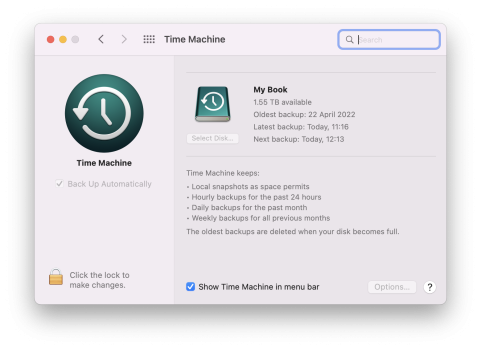Yeah, I've booted up from Time Machine multiple times. Are you sure your Time Machine drive is working properly? Do you have another Mac you can test it on? I'm almost wondering if your disk is corrupted or got messed up somehow.
EDIT: Well, folks on the internet are saying I'm wrong.
And admittedly it's been a while since I tried, I know for sure it was possible on older OSs so maybe it has actually changed.
But at any rate, if you're booting into macOS recovery (CMD+R) and you open up Time Machine, it should be showing you your Time Machine backup when you're plugged in.
If it's not, I'm still wondering if the TM disk has somehow been corrupted.
Remind me what your end goal is here? There may be a better solution than restoring a full backup depending on what you're trying to accomplish, as I assume you can manually browse files on the TM drive