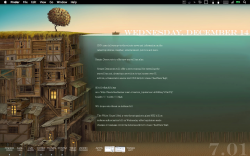When I typed "whereis gcc" I did not get any responseHowever, when I typed echo $PATH I got the correct path, like you mentioned... The way I installed xCode was by registering myself as a programmer at Apple, which allowed me to download the following file: xcode313_2736_developerdvd
When I opened that .dmg-file, it gave me the option of installing "Developer Tools", which I did... Can't see what the problem is :S
Ok I did a quick bit of research on this.
If in terminal, you do a 'ls /Developer/usr/bin/gcc' do you receive a directory listing or a "No such file or directory' error?
If you get the listing back, from what I can see, it means you installed the developer tools, but didn't install the command line developer tools, which means the developer tools located in /Developer/usr/bin can only be used via the xcode graphical interface, and aren't linked properly(or in this case, xcode just copies the apps to the correct spots) to be used in the command line via the conventional sense (being able to manually in terminal use the compiler and make and whatnot).
In the installer, I'm guessing you didn't install "UNIX Development" which is an optional package, the description of which is…
"Optional content to allow command-line development from the boot volume. Installs a duplicate of the GCC compiler and command line tools included with the core Xcode developer tools package into the boot volume. It also installs header files, libraries, and other resources for developing software using Mac OS X into the boot volume.* This package is provided for compatibility with shell scripts and makefiles that require access to the developer tools in specific system locations. This content is not relocatable and will only be installed onto the boot volume."
So it looks like you will need to run the installer again and install the optional files.
I'm most likely betting the above is the problem.
Last edited: