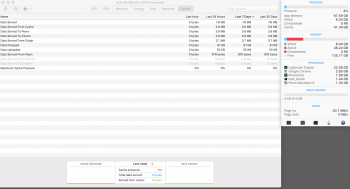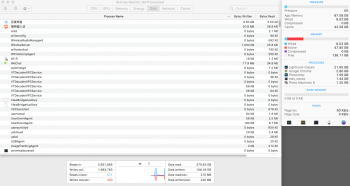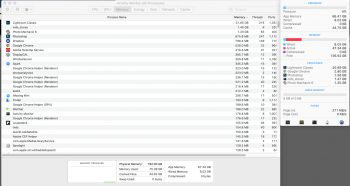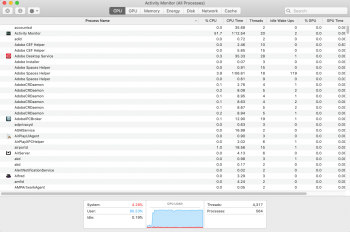I know when I upgrade from 4 channels to 6 channels will have about 10% Geekbench scores increase!
BUT will it make a difference in real life? In short YES, and HUGE!
Geekbench 5 scores:
CPU:
28-Cores 3275M
RAM:
4x32g + 4x8g = 17638
4x32g ONLY = 19360 (increase by 9.76%)
6x32g ONLY = 20979 (increase by 8.36% more)


Before adding 2 extra 32G DIMM to make it from 4 Channels to 6 Channels.
I have done this small test, but this really surprise me!
Export 309 x Canon 5D Mark4 RAW files to 8 bit TIFF using Latest Lightroom Classic CC.
Each test I export twice and take the average.
4x32g RAM
It takes 6:34 = 394s
add 2 extra 32G DIMM
6x32g RAM
It takes 4:43 = 283s
??????????????? WHAT ????????????????
I can not believe my eye!
It is 39.2% FASTER?! Such a HUGE difference!
That means, all the export-time tests I have done before when compared to Mac Pro 6,1 will have even a lot bigger gaps between them.

 forums.macrumors.com
forums.macrumors.com
UPDATE:
I REDO THE SAME TEST WITH MONITORING SCREENSHOT
ALSO, COMARE TO MacPro 6,1 doing the SAME TASK
Trash Can Mac Pro 6,1 (12Cores, 64GB RAM)
MP7,1 - RAW TO TIF 4:46 = 286s (2.72x faster MP6,1)

MP6,1 - RAW TO TIF 13:00 = 780s

MP7,1 - RAW TO JPG 1:56 = 116s (2.7 x faster MP6,1)

MP6,1 - RAW TO JPG 5:14 = 314s

When Compare Mac Pro 2019 7,1(28 Cores) to Trash Can MacPro 6,1(12 Cores)
All tasks have 2.7 times faster performance. with 6 channel RAM on MAC PRO 7,1
BUT, have just 2 times faster performance. with 4 channel RAM on MAC PRO 7,1
39.2% performance increase from 4x32g RAM to 6x32g RAM on MAC PRO 7,1 (Base on the iStat Menu APP and No Swap Memory, the RAM should not fully filled even on 4x32g)
But is the increase of the performance, is it only because the 6 channel or LR actually make use of the extra 64GB of RAM is a question.
I will try to limit the Ram to 128GB but in 6 channel and try again to make it more clear.
UPDATE on Fab 2, 2020,
To further experiment of whether is just benefits from the extra 2 channel or it also benefits from an extra 64GB of RAM.
I have done the following test.
I have use this command line to Create a 64GB of RAMDISK,
diskutil erasevolume HFS+ “RamDisk64GB” $(hdiutil attach -nomount ram://131072000)
And Fill it up with about 50GB of files
To be more "TOUGH" to the new 6 Chanel of the test.
I create another 64GB of RAMDISK II
And fill it up with a similar 50GB of file. which "takes 100GB of RAM away"

Then the same test of the RAW to TIF export AGAIN

I can feel a little bit laggy using the mouse than before during exporting.
BUT, the result is almost the same!
4x32g RAM (with 128GB RAM available)
It takes 6:34 = 394s
6x32g RAM (with 192GB RAM avalible)
It takes 4:43 = 283s
6x32g RAM (with about just 92GB RAM available)
It takes 4:49 = 290s
It just 7 seconds more than before, and with
Even less RAM than the 4x32GB, THE 6 CHANEL STILL HAS a 39% percent performance increase.
And BTW, I have also given the RAMDISK a speed test

4700MB/S Read
4550MB/S Write
I know the test may not very professional, but it really reflects some real-world performance increase.
Another Update:
Just Saw this thread there, there a memory bandwidth document shows different DIMMs setup differences

 forums.macrumors.com
forums.macrumors.com
From page 18
(actually that whole section explained it all... balanced and near balanced etc)
6channels 95% performance
4channels 66% performance ( bit more in reality )
That is a 43.9% increase, which is similar to the test results.
Another Update:
There is a similar test, which has a similar conclusion
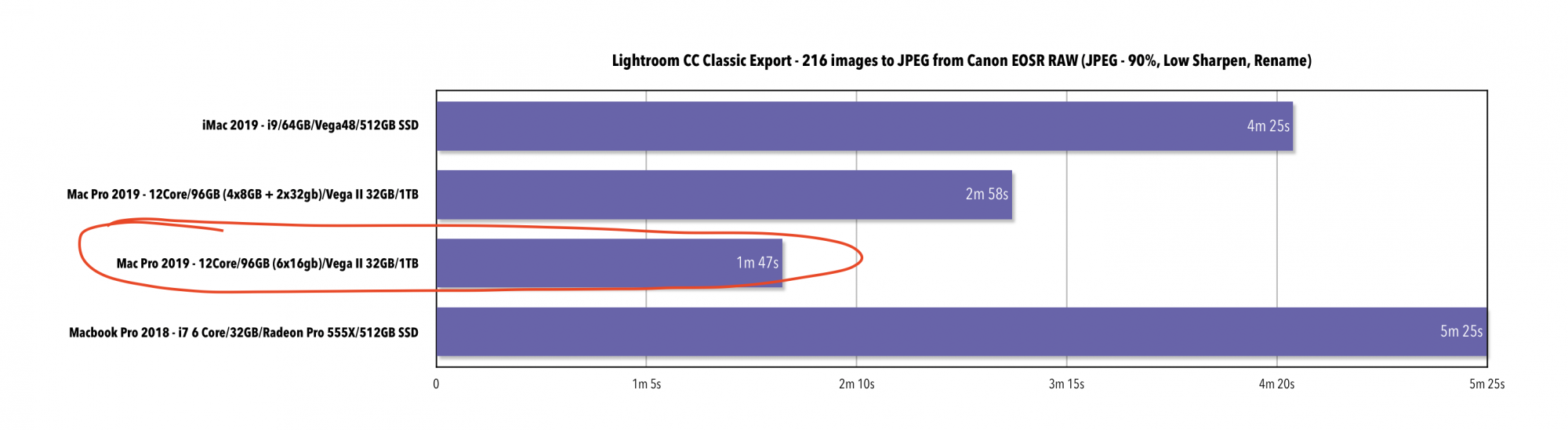
 forums.macrumors.com
forums.macrumors.com

ALL IN ALL, MAKE SURE YOU INSTALL 6 or 12 DIMMs with the same size on MAC PRO 7,1
and DO NOT MIX DIMMs size! (eg. 4x64gb + 2x8gb etc.)
BUT will it make a difference in real life? In short YES, and HUGE!
Geekbench 5 scores:
CPU:
28-Cores 3275M
RAM:
4x32g + 4x8g = 17638
4x32g ONLY = 19360 (increase by 9.76%)
6x32g ONLY = 20979 (increase by 8.36% more)
Before adding 2 extra 32G DIMM to make it from 4 Channels to 6 Channels.
I have done this small test, but this really surprise me!
Export 309 x Canon 5D Mark4 RAW files to 8 bit TIFF using Latest Lightroom Classic CC.
Each test I export twice and take the average.
4x32g RAM
It takes 6:34 = 394s
add 2 extra 32G DIMM
6x32g RAM
It takes 4:43 = 283s
??????????????? WHAT ????????????????
I can not believe my eye!
It is 39.2% FASTER?! Such a HUGE difference!
That means, all the export-time tests I have done before when compared to Mac Pro 6,1 will have even a lot bigger gaps between them.
2019 Mac Pro 7,1 Lightroom and Photoshop configuration and Test [UPDATE: Radeon VII, 2013 MAC PRO TEST]
I use Lightroom a lot, almost every day for editing and export 200-3000 RAW images. I will also use Photoshop. I have just got MacPro 7,1 base model with 1TB SSD, then upgrade 28 Cores 3275M CPU and 128GB RAM(will have 192GB later). Old Mac MacPro Late 2013 2.7GHZ 12 Cores E5 64GB RAM AMD...
UPDATE:
I REDO THE SAME TEST WITH MONITORING SCREENSHOT
ALSO, COMARE TO MacPro 6,1 doing the SAME TASK
Trash Can Mac Pro 6,1 (12Cores, 64GB RAM)
MP7,1 - RAW TO TIF 4:46 = 286s (2.72x faster MP6,1)
MP6,1 - RAW TO TIF 13:00 = 780s
MP7,1 - RAW TO JPG 1:56 = 116s (2.7 x faster MP6,1)
MP6,1 - RAW TO JPG 5:14 = 314s
When Compare Mac Pro 2019 7,1(28 Cores) to Trash Can MacPro 6,1(12 Cores)
All tasks have 2.7 times faster performance. with 6 channel RAM on MAC PRO 7,1
BUT, have just 2 times faster performance. with 4 channel RAM on MAC PRO 7,1
39.2% performance increase from 4x32g RAM to 6x32g RAM on MAC PRO 7,1 (Base on the iStat Menu APP and No Swap Memory, the RAM should not fully filled even on 4x32g)
But is the increase of the performance, is it only because the 6 channel or LR actually make use of the extra 64GB of RAM is a question.
I will try to limit the Ram to 128GB but in 6 channel and try again to make it more clear.
UPDATE on Fab 2, 2020,
To further experiment of whether is just benefits from the extra 2 channel or it also benefits from an extra 64GB of RAM.
I have done the following test.
I have use this command line to Create a 64GB of RAMDISK,
diskutil erasevolume HFS+ “RamDisk64GB” $(hdiutil attach -nomount ram://131072000)
And Fill it up with about 50GB of files
To be more "TOUGH" to the new 6 Chanel of the test.
I create another 64GB of RAMDISK II
And fill it up with a similar 50GB of file. which "takes 100GB of RAM away"
Then the same test of the RAW to TIF export AGAIN
I can feel a little bit laggy using the mouse than before during exporting.
BUT, the result is almost the same!
4x32g RAM (with 128GB RAM available)
It takes 6:34 = 394s
6x32g RAM (with 192GB RAM avalible)
It takes 4:43 = 283s
6x32g RAM (with about just 92GB RAM available)
It takes 4:49 = 290s
It just 7 seconds more than before, and with
Even less RAM than the 4x32GB, THE 6 CHANEL STILL HAS a 39% percent performance increase.
And BTW, I have also given the RAMDISK a speed test
4700MB/S Read
4550MB/S Write
I know the test may not very professional, but it really reflects some real-world performance increase.
Another Update:
Just Saw this thread there, there a memory bandwidth document shows different DIMMs setup differences

Best RAM configuration for the 2019 Mac Pro
Yes Definitely... 4xDimms is actually only 66% Performance ( bit more in reality ) you have 6 channels of memory access and you are Currently using 4. it's like 95% performance with 6 sticks and 100% with all 12 ( so long as they are all the same ) From page 18...
From page 18
(actually that whole section explained it all... balanced and near balanced etc)
6channels 95% performance
4channels 66% performance ( bit more in reality )
That is a 43.9% increase, which is similar to the test results.
Another Update:
There is a similar test, which has a similar conclusion
Mac Pro review - A photographer and Videographers' perspective
I am going to update my post but here is a snippet with RAM change to a Single capacity modules as opposed to mixed. As confirmed in other threads, there is a massive boost.
ALL IN ALL, MAKE SURE YOU INSTALL 6 or 12 DIMMs with the same size on MAC PRO 7,1
and DO NOT MIX DIMMs size! (eg. 4x64gb + 2x8gb etc.)
Last edited: