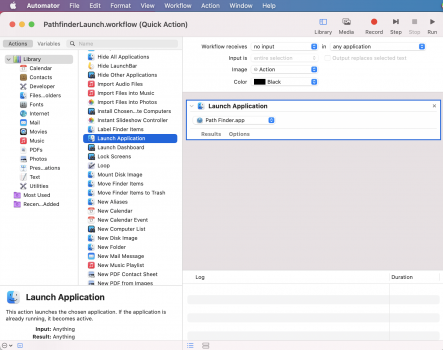Got a tip for us?
Let us know
Become a MacRumors Supporter for $50/year with no ads, ability to filter front page stories, and private forums.
Best Finder alternative
- Thread starter JonL12345
- Start date
- Sort by reaction score
You are using an out of date browser. It may not display this or other websites correctly.
You should upgrade or use an alternative browser.
You should upgrade or use an alternative browser.
trying qspace and not happy
- have set full disk access and still won't read all
- icloudDrive is not shown correctly - no pages, keynote or else folder
think I am going to ask for my money back
- have set full disk access and still won't read all
- icloudDrive is not shown correctly - no pages, keynote or else folder
think I am going to ask for my money back
As well as granting full disk access, have you added the folder you grant permission for in qspace? That would usually be your user folder to grant access for everything in there.trying qspace and not happy
- have set full disk access and still won't read all
- icloudDrive is not shown correctly - no pages, keynote or else folder
think I am going to ask for my money back
In qspace preferences itself, it does say there are privileged admin only folders that it can't access - a restriction imposed by Apple for all App Store apps, not just this one. I don't know about you, but all my project work happens in my user folder. For the occasions where you need to do something in your applications folder, just use Finder.
As for iCloud access, sorry I can't help there, I don't use iCloud.
Yep I did. the Special permission too but no iCloud is a no go :-(
Maybe you got a closer line to the Dev. Doesn’t answer mails for several days now
Maybe you got a closer line to the Dev. Doesn’t answer mails for several days now
_____________________
So far no answer on email nor Telegram group. I think I am going the app.Looks awesome but not showing iCloud Drive correctly is a no go
So far no answer on email nor Telegram group. I think I am going the app.Looks awesome but not showing iCloud Drive correctly is a no go
I like Leap. It was gone from the App Store but the developer mentioned they are bring it back. I like managing my files with Tags and this tool works perfectly with Apple's TAG feature.
Support seems terrible for QSpace. Documentation is weak. I've gone back to Forklift.
I should try running Directory Opus under Crossover and see if it can manipulate my MacOS files.
I should try running Directory Opus under Crossover and see if it can manipulate my MacOS files.
I assume that means you need Windows installed?I should try running Directory Opus under Crossover and see if it can manipulate my MacOS files.
I assume that means you need Windows installed?
No.. Crossover utilizes WINE architecture.. Can run _most_ Windows software without Windows installed.
Hmm that I'll have to look into then!No.. Crossover utilizes WINE architecture.. Can run _most_ Windows software without Windows installed.
I tried Crossover. It does allow DOpus to be installed, but it is darned ugly and does not work well with the MacOS file structure:No.. Crossover utilizes WINE architecture.. Can run _most_ Windows software without Windows installed.
Hi All,
I've been a happy user of TotalFinder for quite some time, particularly the visor feature that allows me to show and hide it with a keystroke. I use the same feature with iTerm2, which drops down from the top of the screen while TotalFinder pops up from the bottom. Now that TotalFinder is being put out to pasture I'd like to migrate to something else that replicates the experience as closely as possible. I'm currently leaning towards ForkLift (which I already own) and was wondering if anyone had any suggestions on how to best replicate TotalFinder's visor functionality?
I've been a happy user of TotalFinder for quite some time, particularly the visor feature that allows me to show and hide it with a keystroke. I use the same feature with iTerm2, which drops down from the top of the screen while TotalFinder pops up from the bottom. Now that TotalFinder is being put out to pasture I'd like to migrate to something else that replicates the experience as closely as possible. I'm currently leaning towards ForkLift (which I already own) and was wondering if anyone had any suggestions on how to best replicate TotalFinder's visor functionality?
Hi All,
I've been a happy user of TotalFinder for quite some time, particularly the visor feature that allows me to show and hide it with a keystroke. I use the same feature with iTerm2, which drops down from the top of the screen while TotalFinder pops up from the bottom. Now that TotalFinder is being put out to pasture I'd like to migrate to something else that replicates the experience as closely as possible. I'm currently leaning towards ForkLift (which I already own) and was wondering if anyone had any suggestions on how to best replicate TotalFinder's visor functionality?
I use iTerm2. What is the visor feature?
Got it!I guess officially it's called "Hotkey Window". See here.
I use Path Finder and I achieve that functionality with a simple Automator Workflow. It's saved as a service and I assign a hotkey to it in System Preferences. The Workflow simply launches the application. This always brings a Path Finder window to the foreground. I didn't do anything fancy, but this is the behavior I get. The window shows up in the foreground in about 1/2 second.
- If Path Finder is not running, it starts Path Finder and opens a new window in the foreground.
- If Path Finder is running with no open window, it opens a new window in the foreground.
- If Path Finder is running with one or more windows open, it brings the most recently focused window to the foreground.
Attachments
You got Any idea How to get Pathfinder to reload better. Often files will not show. Restart PF only help
Looking through all of the past entries in this thread I found a suggestion to use the application BetterTouchTool. This is a pretty powerful utility that definitely gets the job done in being able to hide/show Forklift with a keystroke. It has a pretty generous 45 day trial, so I'll give this combination a try for some time. I just deleted TotalFinder and am grateful for the years of service.Got it!
I use Path Finder and I achieve that functionality with a simple Automator Workflow. It's saved as a service and I assign a hotkey to it in System Preferences. The Workflow simply launches the application. This always brings a Path Finder window to the foreground. I didn't do anything fancy, but this is the behavior I get. The window shows up in the foreground in about 1/2 second.
- If Path Finder is not running, it starts Path Finder and opens a new window in the foreground.
- If Path Finder is running with no open window, it opens a new window in the foreground.
- If Path Finder is running with one or more windows open, it brings the most recently focused window to the foreground.
I tried Crossover. It does allow DOpus to be installed, but it is darned ugly and does not work well with the MacOS file structure:
View attachment 1720082
Well that sucks. Thank you for trying it though.
It was worth a try....... I'll keep on pressurising the DO dev team.Well that sucks. Thank you for trying it though.
Looking through all of the past entries in this thread I found a suggestion to use the application BetterTouchTool. This is a pretty powerful utility that definitely gets the job done in being able to hide/show Forklift with a keystroke. It has a pretty generous 45 day trial, so I'll give this combination a try for some time. I just deleted TotalFinder and am grateful for the years of service.
Here's some bonus settings for Bettter Touch Tool to try....
For your trackpad:-
First assign Tip-Tap LEft as Command-W... this'll give you a touch shortcut to close windows/apps across the system
Then a bunch of touchpad shortcuts for Safari, as below--- gives you easy touchpad control to open/close tabs, open link in a new tab, go to Tab to the left/right, go back/forward all with easy finger taps..
this should help you see how useful the BTT app is - especially if you have a touch bar also.
Thanks for these. What are tip-taps? I've tried to understand in BTT, but don't quite get it.Here's some bonus settings for Bettter Touch Tool to try....
For your trackpad:-
First assign Tip-Tap LEft as Command-W... this'll give you a touch shortcut to close windows/apps across the system
View attachment 1721346
Then a bunch of touchpad shortcuts for Safari, as below--- gives you easy touchpad control to open/close tabs, open link in a new tab, go to Tab to the left/right, go back/forward all with easy finger taps..
View attachment 1721349
this should help you see how useful the BTT app is - especially if you have a touch bar also.
Should be in the help... butThanks for these. What are tip-taps? I've tried to understand in BTT, but don't quite get it.
Tip-tap Left = hold a finger down on the trackpad, and tap to the left of it... so eg right hand, rest your middle finger on the trackpad, and tap to the left of it with your index finger.
Tip-tap right, would be resting the index finger and tap to the right with the middle finger... or whatever fingers you like. ;-)
Oddly, if you select the OLD configuration UI in the BTT toolbar, you can see a mini representation of the gesture... there's a huge range of possibillties, so the BTT documentation is... fairly vast too.
I've added a screen recording below for reference
Last edited:
Looking through all of the past entries in this thread I found a suggestion to use the application BetterTouchTool. This is a pretty powerful utility that definitely gets the job done in being able to hide/show Forklift with a keystroke. It has a pretty generous 45 day trial, so I'll give this combination a try for some time. I just deleted TotalFinder and am grateful for the years of service.
I've never heard anything bad about BetterTouchTool; it has a great reputation. It also seems to be pretty cheap. I might give it a try.
Perfect, thanks for your clear explanationShould be in the help... but
Tip-tap Left = hold a finger down on the trackpad, and tap to the left of it... so eg right hand, rest your middle finger on the trackpad, and tap to the left of it with your index finger.
Tip-tap right, would be resting the index finger and tap to the right with the middle finger... or whatever fingers you like. ;-)
Oddly, if you select the OLD configuration UI in the BTT toolbar, you can see a mini representation of the gesture... there's a huge range of possibillties, so the BTT documentation is... fairly vast too.
I've added a screen recording below for reference
View attachment 1721472
Register on MacRumors! This sidebar will go away, and you'll see fewer ads.