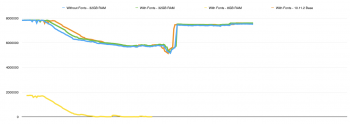Hello guys. just to let you know that I am alright. Still suffering a bit from double vision, but I can workaround it by using a cloth for one eye. But only temporarily only of course. Will be corrected with a small operation next week.
Anyway. I added some new debug output to see if the memory modules are detected correctly. Should be fine, and I cannot look into memory leaks right now, but since the same (compiled) source code works with Yosemite... I'd say this is an issue with the installer and friends.
Hello Pike,
It's great to have you back. I am so pleased to hear that you are on the mend. I'm sure you are more pleased (and mightily relieved too)! Don't push yourself too hard, take the time to recuperate... Don't vegetate though, keeping the brain active is important too
I decided to see if I could prove a memory leak. My first test may show that there is an apparent leak. I built an installer, booted from it, before starting the installer I opened a terminal from the Utilities and created a launchd plist. The plist called vm_stat every 5 seconds. Once I confirmed it was running I quit the terminal and ran the installer.
My MacPro was at full configuration with it's 32GB RAM, so the install completed cleanly.
I have briefly examined the vm_stat output and can see definite trends up and down. There's a distinct period where free memory is continually dropping, then free memory springs back up. Which I assume is once the decompression completes near the end of the Installer progress. (For anyone interested, I've attached the vm_stat file)...
A picture paints a thousand words:

vm_stat reports free pages, a page is 4KB. I found the lowest free figure and crunched the numbers:
5159861 free pages
4096 * 5159861 = 21134790656 bytes ~= 19.7 GB free
I have 32MB installed
32 - 19.7 ~= 12.3 GB used
Whilst not conclusive it does sort of tally with the tests observations by Inspector42.
When I was doing this test, I did notice that the log file was recording font errors at approximately the same frequency as the 'tick' of the progress bar. I'll focus my next tests to see if I can pin down the culprit. I'm starting to suspect it's the Language Chooser, which acts as the progress manager, I think it may be this process that is throwing the font errors. If the code, which is likely to be in a loop is allocating memory for fonts (but then not releasing) it might be a possible explanation. Admittedly this just guess-work at the moment.
============================ EDIT ============================
So I have now fixed the font "issue". The only effect this had was to remove the log file entries. The good news is that the log file is MUCH easier to read now. The bad news is that it had no effect on the memory profile.
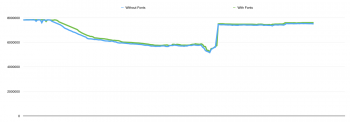
I have updated post #807 with the Version 2 of the createpikeinstallmedia tool
I have also run the installer-with-fonts using 8GB of RAM. It still fails. The graph is interesting, it shows the install stopping short...
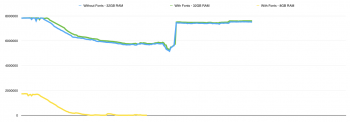
I'm going to try to identify which process is consuming the RAM, but I have a sneaking feeling that it may be intentional because of this log file line
Code:
Mac-Pro OSInstaller[485]: Activated virtual memory backing store at mount point '/Volumes/El Capitan'Attachments
Last edited: