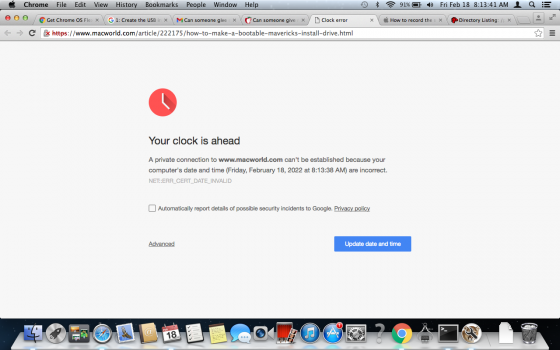Got a tip for us?
Let us know
Become a MacRumors Supporter for $50/year with no ads, ability to filter front page stories, and private forums.
Can someone give me a Mavericks download link?
- Thread starter ogmiksa
- Start date
- Sort by reaction score
You are using an out of date browser. It may not display this or other websites correctly.
You should upgrade or use an alternative browser.
You should upgrade or use an alternative browser.
I hope it works.It is obvious you have to change/path/to/RecoveryImage.dmgand/dev/diskXsYaccordingly. You can just drag/drop the image file and the partition instead of typing the path.
hi, im new here, can you provide more specific instructions? its my first time attempting this. i downloaded the file from @startergo but dont kno how to attach it to usb thumb drive properlyI hope it works.
What is the name of the file that you downloaded?hi, im new here, can you provide more specific instructions? its my first time attempting this. i downloaded the file from @startergo but dont kno how to attach it to usb thumb drive properly
The image I posted you have to restore to an HFS+ partition. Create an HFS+ partition in disk utility. Click get info and make a note of the path. it will be yourhi, im new here, can you provide more specific instructions? its my first time attempting this. i downloaded the file from @startergo but dont kno how to attach it to usb thumb drive properly
/dev/diskXsY in the code below. Open terminal and type:
Code:
sudo asr restore --source /path/to/Mavericks.dmg --target /dev/diskXsY --erase -noverify/path/to/Mavericks.dmg is the path to the downloaded image. You can also drag/drop the image after typing sudo asr restore --source.I'm dealing with another problem, everytime I open mavericks and go thru the Install button does nothing.
Let me know if I said this before. Video is attached below
(update: it gave me this error, normally on 10.8.5 for me it's doing nothing when I click the Install at the install to disk screen)
Let me know if I said this before. Video is attached below
(update: it gave me this error, normally on 10.8.5 for me it's doing nothing when I click the Install at the install to disk screen)
If the installer app does not, well, install - there are other options to try.
First (and best) - use that installer app to make an external bootable installer.
There's quite a few links that will help you out with that. Apple has a tech article on making bootable installers.
Found a Macworld article specific for Mavericks, with a good setup for using the terminal to make the installer.

 www.macworld.com
Scroll down to the "Option 1: Use createinstallmedia" I made a Mavericks installer using these steps, and works fine...
www.macworld.com
Scroll down to the "Option 1: Use createinstallmedia" I made a Mavericks installer using these steps, and works fine...
Boot to that installer, should work for you too ...
First (and best) - use that installer app to make an external bootable installer.
There's quite a few links that will help you out with that. Apple has a tech article on making bootable installers.
Found a Macworld article specific for Mavericks, with a good setup for using the terminal to make the installer.

How to make a bootable Mavericks install drive
Though you can install Mavericks (OS X 10.9) directly from your Mac's hard drive, a bootable installer drive can be more convenient for installing the OS onto multiple Macs. And if your Mac is experiencing problems, a bootable installer makes a handy emergency drive. We walk you through the...
Boot to that installer, should work for you too ...
Last edited:
1. I should maybe note that the sudo to createinstallmedia in terminal for usb, you might not know what I'm talking about. The command for terminal doesn't work.
2. I'm using Chrome, I just got the message that https://www.macworld.com/ for that specific site is not working with Chrome, I'm on OS X 10.8.5.
3. I have an Apple ID with my name on it, and I never downloaded it from the app store.
(Fix: I used FireFox 45 to get into macworld)
2. I'm using Chrome, I just got the message that https://www.macworld.com/ for that specific site is not working with Chrome, I'm on OS X 10.8.5.
3. I have an Apple ID with my name on it, and I never downloaded it from the app store.
(Fix: I used FireFox 45 to get into macworld)
Attachments
I do know exactly what you mean by "sudo to createinstallmedia in terminal for usb"1. I should maybe note that the sudo to createinstallmedia in terminal for usb, you might not know what I'm talking about. The command for terminal doesn't work.
2. I'm using Chrome, I just got the message that https://www.macworld.com/ for that specific site is not working with Chrome, I'm on OS X 10.8.5.
3. I have an Apple ID with my name on it, and I never downloaded it from the app store.
(Fix: I used FireFox 45 to get into macworld)
What happens when you try it? Should work - I actually tested the terminal command in 10.6.8 Snow Leopard, so should be good in Mountain Lion.
Do you get an error of some kind? I can give you very detiled steps for that terminal command, if you need some help with that.
I have Sierra, until the USB can be complete then I'll restart my Mac and install it.I do know exactly what you mean by "sudo to createinstallmedia in terminal for usb"
What happens when you try it? Should work - I actually tested the terminal command in 10.6.8 Snow Leopard, so should be good in Mountain Lion.
Do you get an error of some kind? I can give you very detiled steps for that terminal command, if you need some help with that.
I don't know why the command cannot be found, but it's just a pain in the rear.
You can make the bootable installer -- but it won't install (or overwrite) on a volume that has a newer version of macOS already installed. You can install it on another partition (and that can be something useful to have two bootable partitions with different versions of macOS.)
Or, you can erase the Sierra volume, and install Mavericks, if that is what you want to do.
Do you want me to post the detailed steps to make the terminal commands easy? I am away from house for the night, so can't do that until tomorrow.
Or, you can erase the Sierra volume, and install Mavericks, if that is what you want to do.
Do you want me to post the detailed steps to make the terminal commands easy? I am away from house for the night, so can't do that until tomorrow.
If you download the file from1. I would like the steps.
2. I'll put the installer on a drive ahead of time, or I could add a partition. But, will it erase OS Sierra and have to install OS X 10.8.5?

Can someone give me a Mavericks download link?
Direct links for Mavericks download (pfpkg here). Edit: The files are encrypted.
Code:
sudo /Applications/Install\ OS\ X\ Mavericks.app/Contents/Resources/createinstallmedia --volume /Volumes/Untitled --applicationpath /Applications/Install\ OS\ X\ Mavericks.app --nointeractionUntitledMake installer bootable on flash drive: ( you can also use a partition on an external drive. And external SSD is a sweet spot, I think. The partition for a Mavericks installer can 5.5 GB - fits nicely on an 8GB flash drive, if you have that )
Insert your USB flash drive (use a 16GB flash drive for this). Erase that thumb drive, using your Disk Utility. Make sure it is formatted Mac OS Extended (journaled), and the partition Map is "GUID"
The Mavericks installer app (Install OS X Mavericks) should be in your Applications folder.
Right click on that installer app, and choose "Show Package Contents". Open the Library, then open the "Resources" folder. Leave that alone for a moment...
Launch your Terminal app, then type sudo, and add a single space. (note: be sure to put spaces when they are listed here. This is the most common reason that the command fails!)
From the Resources folder that you left open, drag the file "createinstallmedia" and drop it on your terminal window. You will see the full path to that file appear next to sudo.
(close the installer folder that you left open — you are done with that for now)
Next, type --volume, and add one space to that. (notice there are TWO dashes, not just one)
Now, find the icon for your flash drive (the one you just erased. Should be on your desktop somewhere). Drag that icon into the terminal window. You will see that disk, with its path, added to the line you have been typing.
Now, type --applicationpath (again, notice there are TWO dashes/hyphens, not just one)
Add a single space here.
NOW, find the installer app (in your Applications folder), and drag that installer app (Install OS X Mavericks - just to be sure you are on the right app!)
So, drag that installer app into your terminal window.
AND, press enter. You will be asked to enter your admin password. Do that, you will NOT see what you type (it's a security feature, just type your password, then press enter. It will work.
Finally, the terminal will ask you to press "y" to start the command that you just typed, so type Y, and press enter.
Then, you will see some numbers appear, showing the progress of the command. Some flash drives will be slow, maybe 30 minutes. It will finish by adding a couple of final items to complete the installer and make it bootable. And, it's ready to go!
I tried to be careful with the command setup, so if the command fails the first time, re-enter, watching for both spelling errors, or incorrect spaces. I tried to make this as error-proof as a terminal command can be. The drag-n-drop will help prevent a lot of typing errors, so be sure to use that, it works… (In case you ask, the --nointeraction part of the command at the very end, is optional, and would bypass the need to type a "Y" to start the command.)
@startergo: you have posted these download links a couple of times. I see that the download files are labeled as "encrypted", so I assume that using those files would need an unlock password of some kind. I can't get any kind of results that ask for a password, and the installer tells me that the file is an "Invalid Distribution File/Package", and won't go any further.If you download the file from
Install the package to the Application folder. Then use:
Can someone give me a Mavericks download link?
Direct links for Mavericks download (pfpkg here). Edit: The files are encrypted.forums.macrumors.com
...
What do you do to get the actual installer app installed -- it appears to be correct size, just not accessible through any method that I can find.
It looks like the last link I posted is encrypted. I have created an image from a USB installer in a DMG format. You will have to restore the image to an 8GB (or bigger) USB drive either from Disk utility or with:
Replace
The above command assumes the file is downloaded in
Code:
sudo asr imagescan --source ~/Downloads/MavericksUSB_restore.dmg
Code:
sudo asr restore --source ~/Downloads/MavericksUSB_restore.dmg --target /dev/diskXsY --erase -noverify/dev/diskXsY with the actual BSD device node shown in Disk Utility when you press info. The target disk has to be unmounted first in Disk Utility or with:
Code:
sudo diskutil unmountDisk /dev/diskX~/Downloads folder.
Last edited:
It looks like the last link I posted is encrypted. I have created an image from a USB installer in a DMG format. You will have to restore the image to an 8GB (or bigger) USB drive either from Disk utility or with:
Code:sudo asr imagescan --source ~/Downloads/MavericksUSB_restore.dmgReplaceCode:sudo asr restore --source ~/Downloads/MavericksUSB_restore.dmg --target /dev/diskXsY --erase -noverify/dev/diskXsYwith the actual BSD device node shown in Disk Utility when you pressinfo. The target disk has to be unmounted first in Disk Utility or with:
The above command assumes the file is downloaded inCode:sudo diskutil unmountDisk /dev/diskX~/Downloadsfolder.
HI @startergo, I am currently trying to create a USB installer of Mavericks for an old Mac mini. I ended up in this thread and followed the procedure you suggest above with the DMG file you linked further up in this thread.
The resulting USB installer cannot be selected as startup disk although the installer in it works fine as long as another macOS external drive is used as startup disk. When I tried to boot from the USB installer I got an error about stating that the drive could not be blessed properly.
Do you think there is any way to fix this issue and get the USB installer to be available as startup disk? Thanks!
I linked multiple images which one you are using?HI @startergo, I am currently trying to create a USB installer of Mavericks for an old Mac mini. I ended up in this thread and followed the procedure you suggest above with the DMG file you linked further up in this thread.
The resulting USB installer cannot be selected as startup disk although the installer in it works fine as long as another macOS external drive is used as startup disk. When I tried to boot from the USB installer I got an error about stating that the drive could not be blessed properly.
Do you think there is any way to fix this issue and get the USB installer to be available as startup disk? Thanks!
I linked multiple images which one you are using?
hello and sorry to bug you again with a question about an ancient macOS. Curious if you might know a solution to the above problem? My sense is that the USB flash drive should be formatted as bootable and maybe that's what not transfering properly during Restore using your image from post #45? Is there a terminal command that could fix this..? Thanks again!
Register on MacRumors! This sidebar will go away, and you'll see fewer ads.