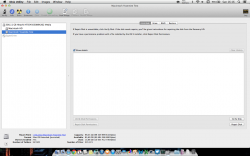It appears this does not happen in all cases, I installed 10.10DP1 today, and nothing changed. Bootcamp still boots fine, and far as I can tell OS X is still on a regular partition not a core storage volume.
Got a tip for us?
Let us know
Become a MacRumors Supporter for $50/year with no ads, ability to filter front page stories, and private forums.
Caution - Yosemite may screw up partitions.
- Thread starter yjchua95
- Start date
- Sort by reaction score
You are using an out of date browser. It may not display this or other websites correctly.
You should upgrade or use an alternative browser.
You should upgrade or use an alternative browser.
That means erasing Yosemite partition doesn't erase the Mavericks partition? Does the Mavericks partition remain the same and i can merge that whit the free space that i got from erasing the Yosemite partition? I really don't want to screw up my Mavericks partition because i don't have a backup. Can you tell me that for sure? 
On my MacBook Pro with two drives, it is the logical volume, so I cannot even erase the Yosemite partition. That is the issue. It is grayed out. Even booting from a flash drive, I can't format my SSD. At all. Can't erase, partition, format, resize, nothing..
But on a Mac Mini I installed it on with one drive, it was perfectly fine. I went to disk utility, deleted the Yosemite partition and resized it back to normal.
I just want to know why it works fine for a single disk, but with two, it messes the whole disk up. My attempts at removing it with diskutil were unsuccessful as well. I may try just nuking it with GParted or something.
But on a Mac Mini I installed it on with one drive, it was perfectly fine. I went to disk utility, deleted the Yosemite partition and resized it back to normal.
I just want to know why it works fine for a single disk, but with two, it messes the whole disk up. My attempts at removing it with diskutil were unsuccessful as well. I may try just nuking it with GParted or something.
On my MacBook Pro with two drives, it is the logical volume, so I cannot even erase the Yosemite partition. That is the issue. It is grayed out. Even booting from a flash drive, I can't format my SSD. At all. Can't erase, partition, format, resize, nothing..
But on a Mac Mini I installed it on with one drive, it was perfectly fine. I went to disk utility, deleted the Yosemite partition and resized it back to normal.
I just want to know why it works fine for a single disk, but with two, it messes the whole disk up. My attempts at removing it with diskutil were unsuccessful as well. I may try just nuking it with GParted or something.
You can kill it from Terminal following what I posted here. Then you will be able to expand out your Mavs partition like it was.
This will not harm your Mavs partition, but make a backup first just to be safe.
You can kill it from Terminal following what I posted here. Then you will be able to expand out your Mavs partition like it was.
This will not harm your Mavs partition, but make a backup first just to be safe.
Huzzah! The first time I tried a few days ago, it errored out. But I re did it today and it just worked
Could have just been an extra space when I was coping and pasting the UUID.
Back to normal

---------------------------------------------------
Here's what the terminal output looked like for anyone needing a reference:

I have a single drive with two partitions.Can you tell me if I erase the Yosemite partition it want screw up the other partition?You can kill it from Terminal following what I posted here. Then you will be able to expand out your Mavs partition like it was.
This will not harm your Mavs partition, but make a backup first just to be safe.
Huzzah! The first time I tried a few days ago, it errored out. But I re did it today and it just worked
Excellent Brett. Glad this worked.
Would you mind if I link my other post back to this one and include your Terminal screenshot in my post (giving you credit of course).
It might help others who run across this.
I have a single drive with two partitions.Can you tell me if I erase the Yosemite partition it want screw up the other partition?
No it will not. But like I mentioned, backup first just in case you type something in wrong and things go badly.
Excellent Brett. Glad this worked.
Would you mind if I link my other post back to this one and include your Terminal screenshot in my post (giving you credit of course).
It might help others who run across this.
Not at all!
I have a single drive with two partitions.Can you tell me if I erase the Yosemite partition it want screw up the other partition?
As Weaselboy said, You'll probably be just fine. Always have a backup no matter what if there is anything important on there. I found that when it was on a single disk machine, it was easy enough to just delete the partition with disk utility, then resize the main one.
Last edited:
Not at all!
As Weaselboy said, You'll probably be just fine. Always have a backup no matter what if there is anything important on there. I found that when it was on a single disk machine, it was easy enough to just delete the partition with disk utility, then resize the main one.
Thank you all for the help. I simply erased and deleted the partition and now I'm back to normal. I know I always have to backup,but now I just couldn't do it and my curiosity was stronger than my common sense
I will wait for DP2 and hope there won't be such a problem.
The option "Repair Disk" simply verified that the system volume was OK, but didn't modify the core storage properties to "revert" back to a normal partition. I've since downloaded a list of core storage commands and will try the following core storage command from an installation flash disk:
diskutil coreStorage revert
MountPoint|DiskIdentifier|DeviceNode|lvUUID
[-stdinpassphrase | -passphrase [passphrase] | -recoverykeychain file]
Convert a CoreStorage logical volume back to its native type.
The file system must be mounted and resizable (i.e. Journaled HFS+).
Ownership of the affected disk and a passphrase (if encrypted) is required.
Reverting a CoreStorage volume completely returns it to its original state, including restoring the partition type and removing encryption. And it’s non-destructive. Slick!
As soon as I saw the word "Slick!" I know where you copied the above text from - Stephen Foskett's blog since I read that some time ago:
http://blog.fosketts.net/2011/08/05/undocumented-corestorage-commands/
Last night I decided to delete my Yosemite partition and after booting up found my 1TB SSD HD had been renamed "Yosemite" after my new partition. My original "Macintosh HD" partition remained untouched, but the new partition couldn't be deleted and was part of a logical volume group. Rats.
Two Terminal commands assessed and fixed the issue for me in about 10 seconds:
- First, the "diskutil cs list" command yielded two critical pieces of information - that the volume was Revertible and the lvUUID of the volume I wanted to revert. I have always used the last lvUUID for the next step.
- Second, the "diskutil coreStorage revert lvUUID" (where lvUUID is that reported by the previous Terminal command) restored both partitions to the Mac OS Extended (Journaled) format that I'd set them up with.
No erasing necessary. This works on single and multiple partition volumes. You may need to enter in your password for protected drives - look at the two links for additional information regarding Terminal commands. I can't offer advice on non-revertible volumes.
Props to Foskett to publishing this 3-odd years ago
Glad it worked for you.
I never had a chance to try out the revert command since the only time Yosemite created a core storage volume was when I performed a clean installation from a USB Flash Drive on a single partition that I'd deleted and formatted.
When I installed Yosemite on a drive with multiple partitions, the installer reported that "OS X could not be installed on your computer. This partition map modification would make a Windows partition unbootable". The first time this happened I restored the drive to a single partition and reformatted it to an HFS+ volume. The Yosemite installation created a core storage volume that I tried to delete using the diskutil cs commands, but this resulted in a loss of my system so I had to restore from a backup. I decided to perform an upgrade instead.
But the second time I performed the installation on the drive with multiple partitions present (including Windows Boot Camp), after noting the error message, I simply closed the installer application, restarted into the OS X installer using the ALT command, and tried the installation again. The error message came up a second time and the installation had to be aborted. But after my third restart the installer continued without issue and I was able to upgrade my previously restored Mavericks system. No core storage volume was created and my Windows Boot Camp partition was untouched. Strange but true!
I never had a chance to try out the revert command since the only time Yosemite created a core storage volume was when I performed a clean installation from a USB Flash Drive on a single partition that I'd deleted and formatted.
When I installed Yosemite on a drive with multiple partitions, the installer reported that "OS X could not be installed on your computer. This partition map modification would make a Windows partition unbootable". The first time this happened I restored the drive to a single partition and reformatted it to an HFS+ volume. The Yosemite installation created a core storage volume that I tried to delete using the diskutil cs commands, but this resulted in a loss of my system so I had to restore from a backup. I decided to perform an upgrade instead.
But the second time I performed the installation on the drive with multiple partitions present (including Windows Boot Camp), after noting the error message, I simply closed the installer application, restarted into the OS X installer using the ALT command, and tried the installation again. The error message came up a second time and the installation had to be aborted. But after my third restart the installer continued without issue and I was able to upgrade my previously restored Mavericks system. No core storage volume was created and my Windows Boot Camp partition was untouched. Strange but true!
As soon as I saw the word "Slick!" I know where you copied the above text from - Stephen Foskett's blog since I read that some time ago:
http://blog.fosketts.net/2011/08/05/undocumented-corestorage-commands/
Last night I decided to delete my Yosemite partition and after booting up found my 1TB SSD HD had been renamed "Yosemite" after my new partition. My original "Macintosh HD" partition remained untouched, but the new partition couldn't be deleted and was part of a logical volume group. Rats.
Two Terminal commands assessed and fixed the issue for me in about 10 seconds:
- First, the "diskutil cs list" command yielded two critical pieces of information - that the volume was Revertible and the lvUUID of the volume I wanted to revert. I have always used the last lvUUID for the next step.
- Second, the "diskutil coreStorage revert lvUUID" (where lvUUID is that reported by the previous Terminal command) restored both partitions to the Mac OS Extended (Journaled) format that I'd set them up with.
No erasing necessary. This works on single and multiple partition volumes. You may need to enter in your password for protected drives - look at the two links for additional information regarding Terminal commands. I can't offer advice on non-revertible volumes.
Props to Foskett to publishing this 3-odd years ago. Boo to Apple to making this a bit hard to find for non-developers (I had to use Bing...): https://developer.apple.com/library/mac/documentation/Darwin/Reference/ManPages/man8/diskutil.8 - search for "revert" in the "coreStorage" section of the BSD System Manager's Manual
. I have both bookmarked (subtle hint).
I installed the Yosemite again because of this advice. Thanks for that! It worked for me like a charm.
Attachments
Last edited:
Yosemite install actually CREATED a Recovery Partition on my MacBook, which previously did not have one (nor did it need one, imo.) The partition does not show up in disk utility, but I can boot into it. Was pretty mad, just a warning for those with small disks.
The reason for this is because 10.10 converts the boot partition into a CoreStorage based partition. I assume, for future compatibilities with fusion drive.
----------
Unless you have a raid array, any installer > 10.7 will create a recovery partition.
----------
Yosemite install actually CREATED a Recovery Partition on my MacBook, which previously did not have one (nor did it need one, imo.) The partition does not show up in disk utility, but I can boot into it. Was pretty mad, just a warning for those with small disks.
Unless you have a raid array, any installer > 10.7 will create a recovery partition.
Unless you have a raid array, any installer > 10.7 will create a recovery partition.
Really? Interesting. Well, off to remove it then, I suppose. Thanks.
I installed the Yosemite again because of this advice. Thanks for that! It worked for me like a charm.I have two partitions and now it's look like this.Finally
- Oh, and now I have Recovery 10.10 which I haven't got before.
I'm pleased that I helped! Cheers!
Good thing I found this thread. Looks like im part of the unlucky bunch where 10.10 messed up the partition (by renaming my main one).

Does anybody know if I could remove without all the confusing terminal prompt? My minus sign in the partition screen (where you adjust the size of the partition or add another one) is grayed out like everyone elses so what I was going to do is delete the OS from the secondary partition and then try to merge it.
Unless the post about being unable to delete Yosemite meant that the user already tried to delete through Disk Utility and then got an error..
If so, sounds like im in trouble

Does anybody know if I could remove without all the confusing terminal prompt? My minus sign in the partition screen (where you adjust the size of the partition or add another one) is grayed out like everyone elses so what I was going to do is delete the OS from the secondary partition and then try to merge it.
Unless the post about being unable to delete Yosemite meant that the user already tried to delete through Disk Utility and then got an error..
If so, sounds like im in trouble
Good thing I found this thread. Looks like im part of the unlucky bunch where 10.10 messed up the partition (by renaming my main one).
Image
Does anybody know if I could remove without all the confusing terminal prompt? My minus sign in the partition screen (where you adjust the size of the partition or add another one) is grayed out like everyone elses so what I was going to do is delete the OS from the secondary partition and then try to merge it.
Unless the post about being unable to delete Yosemite meant that the user already tried to delete through Disk Utility and then got an error..
If so, sounds like im in trouble
If you don't want to use the terminal you should erase the partition first and after that the minus button will be working.
Correction:It worked for me but the best way is using terminal if you would like to keep the partition and solve the problem. Of course if you would like to get rid of it you should erase than delete.
Last edited:
If you don't want to use the terminal you should erase the partition first and after that the minus button will be working. It worked for me but the best way is using terminal.
Looks like I dodged a close one!
Just curious, is there any real benefit of going terminal method over just erasing partition of os then deleting the secondary partition? Will the partition method leave remnants that the terminal wouldn't?
Looks like I dodged a close one!
Just curious, is there any real benefit of going terminal method over just erasing partition of os then deleting the secondary partition? Will the partition method leave remnants that the terminal wouldn't?
With those terminal commands you don't delete or erase the partition just solve the partition table problem without losing the Yosemite partition. They convert the coreStorage partitions(the Yosemite one and the main one) back to Mac OS Extended (Journaled). That's the correct format. So with this way you solve the partition problem. If you would like to delete the partition you don't need to do this but after this method you can use the minus button for sure, it won't be greyed out.
Last edited:
With those terminal commands you don't delete or erase the partition just solve the partition table problem without losing the Yosemite partition. They revert the coreStorage partitions (the Yosemite one and the main one) back to Mac OS Extended (Journaled). That's the correct format. So with this way you solve the partition problem. If you would like to delete the partition you don't need to do this but after this method you can use the minus button for sure, it won't be greyed out.
This very helpful explanation is correct, with my one minor revision.
Does anybody know if I could remove without all the confusing terminal prompt? My minus sign in the partition screen (where you adjust the size of the partition or add another one) is grayed out like everyone elses so what I was going to do is delete the OS from the secondary partition and then try to merge it.
Unless the post about being unable to delete Yosemite meant that the user already tried to delete through Disk Utility and then got an error..
If so, sounds like im in trouble
Simply put, the first Terminal command (in quotes), returns the status of the LV (Logical Volume) - as revertible or non-revertible, and the ID number of the LV. The second Terminal command reverts the LV to its previous format state - in many cases listed here as Mac OS Extended (Journaled) format.
Keep in mind that the Disk Utility is just a GUI wrapper for several Unix commands that can be easily addressed in Terminal. The first command is intended to return informative results only on a LV. The second Terminal command, when performed on a revertible LV - is non-destructive, as is the first command. Both commands have been in the BSD System Manager's Manual since 2011. BTW, "cs" is short for "corestorage" - the commands work with the longhand "corestorage" as well.
----------
Looks like I dodged a close one!
Just curious, is there any real benefit of going terminal method over just erasing partition of os then deleting the secondary partition? Will the partition method leave remnants that the terminal wouldn't?
There's only one advantage that I'm aware of - the two commands I used leave the reverted partitions available for use as the user intended, in my case as two Mac OS Extended (Journaled)-formatted partitions. The second command took maybe 3 seconds to execute, and it left me with two usable partitions. I'm now free to use Disk Utility or Terminal or a 3rd party disk utility to act on either partition.
FWIW, as I'd indicated earlier, I'll look to install DP2 on an external SSD. Just sayin'.
Simply put, the first Terminal command (in quotes), returns the status of the LV (Logical Volume) - as revertible or non-revertible, and the ID number of the LV. The second Terminal command reverts the LV to its previous format state - in many cases listed here as Mac OS Extended (Journaled) format.
Keep in mind that the Disk Utility is just a GUI wrapper for several Unix commands that can be easily addressed in Terminal. The first command is intended to return informative results only on a LV. The second Terminal command, when performed on a revertible LV - is non-destructive, as is the first command. Both commands have been in the BSD System Manager's Manual since 2011. BTW, "cs" is short for "corestorage" - the commands work with the longhand "corestorage" as well.
----------
There's only one advantage that I'm aware of - the two commands I used leave the reverted partitions available for use as the user intended, in my case as two Mac OS Extended (Journaled)-formatted partitions. The second command took maybe 3 seconds to execute, and it left me with two usable partitions. I'm now free to use Disk Utility or Terminal or a 3rd party disk utility to act on either partition.
FWIW, as I'd indicated earlier, I'll look to install DP2 on an external SSD. Just sayin'.
Camp,
If you don't mind, can you post the two commands again and explain them in layman's terms, so someone (like me) who isn't familiar with terminal commands (as a whole) can understand the proper steps? I am not sure I am following.
Thanks
Register on MacRumors! This sidebar will go away, and you'll see fewer ads.