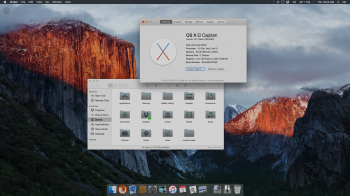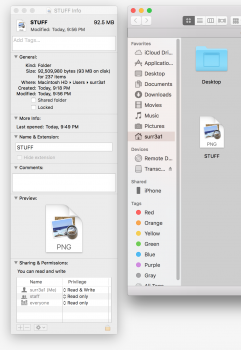Got a tip for us?
Let us know
Become a MacRumors Supporter for $50/year with no ads, ability to filter front page stories, and private forums.
Changing icons on OS X El Capitan
- Thread starter parzianello
- Start date
- Sort by reaction score
You are using an out of date browser. It may not display this or other websites correctly.
You should upgrade or use an alternative browser.
You should upgrade or use an alternative browser.
System icons or app icons? If you're referring to system icons, you'll have to turn off rootless first.
Run this in Terminal and reboot:
You can also disable rootless through Recovery, and this may prove to be a more reliable method:
Boot into Recovery (start up holding down down Command-R until the Apple logo appears), and select "Security Configuration" from "Utilities" on the menu bar. Uncheck "Enforce System Integrity Protection", click "Apply Configuration", click "Apply" on the resulting prompt, and restart. Rootless will now be disabled.
Run this in Terminal and reboot:
Code:
sudo nvram boot-args="rootless=0"You can also disable rootless through Recovery, and this may prove to be a more reliable method:
Boot into Recovery (start up holding down down Command-R until the Apple logo appears), and select "Security Configuration" from "Utilities" on the menu bar. Uncheck "Enforce System Integrity Protection", click "Apply Configuration", click "Apply" on the resulting prompt, and restart. Rootless will now be disabled.
System icons or app icons? If you're referring to system icons, you'll have to turn off rootless first.
Run this in Terminal and reboot:
Code:sudo nvram boot-args="rootless=0"
You can also disable rootless through Recovery, and this may prove to be a more reliable method:
Boot into Recovery (start up holding down down Command-R until the Apple logo appears), and select "Security Configuration" from "Utilities" on the menu bar. Uncheck "Enforce System Integrity Protection", click "Apply Configuration", click "Apply" on the resulting prompt, and restart. Rootless will now be disabled.
app icons like evernote, spotify etc.
Still works for me for many apps, including third-party apps, App Store apps and some preinstalled apps (but not all). Evernote and Spotify work too. I don’t have System Integrity Protection disabled.beta.6 - the icons can't be changed in any way, it doesn't matter if you disable/enable or anything. It is just impossible now!
Well, I think I didn't express myself clearly... I was talking about aliases and folders. I have some folders like Movies, MP3, Photos etc. I can't change their icons. I've created aliases for these that I drag to the dock so that I get them opened directly to Finder. Previously these aliases' icons could be changed but not anymore. What is super strange though is that after the upgrade to El Capitan, some of my aliases have kept their custom icons as if these are by default, while others have reverted to the default one and can't be changed at all.
Well, I think I didn't express myself clearly... I was talking about aliases and folders. I have some folders like Movies, MP3, Photos etc. I can't change their icons. I've created aliases for these that I drag to the dock so that I get them opened directly to Finder. Previously these aliases' icons could be changed but not anymore. What is super strange though is that after the upgrade to El Capitan, some of my aliases have kept their custom icons as if these are by default, while others have reverted to the default one and can't be changed at all.
Works also. Folder icons can be changed with by dragging an icon into the application icon in the Finder info panel. You might have to create new aliases to these folders to apply the same folder icon to the alias.
No problem here changing icons in beta6beta.6 - the icons can't be changed in any way, it doesn't matter if you disable/enable or anything. It is just impossible now!
EDIT: aliases and folders!
Attachments
PB6 does seem to work. PB5 did not! However, you can NOT edit a Drive icon. When you try to, you are prompted to enter your password, when you do, nothing happens. All my drive icons are custom, What I have been doing when I want to a change is to boot into Yosemite, make the change there and then boot back into El where the change holds.
Lou
Lou
Last edited:
Once again, I'm having no problems whatsoever with changing icons, even drive icons.PB6 does seem to work. PB5 did not! However, you can NOT edit a Drive icon. When you try to, you are prompted to enter your password, when you do, nothing happens. All my drive icons are custom, What I have been doing when I want to a change is to boot into Yosemite, make the change there and then boot back into El where the change holds.
Lou
I just tried it again, and changed my boot drive icon back to the default and then returned it to my SSD icon, no problem at all.
Like you I also use custom icons for my drives.
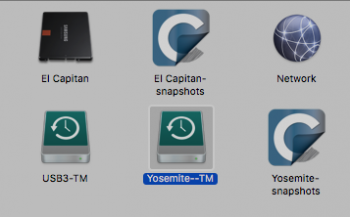
App Store is the only one the system won't allow me to change.
I never realized that Apple did this until late as I made a new icon for Spotify, iBooks and App Store. After making all of them I changed them one by one until the App Store. I have no permissions what so ever.
I even tried the Terminal command - no luck (even after restarts)
Then I tried to go into recovery but under Utilities - Nothing about Security Configuration.
iTunes, Boot Camp, iBooks, Photos, Safari, Launchpad, Calendar and etc are all changeable but not the App Store. It is in full lockdown and it's starting to piss me off.
It was bad enough that they literally killed of Flavours (3rd party theming app), but now they have to lock down icon changing as well? I for one love to my Mac look personal, bad move Apple, bad move.
Edit: And yes, I'm the admin & owner of this laptop.
I never realized that Apple did this until late as I made a new icon for Spotify, iBooks and App Store. After making all of them I changed them one by one until the App Store. I have no permissions what so ever.
I even tried the Terminal command - no luck (even after restarts)
Then I tried to go into recovery but under Utilities - Nothing about Security Configuration.
iTunes, Boot Camp, iBooks, Photos, Safari, Launchpad, Calendar and etc are all changeable but not the App Store. It is in full lockdown and it's starting to piss me off.
It was bad enough that they literally killed of Flavours (3rd party theming app), but now they have to lock down icon changing as well? I for one love to my Mac look personal, bad move Apple, bad move.
Edit: And yes, I'm the admin & owner of this laptop.
Exactly the way mine seemed to change also, until I closed the info window and then re-opened it and the new icon appeared.Huh - When I try, it does change the icon in the preview box, but not the icon itself.
LouView attachment 578878
Try opening your icon file in preview, then select all (cmd+A) then copy (cmd+C), now try pasting this into the info window (cmd+V).This is awful, I thought that it is because of the update and not clean install so I erased the whole drive and started again with clean install. This is the result:
Try this in Terminal (Utilities > Terminal) while booted in Recovery:App Store is the only one the system won't allow me to change.
I never realized that Apple did this until late as I made a new icon for Spotify, iBooks and App Store. After making all of them I changed them one by one until the App Store. I have no permissions what so ever.
I even tried the Terminal command - no luck (even after restarts)
Then I tried to go into recovery but under Utilities - Nothing about Security Configuration.
iTunes, Boot Camp, iBooks, Photos, Safari, Launchpad, Calendar and etc are all changeable but not the App Store. It is in full lockdown and it's starting to piss me off.
It was bad enough that they literally killed of Flavours (3rd party theming app), but now they have to lock down icon changing as well? I for one love to my Mac look personal, bad move Apple, bad move.
Edit: And yes, I'm the admin & owner of this laptop.
Code:
csrutil disableThis is pretty much how I do it. I really don't get it. Completely new installation. How come I am the only one with this problem. I get this generic PNG icon every time.Try opening your icon file in preview, then select all (cmd+A) then copy (cmd+C), now try pasting this into the info window (cmd+V).
I even assumed that all of my icons are corrupted and downloaded a new random one from DA, and still the same result.
I've run the command from terminal and the security is disabled.
This is pretty much how I do it. I really don't get it. Completely new installation. How come I am the only one with this problem. I get this generic PNG icon every time.
I even assumed that all of my icons are corrupted and downloaded a new random one from DA, and still the same result.
I've run the command from terminal and the security is disabled.
Ok, So it appears that I didn't do it the right way confused by the way it was done before. In any case I removed the Capitan and downgraded to Yosemite. My question is: when did they mess up with the way the icons are changed?
EDIT: I FOUND IT (Yosemite)!!! I am usually using Path Finder as a Finder replacement. Path Finder allows for you to drag the PNG file directly and it changes the icon without any problem. I tested with Finder because I haven't installed the other one yet. This is where all this mess came from. If anyone seeks to find the solution - there it is!
Peace!
Last edited:
Have done that, but don't get the "Security Configuration" option or mention of it anywhere in system utilities ?System icons or app icons? If you're referring to system icons, you'll have to turn off rootless first.
Run this in Terminal and reboot:
Code:sudo nvram boot-args="rootless=0"
You can also disable rootless through Recovery, and this may prove to be a more reliable method:
Boot into Recovery (start up holding down down Command-R until the Apple logo appears), and select "Security Configuration" from "Utilities" on the menu bar. Uncheck "Enforce System Integrity Protection", click "Apply Configuration", click "Apply" on the resulting prompt, and restart. Rootless will now be disabled.
Try this in Terminal (Utilities > Terminal) while booted in Recovery:
Code:csrutil disable
Woot, that worked, thank you !
Ok, So it appears that I didn't do it the right way confused by the way it was done before. In any case I removed the Capitan and downgraded to Yosemite. My question is: when did they mess up with the way the icons are changed?
EDIT: I FOUND IT!!! I am usually using Path Finder as a Finder replacement. Path Finder allows for you to drag the PNG file directly and it changes the icon without any problem. I tested with Finder because I haven't installed the other one yet. This is where all this mess came from. If anyone seeks to find the solution - there it is!
Peace!
Where do you drag the PNG to? The Info box or somewhere in the Resources? How would you change the other icons (i.e. Safari)?
Thanks,
-Ben
Yes, you drag it directly onto the small icon on the top left of the info window. A small green "+" icon will appear and you drop it. It changes immediately but again this is in Path Finder.Where do you drag the PNG to? The Info box or somewhere in the Resources? How would you change the other icons (i.e. Safari)?
Thanks,
-Ben
All the rest of the icons I change using LiteIcon (unfortunately it does not support El Capitan yet).
Yes, you drag it directly onto the small icon on the top left of the info window. A small green "+" icon will appear and you drop it. It changes immediately but again this is in Path Finder.
All the rest of the icons I change using LiteIcon (unfortunately it does not support El Capitan yet).
I figured out a solution to virtually all of the problems that the update caused:
Restart mac in Recovery Mode (CMD + R while starting up)
Open Terminal in Recovery Mode
Type: csrutil disable
Restart mac.
Now you can go about changing your icons in the Get Info window in Finder.
(This might be a security problem, but if you don't open questionable executable files you should be fine.)
You'll also need to change permissions in the Get Info Window.
Register on MacRumors! This sidebar will go away, and you'll see fewer ads.