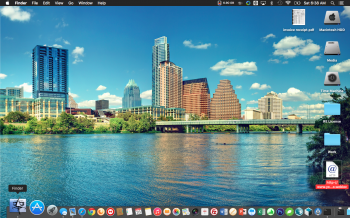You can't drop PNG files directly onto the info window with Finder, then you get a generic png icon like in my shot a few posts above. You have to the trickery with opeing the image in preview first and then copy/paste which for me is lame. That is after executing the command above of course.I figured out a solution to virtually all of the problems that the update caused:
Restart mac in Recovery Mode (CMD + R while starting up)
Open Terminal in Recovery Mode
Type: csrutil disable
Restart mac.
Now you can go about changing your icons in the Get Info window in Finder.
(This might be a security problem, but if you don't open questionable executable files you should be fine.)
You'll also need to change permissions in the Get Info Window.
Got a tip for us?
Let us know
Become a MacRumors Supporter for $50/year with no ads, ability to filter front page stories, and private forums.
Changing icons on OS X El Capitan
- Thread starter parzianello
- Start date
- Sort by reaction score
You are using an out of date browser. It may not display this or other websites correctly.
You should upgrade or use an alternative browser.
You should upgrade or use an alternative browser.
Does it make my computer vulnerable to disable, if so, how can i enable it again?Try this in Terminal (Utilities > Terminal) while booted in Recovery:
Code:csrutil disable
also if it can be reenabled, will that restore all the icons i changed?
Interesting, on system reboot it seems to reset the permissions or something as I can no longer change icon's today?You just run the same command with enable instead of disable. It shouldn't rever the icons back to default. I can't tell you anything for vulnerability though as I really do not care about that.
May I ask how do you change the permissions, it pops up a dialog box saying I dod not have the user credentials to do that, but I am logged in as the admin? And the only user account?
Interesting, on system reboot it seems to reset the permissions or something as I can no longer change icon's today?
May I ask how do you change the permissions, it pops up a dialog box saying I dod not have the user credentials to do that, but I am logged in as the admin? And the only user account?
This sounds strange, I did restart few times and even started the terminal from recovery to test if this setting is preserved and it really is. You can just repeat the procedure but just type "csrutil status" and it should show the status. Usually when I get the permissions issue there is a small dialog window with 3 buttons and the middle one is something like "Authenticate" - when I press it I have to enter my password and then the permission problem is gone.
The other way is to open the info panel for the specific item and check the persmissions section. Look who is the owner and what are the permissions (Read/Write/Execute). If it is not you, check the group to which your user belongs and the permissions for that one.
Sounds a bit confusing so I'm hoping that you can understand it : ).
Last edited:
This is pretty much how I do it. I really don't get it. Completely new installation. How come I am the only one with this problem. I get this generic PNG icon every time.
I even assumed that all of my icons are corrupted and downloaded a new random one from DA, and still the same result.
I've run the command from terminal and the security is disabled.
Have you used PNG files for this before and it worked? Have you tried with an ICNS file? I think you need that latter file format. Hence why the ‘generic PNG icon’ (which itself is an ICNS file) supersedes the actual PNG.
Have you used PNG files for this before? Have you tried with an ICNS file? I think you need that file format. Hence why the ‘generic PNG icon’ (which itself is an ICNS file) supersedes the actual PNG.
Yes, my friend, you are correct that with ICNS it is working much better. Unfortunately my icon colletion is PNG files mostly and most icons in DA are in that format.
As I said before there are two ways to change icons (w/o an external app):
1. Open info window for the object you want to change. Open the PNG file with Preview (not with Space but by clicking on it). Preview app will be opened. Cmd+A (to select the image), Cmd+C (to copy the image). Now go to the info window and select the small icon on the top left, then Cmd+V (to paste the image). This will change the icon and you are done!
2. If you use PathFinder, just open the info window. Find the PNG image and drag it over the same small icon on the top left. When you see the green "+" icon - drop the file. The icon is changed immediately.
(Yosemite!)
As you can see the 2nd option is way much easier but it doesn't work from Finder!
Last edited:
Does it make my computer vulnerable to disable, if so, how can i enable it again?
also if it can be reenabled, will that restore all the icons i changed?
Well, you are disabling a new security feature so you are indeed making yourself vulnerable. Also, what are you trying to change specifically? I can change almost all icons without disabling the feature.
I think that all the system app icons like Finder, Trash need this to be disabled.Well, you are disabling a new security feature so you are indeed making yourself vulnerable. Also, what are you trying to change specifically? I can change almost all icons without disabling the feature.
thank you! and "csrutil disable" worked for me after trying all the other optionsYou just run the same command with enable instead of disable. It shouldn't rever the icons back to default. I can't tell you anything for vulnerability though as I really do not care about that.
Glad I found this thread. I got really used to my much more 'calmer' icons that I replaced in Yosemite. Was really gutted to see the update remove them and put the default set on.
I had only changed the iTunes, Maps and Settings icons though
Thanks for the help guys!
I had only changed the iTunes, Maps and Settings icons though
Thanks for the help guys!
Last edited:
Updated to El Capitan today. I had used LiteIcon to change a lot of the app and system icons. Settings and Clendar reverted back to the stock icons, while the rest remained changed. I tried to run LiteIcon again to re-load my preferred icons, and I got the message it's not compatible. Now I have no idea how to get the stock icons back. Any help?
EDIT: got them all to revert back except Finder. No idea how to change this one back, since there's no 'Get Info' option.
EDIT: got them all to revert back except Finder. No idea how to change this one back, since there's no 'Get Info' option.
Last edited:
I figured out a solution to virtually all of the problems that the update caused:
Restart mac in Recovery Mode (CMD + R while starting up)
Open Terminal in Recovery Mode
Type: csrutil disable
Restart mac.
Now you can go about changing your icons in the Get Info window in Finder.
(This might be a security problem, but if you don't open questionable executable files you should be fine.)
You'll also need to change permissions in the Get Info Window.
It worked well for me, disabled the security feature with srutil disable, used liteicons to change everything, re-enabled with csrutil enable. Done
TY
Did you have problems with changing the safari, finder and trash icons?I figured out a solution to virtually all of the problems that the update caused:
Restart mac in Recovery Mode (CMD + R while starting up)
Open Terminal in Recovery Mode
Type: csrutil disable
Restart mac.
Now you can go about changing your icons in the Get Info window in Finder.
(This might be a security problem, but if you don't open questionable executable files you should be fine.)
You'll also need to change permissions in the Get Info Window.
Did you have problems with changing the safari, finder and trash icons?
No problem here changing icons in beta6
Hey, what is the icon set you're using for your folders?
Changing the system icons (I've done finder and trash) is no problem once you've disabled System Integrity Protection (discussed above), just follow this guide.
But I can't get aliases to change no matter what I try. The only solution I've found is to use Path Finder, find the original file, open a 'get info' window and drag the PNG/ ICNS file to the icon file in the top left corner (or copy then paste, as people have mentioned above). Then you can finally create a new alias and the icon will be the same as the original file. All a bit tedious...
But I can't get aliases to change no matter what I try. The only solution I've found is to use Path Finder, find the original file, open a 'get info' window and drag the PNG/ ICNS file to the icon file in the top left corner (or copy then paste, as people have mentioned above). Then you can finally create a new alias and the icon will be the same as the original file. All a bit tedious...
In this thread, I posted a link to a set of darker folder icons for Yosemite and the method of applying them using LiteIcon:
https://forums.macrumors.com/threads/darker-versions-of-yosemite-folder-icons.1816561/#post-20328479
The method still works for El Capitan, but requires disabling System Integrity Protection before using LiteIcon, and then enabling SIP afterwards. Other posts in this thread explain how to do this from the Recovery partition. If you want to be obsessive about safety, turn off Wi-Fi and disconnect any ethernet cable before disabling SIP, and then turn it on after you've enabled SIP again.
https://forums.macrumors.com/threads/darker-versions-of-yosemite-folder-icons.1816561/#post-20328479
The method still works for El Capitan, but requires disabling System Integrity Protection before using LiteIcon, and then enabling SIP afterwards. Other posts in this thread explain how to do this from the Recovery partition. If you want to be obsessive about safety, turn off Wi-Fi and disconnect any ethernet cable before disabling SIP, and then turn it on after you've enabled SIP again.
This sounds helpful, thanks for your advise (like Ervstopic, I want to change system icons), but before I dare to enter that line of code I'd like to understand it (sorry, I know quite little about programming and stuff): Would you please tell me the following:Try this in Terminal (Utilities > Terminal) while booted in Recovery:
Code:csrutil disable
· What exactly does it do? (What's csrutil?)
· Do you know if afterwards I can even change the Finder and Trash icons like I could in Yosemite?
· How do I undo the command? (… Probably by typing "csrutil enable"?)
It is used to disable System Integrity Protection, a feature in El Capitan that prevents modification of system files and apps by even the highest (root) permission level. This includes system icons.This sounds helpful, thanks for your advise (like Ervstopic, I want to change system icons), but before I dare to enter that line of code I'd like to understand it (sorry, I know quite little about programming and stuff): Would you please tell me the following:
· What exactly does it do? (What's csrutil?)
Yes, the process should be the same as Yosemite after you disable SIP.· Do you know if afterwards I can even change the Finder and Trash icons like I could in Yosemite?
You guessed right! Just boot into Recovery again and run it. The icons won't revert back.· How do I undo the command? (… Probably by typing "csrutil enable"?)
Last edited:
Great, thanks a lot for your quick response!It is used to disable System Integrity Protection, a feature in El Capitan that prevents modification of system files and apps by even the highest (root) permission level. This includes system icons.
Yes, the process should be the same as Yosemite after you disable SIP.
You guessed right! Just boot into Recovery again and run it. The icons won't revert back.
One more question: Does anyone know how/where to change the Finder icon? I have replaced all .png and .icns files I could find but still the old Finder face smiles at me from the dock (also after rebooting).
Places where I have exchanged files:
System / Library / CoreServices / CoreTypes / Contents / Recourses
· FinderIcon.icns
System / Library / CoreServices / Dock.app / Contents / Recources
· finder.png
· finder@2x.png
System / Library / CoreServices / Finder.app
· Opened informations and dragged and dropped new Finder icon over old one.
EDIT: Also the Trash icon automatically changed back after a few reboots … any ideas how to prevent that?
EDIT 2: Sorry for spamming this thread! I found the solution: http://osxdaily.com/2014/05/01/change-finder-dock-icon-mac-os-x/
It's explained for an older version of OS X, but it still works.
Places where I have exchanged files:
System / Library / CoreServices / CoreTypes / Contents / Recourses
· FinderIcon.icns
System / Library / CoreServices / Dock.app / Contents / Recources
· finder.png
· finder@2x.png
System / Library / CoreServices / Finder.app
· Opened informations and dragged and dropped new Finder icon over old one.
EDIT: Also the Trash icon automatically changed back after a few reboots … any ideas how to prevent that?
EDIT 2: Sorry for spamming this thread! I found the solution: http://osxdaily.com/2014/05/01/change-finder-dock-icon-mac-os-x/
It's explained for an older version of OS X, but it still works.
Last edited:
Schusterjunge
I was just about to post the link in your 'EDIT 2' to http://osxdaily.com/2014/05/01/change-finder-dock-icon-mac-os-x/
I just found that and it worked for me. Haven't finished changing everything, but you get the idea (see attached)...
(Running OS X El Capitan 10.11.3 Beta)
One more question: Does anyone know how/where to change the Finder icon? I have replaced all .png and .icns files I could find but still the old Finder face smiles at me from the dock (also after rebooting).
Places where I have exchanged files:
System / Library / CoreServices / CoreTypes / Contents / Recourses
· FinderIcon.icns
System / Library / CoreServices / Dock.app / Contents / Recources
· finder.png
· finder@2x.png
System / Library / CoreServices / Finder.app
· Opened informations and dragged and dropped new Finder icon over old one.
EDIT: Also the Trash icon automatically changed back after a few reboots … any ideas how to prevent that?
EDIT 2: Sorry for spamming this thread! I found the solution: http://osxdaily.com/2014/05/01/change-finder-dock-icon-mac-os-x/
It's explained for an older version of OS X, but it still works.
I was just about to post the link in your 'EDIT 2' to http://osxdaily.com/2014/05/01/change-finder-dock-icon-mac-os-x/
I just found that and it worked for me. Haven't finished changing everything, but you get the idea (see attached)...
(Running OS X El Capitan 10.11.3 Beta)
Attachments
Register on MacRumors! This sidebar will go away, and you'll see fewer ads.