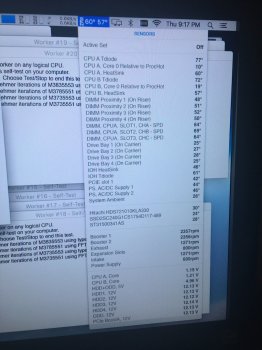No, should be the CPU diode temperature. There were some reports about cool heatsink temperature but high fan speed (because of poor heatsink installation / thermal paste application etc).
However, Apple in fact may change the fan profile on OSX update. Both the minimum speed and the characteristic. And since I use my own fan control software to handle all the CPU fans. I really not sure how exactly the native fan profile react now.
https://forums.macrumors.com/thread...ol-now-version-2.1340705/page-6#post-20982276
In the past, the native fan profile will keep my CPU run at mid 80. I personally don't like that temperature. Also, I don't like that it spin up the booster fan way more then the others, which increase the fan noise. So, I now make my own fan profile, which auto react base on the CPU diode temperature (and will react to the NB temperature as well, if that's too high), and make all fans spin up a bit, but not mainly rely on booster fan.
And now, even with ambient 35C, the booster fan rarely go over 1400RPM, because both the intake and exhaust will spin up to about 1000RPM, which helps the cooling. This 1400/1000 combination will keep my CPU stay at around 78C with very low fan noise.
The software is on the above link, you can try that if you want to (but better read the thread about how to remove it before you try). And my Mac is the single CPU model, so less problem from heat either. For this software to work, those CPU fans must in auto mode in MacsFanControl.
For your info, Almost all fan control software (including the one that on the link) is controlling the minimum fan speed (by increase the minimum speed, the system will spin up the fan to match the min). Which gives you extra protection. If the fan control software fail, the fan will still react to the system, because the system is actually command the fan to spin up by increasing the target fan speed. And target fan speed has higher priority than the min fan speed.
However, MacsFanControl is actually altering the target fan speed, that's why it's so powerful and can fix the high PCIe fan speed issue. If you use that on the CPU, all intake, exhaust, booster fans can no longer spin up by the system (regardless how hot the CPU is). Again, target fan speed has higher priority, even if the target is lower than then minimum.
So, be very careful if you use MacsFanControl to cool your CPU. You must stay on the safe side, otherwise, zero protection from the system. And will totally rely on CPU throttling, system shutdown, etc as the firewall.