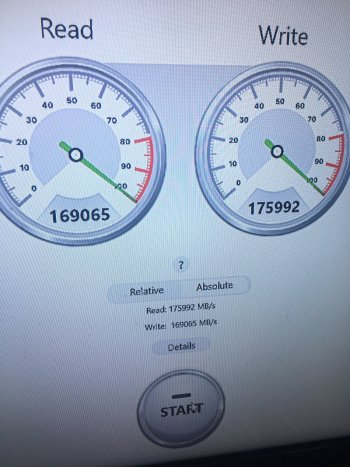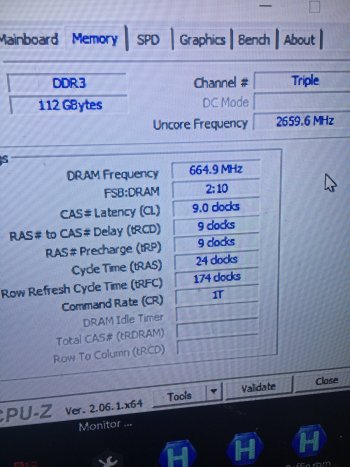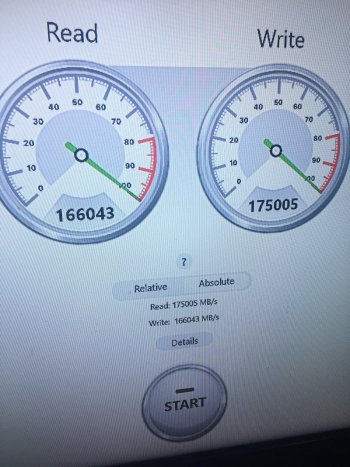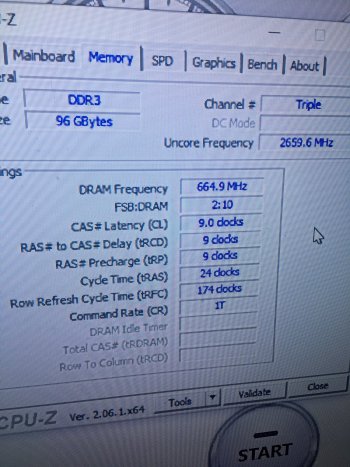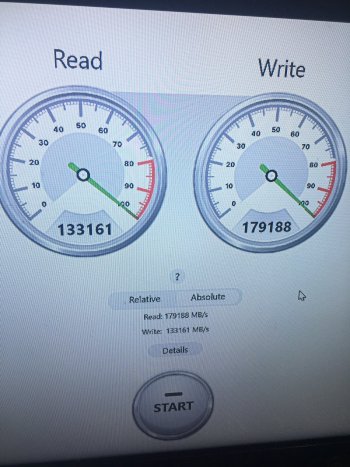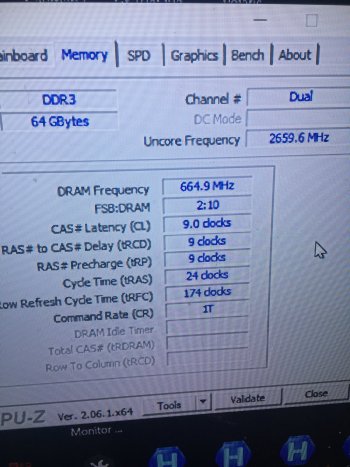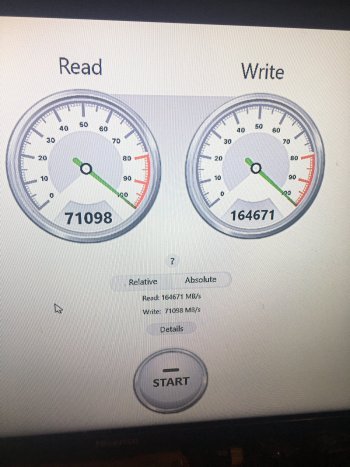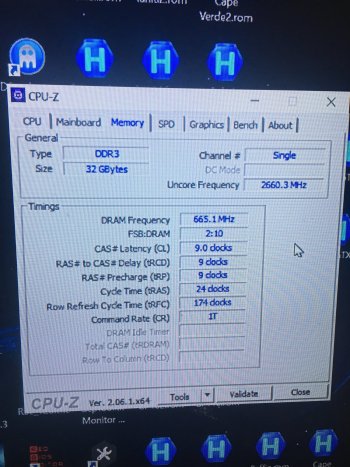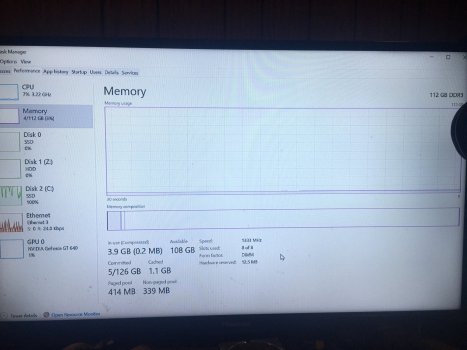If purely for Windows vs macOS comparison. I think we can use PassMark PerformanceTest. This should be better than use two difference software, because we don't know if the software can really measure the real max performance. By using the same software from the same company, we at least can assume the software should use same / similar method to measure performance on difference platform. And the results are more comparable.
It's a free software, and has Memory Test Suite. All we need to run should be just the "Memory Latency" and "Memory Threaded" tests.
May be run it three times, check for consistency, and get the average results, etc.
Then we can compare the difference between Windows and macOS.
Of course, we can use these method to compare performance difference between different memory config as well.
It's a free software, and has Memory Test Suite. All we need to run should be just the "Memory Latency" and "Memory Threaded" tests.
May be run it three times, check for consistency, and get the average results, etc.
Then we can compare the difference between Windows and macOS.
Of course, we can use these method to compare performance difference between different memory config as well.