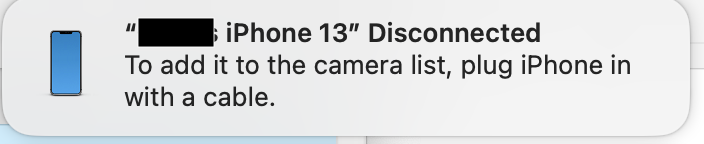Yeah I’ve an external monitor too and as a cheap ass experiment I’ve ordered some plastic gooseneck piece of ****-looking thing to mount it on. It arrives tomorrow.I actually have a tripod, now I get how to activate it. as long as its mounted on something its gonna detect it. I just wish theres a mount for external monitors.
It will mount my phone to my desk, but if possible (and by the looks of it, should be) for aesthetic reasons I’ll probably connect it to my monitor arm instead. And if it works I will simply look for a nicer looking similar alternative that works the same way.
We shall see what happens