Hi guys,
For some time, there has been a manual benchmark in DaVinci Resolve referred to as "Standard Candle". It's based on a short h.264 HD clip with a few standardised node setups: Blur and Noise Reduction. Maybe you are familiar with it?
At any rate, as many have moved to UHD projects I've wanted to move the benchmark to this resolution. Below, I'm providing a new project and a new clip in three flavors. The short description might assume some familiarity with Resolve and the concept. If you want to participate but don't understand what you're supposed to do, raise your hand and I'll go into more detail. I'm pasting this description from a post I made in another color grading forum:
--------------
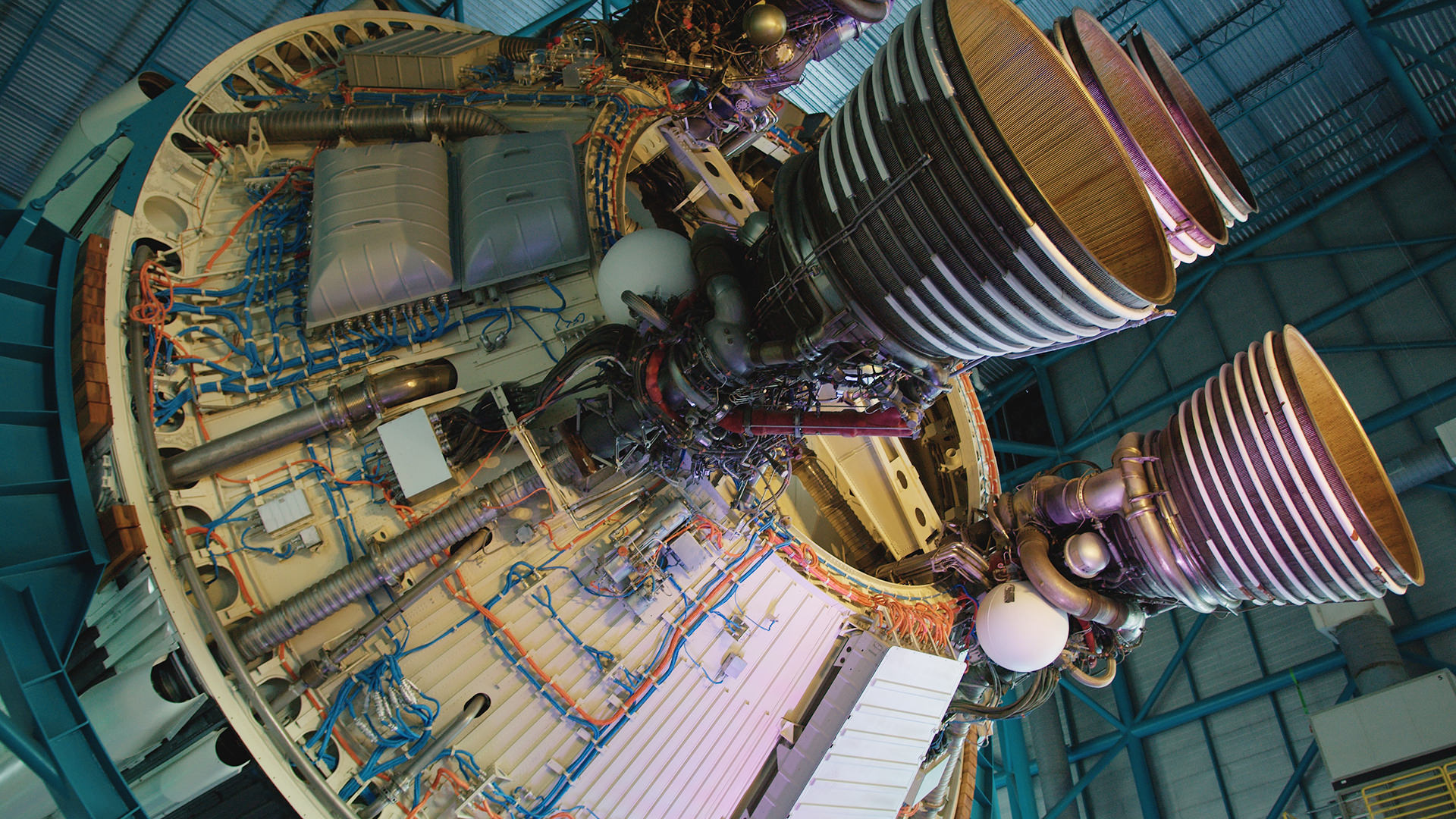
Similar to the previous project, it's a very short clip. But this time it comes in 3 flavors:
The timeline has the clips organised in the order above and is set to loop over a single clip, so you can focus on one clip at the time. The node structure is the familiar one and just copied over from the well known 'Standard Candle': 09-18-30-66 Blur and 01-02-04-06 TNR.
For new users: you can move between the various node groups with CMD+N (next grade) or CMD+B (previous grade). On Windows I assume it's CTRL+N and B.
Also, after you import the project (right click in the project window, chose "import project" and navigate to the .drp file) the media will be 'missing'. On the media page, select the 3 clips, right click and choose "relink selected media" and navigate to where you put the downloaded clips.
The download is a manageable 265MB or so.
https://drive.google.com/file/d/1Objogjc28KbSOPTT3tJaivg6R18Tf7jU/view?usp=sharing
It would be cool if some of you with interesting Mac Pro setups, new and old, would like to participate. I'll find a way to collect the results—together with contributions from PC users—a bit down the road.
For some time, there has been a manual benchmark in DaVinci Resolve referred to as "Standard Candle". It's based on a short h.264 HD clip with a few standardised node setups: Blur and Noise Reduction. Maybe you are familiar with it?
At any rate, as many have moved to UHD projects I've wanted to move the benchmark to this resolution. Below, I'm providing a new project and a new clip in three flavors. The short description might assume some familiarity with Resolve and the concept. If you want to participate but don't understand what you're supposed to do, raise your hand and I'll go into more detail. I'm pasting this description from a post I made in another color grading forum:
--------------
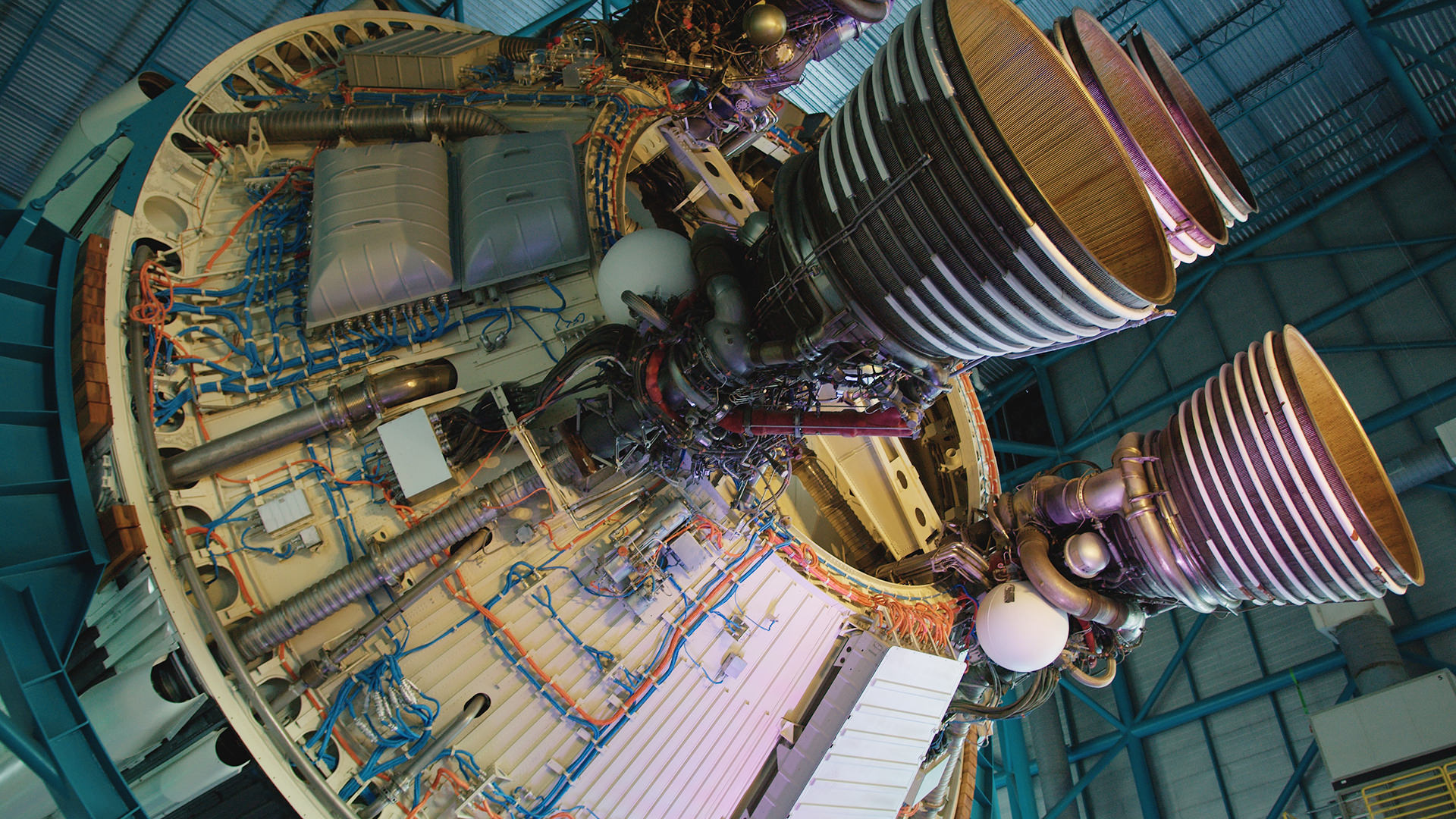
Similar to the previous project, it's a very short clip. But this time it comes in 3 flavors:
- 6K ProRes_LT (6144x3456)
- UHD ProRes_LT (3840x2160)
- UHD HEVC 10bit (3840x2160)
The timeline has the clips organised in the order above and is set to loop over a single clip, so you can focus on one clip at the time. The node structure is the familiar one and just copied over from the well known 'Standard Candle': 09-18-30-66 Blur and 01-02-04-06 TNR.
For new users: you can move between the various node groups with CMD+N (next grade) or CMD+B (previous grade). On Windows I assume it's CTRL+N and B.
Also, after you import the project (right click in the project window, chose "import project" and navigate to the .drp file) the media will be 'missing'. On the media page, select the 3 clips, right click and choose "relink selected media" and navigate to where you put the downloaded clips.
The download is a manageable 265MB or so.
https://drive.google.com/file/d/1Objogjc28KbSOPTT3tJaivg6R18Tf7jU/view?usp=sharing
It would be cool if some of you with interesting Mac Pro setups, new and old, would like to participate. I'll find a way to collect the results—together with contributions from PC users—a bit down the road.
Last edited:



