TinkerTool.They have a lot of apps... Which one are you referring to?
TIA
Sorry, I clicked 'home' before copying the url, obviously that wasn’t helpful..
TinkerTool.They have a lot of apps... Which one are you referring to?
TIA
Thanks!TinkerTool.
Sorry, I clicked 'home' before copying the url, obviously that wasn’t helpful..
What 27-inch or 32-inch matte display monitors suitable for graphic design and 3D work would you recommend? Please keep in mind that I’m nearly 60 years old, and my vision isn’t what it used to be.
You need higher resolution.I just received my Mac Mini M4, and when I connected it via HDMI to my old Dell U2713H (2560 x 1440), I was extremely disappointed. Coming from Mojave, I hadn’t considered that the lack of text smoothing, and the somewhat unnatural sharpening would affect me so much.
Two questions for those who have suffered or are suffering from this problem:
- It seems that the option to enable text smoothing via the terminal no longer works. Is there any software solution that can effectively address this issue? I am trying Better Display but could not find a satisfying setting.
- What 27-inch or 32-inch matte display monitors suitable for graphic design and 3D work would you recommend? Please keep in mind that I’m nearly 60 years old, and my vision isn’t what it used to be.
Thanks in advance.
This evening, once again, I tested HDMI versus DisplayPort using a 4K/8K USB/DP converter, and the difference was striking. The screen size is identical, but fonts through HDMI look pixelated—almost like they’ve been scaled down and then up again, with some sharpening added. It seems to be an issue with how HDMI handles font and thin lines rendering.
Interestingly, when I took screen captures, they looked identical. My HDMI cable is 1 meter long and 4K-compatible, so that shouldn’t be the problem. I also snapped some photos with my phone, and the difference can be seen. I’ll upload those later.
If anyone can test an M4 setup with HDMI versus USB/TB on a 1440p monitor, I’m pretty sure you’ll see the same difference. Let me know if you try it!
Thanks for confirmingCan confirm. HDMI is basically unusable for me, but USB-DP cable looks good, and with BetterDisplay active, it looks good enough that I’m going to be able to hold off on upgrading my my monitor for a while.
Interesting that it makes this much difference, it must be connecting at a different refresh rate or colour profile - it makes no sense otherwise.As promised...
IMG_9812 >> USB to Mini DisplayPort
IMG_9814 >> HDMI
Please note that with HDMI not only is the pixelation more noticeable, but in the light areas with black typography there is also a very noticeable white outline.
I double checked that the settings for both types of connection are exactly the same.
not reallyso, basically: with a non Retina display (110 ppi) can I still achieve a good result?
Sure you can. I work in audio and most studios I work in don't care about HiDPI or Retina. Most of the time it's 1080p or 1440p. I can still see and read everything.so, basically: with a non Retina display (110 ppi) can I still achieve a good result?
Errr buddy you're trying to mislead the fella. I have 2 same 4k screens one connected via HDMI one via USB C and they both look EXACTLY same in terms of picture quality.Sure you can. I work in audio and most studios I work in don't care about HighDPI or Retina. Most of the time it's 1080p or 1440p. I can still see and read everything.
But as already pointed out, sometimes the Mac's HDMI is worse.
On a side note, when it came out, I set up the first M1 Mac mini with two identical 4K Samsung displays, one via DisplayPort and one via HDMI and the picture wasn't similar either.
Errr buddy you're trying to mislead the fella. I have 2 same 4k screens one connected via HDMI one via USB C and they both look EXACTLY same in terms of picture quality.
As for low PPI screens, if you know how proper antialiasing looks like on a screen (e.g. you came from Windows world) and you have a fairly low PPI screen (e.g. 1080p or 1440p) you will absolutely hate the jagged way macOS displays objects, especially fonts. The only scenario you wouldn't notice it is if you either, don't know any better - because you haven't seen mac OS on a high PPI screen (lowest high PPI screen you can get is a 4k, 5k would be a better proposition but it is as rare as hens teeth) or you don't care.
The 5K2K thread in this sub.On my M1, 4K looked identical on HDMI and USB-C / DisplayPort, as it should. I haven’t tried with my M4.
What thread? Rather than deprecating HDMI, they just upgraded it in M4.
I have 2 same 4k screens one connected via HDMI one via USB C and they both look EXACTLY same in terms of picture quality.
Nah, they are both HDMI 2.0 fairly old-ish 4k LG screens. Just to give you an idea how old they are, before I started using the HDMI + USB C I used to use display port cables connected to a 2015 intel MBP. Picture quality is exactly same regardless of which connection I go through.Good for you! It’s likely because your 4K screens support HDMI 2.1 or another recent revision capable of delivering excellent performance. However, with non-retina displays using older HDMI circuitry, the difference in quality compared to DisplayPort can be quite noticeable.
I didn't say he "can't" connect a low PPI screen to a modern Mac. What I'm saying is that modern Mac is not designed to display good image quality on low PPI screens. And it's not even that "modern", we're talking since roughly about 10 years ago when Apple switched to focusing solely on high PPI screens. I remember well how my 13inch MBA got turned into a steaming pile of manoure with screen quality gradually getting worse and worse starting from Mavericks. I had other MBA's available to me as well and even in 2017/2018 - when they were still selling them brand new - the picture quality was TERRIBLE.Well I guess your 'evidence' is as anecdotal as mine.
I don't try to mislead nobody, just saying that you actually can use screens with lower resolution.
I bought my first Retina MBP in 2013 and obviously HiDPI looks better. Just trying to be a bit reasonable with all the 'No, impossible, you can't do that' posts. But maybe you're right and I just don't care as much. Just have the feeling it's really a consumer perspective, because you all got used to the high res screens.
Very well. You have a couple of 4K monitors with HDMI 2.0, a more recent version with better features than HDMI 1.4, which is what my 12-year-old monitor uses.Nah, they are both HDMI 2.0 fairly old-ish 4k LG screens. Just to give you an idea how old they are, before I started using the HDMI + USB C I used to use display port cables connected to a 2015 intel MBP. Picture quality is exactly same regardless of which connection I go through.
Very well. You have a couple of 4K monitors with HDMI 2.0, a more recent version with better features than HDMI 1.4, which is what my 12-year-old monitor uses.
No one is saying that your observations aren’t valid; it's just that your experience isn’t necessarily replicable in all scenarios. My monitor, delivers a much sharper image through DisplayPort.
Keep in mind that both HDMI 1.4 and 2.0 can handle resolutions higher than FullHD including QHD and 4K. However, HDMI 1.4 only supports 24p, while HDMI 2.0 supports 4K at 50p and 60p.
In my case, using DisplayPort 1.2 gives me significantly better image quality.
Again, I encourage those with Mac Mini M4s and older monitors to try and compare the difference between the HDMI and DisplayPort inputs using an USB-3 >> Mini DisplayPort cable.
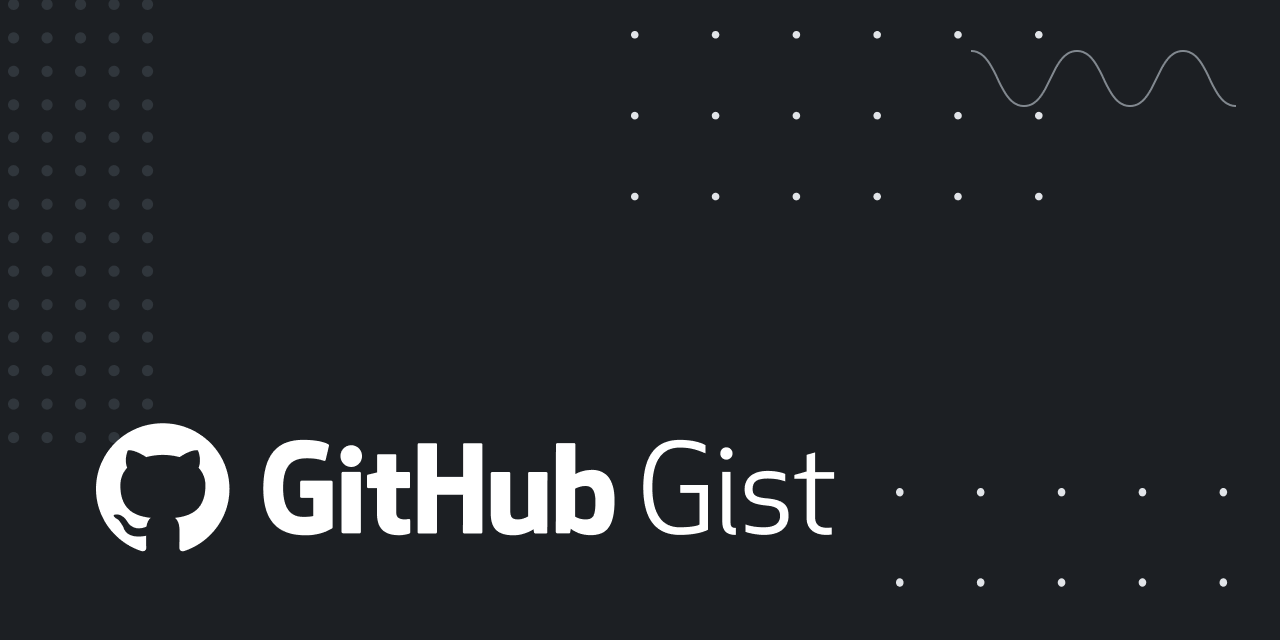
Many thanks for your input, I will try and report back tomorrow.The issue lies with MacOS detecting most displays in YPbPr mode rather than RGB when connected with HDMI. With USB-C to display port, the display connects in RGB which has much better text rendering. On Dell Monitors, you can inspect this from the Menu -> Color
If you’d like to get RGB via HDMI, here’s an awesome guide
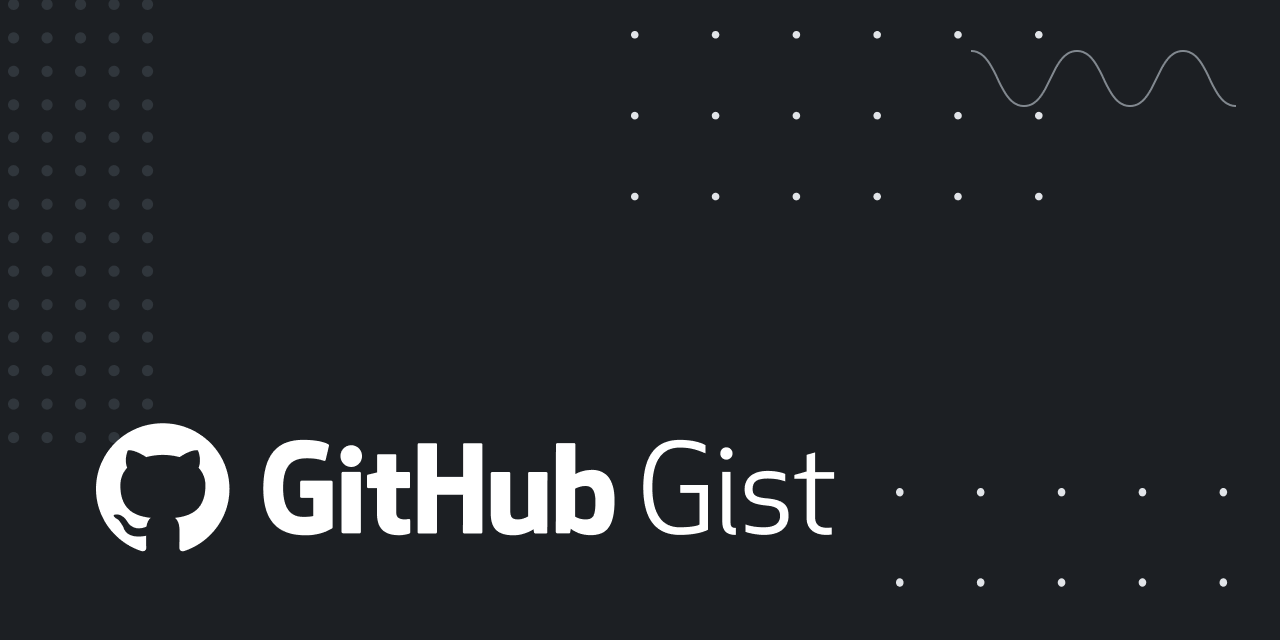
Force RGB Color on M1 Mac
Force RGB Color on M1 Mac. GitHub Gist: instantly share code, notes, and snippets.gist.github.com

