Yes, I was looking for that info. Thank you.The issue lies with MacOS detecting most displays in YPbPr mode rather than RGB when connected with HDMI. With USB-C to display port, the display connects in RGB which has much better text rendering. On Dell Monitors, you can inspect this from the Menu -> Color
If you’d like to get RGB via HDMI, here’s an awesome guide
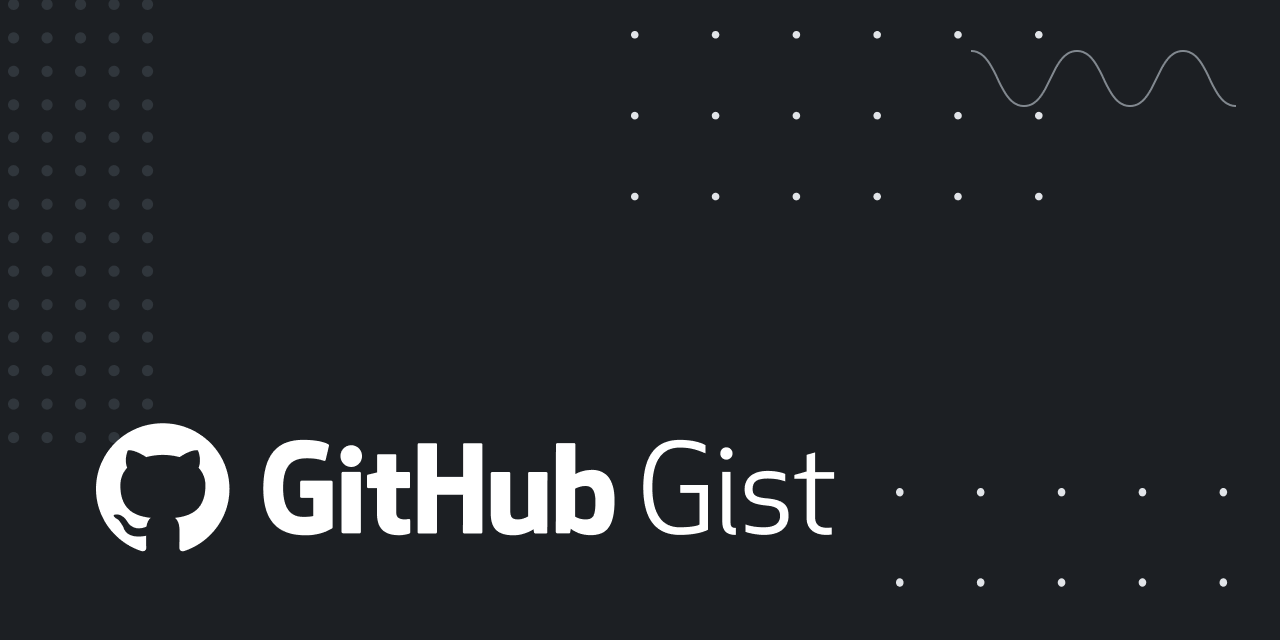
Force RGB Color on M1 Mac
Force RGB Color on M1 Mac. GitHub Gist: instantly share code, notes, and snippets.gist.github.com
Edit: I remembered reading about it in the past. Apparently macOS sometimes thinks especially via HDMI the connected Monitor is a TV. This also happens if you actually connect a TV to your Mac.
Last edited:

