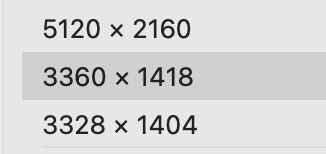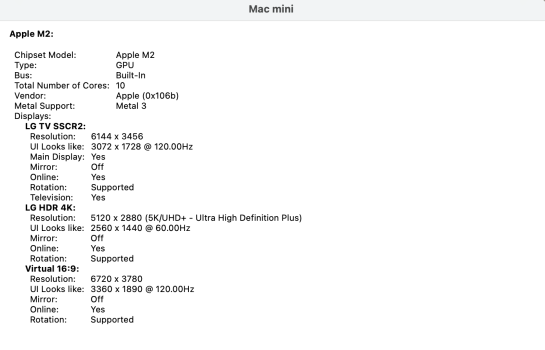The frame buffer pixel width upper limit of the M4 Pro and Max is already found to have not increased, it is still 7680 px. The above poster's scenario of a 7680 x 2160 (8k2k) display still only supporting 3840 x 1080 HiDPI reflects this. BetterDisplay's dev has been posting in another display related thread here that confirms this.
Got a tip for us?
Let us know
Become a MacRumors Supporter for $50/year with no ads, ability to filter front page stories, and private forums.
For LG OLED users: Mac mini M4 does not support HiDPI 4k over HDMI 2.1
- Thread starter dinosauradventure
- Start date
- Sort by reaction score
You are using an out of date browser. It may not display this or other websites correctly.
You should upgrade or use an alternative browser.
You should upgrade or use an alternative browser.
Hmm.Apple has done seemingly nothing to improve their system, instead they have just introduced regressions where 5Kx2K displays are not getting the right scaling levels, 4K displays can't do native res HiDPI etc.
So I'm rendering a whopping 16Kx3K array of displays here, but MacOS is unable to scale the G95NC as one display to 11Kx3K. Meanwhile Windows 11 can do this with a low tier, several years old GPU.
- Samsung G95NC left side as a 5Kx2K @ 120 Hz display. Scaled to 3840x1620 HiDPI. Render res 7680x3240
- Samsung G95NC right side 2560x2160 @ display. Scaled to 1920x2160 HiDPI. Render res 3840x3240
- Samsung G70A running at 4K @ 60 Hz. Scaled to 2560x1440 HiDPI. Render res 5120x2880.
If I run my G95NC as two 4K displays, I see far less issues on MacOS. With my 21:9 + 11:9 split it's regular that MacOS will detect one of the sides incorrectly as e.g 3440x1440, or the 2560x2160 as a non-HiDPI. I have to use BetterDisplay to reinitialize the displays after waking from sleep, but it does not happen every time.
So, it would be better (trouble free) to have 2 x Dell 40" 5120 x 2160 - U4025QW's /at HiDPI 3840 x 1620's on an M4 Mini, than a single G95NC?
Of course, I'm being facetious. The G95NC just went on sale in Australia at AUD $800 off, which makes it cheaper than the U4025QW!
Even then, after all the hassle I've gone through with an alternative 5120 x 2160 panel ('Native' OOB HiDPI of 3360 x 1418 on M4 Mini Pro) - I would still take the U4025QW, for that sweet 3840 x 1620 - NO HASSLE, OUT-OF-THE-BOX, HiDPI
3360 x 1418 = 35% reduction from 5120, what I have simplified as "35% zoom".
3840 x 1620 = 25% zoom, the sweet spot. Which is available OOB on the U4025QW.
So... is it worth $2400 to get an extra 10% OOB smooth/HiDPI zoom-in?
I'm in the other 5k2k thread too, but you provided the most comprehensive overview of the G95NC's, er... idiosyncrasies in this thread. Cheers.
Attachments
Last edited:
Weirdly, yes. I don't know how you'd get those two screens comfortably on the desk though, it would suck to have a bezel right in the center.Hmm.
So, it would be better (trouble free) to have 2 x Dell 40" 5120 x 2160 - U4025QW's /at HiDPI 3840 x 1620's on an M4 Mini, than a single G95NC?
It's not really the monitor's idiosyncracies, rather more like the idiocy of MacOS and Mac hardware limitations.I'm in the other 5k2k thread too, but you provided the most comprehensive overview of the G95NC's, er... idiosyncrasies in this thread. Cheers.
I don't understand the benefit of rendering at 8k to downscale to 4k on a monitor that is only 4k. Wouldn't you be best off with native 4k?
This is what I don't get either, but I think it has to do with text/font in MacOS beeing pixelated on large 4K monitors. Render it in 8K and then downsizing it to 4K they will get some crude antialiasing and the text will look smoother.I don't understand the benefit of rendering at 8k to downscale to 4k on a monitor that is only 4k. Wouldn't you be best off with native 4k?
I'm not sure about this but that's the only plausible theory I can come up with. If anyone could correct or verify, I'd be glad.
I can't even get 120hz at 4k, and at 4k the text looks wonky, and the color is way off. I've tried every high-end cable imaginable. I've tried both of these monitors:Gist of this thread is: On a M4 Mac mini,
1. It’s either 4k 120hz or 1080p (2x scaling) 120hz. No in between scaling like 1.5x
2. Some people are also getting pixelated image on 4K 120hz
ASUS ROG Strix 27” 4K HDR400 USB-C Gaming Monitor (XG27UCS)–UHD (3840 x 2160) 160HZ
Acer XV272K V3bmiiprx Nitro 27" 4K UHD 160hz
I've just given up.
WTF Apple. Why… just why. This better be a bug but if it is that raises the question, do they even bother to do proper QA 😮💨
I can’t believe we’re still dealing with BS like this FOUR years into the Apple Silicon transition 🤦♂️. Why do displays always have to be a pain point.
High res displays are not exotic anymore. FFS Apple basically pioneered / mainstreamed them more than a decade ago. This kind of thing needs to just work.
It's ridiculous, my nearly 4-year-old gaming laptop can do this (4k 120hz at least). 4 years into the M series and it still has issues. Monitors should be plugin and play.
Last edited:
Edit: see belowEDIT: 4k @120HZ is working with M4/M4 Pro. This thread is about running at a scaled/downsampled "looks like" 3840x2160 resolution, which is not currently supported on M4.
I am starting a new thread with all known information about the lack of 4k HiDPI support with the M4/M4 Pro Mac mini, as there is a lot of varying information floating around. I wish I knew about this limitation before purchasing my M4 Pro mini, so want to make sure others are aware of the issue. It has an HDMI 2.1 port but has some annoying limitations.
What is HiDPI? HiDPI, or High Dots Per Inch, refers to a display mode that renders in 2x or greater resolution, scaled to fit the display’s native resolution. HiDPI is also known as Retina, a marketing term used by Apple. More info at this link:
A Definitive Guide to External Displays on macOS
Summary of issue:
Please consider submitting feedback to Apple about this issue at feedbackassistant.apple.com.
- M4 and M4 Pro Mac mini do not support HiDPI 4k/5k over HDMI. BetterDisplay (and similar apps) cannot fix the issue; these resolutions appear to be software blocked by Apple. Tested in all versions of Sequoia (including latest Public Beta 2).
- This is despite 8k/60hz fully working over HDMI (which is the same horizontal resolution as HiDPI 4k).
- The flashed Cable Matters VM7100 method described in this thread for 4k/120hz also does not work on M4 minis. It has the same HiDPI limitations as built in HDMI. This method is still working on M1 Macs in Sequoia if you set 60Hz in system preferences before using BetterDisplay to enable the unlisted refresh rate of 120hz.
- If you plan to use an LG Cx OLED with your new mini, prepare yourself for some very big UI scaling as it only has HDMI inputs and cannot run at native 4k resolution with HiDPI. Other scaled resolutions (3360x1890 and below in my experience) work fine in HiDPI with 120hz.
- If you want to run a 5k2k display over DisplayPort, it's reported working with a specific cable (see this post).
I can't confirm for sure but it seems like DisplayPort connections are not affected by this issue. I assume that any 4k monitor connected with DisplayPort should have HiDPI.
You can reference ticket #FB15750642 that I already opened regarding this issue.
--
Here are the resolution details for my machines connected to a 42" LG C2:
MBP M1 Pro connected with flashed USB-C adapter:
View attachment 2451377
An here's the M4 Pro mini connected to built in HDMI 2.1:
View attachment 2451372
--
Technical details below. Thanks @waydabber for the investigation and information. Please correct anything I got wrong.
Last edited:
I have a 48" C1, and I'm able to run 4k 120Hz HiDPI mode at 4:4:4. I'm confused now, this is how I'm running on my PC with a 3080ti without issues. I did need BetterDisplay to set it at 4:4:4/RGB, it was defaulting to 4:2:0 out of the box.
Is it fixed now? Or are you trying to run 8k in HiDPI mode? I'm not sure I understand this: "EDIT: 4k @120HZ is working with M4/M4 Pro. This thread is about running at a scaled/downsampled "looks like" 3840x2160 resolution, which is not currently supported on M4.", and maybe I'm wrong about what this thread is for. Thank you.

Is it fixed now? Or are you trying to run 8k in HiDPI mode? I'm not sure I understand this: "EDIT: 4k @120HZ is working with M4/M4 Pro. This thread is about running at a scaled/downsampled "looks like" 3840x2160 resolution, which is not currently supported on M4.", and maybe I'm wrong about what this thread is for. Thank you.
Last edited:
I can't even get 120hz at 4k, and at 4k the text looks wonky, and the color is way off. I've tried every high-end cable imaginable. I've tried both of these monitors:
ASUS ROG Strix 27” 4K HDR400 USB-C Gaming Monitor (XG27UCS)–UHD (3840 x 2160) 160HZ
Acer XV272K V3bmiiprx Nitro 27" 4K UHD 160hz
I've just given up.
It's ridiculous, my nearly 4-year-old gaming laptop can do this (4k 120hz at least). 4 years into the M series and it still has issues. Monitors should be plugin and play.
Sorry, I would have responded to you first, I missed where you said the text looks wonky; I had the same problem - I think it was because the Mini was defaulting to 4k with 4:2:0 chroma subsampling, so it's using compression which is what causes those artifacts and weird text. I used BetterDisplay to set it to 4:4:4, and it's perfect now. That software is really awesome for working with my LG oled.
TLDR: Download BetterDisplay
Just out of curiosity, are you using the same HDMI port to connect each Mac to the LG? What model LG TV are you using. A few years ago a colleague of mine has a similar issue trying to connect a new LG TV that he purchased and was having issues with display and picture quality. Turns out he had to use the appropriate HDMI cable and make certain it was plugged into the correct HDMI port. apparently he had it plugged in to an HDMI port that was not the “correct” one. YMMV. Also try fooling around with changing the input modes for that HDMI connection.I am sorry that my terminology has triggered so many of you.
Here's my MBP M1 Pro connected to LG C2 with flashed USB-C adapter.
View attachment 2451377
An here's the M4 Pro mini:
View attachment 2451372
I want the M4 to do what the M1 does. Whatever you want to call that, I don't care.
The point of the thread is to warn others considering purchasing the mini who want to run this setting.
Apple's specs do not make it clear that the M4 chip cannot do what an M1 can.
I would like to raise awareness and get others to contact Apple about this, so they hopefully fix it.
If you enjoy using "looks like" 1920x1080 or any other resolution, then great. I don't.
Thanks!
Anyway, long story short once he had the right HDMI cable plugged into the correct HDMI port on the TV, it worked like magic (as he described it).
Me? I’m using the ASD and just looking for a top notch gaming monitor that will work satisfactorily out of the box and hopefully avoid any issues. Right now, I’m just monitoring the thread since it’s discussing the M4 Mini.
Just out of curiosity, has anyone tried attaching a new iPad Pro to any of these TVs/Monitors to see how things appear?
Reading through Apple's Specs for the current iPad Pro Models:
2024 iPad Pro 13”
- Ultra Retina XDR display
- Tandem OLED3
- 2752-by-2064-pixel resolution
- 264 ppi
- ProMotion tech with adaptive refresh rates from 10Hz to 120Hz
- Wide color (P3)
- True Tone
- SDR brightness: 1000 nits max
- XDR brightness: 1000 nits max full screen, 1600 nits peak (HDR content only)
- Supports full native resolution on the built-in display at millions of colors
- Supports one external display with up to 6K resolution at 60Hz
- Thunderbolt 3 DV output
- Native DisplayPort output over USB-C
- VGA, HDMI, DVI, and Thunderbolt 2 output supported using adapters
Video mirroring
- Up to 4K AirPlay for mirroring, photos, and video out to Apple TV (2nd generation or later) or AirPlay‑enabled smart TV
- Video mirroring and video out support through USB-C Digital AV Multiport Adapter and USB-C VGA Multiport Adapter
Sounds like an OS/Software anomaly. Doubt it's the Mac hardware per se.
Reading through Apple's Specs for the current iPad Pro Models:
2024 iPad Pro 13”
- Ultra Retina XDR display
- Tandem OLED3
- 2752-by-2064-pixel resolution
- 264 ppi
- ProMotion tech with adaptive refresh rates from 10Hz to 120Hz
- Wide color (P3)
- True Tone
- SDR brightness: 1000 nits max
- XDR brightness: 1000 nits max full screen, 1600 nits peak (HDR content only)
- Supports full native resolution on the built-in display at millions of colors
- Supports one external display with up to 6K resolution at 60Hz
- Thunderbolt 3 DV output
- Native DisplayPort output over USB-C
- VGA, HDMI, DVI, and Thunderbolt 2 output supported using adapters
Video mirroring
- Up to 4K AirPlay for mirroring, photos, and video out to Apple TV (2nd generation or later) or AirPlay‑enabled smart TV
- Video mirroring and video out support through USB-C Digital AV Multiport Adapter and USB-C VGA Multiport Adapter
Sounds like an OS/Software anomaly. Doubt it's the Mac hardware per se.
I sincerely appreciate your posts here. I have been relying on Cable Master TB3/4 - HDMI 2.1 adapter to run mac mini M2 at 4k 120hz (low res NOT hidpi) on my lg oled 42. Using dummy display function of better display, the best hidpi I can get is 3360*1890 (See screenshots below). I have high expectation on mac mini m4 to natively pursue 3840*2160 @ hidpi or at least 3360*1890 @ hidpi because it is equipped with a hdmi 2.1 port. It is unfortunately that this is not reality we have. Again, thanks for your posts here, which greatly help a user like me save money and time. Let's see if sequoia 15.2 make any improvement on this aspect.I am sorry that my terminology has triggered so many of you.
Here's my MBP M1 Pro connected to LG C2 with flashed USB-C adapter.
View attachment 2451377
An here's the M4 Pro mini:
View attachment 2451372
I want the M4 to do what the M1 does. Whatever you want to call that, I don't care.
The point of the thread is to warn others considering purchasing the mini who want to run this setting.
Apple's specs do not make it clear that the M4 chip cannot do what an M1 can.
I would like to raise awareness and get others to contact Apple about this, so they hopefully fix it.
If you enjoy using "looks like" 1920x1080 or any other resolution, then great. I don't.
Thanks!
System: Sonoma 14.1.2
Attachments
Last edited:
I thought this is what I'm doing with the M4 mini
I don't know if I'm confused or missing something, but I'm running 4k 120hz hidpi on my m4 mini without problems. Well, one, with 4:2:0 being the default but that's fixed with BetterDisplay. I'm connecting to an LG 48" C1 using the built-in HDMI port, what did you mean when you wrote; "I have high expectation on mac mini m4 to natively pursue 3840*2160 @ hidpi or at least 3360*1890 @ hidpi because it is equipped with a hdmi 2.1 port. It is unfortunately that this is not reality we have. "
I sincerely appreciate your posts here. I have been relying on Cable Master TB3/4 - HDMI 2.1 adapter to run mac mini M2 at 4k 120hz (low res NOT hidpi) on my lg oled 42. Using dummy display function of better display, the best hidpi I can get is 3360*1890 (See screenshots below). I have high expectation on mac mini m4 to natively pursue 3840*2160 @ hidpi or at least 3360*1890 @ hidpi because it is equipped with a hdmi 2.1 port. It is unfortunately that this is not reality we have. Again, thanks for your posts here, which greatly help a user like me save money and time. Let's see if sequoia 15.2 make any improvement on this aspect.
I don't know if I'm confused or missing something, but I'm running 4k 120hz hidpi on my m4 mini without problems. Well, one, with 4:2:0 being the default but that's fixed with BetterDisplay. I'm connecting to an LG 48" C1 using the built-in HDMI port, what did you mean when you wrote; "I have high expectation on mac mini m4 to natively pursue 3840*2160 @ hidpi or at least 3360*1890 @ hidpi because it is equipped with a hdmi 2.1 port. It is unfortunately that this is not reality we have. "
Hello, there are two ways help us to see if you really run 4k 120hz @ hidpi. In BetterDisplay, if you can keep hidpi on (blue), 3840*2160 in display mode, refresh rate at 120hz simultaneously, you are now really running at 4k 120hz. In my case, I can run 3840*2160 at 120hz natively. However, once I choose hidpi, it will be automatically scaled down to 3072*1728. It means that the highest hidpi resolution is I can have is 3072*1728 (scaled from 6144 x 3456).I thought this is what I'm doing with the M4 mini
I don't know if I'm confused or missing something, but I'm running 4k 120hz hidpi on my m4 mini without problems. Well, one, with 4:2:0 being the default but that's fixed with BetterDisplay. I'm connecting to an LG 48" C1 using the built-in HDMI port, what did you mean when you wrote; "I have high expectation on mac mini m4 to natively pursue 3840*2160 @ hidpi or at least 3360*1890 @ hidpi because it is equipped with a hdmi 2.1 port. It is unfortunately that this is not reality we have. "
The other way is to check in system information (able to search through spotlight), as I shown in the screenshot of my last post. You are running 4k 120hz @hidpi if the following are fulfilled for LG TV SSCR2: 1. resolution: 7680*4320. 2. UI Looks like: 3840*2160 @ 120hz. This is what I mean about my expectation for Mac mini M4.
Hello, there are two ways help us to see if you really run 4k 120hz @ hidpi. In BetterDisplay, if you can keep hidpi on (blue), 3840*2160 in display mode, refresh rate at 120hz simultaneously, you are now really running at 4k 120hz. In my case, I can run 3840*2160 at 120hz natively. However, once I choose hidpi, it will be automatically scaled down to 3072*1728. It means that the highest hidpi resolution is I can have is 3072*1728 (scaled from 6144 x 3456).
The other way is to check in system information (able to search through spotlight), as I shown in the screenshot of my last post. You are running 4k 120hz @hidpi if the following are fulfilled for LG TV SSCR2: 1. resolution: 7680*4320. 2. UI Looks like: 3840*2160 @ 120hz. This is what I mean about my expectation for Mac mini M4.
Maybe I've been confused about HiDPI, but as I understood it, 4k resolution would have a HiDPI display of 1080. Your screen only has 3840x2160 pixels to begin with, why would it upsample to 8k to downsample back to the native resolution? The benefit of HiDPI is the smoothing effect of those extra 4 pixels for every displayed pixel, right?
Last edited:
I noticed this hardware performance downgrade seems to also affect Macs prior to the M4. On a MacBook Pro M3 Max, I noticed I lost the ability to set a custom HiDPI resolution with SwitchResX after doing a fresh install of Sequoia 15.2. Prior to the fresh install, my LG display was running at 120hz in HiDPI at a custom resolution of 3803x2142, which is nearly 4K. Interestingly, it was running 15.2 at the time, but was upgraded from 15.1 with the Software Update. This method retained the custom HiDPI settings. However, after fully erasing the Mac and doing a fresh install, the M3 Max is now limited to 3360x1890 HiDPI @ 100hz, similar to the M4/Pro/Max also. I'm no longer able to obtain any higher resolution and refresh rates as before. I wonder if Apple throttled the output to reduce the bandwidth going to the HDMI port.
I'm also noticing a screen mirroring icon that's active in the menu bar for the LG display. Strange happenings after doing a brand new install with 15.2.
I'm also noticing a screen mirroring icon that's active in the menu bar for the LG display. Strange happenings after doing a brand new install with 15.2.
Last edited:
I don't get what you guys are trying to do. If you have a 4k tv with 3840x2160 pixels, and run it at hidpi mode ( which is high dots per inch mode ), you get a UI that looks like 1920x1080 because you're now using 4 pixels to display each pixel the UI renders. Ergo; HiDPI. If you want to see 3840x2160 in hiDPI, you need an 8k TV. Is that what you're all doing, trying to get it to display a 4K ui on an 8K tv?
I don't get what you guys are trying to do. If you have a 4k tv with 3840x2160 pixels, and run it at hidpi mode ( which is high dots per inch mode ), you get a UI that looks like 1920x1080 because you're now using 4 pixels to display each pixel the UI renders. Ergo; HiDPI. If you want to see 3840x2160 in hiDPI, you need an 8k TV. Is that what you're all doing, trying to get it to display a 4K ui on an 8K tv?
You have to see the difference to know what 3840x2160 HiDPI looks like. It's like font smoothing has been applied internally. Fonts and screen elements look a lot more jagged without the HiDPI scaling. With HiDPI, everything looks a lot more polished around the edges and less pixelated
It depends on the screen size, assuming people use the display/tv before a computer desk. You arguments are mostly held when the screen size is below 34 inch (probably 32 depending on individuals). There is little need to upsample to 8k and downsample back to 4k because everything will look so small when UI look like 4k. In this case, even just 3072*1728 @ HIDPI are quite enough.Maybe I've been confused about HiDPI, but as I understood it, 4k resolution would have a HiDPI display of 1080. Your screen only has 3840x2160 pixels to begin with, why would it upsample to 8k to downsample back to the native resolution? The benefit of HiDPI is the smoothing effect of those extra 4 pixels for every displayed pixel, right?
However, users in this thread use LG OLED TV whose size range from 42 to 48 inch. Many users want to use UI look like 4k @ HIDPI or at least 3360*1890 @ HIDPI to take advantage of the screen size for showing more content while the font still stays sharp and nice. Without HIDPI, everything will look blurry. On the other hand, 3072*1728@HIDPI make the UI and font too large for most users to use and waste too much space. It is mostly because of the screen size that users in this thread pursue higher resolution @ HIDPI.
It depends on the screen size, assuming people use the display/tv before a computer desk. You arguments are mostly held when the screen size is below 34 inch (probably 32 depending on individuals). There is little need to upsample to 8k and downsample back to 4k because everything will look so small when UI look like 4k. In this case, even just 3072*1728 @ HIDPI are quite enough.
However, users in this thread use LG OLED TV whose size range from 42 to 48 inch. Many users want to use UI look like 4k @ HIDPI or at least 3360*1890 @ HIDPI to take advantage of the screen size for showing more content while the font still stays sharp and nice. Without HIDPI, everything will look blurry. On the other hand, 3072*1728@HIDPI make the UI and font too large for most users to use and waste too much space. It is mostly because of the screen size that users in this thread pursue higher resolution @ HIDPI.
I'm using an LG OLED C1 48". At 4k hidpi 120hz. But not how you're talking about, in fact I've never heard of anything like that, could you link me to documentation from Apple describing these other display modes? I'd like to learn more.
Last edited:
It depends on the screen size, assuming people use the display/tv before a computer desk. You arguments are mostly held when the screen size is below 34 inch (probably 32 depending on individuals). There is little need to upsample to 8k and downsample back to 4k because everything will look so small when UI look like 4k. In this case, even just 3072*1728 @ HIDPI are quite enough.
However, users in this thread use LG OLED TV whose size range from 42 to 48 inch. Many users want to use UI look like 4k @ HIDPI or at least 3360*1890 @ HIDPI to take advantage of the screen size for showing more content while the font still stays sharp and nice. Without HIDPI, everything will look blurry. On the other hand, 3072*1728@HIDPI make the UI and font too large for most users to use and waste too much space. It is mostly because of the screen size that users in this thread pursue higher resolution @ HIDPI.
I'd rather not mess around with my TV to test this, but wouldn't this solution from BetterDisplay for adding custom HiDPI resolutions work? Excuse me for my ignorance here, I'm seriously trying to learn; https://github.com/waydabber/BetterDisplay/discussions/678#discussioncomment-2935561
I posted in a similar thread here on MR. I’ll link to it because there seems to be quite a bit of overlap with this one. Anyway, what’s been mentioned here is that macOS doesn’t do sub-pixel rendering. I used to, it doesn’t any longer by default, but seems that it can be turned back on.
Apparently, Apple disabled sub-pixel rendering since 2018 (Mojave) which likely exacerbates the scaling and image quality with non-retina displays. Someone elsewhere posted a way to reactivate it.
Visit here and read through the page:
Post in thread '5K2K at 120Hz with Mac Mini M4'
https://forums.macrumors.com/threads/5k2k-at-120hz-with-mac-mini-m4.2441289/post-33614313
There’s a lot to consider from screen size and resolution. The physical size of the screen elements, the dot pitch, pixel density etc.
A 40+ inch LG TV (which is also lower-than-retina resolution on top of that) will never appear like an iMac 5K screen or even the iMacs 4K screen. Perhaps a big part of Better Display is re-enabling subpixel rendering on MacOS.
Apparently, Apple disabled sub-pixel rendering since 2018 (Mojave) which likely exacerbates the scaling and image quality with non-retina displays. Someone elsewhere posted a way to reactivate it.
Visit here and read through the page:
Post in thread '5K2K at 120Hz with Mac Mini M4'
https://forums.macrumors.com/threads/5k2k-at-120hz-with-mac-mini-m4.2441289/post-33614313
There’s a lot to consider from screen size and resolution. The physical size of the screen elements, the dot pitch, pixel density etc.
A 40+ inch LG TV (which is also lower-than-retina resolution on top of that) will never appear like an iMac 5K screen or even the iMacs 4K screen. Perhaps a big part of Better Display is re-enabling subpixel rendering on MacOS.
What OP failed to communicate, I think, is how niche it is what he wants to do. Because „looks like 4K“ UI on a 4k display will make all screen elements way too small on regular display sizes (i.e. not big-ass TVs used as monitors).
Before the highDPI times, a normal monitor dpi(ppi) was about 92-100ppi. It was a de-facto standard. It means for example a 24"-ish 1920x1080 fullHD monitor was 93 ppi, and the UI elements and normal text sizes (8-10-12px) was absolutely comfortable for most of the people. Of course 92ppi is "pixelated" (especially with young eagle eyes), that's why every normal OS uses sub pixel rendering techniques (ClearType, freetype, etc).
24" 1920x1080 is ~92 ppi (UI and normal text sizes are comfortable)
32" 2560x1440 is still ~92 ppi (UI and normal text sizes are comfortable)
43" 3840x2160 4K is ~102 ppi (UI and normal text are a little bit smaller, but still okay)
48" 3840x2160 4K is ~92 ppi again (using in native 4K the UI is the same as on a 24" FullHD screen)
"how niche it is what he wants to do" - Why? If you want more space to work with multiple windows opened, it is totally pointless to get a bigger display but scale UP everything to the same level as you would still have a smaller display. Yes, the rendering is nicer, but you still can't place 2 windows comfortably side by side. Im in the same boat as OP. I need more space to work. Now I have 2x24"(1920x1080), what are the options if I want more space? I would go for 43-48" 4K, and I want use it at native 4K resolution, that way I will have 4xfullHD equal space (it's like 4x24" fullHD in 2 rows). But if Mac can't render it nicely (it should render 7680x4320 to get the so called "scaled" 3840x2160) than it's a no go.
That isn't how HiDPI works. A 4k monitor can not display anything sharper than 3840x2160; so rendering a higher resolution and scaling it down is pointless; the only that *might* do is fake sub pixel anti-aliasing, which why not just bring that feature back instead.Before the highDPI times, a normal monitor dpi(ppi) was about 92-100ppi. It was a de-facto standard. It means for example a 24"-ish 1920x1080 fullHD monitor was 93 ppi, and the UI elements and normal text sizes (8-10-12px) was absolutely comfortable for most of the people. Of course 92ppi is "pixelated" (especially with young eagle eyes), that's why every normal OS uses sub pixel rendering techniques (ClearType, freetype, etc).
24" 1920x1080 is ~92 ppi (UI and normal text sizes are comfortable)
32" 2560x1440 is still ~92 ppi (UI and normal text sizes are comfortable)
43" 3840x2160 4K is ~102 ppi (UI and normal text are a little bit smaller, but still okay)
48" 3840x2160 4K is ~92 ppi again (using in native 4K the UI is the same as on a 24" FullHD screen)
"how niche it is what he wants to do" - Why? If you want more space to work with multiple windows opened, it is totally pointless to get a bigger display but scale UP everything to the same level as you would still have a smaller display. Yes, the rendering is nicer, but you still can't place 2 windows comfortably side by side. Im in the same boat as OP. I need more space to work. Now I have 2x24"(1920x1080), what are the options if I want more space? I would go for 43-48" 4K, and I want use it at native 4K resolution, that way I will have 4xfullHD equal space (it's like 4x24" fullHD in 2 rows). But if Mac can't render it nicely (it should render 7680x4320 to get the so called "scaled" 3840x2160) than it's a no go.
What you really want is a 8k display that renders the UI at 3840x2160 which will be sharper because now it has 2x2 pixels for every 1 pixel to render the same element rather than 1 pixel.
Native resolution for my MacBook Pro is 3456x2234; but then the UI is so damn tiny it is impossible to use. The default resolution is 1728x1117; but it actually renders at 3456x2234; using 2x2 pixels for every 1 pixel of the 1728x1117 GUI display.
I use the "more space" setting which is 2056 x 1329; which would be using less than 2x2 pixels for every 1 pixel of the UI, so kind of weird; but it looks ok.
Register on MacRumors! This sidebar will go away, and you'll see fewer ads.