
If you've ever wanted an obscure emoji that the Unicode Consortium just hasn't gotten around to adding to the emoji lineup, Genmoji in iOS 18.2 offers a solution. In the iOS 18.2 beta right now, Genmoji lets you create custom emoji characters that can be used just like regular emoji.

Creating Genmoji
To use Genmoji, open up the Messages app or another app like Notes where you see the emoji keyboard. If you don't already have access to Image Playground, Genmoji, and Image Wand, you'll need to request it here and wait to be given permission. You'll get a notification when it's ready.
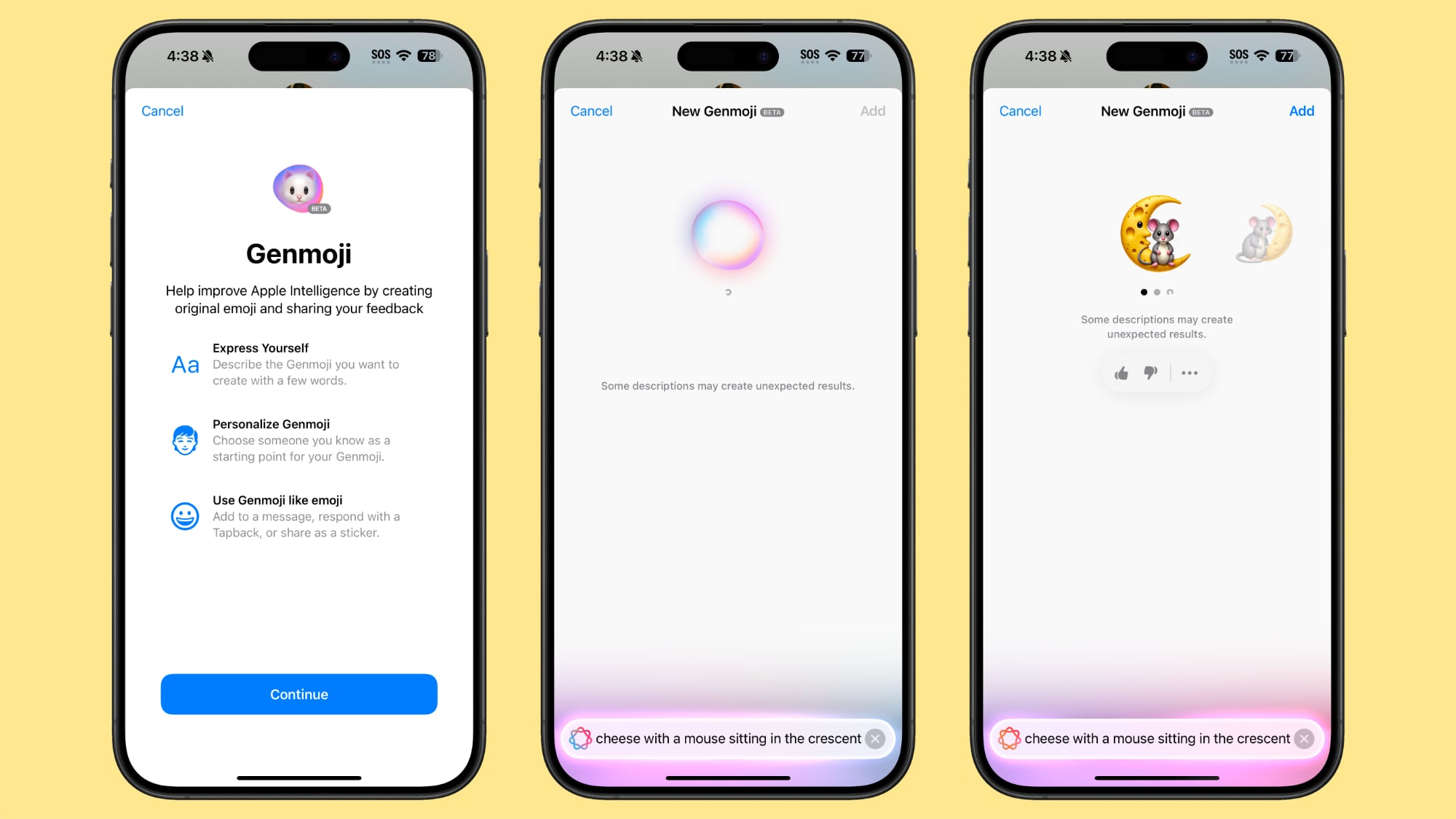
If you do have access to Genmoji, you can tap directly on the multicolored emoji face with a "+" to get into the Genmoji interface, or tap on the "Describe an Emoji" option. Either option gets you a text bar where you can start typing in a description of what you want to create, and the interface is similar to the Image Playground interface.
As you start typing your idea, a Genmoji will automatically be generated, and you can swipe through different options to find the best representation of what you're aiming for. Unlike Image Playground, Apple does not provide suggestions like costumes and themes to add, so you're basically on your own.
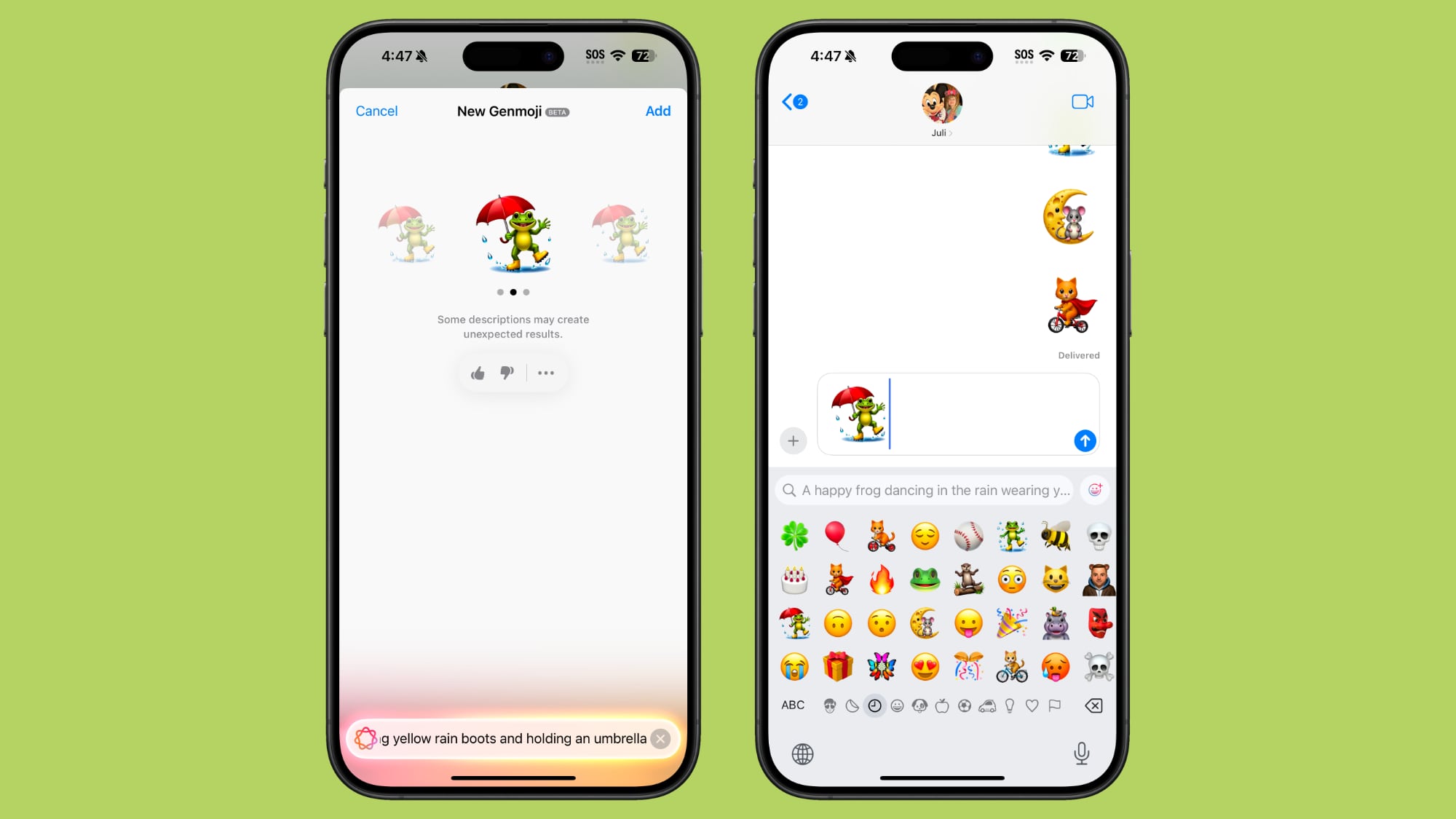
If you want to change what you're seeing, you can tweak your text description until you get it right. You can generate unlimited images because it's done directly on device using the built-in A-series or M-series chip.
Once you have the Genmoji that you want, tapping "Add" will add it to your document in Notes or the text bar in Messages. Genmoji can be sent in a large size when standalone much like an emoji, or as a small character inline with text.
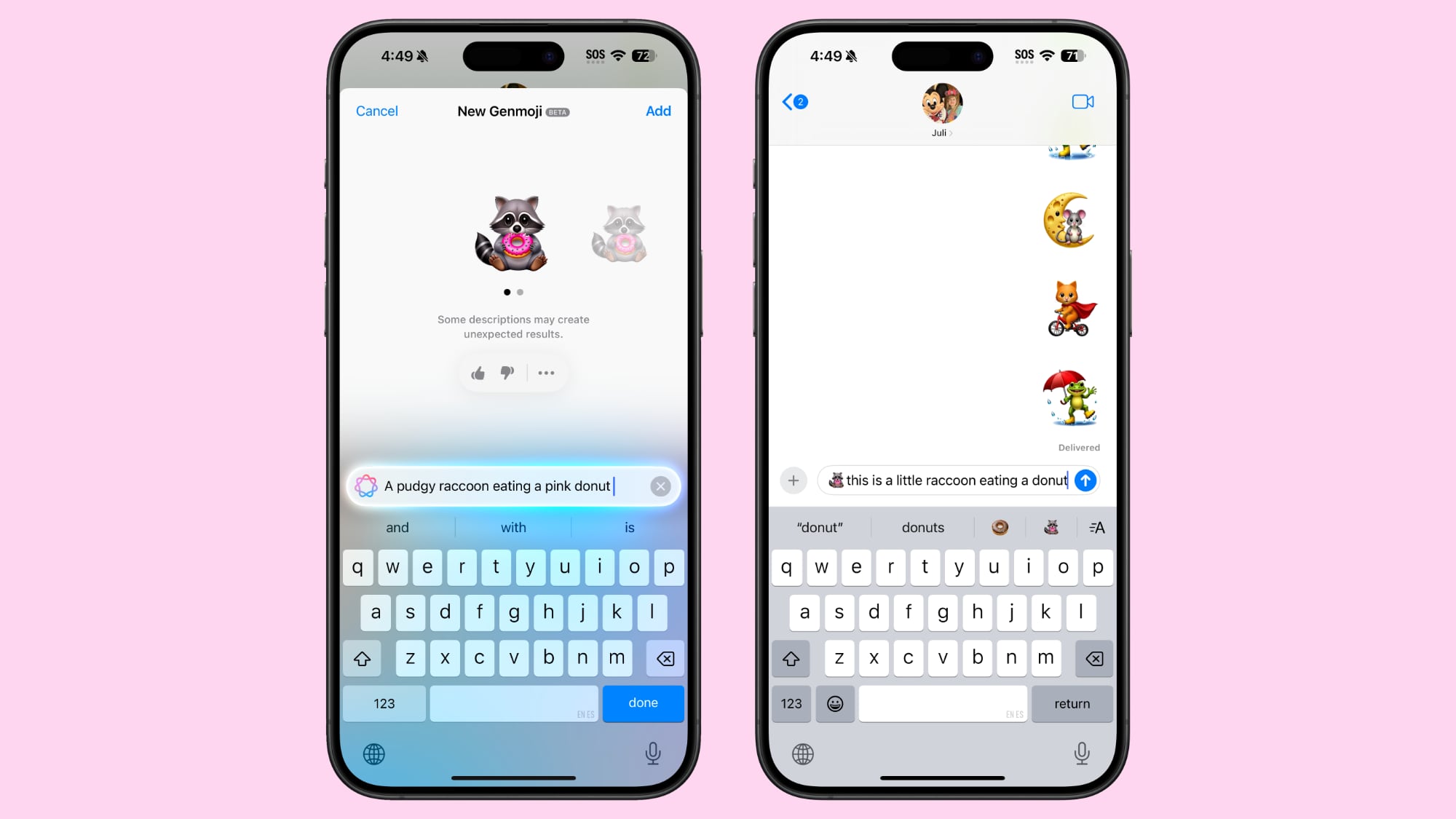
Genmoji can be created in iOS 18.2 and iPadOS 18.2 right now, with support coming to macOS Sequoia at a later date.
Genmoji With People
You can make Genmoji that look like your friends and family members using their images. To do so, you'll want to start with a description of an emoji that would include a person.
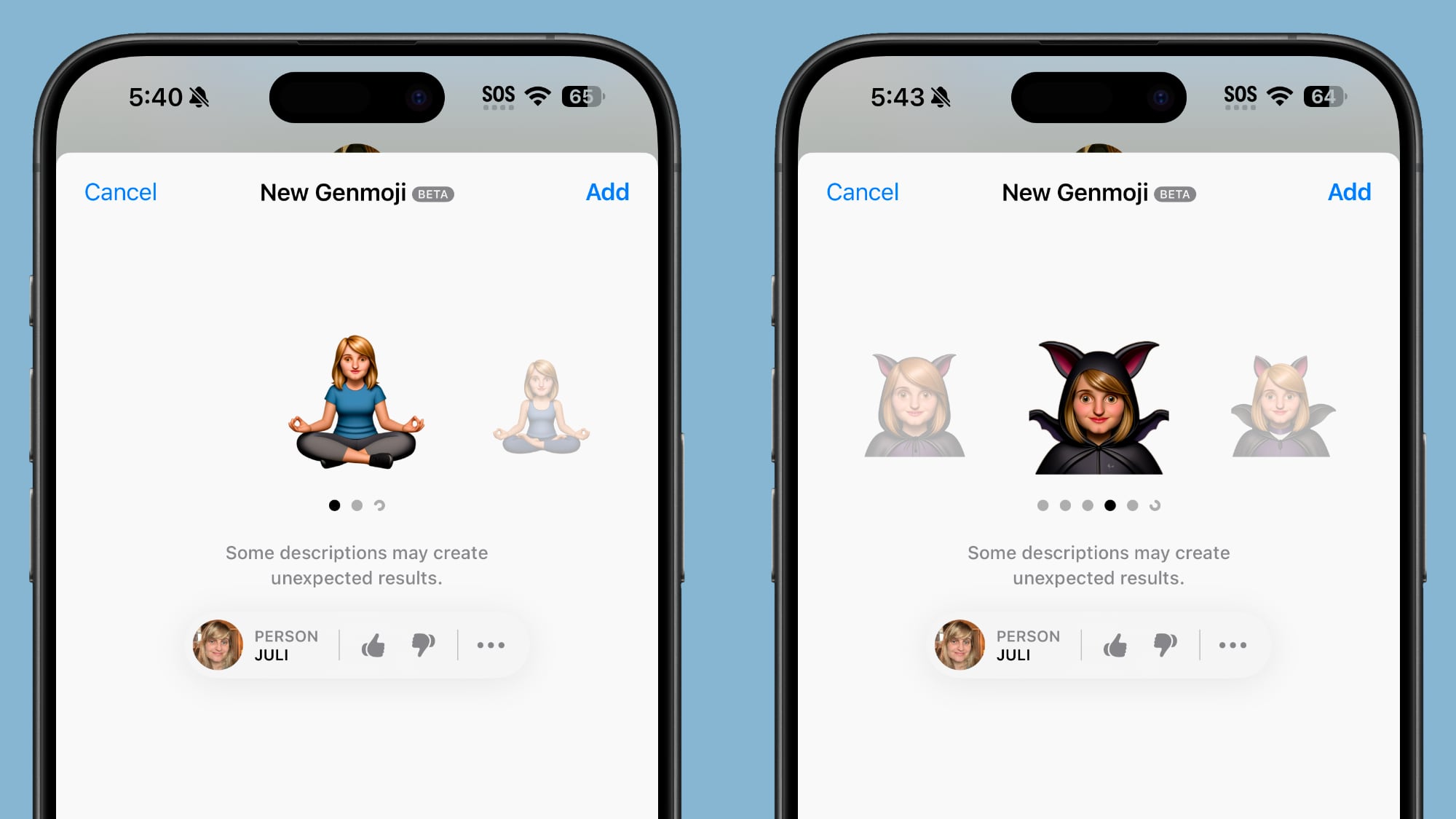
You can type in something like "Eric sky diving with a rainbow parachute" or "doing a hula dance in Hawaii." One has a name, the other doesn't, but both are a descriptions that need a subject and don't have a specified object. When you use a Genmoji description like this, you'll see a "Person" box that you can tap into to select your subject.
Genmoji can only use people that are saved in your People album in the Photos app. When you select a person, the Genmoji feature uses a specific image as a base to create your emoji character.
If you don't want to use a specific person, you can use a base emoji that you've created with a customized skin tone and hair style. That way you can make an emoji that has a generic person figure without having to use someone that you know.
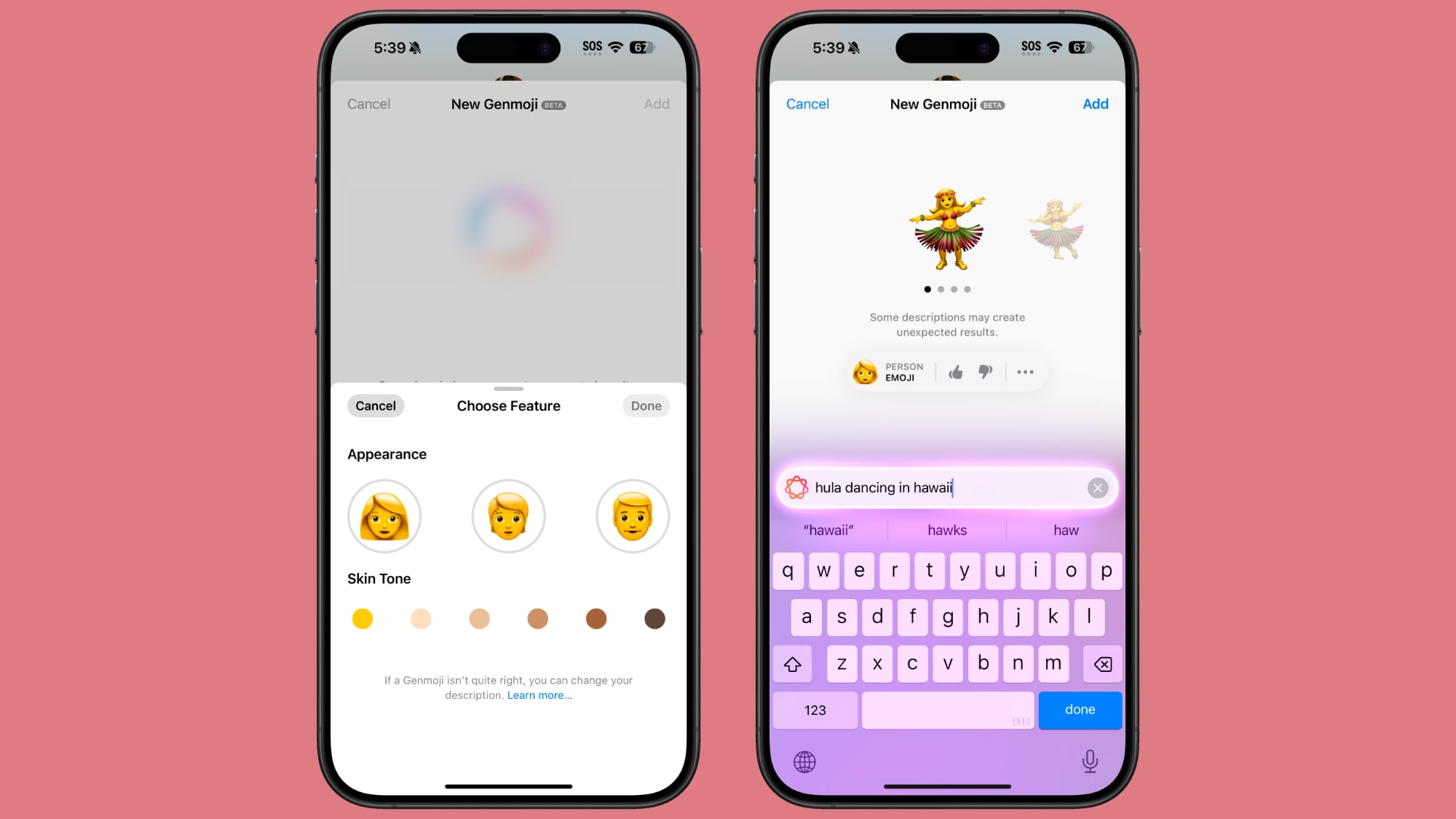
There are some instances where you want a Genmoji without a person but the feature keeps insisting that you add one. If that happens, you'll need to try rephrasing.
Copying, Pasting, and Sharing Genmoji
You can copy and paste Genmoji across devices and in different apps, but it won't paste if the app doesn't support Genmoji. It generally works in places that support pasting images, but not in text bars.
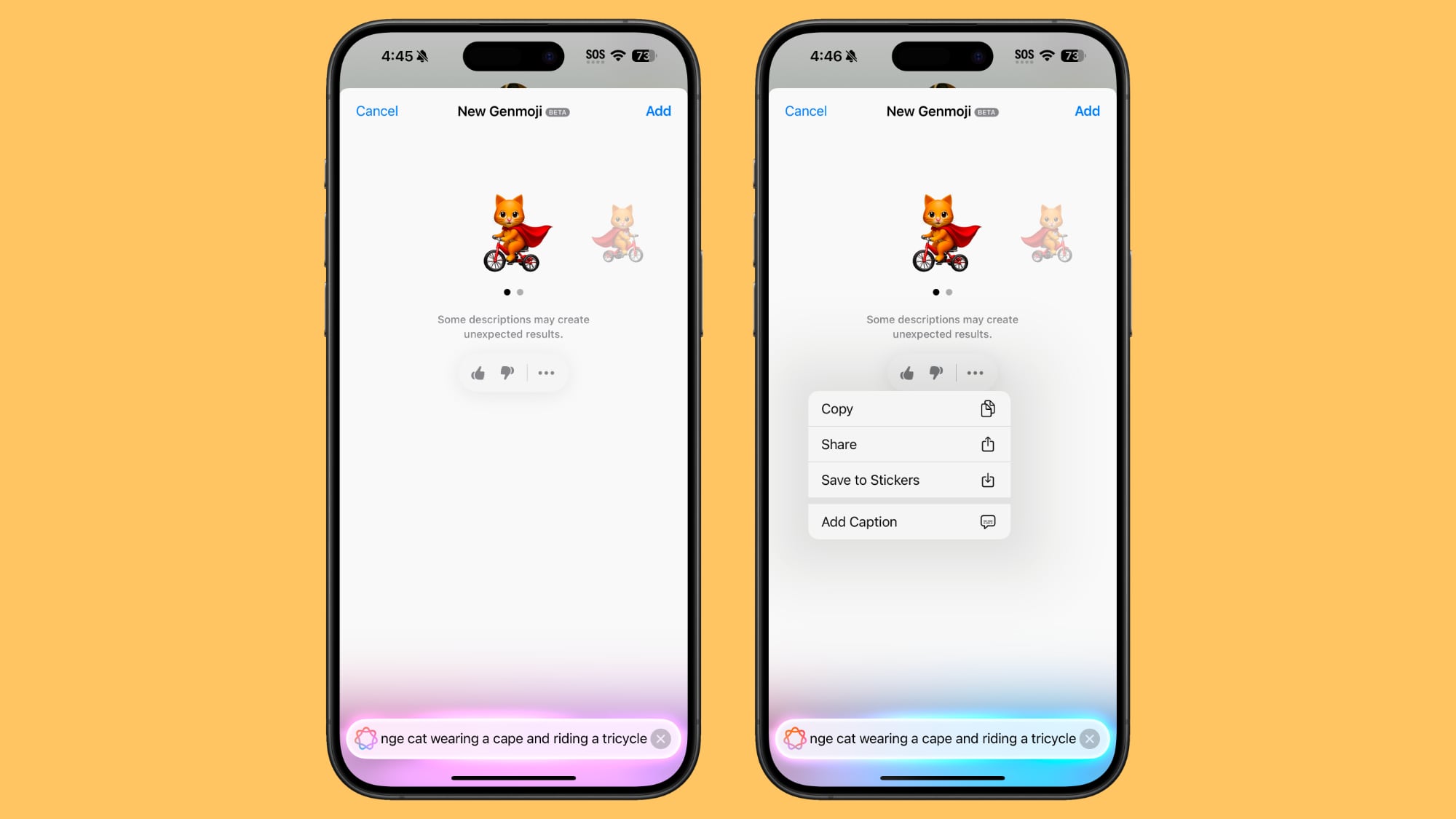
You can paste an emoji into a text bar, so there is a difference in how an emoji works vs. how a Genmoji works for copy and paste, at least right now while Apple is still working on Genmoji.
Genmoji can also be shared or saved to stickers by tapping on the three dots under the Genmoji after it's created.
Getting Genmoji Details
If someone sends you a Genmoji, you can long press on it and tap on the "Emoji Details" option to see the prompt that was used to create it. From that interface, you can download it to your own device if you want to use it.
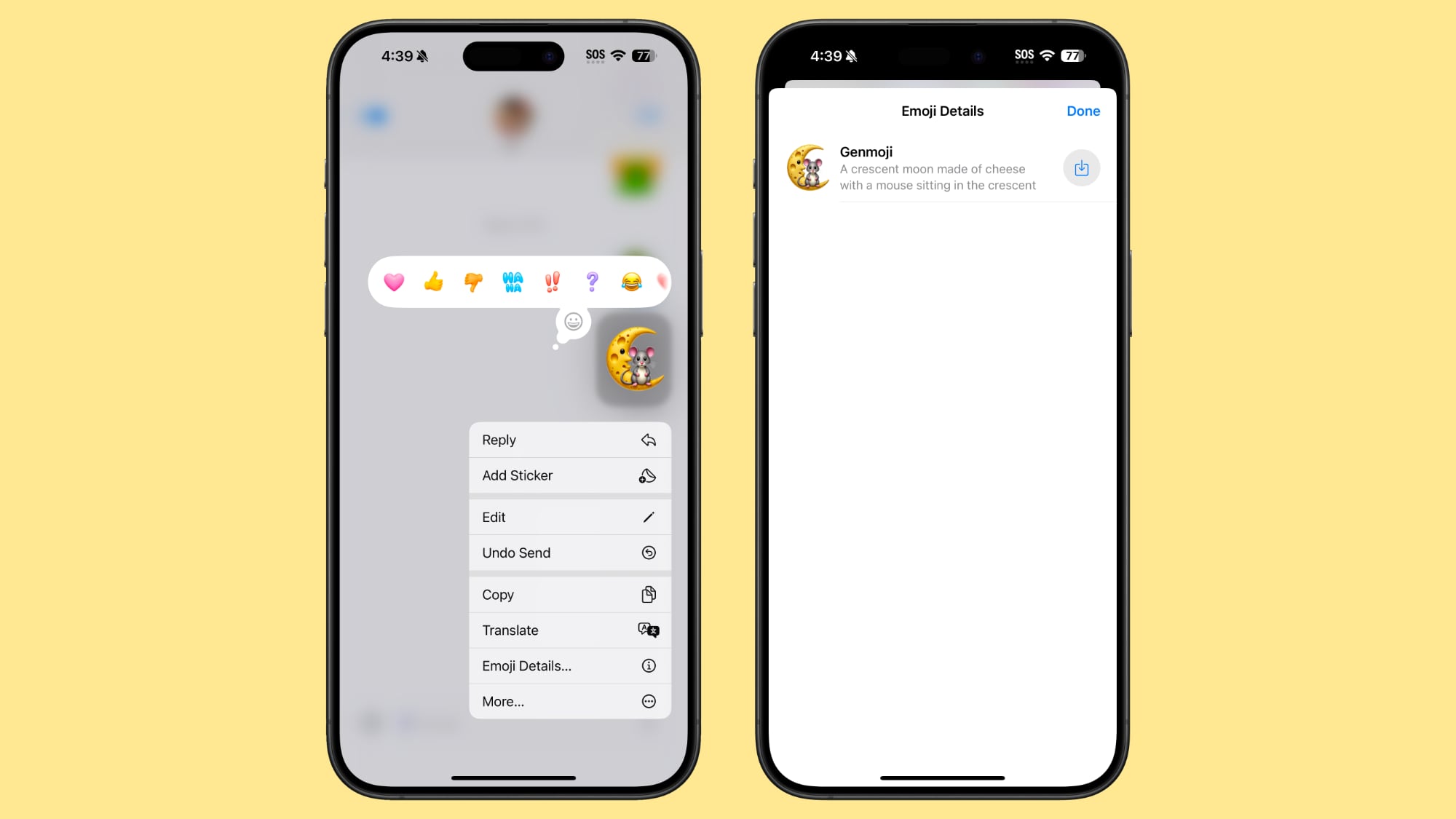
How Genmoji Work
Apple started laying the groundwork for Genmoji with the initial iOS 18, iPadOS 18, and macOS Sequoia launches. Emoji characters appear on Apple devices as little images, but they're actually pictographs that are encoded in the Unicode Standard and rendered by each platform.
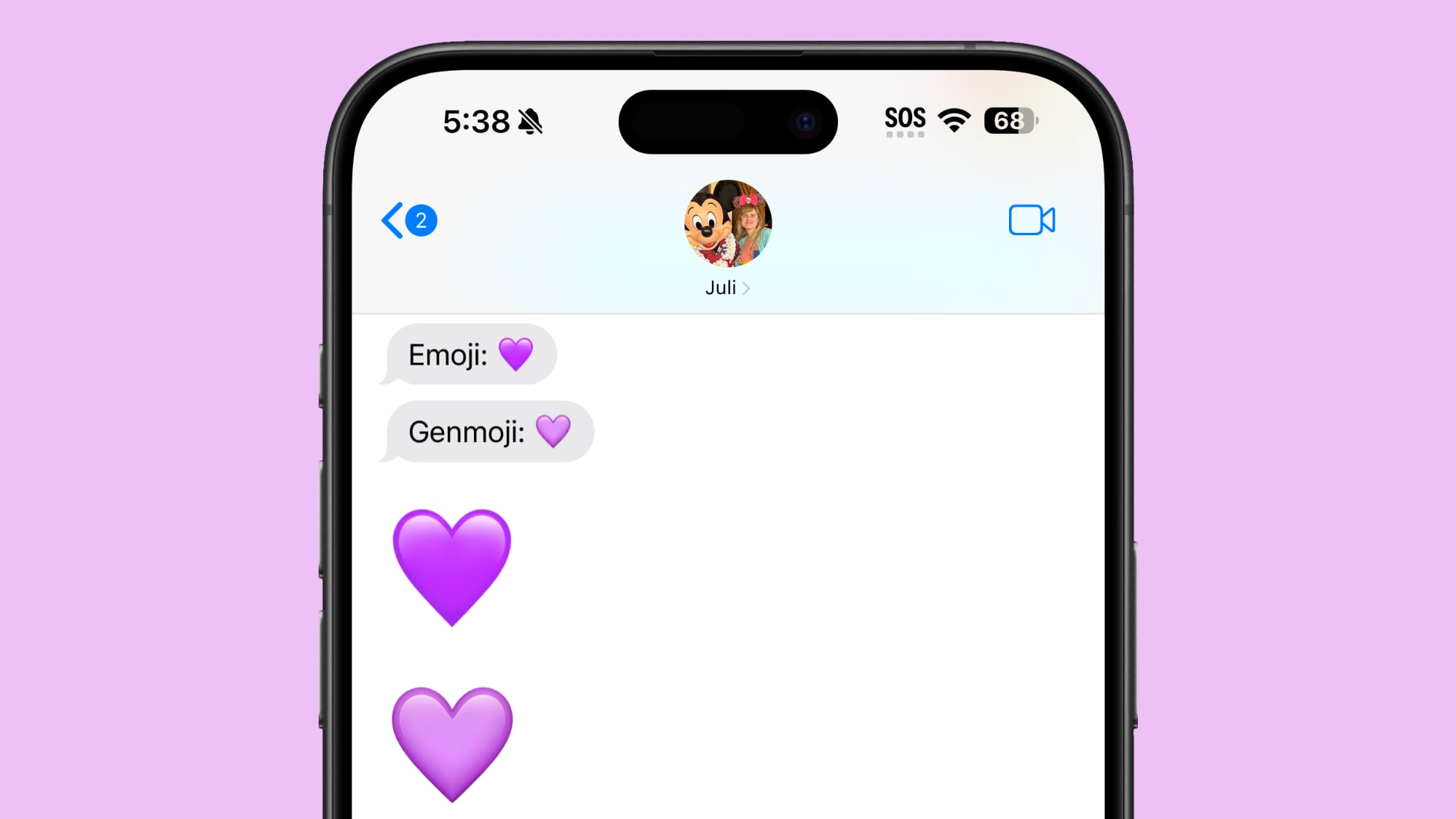
Traditional emoji are added by the Unicode Consortium, and platform makers like Apple simply make the art that shows up when a device renders one of the pictographs. Because emoji work this way, Apple had to devise a new system for Genmoji.
There is a new NSAdaptiveImageGlyph API that Apple created for Genmoji, and it also happens to allow stickers, Animoji, and Memoji to also be used as emoji characters, functionality that came out earlier this year. The API makes stickers, Animoji, Memoji, and Genmoji behave like emoji characters.
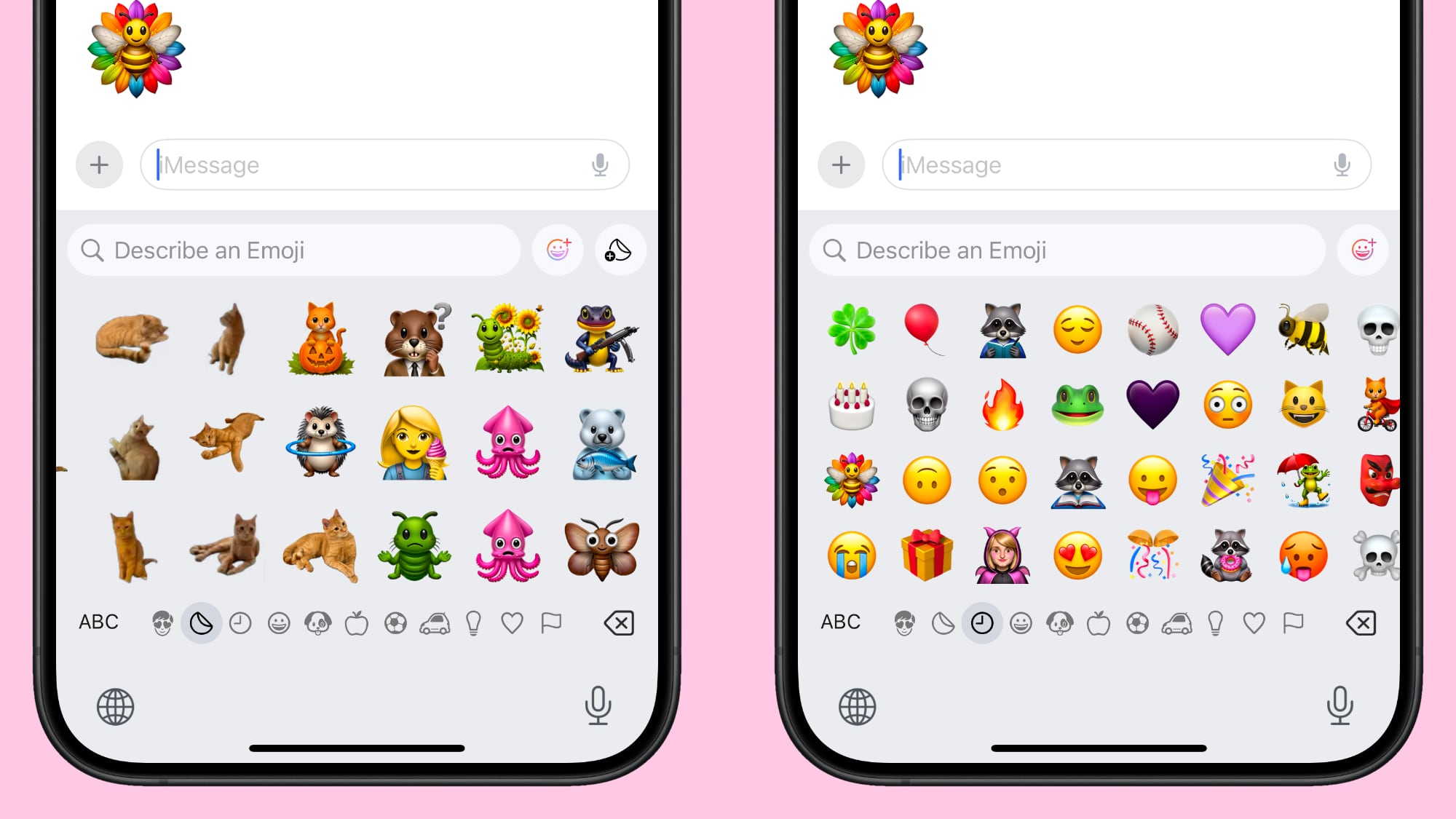
NSAdaptiveImageGlyph uses a standard image format in a square aspect ratio with support for multiple resolutions, and it is augmented with metadata. This format allows Genmoji to be used with and formatted alongside regular text, much like an emoji.
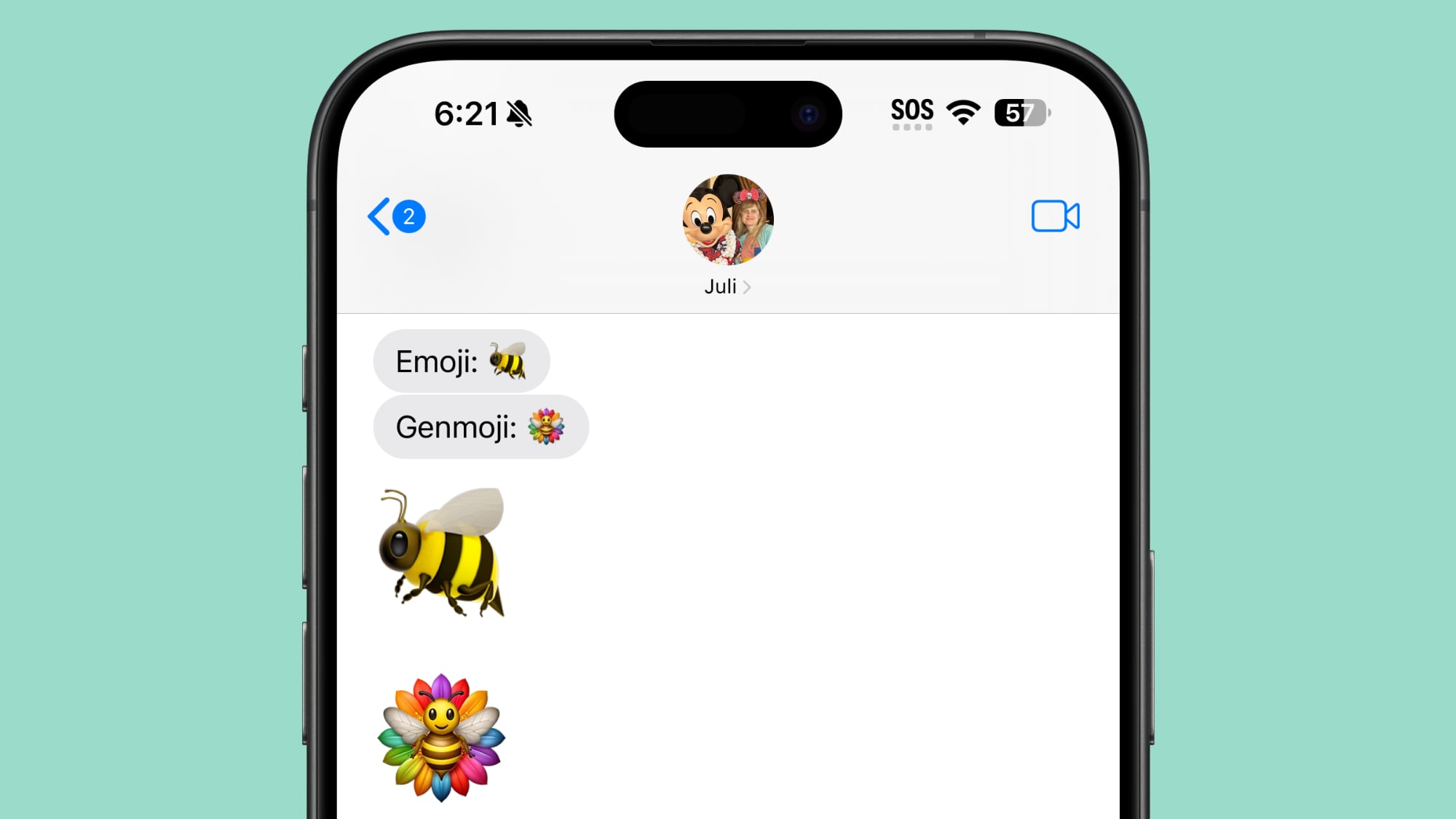
Like emoji, Genmoji can be copied, pasted, and sent as stickers. They can be used inline with text, and respect line height and formatting. Anywhere that suppo... Click here to read rest of article
Article Link: Genmoji in iOS 18.2: Everything You Need to Know
- Article Link
- https://www.macrumors.com/guide/genmoji/


