*** I've created this thread to be a guide for anyone who sees all the fancy desktop stuff, and wonders how to copy it. ***
*Always make sure you back-up before altering system files - who knows what might go wrong.*
This thread covers:
• GeekTool
• BowTie
• 'Kohbens icons and the transparent dock' look - Leopard and Snow Leopard specific instructions for step 1
• Finder Backgrounds
• System fonts
---------------------------------------------------------------------------------
GeekTool:
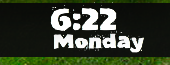
GeekTool is what most people use to add the clock, calendar, day etc to their desktop.
I suggest using version 2.1.2. It's the most stable and is what the rest of the guide will be based on.
Info on how to use it can be found here:
----------------------------------------------------------------------------------
BowTie:
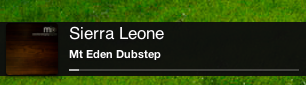
Ever wondered what that super cool thing that displays what's playing in iTunes is? More often than not its BowTie. You can download it here
More themes can be downloaded here.
----------------------------------------------------------------------------
Long black dock
Now for the gritty stuff....
The idea to make this thread came to me when I saw a post asking how to create the long black dock with the icons with words. It can be quite a tricky process, so here we go, an idiot-proof (I hope) guide to creating this:
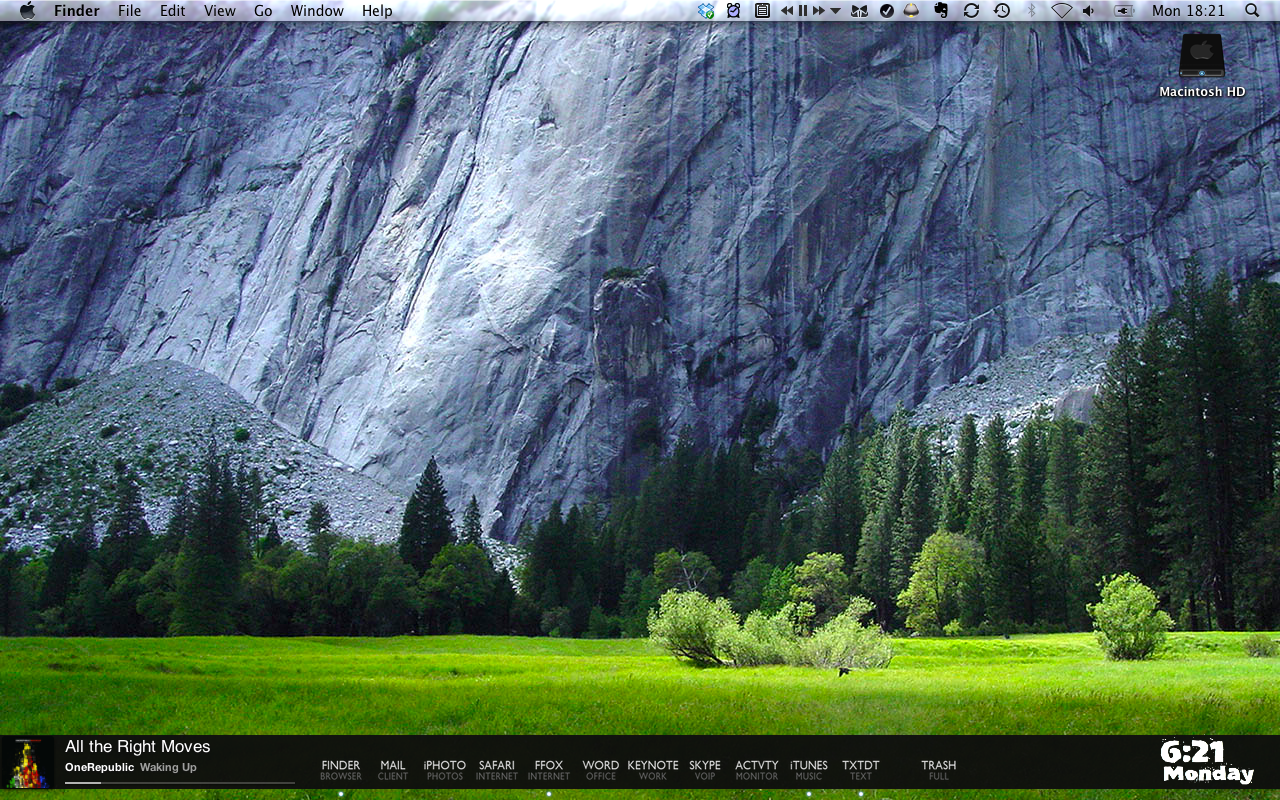
YOU WILL NEED:
Download theses bits, but don't install them yet. Read on...
GeekTool, CandyBar(not required...but saves a lot of time), Mirage (Leopard only), Mirage2 (Snow Leopard only) , Kohbens icon set OR Gill Text Icons and some patience.
**NOTE**
•Extension packs for the Kohbens icons can be found here (also google, there are loads out there)
•You can use either the Kohbens icons or the Gill Text icons, but they don't really work together.
•CandyBar is only a free trial
•Make sure you keep Mirage as it contains the unintaller - in case you want to be able to see your dock again!
1a) Make the dock transparent with Mirage. LEOPARD ONLY
- Open the Mirage installer. Select yes to everything. Password etc etc. Let it do it's thing.
- Close the installer.
- The dock has disappeared!! Yup.

1b) Make the dock transparent with Mirage2 SNOW LEOPARD ONLY
- Download Mirage2 (Snow Leopard only link above)
- Open Mirage2 and select the first two tick boxes (just like the picture on the download page).
- Click Install. Sorted
Thanks to aresinferno for pointing out the recent release of Mirage2.
2) In GeekTool create a black bar, and place it at the bottom.
- Install GeekTool and open it up in System Preferences.
- Select New Entry and set the drop down menu at the top to Shell.
- A dark blue box should appear at the top left of your screen.
- Click this box and drag it into position where your dock would go.
- Use the arrow on the bottom right of the box to resize it to what you want.
- Click the Colors and Font tab in GeekTool.
- Select Bkgd (background) and set it to the background colour that you want.
- Also change the opacity of the bar with the slider, to suit your needs.
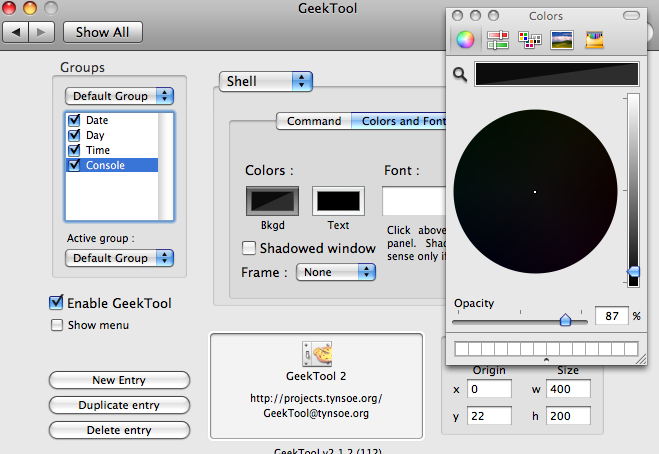
- Quit GeekTool.

3a) Use CandyBar to replace your current icons.
- Install and open up CandyBar
- Also open the folder containing your icons.
- If you're using the Kohbens icons, open the .icontainer file. This will install the icons into CandyBar.
- If you're using the Gill Text icons, make a new folder in CandyBar and drag the icons into the folder.
- In CandyBar, select the second tab at the top, and wait for it to load your applications.
- Once your applications have loaded, simply drag from the new icons at the bottom, onto the current application icons at the top.
- When you're done click Apply Icons and let it do it's magic.
- Some icons may not change, and the application may need to be exited then re-opened, or may need you to log out then in again.
- Now, click the tab on the far left at the top, and change the Finder and Trash icons. Apply the changes.
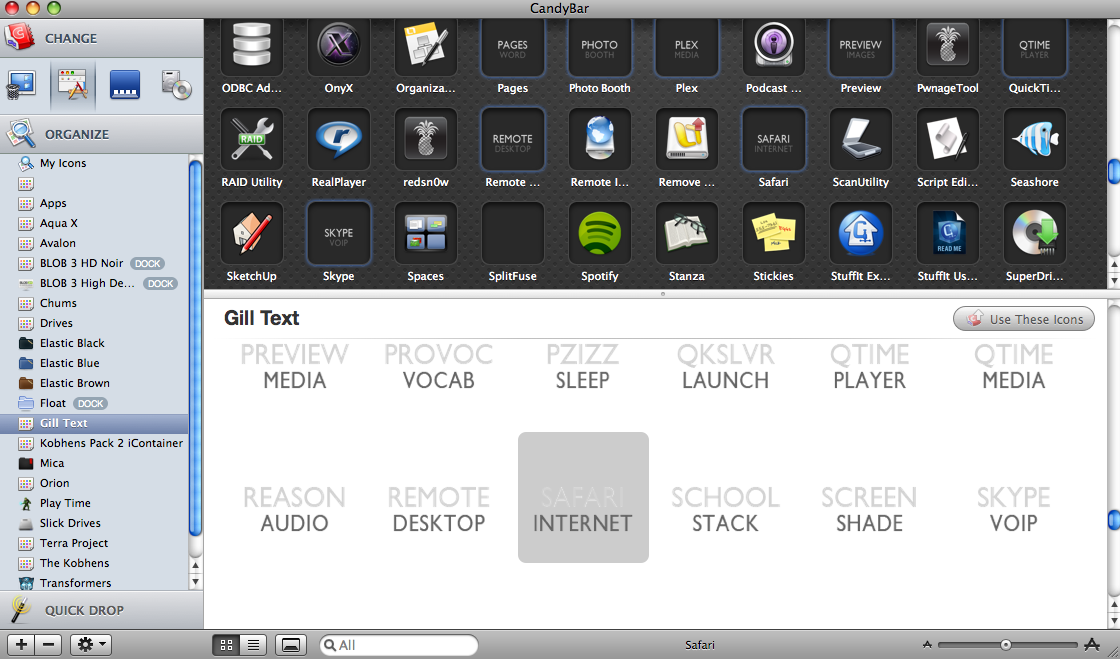
3b) Use Finder to change application icons.
If you have already exhausted the CandyBar free trial, and don't want to pay for it, there's another way you can change your application icons. It's a bit more long winded, but just as effective.
- Open the folder with the new icons you want to use, and also open your Applications folder.
- Copy one of the new icons (Command+C or Edit > Copy)
- In your Applications folder, right click on the application that you want to give the icon you just copied. Select Get Info.
- At the top left of the Get Info window is the current icon. Click this. It should now have a blue border.
- Click Edit > Paste (or Command+V).
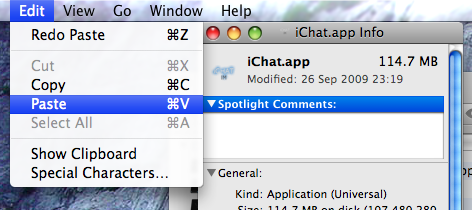
- The new icon should now show up.
- Relaunch the application if it was running, for the changes to take effect.
4) Sit back and enjoy your awesome new dock.
- To make it even nicer, consider adding some GeekTool scripts found on the other thread. Or adding a BowTie theme.
- You could add another GeekTool box beind the main one to make a nice border. (GeekTool also has some border options)
- The template to make your own icons is included in the download, so if there are any that you need that aren't in the pack or online, then it's very simple to make your own.
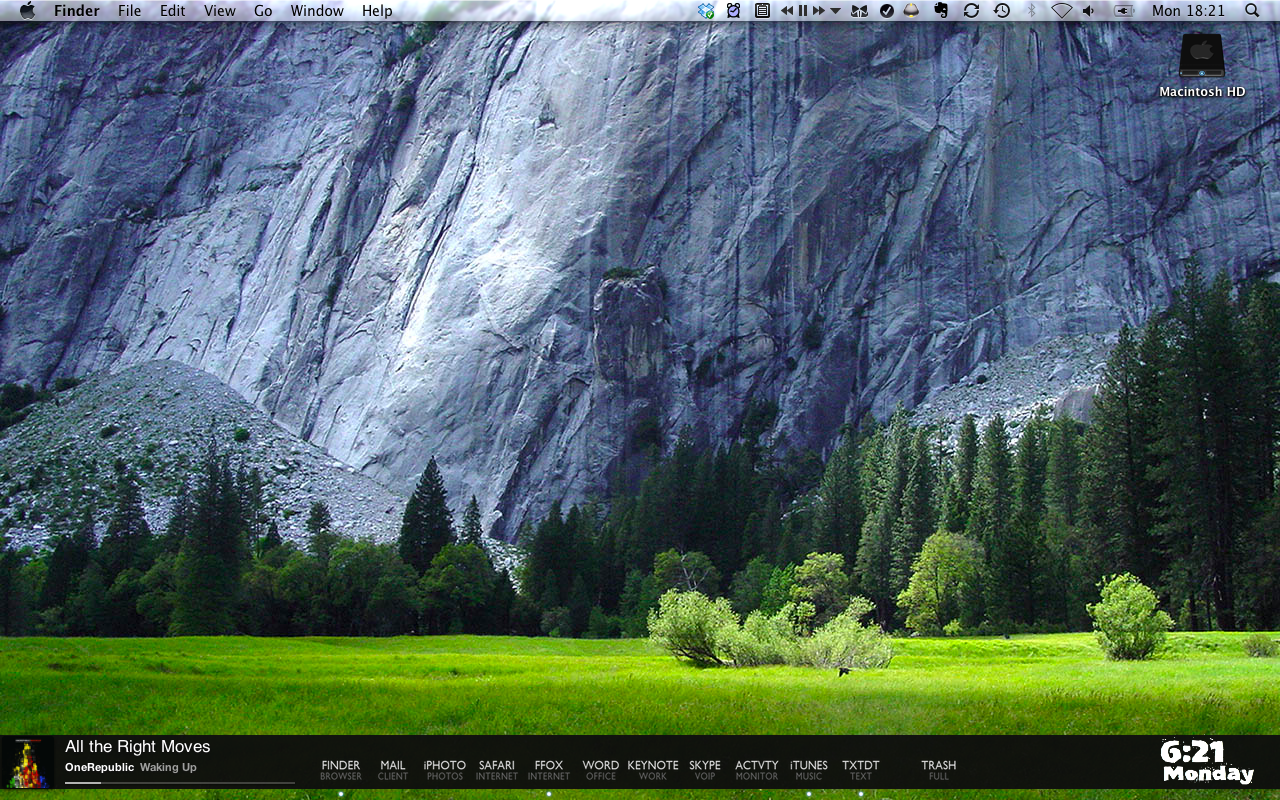
-------------------------------------------------------------
Finder Backgrounds
Changing the Finder background:
*This only works if you have the view set to Icons*
1) Open a new Finder window.
2) Right click inside the window and select View > As Icons
3) Right click again and select Show View Options
4) Part way down the Options pop-up you'll see a section called Background:
5) Use the options in this section to either set the background to a solid colour, or to a picture of your choice.
6) The changes you make will only apply to that Finder window unless you select Use As Defaults
System-wide Themes
There is an application called Magnifique, that allowed very easy swapping in-and-out of system-wide themes, however development and support for the application has been stopped, and it is no longer available as a download from their website.
Feel free to try and download the application elsewhere, but DO NOT USE IT ON SNOW LEOPARD, it causes serious problems that may not be reversible!
---------------------------------------------------------------
System Fonts
To change system fonts, download the application TinkerTool
1) Open and install TinkerTool
2) Click on the Fonts tab.
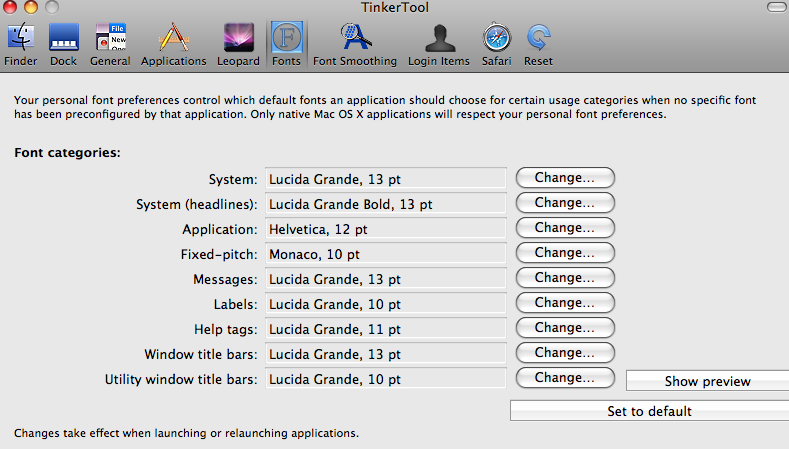
Changing the fonts in here will have many different effects.
The System font will change things like the font of the clock on the top right of the menu bar, some emails in Mail and Spotlight results. Also, applications which use this font, many of which use it for the header text - the text on the same row as the minimize/maximize/close buttons etc. The contextual menu (right click menu) in many applications is also affected.
Just explore the different options available.
They won't change the font of the menu bar however (File, Edit, View menus etc).
OK
Good thread idea? Bad thread idea?
Please comment on bits to add and bits to change.
Also, sorry about the poor background choice for the first few screenshots. Kind of hard to see the dock.
*Always make sure you back-up before altering system files - who knows what might go wrong.*
This thread covers:
• GeekTool
• BowTie
• 'Kohbens icons and the transparent dock' look - Leopard and Snow Leopard specific instructions for step 1
• Finder Backgrounds
• System fonts
---------------------------------------------------------------------------------
GeekTool:
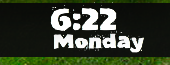
GeekTool is what most people use to add the clock, calendar, day etc to their desktop.
I suggest using version 2.1.2. It's the most stable and is what the rest of the guide will be based on.
Info on how to use it can be found here:
----------------------------------------------------------------------------------
BowTie:
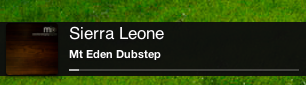
Ever wondered what that super cool thing that displays what's playing in iTunes is? More often than not its BowTie. You can download it here
More themes can be downloaded here.
----------------------------------------------------------------------------
Long black dock
Now for the gritty stuff....
The idea to make this thread came to me when I saw a post asking how to create the long black dock with the icons with words. It can be quite a tricky process, so here we go, an idiot-proof (I hope) guide to creating this:
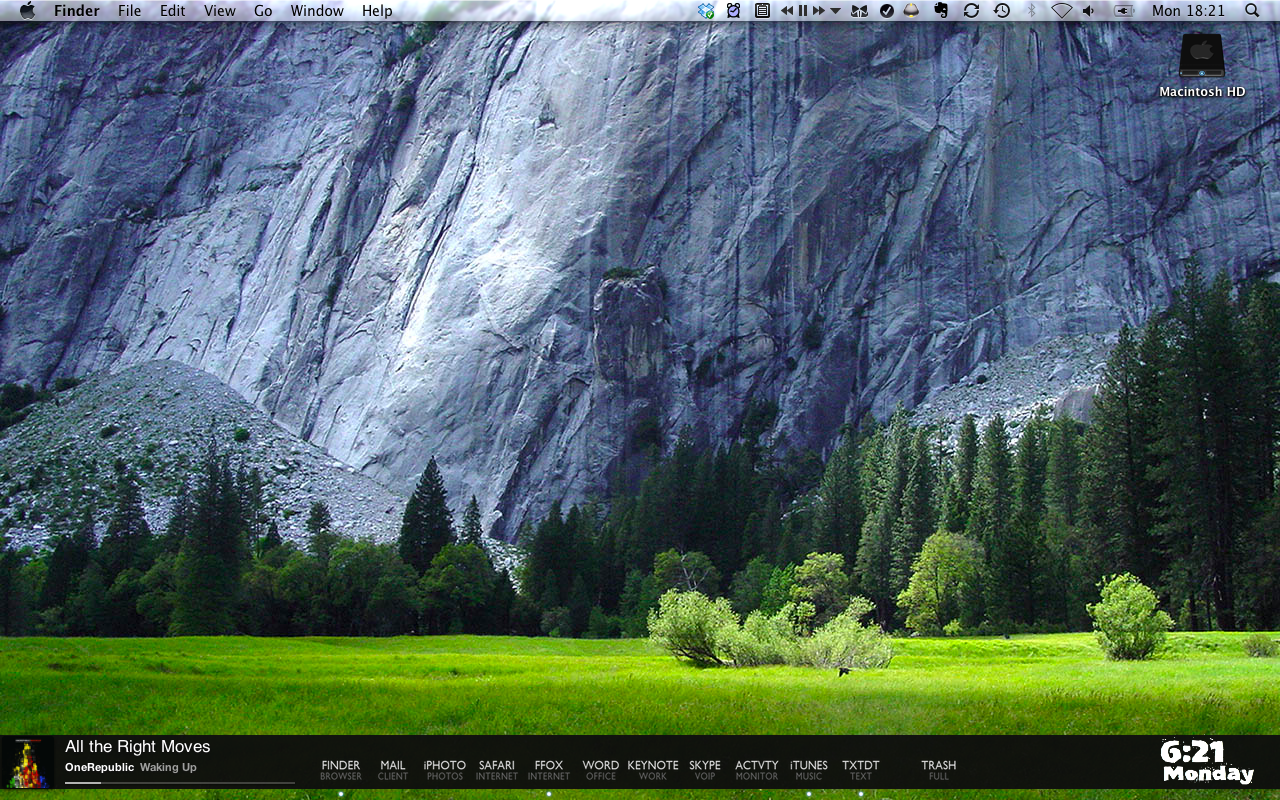
YOU WILL NEED:
Download theses bits, but don't install them yet. Read on...
GeekTool, CandyBar(not required...but saves a lot of time), Mirage (Leopard only), Mirage2 (Snow Leopard only) , Kohbens icon set OR Gill Text Icons and some patience.
**NOTE**
•Extension packs for the Kohbens icons can be found here (also google, there are loads out there)
•You can use either the Kohbens icons or the Gill Text icons, but they don't really work together.
•CandyBar is only a free trial
•Make sure you keep Mirage as it contains the unintaller - in case you want to be able to see your dock again!
1a) Make the dock transparent with Mirage. LEOPARD ONLY
- Open the Mirage installer. Select yes to everything. Password etc etc. Let it do it's thing.
- Close the installer.
- The dock has disappeared!! Yup.

1b) Make the dock transparent with Mirage2 SNOW LEOPARD ONLY
- Download Mirage2 (Snow Leopard only link above)
- Open Mirage2 and select the first two tick boxes (just like the picture on the download page).
- Click Install. Sorted
Thanks to aresinferno for pointing out the recent release of Mirage2.
2) In GeekTool create a black bar, and place it at the bottom.
- Install GeekTool and open it up in System Preferences.
- Select New Entry and set the drop down menu at the top to Shell.
- A dark blue box should appear at the top left of your screen.
- Click this box and drag it into position where your dock would go.
- Use the arrow on the bottom right of the box to resize it to what you want.
- Click the Colors and Font tab in GeekTool.
- Select Bkgd (background) and set it to the background colour that you want.
- Also change the opacity of the bar with the slider, to suit your needs.
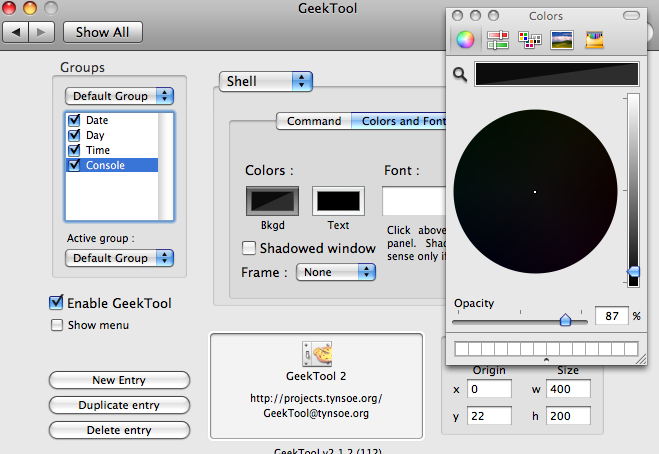
- Quit GeekTool.

3a) Use CandyBar to replace your current icons.
- Install and open up CandyBar
- Also open the folder containing your icons.
- If you're using the Kohbens icons, open the .icontainer file. This will install the icons into CandyBar.
- If you're using the Gill Text icons, make a new folder in CandyBar and drag the icons into the folder.
- In CandyBar, select the second tab at the top, and wait for it to load your applications.
- Once your applications have loaded, simply drag from the new icons at the bottom, onto the current application icons at the top.
- When you're done click Apply Icons and let it do it's magic.
- Some icons may not change, and the application may need to be exited then re-opened, or may need you to log out then in again.
- Now, click the tab on the far left at the top, and change the Finder and Trash icons. Apply the changes.
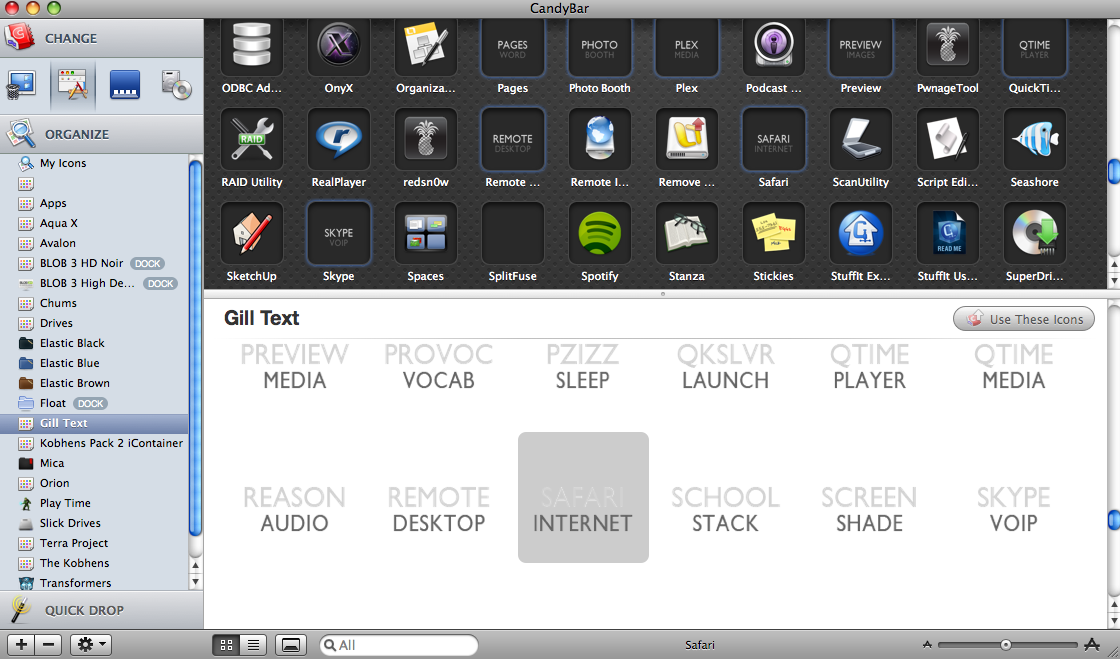
3b) Use Finder to change application icons.
If you have already exhausted the CandyBar free trial, and don't want to pay for it, there's another way you can change your application icons. It's a bit more long winded, but just as effective.
- Open the folder with the new icons you want to use, and also open your Applications folder.
- Copy one of the new icons (Command+C or Edit > Copy)
- In your Applications folder, right click on the application that you want to give the icon you just copied. Select Get Info.
- At the top left of the Get Info window is the current icon. Click this. It should now have a blue border.
- Click Edit > Paste (or Command+V).
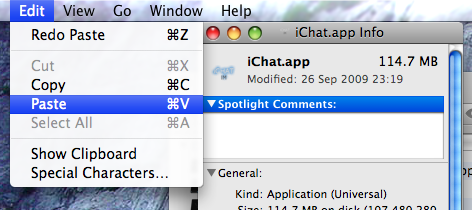
- The new icon should now show up.
- Relaunch the application if it was running, for the changes to take effect.
4) Sit back and enjoy your awesome new dock.
- To make it even nicer, consider adding some GeekTool scripts found on the other thread. Or adding a BowTie theme.
- You could add another GeekTool box beind the main one to make a nice border. (GeekTool also has some border options)
- The template to make your own icons is included in the download, so if there are any that you need that aren't in the pack or online, then it's very simple to make your own.
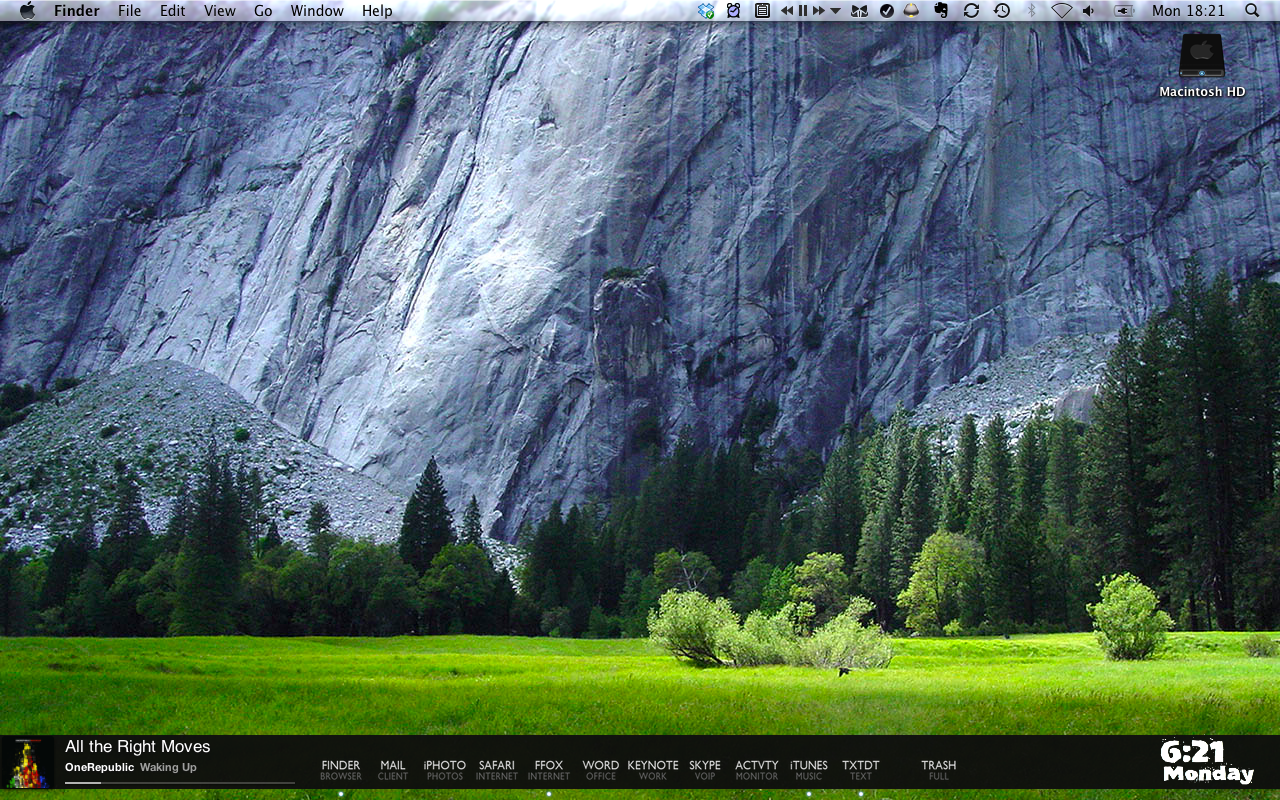
-------------------------------------------------------------
Finder Backgrounds
Changing the Finder background:
*This only works if you have the view set to Icons*
1) Open a new Finder window.
2) Right click inside the window and select View > As Icons
3) Right click again and select Show View Options
4) Part way down the Options pop-up you'll see a section called Background:
5) Use the options in this section to either set the background to a solid colour, or to a picture of your choice.
6) The changes you make will only apply to that Finder window unless you select Use As Defaults
System-wide Themes
There is an application called Magnifique, that allowed very easy swapping in-and-out of system-wide themes, however development and support for the application has been stopped, and it is no longer available as a download from their website.
Feel free to try and download the application elsewhere, but DO NOT USE IT ON SNOW LEOPARD, it causes serious problems that may not be reversible!
---------------------------------------------------------------
System Fonts
To change system fonts, download the application TinkerTool
1) Open and install TinkerTool
2) Click on the Fonts tab.
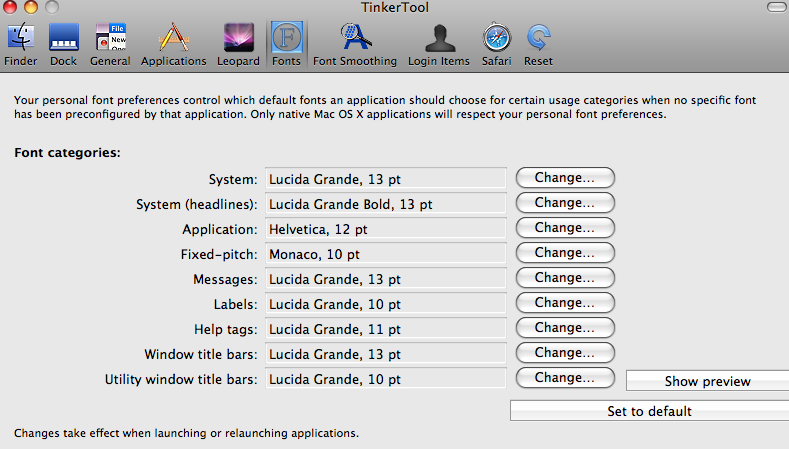
Changing the fonts in here will have many different effects.
The System font will change things like the font of the clock on the top right of the menu bar, some emails in Mail and Spotlight results. Also, applications which use this font, many of which use it for the header text - the text on the same row as the minimize/maximize/close buttons etc. The contextual menu (right click menu) in many applications is also affected.
Just explore the different options available.
They won't change the font of the menu bar however (File, Edit, View menus etc).
OK
Good thread idea? Bad thread idea?
Please comment on bits to add and bits to change.
Also, sorry about the poor background choice for the first few screenshots. Kind of hard to see the dock.
Last edited:


