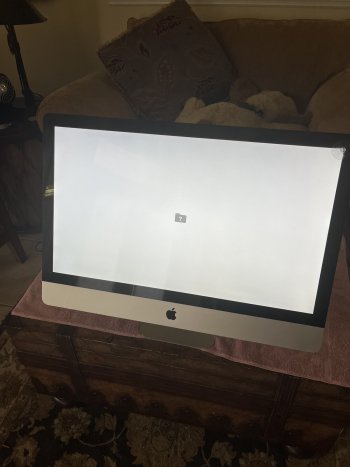The new card is not working. A reseat is one of the troubleshooting steps that you can try.
The old card was working (at least to light up the screen and show visual elements/icons/etc.), so first step for me would be swapping the old card back in place.
If you get video, swap back to the new card to verify that it is, indeed, bad (screen still does not light up).
It's a chore to get in and out of those iMacs, but if you do want it to work again, this is what you get to do...

I suspect the new card is either no good, or is simply incompatible with your Mac (maybe not originally a Mac card. Not every graphics card that "fits the connector" is compatible with Mac hardware, if it was not originally made compatible for a Mac. The reason also doesn't matter too much, when the card simply does not work. Verify that with a swapout. If you still get no video the second time, send it back, get a different card, ask if the card has been tested, etc, etc.